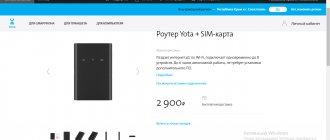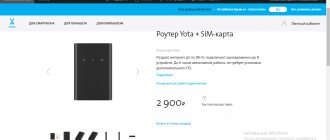ATTENTION! Recently, Rostelecom no longer supports this set-top box. If you still want something similar, then I advise you to read my selection of Smart consoles here.
Hi all! Today I brought home a new toy SmartLabs SML-482 HD Base. I’ll warn you right away that, unlike the sales articles that you will find on the Internet, I bought the device with my own money - so I’ll try to tell it like it is.
As the operator himself says: this box is a way to try “Interactive TV 2.0”, which works with any home Internet. Even the box has the same phrase written on it. Essentially, this is a TV receiver, but not using a television cable, antenna or dish - the connection is made using the Internet.
You can take this box on the road or travel and watch TV where there is Internet. The only thing that's a little alarming is the price. Initially, when released, the console was expensive - 3990 rubles. Now the price has dropped to 1660 rubles. Considering the crisis, in which, on the contrary, everything is growing, the drop in price can only be explained by one thing - no one needs this thing for nothing, and they also ask for money for it. But let’s not rush to conclusions and test everything ourselves.
Features and Specifications
He sells the box. When you first connect, you are given the opportunity to use the “Your Starter” tariff for a month, and then you have to pay 320 rubles for it. The amount is quite large, considering that it is only 108 channels, but for others it will be enough. If you don’t pay at all, you will only be able to watch 10 channels.
Included with us are:
- The device itself.
- Remote controller.
- Power supply 12V, 1.2A.
- HDMI cable.
- Adapter cable TRRS mini-jack - 3xRCA.
- Ethernet network wire.
- RCA-SCART.
As you can see, there are quite a lot of wires - there is even a SCART that can be connected to the most ancient TV.
| Internet port | 100 Mbit per second |
| Wi-Fi standards | 802.11b,g,n |
| Support for digital standards | DVB-S |
| Video format | HD 1080p (1920×1080) |
| Formats | MPEG4, MPEG2, MPEG1, MP3, WMA, AAC, AC3 |
| HDMI | 1 port version 1.4ac HDCP |
| CPU | BCM7230 with 2 cores at 750 MHz |
| RAM | 512 MB |
| USB | 2.0 type A |
The USB port is only needed to connect external storage devices: flash drives and hard drives. The LAN port only works with routers, so you can’t just plug an Internet cable into it.
And here is the remote control with the logo of our favorite company. The design is somewhat similar to the old LG remote controls.
The processor is not bad and even has two cores and good RAM. But it still lags behind the top modern Smart set-top boxes. Although this set-top box is not exactly Smart, although it has some similar functions.
Description
The device architecture is built on a new, more powerful chipset. In addition, the SML-482 device is equipped with a modern dual-core processor and twice the amount of RAM (512 MB).
The new generation console is 3 times faster than its predecessors in terms of performance.
Increased processing power ensures smoother and faster interface operation even “on top” of high-bitrate HD content, as well as almost instantaneous loading of images due to increased decompression speed.
Improved interface
A new level of performance and the use of OpenGL technology make it possible to support a more advanced and resource-intensive, including three-dimensional, user interface. Now users will be able to enjoy more detailed and interesting graphics, which can include fully three-dimensional interface components, while overall increasing the speed of the set-top box.
The improved interface will help improve the overall quality of the service and offer subscribers a level of convenience and visual appeal no less than that of the world leaders in this field - Sony Playstation, AppleTV, Microsoft xBox.
Setup and connection
I think there shouldn't be any problems with the connection. It is best to use an HDMI cable, as it will simultaneously transmit sound and video.
If possible, connect the set-top box to the router - to do this, connect one end of the cable to the set-top box, and the other to a free local LAN port on the router.
After this, turn on the device to the network using the power supply. Turn on the TV and select the appropriate output to which the SML 482 is connected using the remote control - find the “Source” or “Input” button.
After turning on, you will be asked to connect to the router; this can be done using a wired connection - select the first option. If you want to connect via Wi-Fi, then select “Wireless Connection”, find your network and enter the password using the remote control.
After this, the system will try to find the update and download it from the Internet. Wait until the procedure is completed.
Possibilities
The Rostelecom SML 482 HD Base set-top box has Open GL technology in its software, on the basis of which graphical applications with high resource consumption, such as games, have been created for many years. They cope with the colorful interface with ease. The main difference is the ability to interact with 3D components. Due to this quality, the media center competes with the leaders Play station or Xbox.
The maximum screen resolution is 1080p, and the frame refresh rate is 60 per second. This results in not only a clear but also smooth image on the screen. Even if the Internet connection is rebooted, the quality will be adjusted dynamically due to a special software add-on. Consequently, IPTV will still work further and fully.
The set-top box can also support other applications, which opens up some additional possibilities. These include checking the weather, opening calendars, games, social programs and much more.
Main menu and interface
You are immediately asked to choose a movie or series to watch. This requires a purchase or subscription.
The main menu with settings and other sections looks like this.
After some time, a welcome window appears, where you are told about purchasing films and subscribing. A PIN code is required just for making purchases and changing some settings. By default it has one value: 0000.
In settings you can:
- Change output.
- Change screen resolution and display aspect ratio.
- Stretch or shrink the image.
- Test your connection speed if the picture is slow.
- Update the OS - this should be done regularly.
- Run system diagnostics.
- And reconnect to the Internet in the “Network” section, select a wireless or wired connection.
In the “Video rental” section you can buy a filter for every taste.
The price of films varies, but you have the opportunity to buy it temporarily or forever.
You also have to pay for music. There is also “Karaoke” and guess what – it’s also paid.
What do you need for work?
After inserting the batteries into the remote control, press the power button. Initially, a connection will be made with the provider's server, which is caused by checking for the availability of new firmware. Next, you will need to enter a login and password to authorize on the resource. All data will be available upon concluding an agreement for the provision of communication services. You must first erase the protective coating on the card and enter all the data on the screen field. You don't have to make any additional settings.
What set-top boxes does Rostelecom provide?
Interactive television cannot work without additional equipment. However, like the Internet. To access the network, customers are asked to buy or rent a router (modem). It connects to a power source and a fiber optic cable, which provides a connection to the Internet.
To watch digital channels on a TV, Rostelecom installs a special set-top box. It also connects to the power source as well as the router. To ensure the connection, in most cases a patch cord is used.
SmartLabs is developing set-top boxes for Rostelecom. It is not the first year that it has been producing high-quality equipment, with the help of which the provider’s clients have the opportunity to watch their favorite channels and take advantage of interactive TV.
The client has the right to choose a set-top box to connect to the TV. But most often, Rostelecom employees decide what equipment needs to be installed. For several years they have been connecting a variety of set-top boxes from SmartLabs.
Rarely found prefixes:
- SML-282 HD Base.
- SML-482 HD.
- SML-292 HD Premium.
The most popular consoles:
Equipment models differ in their range of functions and cost. Typically, the main criterion for providing a particular set-top box is the capabilities of the TV itself. For example, for an outdated device there is no need to connect advanced equipment.
The most popular set-top box today is SML-5010. It is relatively inexpensive, but at the same time guarantees a stable signal and image transmission in high definition format. This and other set-top boxes run on Rostelecom’s own operating system. The firmware has a characteristic interface, which displays the provider's signature features.
As a rule, the firmware on set-top boxes is updated automatically as soon as the next software version arrives. But more and more often, people are looking for ways to reflash the console themselves. This may be due to a variety of reasons, each of which must be considered separately.
What gives?
In addition to the fact that firmware provides certain benefits, each user may face some risks. The most popular among the available models is IPTV RT-STB-HD Standart. In terms of functionality, it resembles the MAG-250. In this case, the subscriber is given the opportunity to return to the original settings. To do this, you need to get an answer on how to flash the Rostelecom set-top box. It is worth noting that you should use standard firmware from Infomir, as well as slightly modified ones. As practice shows, it is best to initially work with the standard one, only after that, if necessary, use the modified one.
It is immediately worth highlighting some of the advantages that the subscriber acquires when performing such manipulations:
- Supports DLNA as well as Wi-Fi.
- Watching television channels without any restrictions from the provider at the set tariff.
But we must not forget that in any case negative qualities will also appear. Here they are:
- Interactive services of Rostelecom will stop working. To operate them, you should use only original software.
That's where the cons end. There will be no more difficulties for the user.
Step-by-step instruction
When you have confidence in performing actions independently, you can begin, following the sequence.
- The settings of the set-top box are reset to factory settings. For this, the “Reset” button is most often used. Otherwise, the work is performed through the menu, where the “Def.Settings” item is selected.
- The work switches to the computer, where after selecting “Run” in the main menu, enter ncpa.cpl and click OK.
- A list of network connections will be displayed, from which you need to select the required item. After this, work continues with the “Properties” section.
- When working with protocol version 4 (TCP/IPv4), in the property parameters, enter IP – 192.168.1.1, and instead of the subnet mask, write 255.255.255.0.
- Having launched the mcast.exe program via WIN + R, click on “Local Area Connection”. On the right side, click the “Select” button.
- The IP address values are entered - stream No. 1: 224.50.0.70:9000 and stream No. 2: 224.50.0.51:9001. Each thread must be running.
- After connecting to the set-top box and starting it, click Upgrade Tools, and then MC Upgrade.
After everything has loaded, you should reboot the device. Now the user can enjoy the functionality of the new media center.
Official firmware from USB flash drive
This option is the most popular among those who are planning to reflash the console. To complete it you will need:
- Stable Internet.
- Computer or laptop.
- USB drive.
- Operability of interfaces on the computer and set-top box.
If all conditions are met, you can safely proceed to the actual firmware update. It is worth noting that this will take 20-30 minutes. Advanced users can carry out the procedure faster, but it is better to have a certain amount of free time.
To flash the set-top box via USB, you need:
- Download the official software from the section support.ab.ru/settings/actual_firmware/.
- Create a folder on the flash drive with the name of the set-top box model.
- Place the downloaded firmware files into the folder.
- Insert the USB drive into the console.
- Turn on the equipment.
- Go to settings.
- Go to the “Software Update” section and select “Update via USB”.
- Click the “OK” button.
If all steps are completed correctly, the device will begin flashing. A complete update usually does not take more than 10 minutes. In this case, it all depends on the model of the console and its power.
If an error occurs during the installation of updates, you should rewrite the firmware data or use another method of reinstalling the software.
This update method is not the only one. It is also possible to reflash using the equipment’s engineering menu. There are no more difficulties in the procedure.
To flash the firmware via the engineering menu:
- Complete the first 5 points from the previous algorithm.
- Press and hold the “Menu” button on the remote control.
- In the window that opens, select “Upgrade Tools”.
- Click on “USB Bootstrap”.
The second method does not look more complicated, but still requires some skill. If you are not confident in your own abilities, it is better to contact Rostelecom so that a technician can be sent to your home who can reflash the set-top box.
Official firmware via Multicast
It is not always possible to find a flash drive at hand. Plus, both methods of flashing using a USB drive can result in failure. In this case, do not despair, as there is an alternative option to update the software.
An alternative flashing method is multicast. It is used in situations with set-top boxes that are connected to the router via a patch cord. If the connection is via Wi-Fi, it will be enough to connect the mentioned cable, provided that the equipment has a connector.
Multicast is a method of transmitting data over the Internet. Accordingly, no flash drive is needed here. At the same time, it certainly cannot be called simpler. Firmware via multicast will take a lot of time and, most likely, can fray the user’s nerves. So, without self-confidence, you should not consider this option.
To reflash via multicast, you need to:
- Place the utility and firmware files in one folder on your computer or laptop.
- Connect the set-top box to the PC via a patch cord.
- Turn on the equipment.
- Press and hold the “Menu” button on the remote control.
- In the window that opens, select “Upgrade Tools”.
- Open the properties of network connections on your computer through the Control Panel.
- Select the section “Internet Protocol version 4 (TCP/IPv4)”.
- Enter the data for the IP address – 192.168.1.1, for the subnet mask – 255.255.255.0.
- Open the command line using the Win+X key combination.
- Enter “dualserver”.
- Select the previously changed connection type and click on the “Select” button.
- Register the IP address of the first flow – 224.50.0.70:9000, the second – 224.50.0.51:9001.
- Click on “Start” and wait until the processes complete.
- Go back to the engineering menu of the console by holding down the “Menu” button.
- Click on “Upgrade Tools” and select “MC Upgrade”.
- Wait for the process to complete.
On average, it takes 30 minutes to flash the firmware via multicast. Users have difficulty working with the command line and update files. But if you properly prepare for the procedure, problems will be avoided.
Reset settings
This is perhaps the most important step in the preparation process before flashing your hardware. Without resetting to factory settings, stability in the operation of the set-top box cannot be guaranteed. There is nothing complicated in this procedure.
Before resetting to factory settings, you must remember your username and password to log into your account. Without this information, you will not be able to log in.
The first way to reset to factory settings is by pressing a button. Just one touch, after which the firmware will be reset to zero. The corresponding button is located on the back panel of all set-top boxes provided by Rostelecom. This may not be a SmartLabs product.
In a situation where nothing happens after pressing the button, you should proceed to another option for resetting to factory settings:
- Turn on the set-top box.
- Open menu.
- Go to the "Settings" section.
- Click the “Reset to factory settings” button.
After the operation is completed, the device will be turned on again and will undergo initial setup. But for manual flashing you do not need to turn on the device. Otherwise, you will have to reset it again, and only then roll out the software update.
Preparing for firmware
Regardless of whether the client is going to switch from one official firmware to another, or wants to install new software to access blocked channels, it is important to be well prepared for this procedure.
To prepare for flashing, you need:
- Make sure your Internet connection is stable.
- Have a computer or laptop at hand.
- Download the firmware file.
- Download additional utilities MCAST and DHCP server.
- Reset the set-top box settings to factory settings.
Each of the five points will be extremely important. Failure to complete at least one of them will greatly affect the software reinstallation process. In this case, the set-top box will work unstable, or it will not be possible to reflash it at all.
Performing a reboot
If your device was turned on but continues to boot for a long time, a reboot may be required. To do this, find the POWER button on the remote control and hold it for 10-15 seconds. The remote control should be pointed not at the TV, but at the set-top box.
If it shows a cartoon
Subscribers encounter a problem when they start turning on the device. After loading, a table is displayed on the screen, and then a cartoon. To fix the problem, you need to install the device to a LAN port that is specially configured for it.
"Server not found" error
There is no need to reboot the equipment in case of such a failure. The problem is related to a broken network device. You won't be able to fix the problem yourself. You will have to make a call to technical support.
Error "IP address not found"
If the client sees such an alert on the tap, then the problem is the lack of a network; the problem should be sorted out. Sometimes there is no connection due to the fault of the provider if technical work is underway on the line. You can get more information via the hotline. But most often the error occurs when the router is configured incorrectly.
- For your information
- Hotline number 88001000800 (free call)
If the set-top box previously worked normally, the settings cannot cause the problem. You should reconnect the plugs and check their contact. The cable may have been damaged; this problem will also be fixed by a specialist.
Incorrect login and password
If such an error appears during the initial setup, you should check the data and enter it again. The activation parameters may have been entered incorrectly. When a problem appears after changing equipment, specialist help is required. Perhaps the time for linking your login and password has not yet passed; you can ask your operator how long it will take.
The set-top box does not respond to the remote control
If the subscriber cannot change channels, the problem lies with the remote control. It often happens that the code of the TV and set-top box is the same, which causes a conflict. You can solve the problem by calling a consultant on the hotline.