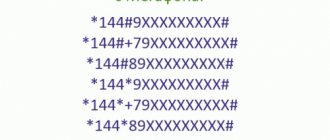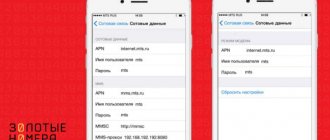The Mobile Telesystems company allows consumers to exchange not only text messages, but also multimedia files. Despite the active development of social networks and instant messengers, this type of communication is still widely popular. In the article we will talk about MTS MMS, consider the features of provision, restrictions and prices for sending, and also analyze the algorithm for manual and automatic configuration of the service, without which you will not be able to write a colorful congratulation to another subscriber.
Description of the service and cost of MMS messages
Almost all MTS tariff offers include the service of using MMS messages. Despite the fact that today most subscribers prefer to send media files through various social networks and instant messengers, the use of MMS messages is still as popular as before. The advantage of this method of sending media files is the ability to share photos with friends without access to the Internet. To send MMS, you do not need to have an Internet connection on your phone.
Setting up and connecting the service is free. Sending files is paid in accordance with the prices for this service on your tariff. Many tariff plans offer packaged MMS, since the cost of the package is cheaper than sending MMS without a package. On average, the cost of one message is 7 rubles. Active MMS users can purchase a package of 10, 20 or 50 MMS or activate the MMS Plus option.
The cost of packaged MMS is as follows:
- 10 MMS – 35 rubles,
- 20 MMS – 60 rubles,
- 50 MMS – 110 rubles.
By activating the package, you can share media files at a lower cost.
Automatic MMS setup
After installing the SIM card on the phone, all the necessary parameters will already be saved in the mobile device. But if MMS messages are not sent, then you need to configure them. There are two ways to configure MMS messages on an MTS SIM card: manually and automatically.
MMS can be automatically configured via a computer by going to the official MTS portal in the settings section. After clicking on the link, enter the phone number to which the necessary parameters will be sent to you shortly. Next, you need to save them and restart (turn off, then turn on) the phone. Now MMS messages are configured and you can test the service by sending a picture to another subscriber.
- How to send a beacon from MTS? How to send a beacon from MTS to Tele2 with a request to call back?
Principle of operation
An MMS message consists of two parts. The contents of the message are stored on the operator’s special WAP server. The second part is a special SMS message that is sent to the recipient. If the recipient's phone supports MMS, then a notification about an incoming MMS message and an offer to download the main part usually appears on the screen. If the phone does not support MMS, then most often you will receive a regular SMS message with a WAP link to the main part.
Very often, your phone has the ability to automatically download MMS messages. It is also possible to disable MMS downloads when roaming, where you are usually charged per traffic, not per message.
Thus, MMS is an add-on that combines SMS and WAP services. The differences lie only in the positioning of the service and in separate pricing. MMS are most often paid by the sender at a fixed price, excluding traffic, and are free for the recipient. However, when you are in roaming, traffic may be charged.
Manual MMS setup
If the settings were not sent to you or could not be saved, you will need to configure the messages manually. Depending on the type of mobile device, the names of the sections and the parameters themselves may differ. Below we will tell you in more detail how to set up MMS on the most popular operating systems.
MMS settings on an MTS SIM card for Android
- Select the “Settings” section on your mobile phone,
- Go to "Wireless Networks"
- Click on the column “Internet access points”,
- Click on the word “Create APN”.
To create an APN, use the following information:
- Profile (name): MTS MMS
- Initial (start) page: http:/mmsc
- Data channel: GPRS
- Access point: mms.mts.ru
- IP protocol address: 192.168.192.192
- Wap port x: 9201
- Wap port 2.0: 9201 (8080)
- Username and password: mts
After completing manual settings, send an MMS to phone number 8890. Sending a message is free.
MMS settings on the MTS SIM card for iPhone
- Select the “Settings” section on your mobile phone,
- Go to “Cellular Communications”
- Open the "Data Options" section
- Click on the sub-item “Cellular data network”,
- Next, fill out all the fields in accordance with the instructions below.
Options for the Cellular Data section:
- APN: mts.ru
- Password and username: mts
MMS parameters:
- APN: mms.mts.ru
- Username and password: mts
- MMSC: http:/mmsc
- MMC proxy: 192.168.192.192:8080
- Maximum message size: 512000
- URL: MMS UAProf
Parameters of the “Modem Mode” section:
- APN: mts.ru
- Password and username: mts
After completing manual settings, send an MMS to 8890. Sending a message is free.
MMS settings on an MTS SIM card for Windows Phone
- Open the “Settings” section on your mobile phone,
- Go to the "Data Transfer" section
- Click on the sub-item “Create (add) mms access point”,
- Next, fill out all the fields in accordance with the instructions below.
Access point setup:
- Access point: mms.mts.ru
- Password and username: mts
- WAP gateway: 192.168.192.192
- Gateway port: 8080
- MMS Center (URL): https://mmsc/
- MMS center port: 8080
- IP type: IPv4v6
Attention : After making the settings, save them, then turn off and turn on the mobile device again.
Why aren't MMS sent?
If all parameters are configured correctly, but MMS are not sent, then try the following:
- How to use Kyivstar? Top up balance for other mobile operators
- Turn off iMessage. Go to the “Settings” section, select “Messages”, scroll the slider next to the word “iMessage”. If this function is enabled, MMS messages will not be sent. To send, you will have to switch this mode.
- Enter your number in your phone settings. In the “Phone” section, select “My number” and enter your phone number. Then save the settings.
- Check if the Cellular Data option is enabled. Select the “Cellular” option in the menu, then opposite the “Cellular Data” function, check the position of the slider.
- Switch to 3G mode. Under Cellular Data, select Voice & Data and switch the slider to 3G. Switching to this channel is only necessary if you are using 4G mode. Unfortunately, in the last type of mode, receiving and sending MMS is impossible.
- Reset your network settings and manually set new MMC settings.
If manual MMS settings could not be installed on your phone, contact the company’s technical support by calling 0890 and ask an employee to send the settings. The employee will send them via SMS message. You can also come to a mobile phone store and ask for help from the company’s specialists with a mobile phone and a valid SIM card. Our staff will help you resolve this issue.
How to watch MMS
You can view MMS only on mobile phones or tablet devices, if both have this service installed and all settings have been completed. On older phone models, such messages often open incorrectly; for example, color pictures may be displayed in black and white, or the user will receive a regular SMS with a link to this media file, which can only be opened if there is an Internet connection. Moreover, such a link leads to the MTS portal, respectively, after clicking on the link, you will first need to specify your login and password, and only then the picture will open. As you understand, this method of viewing files is very inconvenient, so users of older phone models are better off using various instant messengers and social networks to view multimedia. And this is only possible if the phone supports the Internet access function.
When communicating on the phone, users often need to send an audio file, photo, or video. Knowledgeable people will use e-mail, but not everyone knows how to do this or even have such an opportunity. In this case, the MMS service on MTS will help. How to connect and configure MMS on MTS? Read below.
Content
General information about MMS from MTS
The ability to transfer multimedia files - rich illustrated texts, photographs, audio and video materials - was a big step forward compared to SMS, which only offered the exchange of short text messages. MTS became one of the first developers of the service in the Russian Federation and for a long time maintained absolute leadership in this area. This concerned the technical parameters of the MMS, the company’s pricing policy, and the operational transmission speed.
Expert opinion
Alice
Mobile phone salon employee. Knows everything about the services and tariffs of the mobile operator MTS.
The service today is especially in demand by residents of areas where there are interruptions in the Internet, and owners of older phone models.
In these cases, MMS allows you to bypass natural technical limitations and transfer media content not only to partners’ mobile phones, but also to the email of their personal computers, laptops, and tablets.
Service capabilities
The most important categorical feature for MMS messages was the volume of information transmitted.
The international organization OMA (Open Mobile Alliance) has approved 2 main standards:
- 0.1 – up to 50 KB;
- 0.2 – up to 999 KB.
The amount of information transmitted is an important criterion.
At the same time, the right of each operator to independently set volume restrictions was separately stipulated. In Russia, the most common size was 300 KB, which made it possible to send a group of audio tracks, photos or a video file to the subscriber for 20-40 seconds. Adhering to the general agreement, MTS maintained this size when the user contacts numbers of other mobile operators. Within our own network, clients were offered a volume of 500 KB, which made the service much more profitable and attractive.
Expert opinion
Alice
Mobile phone salon employee. Knows everything about the services and tariffs of the mobile operator MTS.
The speed of transmission allowed for a delay of up to 72 hours, although in practice it was accomplished almost instantly.
Such a long period was set due to the poor resolution of some outdated phone models. A modern smartphone transmits and receives MMS of the maximum size within 1-2 seconds.
Connecting to Mobile Internet
To send a multimedia file via SMS, you must have access to the Internet. MTS offers its subscribers to use, which often connects automatically while using this telecom operator.
Setting up this operation yourself is not a difficult task, and besides, the cost of connecting to the service is zero. Here are the main four installation methods using:
- dial *111*18# on your mobile phone;
- personal account "Internet Assistant";
- SMS with the text 111 to number 2122;
- "My MTS" application.
How to connect?
Typically, MMS does not require a connection, since it is included in the service package. But if for some technical reasons this is not the case, then you can make the connection yourself. The MTS operator offers three ways to carry out this procedure.
- You can use the “Personal Account”, where in the services section you need to select “Mobile Internet” and connect. What does this have to do with network access? This is due to the fact that MMS uses data transfer for its purposes.
- If for any reason you cannot access the site, use the free USSD request *111*18#.
- You can also send an SMS message with the text 2122 to the short number of the same menu 111.
Activation of the service is free of charge. And the cost of each MMS varies depending on the tariff you use, details of which can be found on the company’s official website, or by calling the MTS support service at 0890.
Option management
The option is present by default on all tariffs of the operator company. In most cases, you do not need to take any action to activate it: everything happens automatically. All mobile devices supplied from abroad have settings for Russian users. For the service to work, it is enough to confirm the application of the standard settings of the proposed profile when installing the SIM card.
Connection
The easiest way to activate MMS on push-button phones is to use the USSD command *111*18# followed by pressing the call button. Another option is to send an SMS with the code 2122 to 111.
Activation of MMS is carried out using the USSD command.
In a situation where for some reason the option does not work, you need to check its activity in the “Personal Account” and try to connect it yourself. The setup is done either manually or automatically (see below for more details) and is not particularly difficult.
Expert opinion
Alice
Mobile phone salon employee. Knows everything about the services and tariffs of the mobile operator MTS.
But if problems or fears of “doing something wrong” arise, you can always contact the nearest MTS office, where employees are obliged to provide assistance free of charge.
Deactivation
Disabling the MMS service looks at least illogical. It is provided free of charge, does not require subscription fees and can always be needed, if not by the client himself, then by his subscribers. But the possibility of deactivation is nevertheless provided.
There are 4 better ways to do this:
- In the “Personal Account” of MTS. In the “Service Management” section, open the “Connected Services” tab, find the “MMS messages” line and move the virtual toggle switch to the “Disabled” position.
- In the MTS salon. Here you will need to present identification documents confirming the fact of ownership of this number, as well as a free-form application with a request to eliminate the MMS option. Company employees, having made sure that the information provided is correct, will make it inaccessible as soon as possible.
- Through a technical support operator by phone 8 (800) 250-08-90 (or 0890 from MTS). To eliminate the option, you will need to provide information that will help the operator identify the customer.
- In the "My MTS" application. It only works on Windows, Android or iOS smartphones.
How to setup?
It is not enough to enable data transfer; the second step is to configure messages, only after completion of which you will be able to send and receive MMS. For the convenience of its subscribers, MTS sends automatic settings immediately after activating the SIM card. However, there may also be hiccups in case of any technical glitch or depending on the brand of smartphone used.
To get the settings on your phone, use the following scheme:
- Send an SMS without any content, that is, empty, and in the “Recipient” column enter 1234. Or dial 0876.
- Next, you should restart your smartphone.
- And the last thing is a mandatory check of the service status. To do this, simply send a message to number 8890, which should be in MMS format and be a text message.
Another option is to contact the MTS operator, who will send you the settings and tell you in detail about further actions.
Anything can happen in life, you may have to deal with this issue manually. There is nothing complicated about this; to do this, you just need to go to the settings of your phone and enter the correct data in the required lines. With these steps you will create a new profile with the necessary parameters. Filling out all the required fields is described below:
- Profile name: does not matter, but you can enter MTS so as not to be confused in the future.
- Start page: https://mmsc.
- Data channel: GPRS.
- APN: mms.mts.ru.
- IP protocol address: 192.168.192.192
- WAP Port (WAP 2.0): 8080 (if your phone is old enough, you should enter the number 9201).
- When requesting a login and password, you will need to enter the name of the MTS operator in English letters, namely mts, in both fields.
Even after manual configuration, do not forget to send a control message to 8890.
Mobile operator service
How to view MMS via a computer through your personal account via the Internet? A convenient and secure method does not require connecting a device. To do this you need to go through a simple registration:
How to view MMS on MTS via computer
When an MMS file arrives on a phone that does not support graphic formats, it is replaced with a link (page address), by opening which you can view the attachment. There are two options for how to open MMS on your phone via a computer:
To Megafon
The Megafon operator stores all MMS messages on the server. If there are no settings for receiving a multimedia file, a text alert is sent. On the website plus.messages.megafon.ru. go to the “Messages” folder. Further:
- All sent information will be reflected in the folder;
- go to “Inbox”;
- select the one you need:
- click “Read”.
Here you can configure and send a response MMS. In the settings, you can use not only a phone number to receive and send a multimedia file, but also an email address. It must be activated by sending a request to a short number via SMS. You will receive detailed instructions on further actions in a reply text message. If you have any difficulties, you can always contact support.
On Beeline
How to watch MMS on a Beeline via a computer is a task that even a schoolchild can cope with. The main thing is that the “Package of three services” with MMS, GPRS is connected to the phone (the size limit for received sent files is 500 KB). There are two ways to connect to a multimedia service:
- Dial the command *110*181#dial.
- Through your personal account on the website.
The settings allow you to exchange MMS between phones using two devices via email. Regardless of the transmission method, you can view a video or graphic file through a PC connected to the Internet by going to the site. When a multimedia message arrives, it is necessarily accompanied by a link with an individual address that begins with mms.beeline.ru.
- Activated carbon - use of tablets
- How to make pancakes
- Comparison of Diclofenac and Movalis
On Tele2
How to watch MMS on Tele2 via a computer? The principle and sequence of actions are the same as those of most operators. The only difference is in the design of the official websites and the settings of your Personal Account. To open an MMS, you must first check the service connection settings. In Tele2 tariff plans (regardless of the payment method), the receiving and sending service is basic.
An already registered subscriber can view the sent files via the Internet, following the algorithm:
- Go to the website t2mms.tele2.ru.
- Select MMS gallery.
- Enter the phone number of the subscriber who sent the alert.
- Enter the sent code.
- Click the “View MMS” button.
Free MMS sending
The operator offers its subscribers an excellent opportunity to send messages from the company’s website with one condition - the recipient must also be an MTS client.
All you need is to go to the site, enter a message and/or attach data, indicate the recipient’s number and yours (to receive confirmation). After which you can safely send a message.
Similar articles
Of course, today it is no longer a secret to anyone how SMS is sent from a phone. Yes, this service is paid and sometimes not always convenient during long-term communication via messages. Trying to make life easier for their subscribers, as well as potential users, various cellular operators began to launch free SMS sending services. As for the MTS company, send SMS to...
Read more “You can send SMS to MTS quickly, and most importantly, for free!”
–>
Of course, today it is no longer a secret to anyone how SMS is sent from a phone. Yes, this service is paid and sometimes not always convenient during long-term communication via messages. Trying to make life easier for their subscribers, as well as potential users, various cellular operators began to launch free SMS sending services. As for the MTS company, you can send SMS to MTS through their official website.
Features of using the service
When using the MMC option, it is necessary to take into account some service features related to the technical capabilities of the MTS operating system:
- limiting the volume of information sent (500 KB within the network, 300 KB in roaming and for other operators);
- maximum text volume – no more than 1 thousand characters;
- number of messages – no more than 1 time per 2 minutes;
- automatic reduction of the file to an acceptable size if the specified size is exceeded.
A prerequisite is the MMS service activated on the mobile devices of the sender and recipient.
Dispatch
When sending MMS from your phone, in the “Messages” menu, you must select the “Send” tab. It may look different on different models (“Sending”, “Transfer”, “MMS”), so you should be guided by its meaning. Enter text into the field that opens or download photo, audio, video files up to 300 KB. In the address bar, indicate the recipient's number (required in international format - +7...) or email if the message is sent to a computer. After completing all operations, start the transfer by simply tapping the “Send” button.
Free sending from the official MTS website is carried out according to a similar scheme, but you must first fill out a sheet of identification data so that the system “recognizes” the sender. After transmitting the information, an SMS with a confirmation code should be sent to the client’s phone.
Free SMS from computer to mobile phone: sending options
So, in order to send SMS to MTS for free from a computer, you first need access to the Internet. The process itself can be carried out in three ways:
- from the operator's website;
- through your Personal Account;
- or through the downloaded application “SMS/MMS Service from Computer”.
To understand which of these methods is simpler and more profitable, let’s consider them in more detail.
Sending SMS from the MTS website
You can send messages absolutely free, and for many, most likely, it will be more convenient to use the keyboard without stopping from work, rather than taking out the phone and tapping on the buttons or touch screen.
Configuration messages
Previously, on old phones, about 10 years ago, in order to access the Internet or receive mms, you had to receive a configuration message from the operator and set the settings. Now these SMS arrive automatically and are immediately installed on your phone. And no one even suspects where to find these settings, and that they are even registered somewhere.
When you change operator, when you insert a new SIM card into your phone, configuration messages may not arrive. And if you can’t reach the operator, you will have to configure Internet access and receive mms messages manually.
Let’s go to Configuration messages (additional settings in the “Messages” application). All messages with Internet access settings from your mobile operators are stored here.
For example, let's take the Internet settings - open the first message.
Internet access point for Tele2
For mms messages, the following settings:
Settings for receiving mms
These were the settings that needed to be entered into the phone every time for the Internet to work. This process is now automated.
Description of service and terms of use
Advantages of MMS messages:
- Ability to send media files without Internet access.
Flaws:
- The service is paid (if it is not included in the tariff package, then there is no particular point in connecting separately)
- Does not guarantee delivery to the recipient (it all depends on the availability of settings)
- Limited message volume
We can conclude that the service is practically useless, but no one has canceled the concept of force majeure, and cellular communications often work better than an Internet connection.
Each mobile operator has its own conditions for payment and activation of MMS messages. MTS users are truly happy people. Most tariff plans of this cellular operator include the ability to send MMS messages.
All that remains is to select the optimal conditions for all characteristics. This means that you don’t need to do anything to connect to this service. Just use and enjoy the intelligence of mobile operators, because setting up MMS is a special ritual for a select few.
How to set up mms on mts
The main reason that hinders the development of MMS is the need for configuration. How does this even work? MTS subscribers can configure messages automatically and manually.
Automatic setup
To receive settings via SMS, enter your phone number https://www.mts.ru/settings/mms and wait for the treasured message. Or dial *111*18# from your phone and press call. These simple actions do not take much time and are implemented without the participation of the cerebral cortex. For those who want intellectual development or adventure lovers, there are manual settings. If operations are carried out for a new SIM card, it must first be activated.
Manual setting
Manual settings are for those who are not looking for easy ways. After all, to implement this idea, you need to know not only your phone number, but also the model with the operating system. First, create a new APN access point. The algorithm of actions differs for different operating system models. You need to look for this option in the data transfer section. An interesting fact is that MMS is supported by all smartphones and tablets except the Apple iPad.
According to statistics, the most popular device at the moment is the iPhone 6. In order to find out the cause of problems with sending messages on this smartphone, you need to check the operation of mobile data transfer and enable the “MMS messages” option. If unsuccessful, you can remove the SIM card, reboot the device, and return to factory settings. If it doesn’t help, try calling the operator.
After you have found a way to create a new APN access point, you need to enter settings, a list of which can be found on the MTS website. Please note that different devices have different settings. You can also order them by sending an SMS to number 1234. There is no need to try to understand the meaning of what is happening, just type the text. If suddenly any fields are missing, then thank the creators of your smartphone for saving you from unnecessary work and fill in the fields that are there.