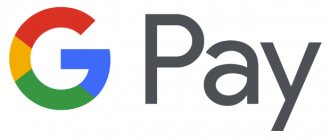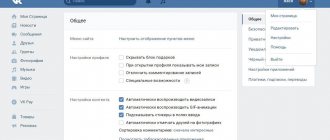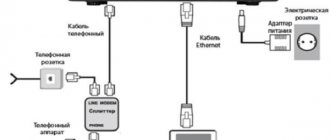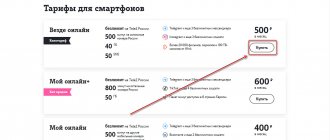Smartphones are used for making phone calls and sending text messages, but they can also be used to access the Internet and check email, search the Internet and much more.
There are many different brands of smartphones, e.g.
- iPhone - made by Apple
- Android phones made by Samsung, HTC, etc.
- Windows Phones made by Nokia
The difference between the phones is that they have different operating systems developed by different manufacturers. You can use your fingers to operate the touch screen of your phone or you can also use a pencil-like device called a stylus which makes it easier to use. You will find a stylus in most electronics stores.
A word you'll see a lot: Applications
This is a shortcut that takes you directly to the program or website you want to access. It is represented by a picture or symbol. You will see many applications on your phone.
*Please note that different brands of smartphones will have different symbols. Everything in this guide may not appear as it actually does on your phone.
Buttons on your smartphone
Headphone slot: You can insert headphones here.
Home Button: Press this button at any time and you will exit whatever app you are in and return to your home window
Screen lock
Installing protection on the lock screen will help protect your phone from being used by another person. The type of protection is optional:
- Password is a 4-digit number combination.
- A graphic key is a system of dots that is connected in a certain way. The connection order is known only to the owner, but it is easy to spy on it if you are nearby.
- Fingerprint – data from a fingerprint scanner is used, which unlocks the device only if it has been touched by a previously registered finger.
note
This method provides a high degree of protection, however, such sensors are not installed on all phones.
Scrolling your phone and apps
The smartphone comes with a number of pre-installed applications that give a lot of functionality to your phone.
To access these apps you will need to click on the app you want to use. For example, to set an alarm, look for an application with a clock image and click on it.
To take a photo, look for an application with a camera image, click on it, the camera will appear and there will be a round button on the screen, click on it for the photo to appear
To view all your photos, tap on the Gallery app.
All apps can be organized together on the home screen. To return to the home screen at any time, press the home button.
There will be too many apps on one screen, so you will need to scroll the screen to go to the next apps page to see all the apps on the phone. Don't forget that you can press the Home button at any time to return to the home screen
Battery charge
Another parameter that has to be controlled is the battery charge. If you use the device too actively, the battery consumption will be high. As a result, the smartphone will not last even 24 hours.
But there is no need to be upset. There are some simple tips on how you can easily save battery consumption:
- Reduce the brightness of colors on the display . The muted colors of the screen are not only beneficial to the eyes, but also require less energy.
- Disable Wi-Fi when not needed . Operation of this module quickly reduces battery charge.
- Close applications. All programs running in the background but not used by the user must be turned off and closed.
By applying these recommendations in practice, you will be able to extend the battery life, and therefore the operating time of your smartphone. To prevent the device from going out at the most necessary moment, you can rely on the approximate operating time indicated in the instruction manual or always carry a charging dock. Here are the parameters of the 4 most popular models:
| Smartphone | Battery life |
| Samsung Galaxy J7 | Games – 7 hours, video – up to 17 hours (3300 mAh) |
| Xiaomi Redmi Note 4X | Games – 8 hours, video – up to 18 hours (4100 mAh) |
| Lenovo Moto Z Play | Games – 8 hours, video – up to 17 hours (3500 mAh) |
| Asus Zenfone Pegasus 3 | Games – 8 hours, video – up to 13 hours (4100 mAh) |
Read the article on the topic: How to properly charge your smartphone. 5 Simple Tips to Help Extend Battery Life
Text messages and calls
Text messages
The text messaging app is called Messaging. The number of unread text messages you will have appears in numerical form, for example. The image below shows 1 unread message.
To open messages, tap on the application.
This will open your messages, then click on the name of the person whose message you want to read. Messages are in the form of a conversation, so you will see the entire history of correspondence with this person.
To send a message: Once you have opened a message from a contact, you can reply to it, there is a writing field at the bottom of the message. Touch this area and a keyboard will appear on the screen, allowing you to type your message. To send a message: click on the word.
Call
To make a call from your phone, find the phone icon and click on it.
Find the keyboard symbol and tap it, a number keyboard will appear.
Dial the number you want to call and click on the phone symbol.
This will make the call.
To call a contact you've saved on your phone: tap the phone symbol, tap Contacts, scroll up and down with your fingers until you find the name of the person you want to call. Click on his name and then on the phone symbol.
Cautions
It is important for a beginner to know that the newfangled device is also not without its drawbacks. Some of them can be identified at the time of purchase, for example, the presence of third-party software. These include Yandex services, which are not available in standard Android OS. Such software can slow down the operation of the device and confuse the inexperienced user. Another point: just starting to use a smartphone, you should not make any changes to the developer tools. These settings are responsible for the correct operation of all functionality and, unknowingly, you can block the phone, delete the necessary program files, turn off the colors on the screen, etc. Some failures can only be corrected at a service center.
Useful to read:
Adding contacts
The easiest way to add a contact is to press the symbol on your phone as if you were making a call, then enter the number.
You should see a “+” or “Add to Contacts” sign, click on it and it will ask if it is a new or existing contact.
Select a new one and create a contact. Some phones will ask if you want to save the contact to your phone or SIM card. If you save to a SIM, you can easily move your contacts if you get a new phone. Enter the person's name and click on Save. You can also view your contacts using the contacts icon.
DIY repair
It is not recommended to repair a broken device yourself without confidence in your skills. If the smartphone is new, then it is better to return it under warranty, and otherwise contact experienced friends or service. The only thing an inexperienced user can do on their own is a soft reset. You can do this through the smartphone menu:
Or by pressing mechanical keys on the case. For Hard Reset in many phones, the power/Home and volume down/up keys are responsible.
Be careful, because a full data reset will result in the loss of all information, files and settings! Use this function if you urgently need to restore the device.
You should also remember about emergency telephone assistance after drowning:
- Under no circumstances should you start the device until you are sure that it is completely dry.
- Do not connect the device to a charger!
- Do not shake the device as this will spread the liquid inside the case.
- Be sure to remove the SIM card and battery (if possible).
- Remove most of the liquid from the case using napkins.
- Immerse your phone in a container of uncooked rice for several days.
Mobile data
Phone plan
There are two main types of pricing plans;
You pay a certain amount per month, which includes a package of services such as Internet, minutes, SMS.
You use the services and then pay for the services used.
What uses the data?
The programs that use the most data are video and audio, such as Spotify or YouTube. If you have Wi-Fi at home, you can connect to the Internet. this will reduce the amount of data you use on your data plan.
Don't pay for data
If you don't pay for the data you use, you can sign in to Wi-Fi to access the Internet. on your phone. Wi-Fi is available in many cafes, public buildings and at home if you have broadband access.
Are you going abroad?
If you're going abroad, make sure you turn off data on your phone to avoid roaming charges. To do this, go to Settings
– Wireless networks and networks – Mobile networks – tap “Data on” and swipe. make sure there is no check mark in the box.
This may vary slightly on different phones. If in doubt, go to Google and look for how to properly disable data transfer on your phone.
File manager and how to watch movies and listen to music on Android
To view media files, there is a separate application called Gallery or Media Storage, which you will find in the main menu. There is nothing complicated in using it; photos and videos located in the device’s memory or on the card are distributed into the created folders.
If you need audio files, books and a general list of files on the device, there is a file manager for this, which on the Android system is called Explorer.
By the way, when viewing photos and pictures in the gallery, you can immediately install them on your desktop, or as an image of a contact from the phone book. In general, customizing the background, widgets and other aesthetic components is a large and separate topic.
Wi-Fi connection.
Wi-Fi or wireless Internet access allows you to access the Internet without using mobile data. If you have broadband at home, you can also connect your smartphone to this internet signal.
To connect your smartphone to Wi-Fi: click on the Settings icon
This icon means that your device is connected to the network.
Make sure the Wi-Fi option is turned on, then select the desired Wi-Fi network to connect to and enter the password. If the word connected appears below the network name, then you are connected to Wi-Fi.
For some Wi-Fi networks, you will need a password.
At home, your wireless network name (SSID) is usually the name of your Internet Service Provider followed by some numbers, for example: eircom409781.
After you click on the wireless network name, you may be asked to enter a password. The name of the wireless network and password are written under your router and the password is usually called: WEP key or wireless key.
For public Wi-Fi locations such as libraries, hotels and cafes, some may require a password.
Setting up display settings
Basic display settings often suit only a small number of users. Instead of being disappointed in the phone because of the “wrong” colors or large font, go to the smartphone settings and look for the “Screen/Display” section. First of all, we advise you to play with the color mode and temperature; these parameters can radically change the impression of your smartphone. Also in the settings you can set the desired brightness (or enable automatic brightness change) and font size. In the same section, you can configure the inclusion of a special night mode, which prevents exposure to blue light, which is especially negative when using the phone before bed.
Applications
Applications are shortcuts that take you directly to the site you are looking for. Many organizations and companies have their own applications.
To download the application you need to go to the Play Store. You need to log into the Play Store using your Gmail address, if you don’t have one, then you need to create one.
There are hundreds of different apps, some of which you have to pay for, but most of the most popular ones are free.
Here is a list of some apps that you may find useful
RTE Player: Watch missed programs on TV
Viber: free calls and messages with other viber users
WhatsApp: Free calls and messages with other WhatsApp users
Snapchat: Allows you to send and receive photos and videos.
Smartphone optimization
Let's give one more tip for dummies (how to use a smartphone). The user can completely change the design, as a result of which the gadget begins to perform more processes, and the more processes it performs, the more resources it needs, since with the available resources it begins to slow down. Therefore, you need to select applications that improve the energy efficiency of your smartphone. Train yourself to periodically clean your gadget using special programs that find temporary files created during installation, as well as those that were not automatically deleted and gradually take up more and more space.
Other applications
Tune In Radio – radio from all over the world
Trip Planner - Public Transport Options
YouTube - watch videos on your phone
Skype – allows you to make free phone calls with video
Epicurious - Recipes
Pinterest - art and design
Solitare and Bridge apps
Instagram – for sharing photos
If you're concerned about how much data you're using, these apps will check your Data Usage for iPhone 3G Watchdog for Android. On phones with Windows Data Sense, this is a pre-installed application
How to use the keyboard
Keyboards on different smartphones are slightly different. In addition, in the Play Market you can always find several keyboard options from third-party developers. But despite this, the techniques for entering and editing text are in most cases identical.
To call up the keyboard, just press your finger on the text input field and it will appear. To remove it, press the back button. Text is entered using the same principle as on a computer. To change the layout, click on the icon with a drawn globe. In the keyboard settings, you can select all the languages that may be needed for entering text.
To enter a capital letter, press the Shift key. If you hold it down, you can type several capital letters in a row. If you double-tap this key, all letters you type will be in capitals.
To delete incorrectly entered text, click on the button with an arrow pointing to the left. With one press, only one character is deleted; with a long press, the text is deleted in words. The longer the key is held, the faster the text is erased.
If the cursor needs to be moved to another place, you touch it with your finger. In some cases, there are arrows on the screen that allow you to quickly move the cursor.
Some keys have a main symbol and an additional one. To select an additional one, you need to hold down the key for a couple of seconds. In the same way, you can enter the letters Ъ and Ё, which are not on the keyboard. Hold down b and e long enough to select other letters.
In addition to the main screen, each keyboard has several additional ones. Service symbols, numbers and emoticons are hidden here. The screen switch key is located in the lower left corner of the keyboard.
In the Google Keyboard, you can quickly bring up the emoji screen by long pressing the Enter button.
Cameras
I won’t introduce America to you with the idea that you can shoot videos and take cool photos using smartphones. However, the camera is not only about entertainment. It is also necessary in work and study. For example, when you point the Galaxy camera at pages with foreign text, you can automatically translate it. This opportunity is possible thanks to the Bixby artificial intelligence built into the manufacturer’s devices.
The main thing in photographs is not only good image quality, but also the ability to choose lenses for different scenes. A wide-angle camera is good as a universal tool, an ultra-wide camera will effectively emphasize the majesty of architecture and nature, 2x telephoto lenses allow you to take excellent portraits, and macro lenses show us details that we have never even heard of.
Samsung Galaxy S10 Lite. Photo: Ilya Kichaev / Wylsacom Media
Each of the presented Samsung smartphones has a wide-angle and ultra-wide-angle camera. Three smartphones have macro lenses - the A51, A71 and S10, and the Note10 Lite can take great portraits with a lens with an equivalent focal length of 52mm. And that's really great!
Samsung Galaxy Note10 Lite and S10 Lite. Photo: Ilya Kichaev / Wylsacom Media
I entered a provincial university back in 2008. And my teachers were very surprised when the whole group raised their hands in response to the question of who had a computer - in the course before us, at most 70% of the students had one. Ten years later, I went to my alma mater to visit my teachers, who had become close and dear friends to me. And they told me that half of the students now do not have computers - everything is on smartphones or tablets.
It turned out that I somehow missed the moment when people began to abandon computers in favor of mobility. And it turns out that smartphones for work and study have become not some distant future, but the present that has already happened.
The text was prepared with the support of Samsung.
Determining your use case
Quite often, our purchasing decisions are based on the opinions of the people we rely on or follow on social media, and the brands/devices these people prefer.
Making a choice based on these criteria may only be momentarily satisfying, but to enjoy your smartphone in the future, you need to be a little more careful.
The smartphone has turned into a device that can simultaneously perform several tasks: access to the Internet, a camera, and, of course, making voice calls.
To get the most out of your device, you must first understand which features you use most often. For many, a smartphone is still a device exclusively for voice calls; for active Internet users, the processor and software play an important role, and for those who like to watch movies and TV series on the device, the quality of the screen and speakers are the most important indicators.
For many people, the camera is a priority even though they barely use it. The camera can be an important criterion when choosing a smartphone only if you take 10 to 15 pictures every day.
If you love mobile gaming, then a battery, processor, good screen and speakers are your main criteria when choosing, a small compromise regarding the camera in this case makes sense.
For people engaged in active activities who always need to stay connected, fast charging and an impressive battery capacity are necessary. Such people include, for example, freelancers who constantly need to be aware of receiving work orders.
Below are four main criteria for choosing a smartphone, once you decide on them, you can make the right choice and not regret it later.
CPU
When a manufacturer decides to make a smartphone, its first choice will be to choose a processor. Your phone can only have two cameras if your processor supports them, and it can have a QHD (2560 x 1440) resolution screen as well, only if your processor supports it. What your device can or can't do largely depends on what processor your manufacturer decides to put in it.
If you're constantly on Snapchat, all the pretty AR stickers you use are only tied to your CPU's processing speed. Your phone is fast only because its processor is responsible for it.
The main manufacturers of mobile processors are MediaTek and Qualcomm. While MediaTek mainly focuses on the budget segment and mass market smartphones, you can find smartphones with Qualcomm processors for every price segment. A good processor does not heat up even after prolonged use of the device and consumes very little battery power. Generally, Qualcomm does this better than MediaTek, which is why MediaTek is considered a bit more expensive for the same price segment.
Processors are classified by clock frequency (1 GHz, 2 GHz, etc.), number of cores (Octa-Core, Quad-Core) and manufacturing technology (22 nm, 14 nm, 7 nm). The higher the better in the first two cases and the lower the better in the last.
Clock speeds refer to the number of operations your processor can perform per second, and the number of cores refers to the number of these processor cores in your smartphone. Manufacturing technology allows us to determine how small the die size is and how efficient the chip is. The smaller the chip size, the more transistors can be installed in the processor; the greater the number of transistors, the better.
Processors usually have numbers in their names to indicate a specific model, for example, SD (snapdragon) 430, 625, 845, etc. The higher the number, the correspondingly more powerful the processor.
BY
The software on your device determines how you interact with it. It's not enough for a smartphone to just have a lot of features, it's also important that they're easily accessible, and the default settings should work best. You probably also want a high level of optimization to ensure the best balance between performance and battery life.
If you need a feature or use a certain app frequently and it is not available on the platform your smartphone is running on, this can be a major problem. Some of the best professional apps and games are only available on the iOS app store. Many government apps, especially in India, are Android-only. Basically, it depends on which platform is most preferred in a particular region.
In terms of performance and ease of use, iOS is far ahead of Android. If you want a device that simply performs a given task in one of the simplest ways, this is your choice. The commands and options on iOS are intuitive.
On the other hand, Android is known for its customizability. Here you can organize things the way you want, you can choose how a specific application icon should look, what information will be displayed and where exactly. Even if two phones are running the same version of Android, they can have a completely different interface depending on how the manufacturer has configured the OS.
Most Android smartphone manufacturers prefer to add a third-party launcher on top of the operating system. For Samsung it's Experience UI, OnePlus has Oxygen OS pre-installed, Lenovo has Vibe UI, and Vivo has something called Funtouch UI.
Some manufacturers prefer stock (bare) Android and do not add any add-ons. This ensures quick OS updates and overall device performance.
Oxygen OS on OnePlus and Stock Android are the best options in terms of system performance. If you need features like three-finger screenshot, silent mode, and one-touch unlock, then this is definitely your choice. Xiaomi's MIUI and Samsung's launcher may offer a lot of features, but they do reduce the performance of your device a bit. Some user interfaces try to emulate iOS or other popular shells; they may look attractive, but are extremely limited in functionality. EMUI from Huawei and Funtouch from Oppo are representatives of such, they look too colorful and can cause aesthetic rejection when using the device (IMHO).
You need to make sure that you are familiar with the interface that is installed on the device you choose. Also, it would be a good idea to clarify how long your smartphone will receive operating system updates. If your device is running on outdated software, this may pose a security risk to the device. You'll miss out on new features, and sometimes even existing ones will stop working at some point, forcing you to upgrade to the latest OS version.
iOS has the best track record for software updates. Most iPhones are supported for four years from their release. Next are phones from Google - the so-called. Pixel, and Android One smartphones (Nokia 7.1, Mi A2, etc.). Then come the flagships of various leading manufacturers, and only then all the rest.
Cameras
As they say, the best weapon is what you have in your hands. The same applies to the camera. Smartphones have in many ways become the primary camera for most people. They will be with you on your special occasions, the moments you would like to cherish forever, and also capture your everyday world to post on social networks.
Gone are the days when you could judge a camera by its megapixel count. Currently, the best flagship smartphone cameras are around 12 megapixels, and manufacturers tend to refrain from going higher.
You also need to consider the amount of light that enters the camera lens; the more light, the better the image. One way to do this is to look at the aperture size or aperture value, this is denoted as f1.8, f1.6, f2.2, etc. The lower the aperture value, the better.
We are talking not only about the number of pixels, but also about their size. The larger the pixel size, the better. Many manufacturers do not mention this at all, but those who do emphasize it.
It is known that the presence of two cameras adds a feature such as portrait mode. It should be taken into account that devices with a dual camera are more expensive than their mono-camera counterparts. In fact, having a dual camera is not that useful. You won't use it as often as smartphone manufacturers' commercials and posters suggest.
Portrait mode effects can be easily reproduced by the software application. Even Instagram does this in focus mode.
Another new-fangled option is the beautifier. It tries to make your skin smoother and free of blemishes. In many cases, the effect is so intense that the resulting image looks like a painted painting. It's best to stay away from such features as they don't provide much benefit (again IMHO).
However, features like scene detection are useful. In most cases, the word AI is added to it to make it look more fashionable or technological, but in any case it is a useful feature. This feature allows you to adjust camera settings according to the type of image to get the best possible shot. Google Pixel smartphones do an excellent job of this task.
Most smartphone cameras are good enough to take beautiful pictures in sufficient light, but their true quality can only be tested in low light. You can watch camera comparison videos of smartphones you are interested in to make a purchasing decision. Features like HDR and HDR+ for the camera are quite useful. The number of different colors your device can capture will increase significantly if it supports HDR.
Additionally, most smartphone cameras support autofocus, so you can see how long it takes for the camera to lock focus and take a photo. It also depends on your phone's processor. Even better, the front camera also supports autofocus and a wide-angle lens for group selfies.
If you like to shoot a lot of video with your smartphone, you should make sure it has some kind of image stabilization, at least software, and preferably optical. Image stabilization eliminates hand-shake in videos, delivering a smooth, cinematic experience. EIS (Digital Image Stabilization) is a software-based method for reducing hand shake when shooting video. OIS (Optical Image Stabilization) uses special hardware along with gyroscopes to keep the camera position at a certain level and ensure quality footage.
Battery and charging technology
We all want our phones to be reliable. A dead battery is a nightmare for most people, it means being cut off from the world and in many cases they feel like they have ceased to exist (a bit of an exaggeration).
Better battery life can be achieved through larger battery capacity or more efficient power management. Smartphones with smaller screens consume significantly less power than their larger screen counterparts. A less powerful processor can also mean less battery drain, but such trade-offs are highly undesirable. It is better to look for a smartphone with a large battery capacity. Devices in the budget price segment, which are not very limited in terms of aesthetics and design, generally win in this regard. iOS smartphones are more energy efficient than Android smartphones, although much of this advantage is lost due to the lower battery capacity of iOS devices. Please understand that large batteries also make the phone bulky.
One alternative way to keep your battery charged is to charge it conveniently. Many smartphones offer fast charging capabilities, meaning you can charge most of your phone's battery in a short time. This ensures that you have enough charge if you need to go somewhere urgently.
Another way to do this is to never drain your smartphone battery. Wireless charging does just that, your phone will start charging as soon as you place it on the wireless charging dock. Having these docking stations on your desktop can ensure that your phone is always charged.
Rest
Movie lovers may need a good screen, audio lovers may need a dedicated headphone jack (which, oh, and ah, is already a rarity these days). Some people want an LED notification light on their smartphone.
You can always choose a device that has the function you need, but provided that it also fits well with the four criteria discussed above. These indicators are so important for choosing a good smartphone that if you do not pay due attention to them, you may be disappointed in your purchase.