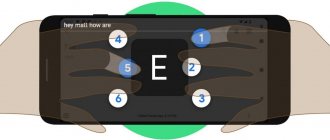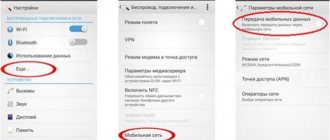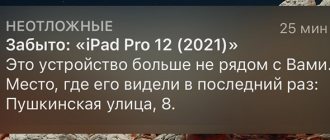Almost every user has several functions and applications on their phone or tablet running the Android operating system that they know nothing about, have never used, and do not understand their true purpose.
If you were to make a list of such applications, TalkBack would probably be one of them. Only those who have certain health problems are familiar with it. Specifically with vision.
After all, it is for such users that the function in question was developed. And since not everyone needs it, the question of turning it off becomes logical.
Understanding TalkBack
First you need to understand what kind of TalkBack program for Android devices it is and what functions it performs.
ATTENTION. TalkBack is an outdated but commonly used name. On modern Android devices, a new name is used - Android Accessibility Suite.
It is logical that such an application name is much more difficult to pronounce than TalkBack. Therefore, out of habit, most people use the old name. But their essence is the same.
We are talking about a special application that was developed by Google specialists. This is a program designed to voice all user actions that he performs on his Android gadget. This can be either a smartphone or a tablet computer.
Moreover, TalkBack is a standard program. It was initially incorporated by software developers into every device running the Android OS. Therefore, you don’t have to go to the Play Market and look for it among millions of other applications. If you bought a new phone or tablet, then rest assured that TalkBack is already pre-installed there.
This application also supports automatic update feature. Updates are sent to it immediately when they become available.
This is an excellent remedy for people experiencing vision problems. But people with healthy eyes have also found use for it. For example, it is often used by drivers. This allows you to carry out certain manipulations with your phone or tablet, but not be too distracted from the road.
But still, the main purpose is to help people with low vision. Due to the sound, they will know exactly what text they are typing, what menu they are going to and what they are clicking. This is a complete voiceover of all the work on the gadget.
Purpose and capabilities of the TalkBack program
TalkBack is an application for reading text and other information on the screen of an Android device. The program is part of the Google Accessibility Suite of services, which translates as “Accessibility”. The application, like the service, is primarily intended for people with disabilities, with temporary or permanent vision problems. However, the utility is also suitable for normal use, as an assistant in everyday affairs.
The app is free, ad-free, and available by default on Android OS. The program is also regularly updated, where errors are corrected and new features and settings are introduced. Among the customizable parameters it is worth highlighting:
- Speech volume when voicing.
- Choice of language, reading speed and tone.
- Detailed voicing and order of description of elements.
- Increase or decrease the volume as the user moves away or approaches.
- Setting up gestures.
- Turn the program on and off with one click.
RELATED TOPICS
Purpose of folders in the Android file system
Firmware for Xiaomi devices using system update method
15 MIUI OS features that make the firmware better than stock Android
Main functions
It is already clear what kind of TalkBack application this is and why Android OS developers preinstall it on all smartphones and tablets.
But it would be useful to take a look at the main functionality of this application, utility or program. Some even call TalkBack a function. This is no longer of fundamental importance.
To finally understand what TalkBack is and whether you need it on your Android device, it’s worth taking a closer look at the functional features and capabilities of the program. This development can:
- speak text and translate sound commands;
- voice incoming and outgoing messages;
- accompany by voice all actions and pressed buttons;
- voice the name of the contact who is calling the user;
- select a keyboard shortcut to perform certain actions by default;
- Using the distance sensor, adjust the volume and tone parameters for the voiceover.
Another important feature is that TalkBack supports gesture control. That is, with the appropriate capabilities of the gadget, a whole series of actions can be performed without directly pressing the screen, but simply with special gestures.
All the considered functionality is used separately or in combination with each other. This directly depends on the user’s capabilities and needs.
But when a person does not have vision problems, and he objectively does not need this utility, he has a natural desire to disable the application. This is usually done to save space while removing everything unnecessary. Why update the program and waste device resources on it if no one uses it anyway. Users are guided by approximately this logic.
Summing up
The described program has useful features for users. The question of whether it is needed does not arise. Practical application of the utility allows the user to solve problems of various purposes and directions. The Android program can be turned on and used not only by visually impaired people with impaired vision, but also by users whose activities prevent them from using a smartphone fully. This category includes drivers whose hands, eyes and attention are directed to the road and transport.
Sources used:
- https://androfon.ru/article/talkback-chto-eto-za-programma
- https://upgrade-android.ru/stati/stati/2875-talkback-chto-eto-za-programma-kak-otklyuchit-tolkbek-na-android.html
- https://womanadvice.ru/talkback-chto-eto-za-programma-i-kak-eyu-polzovatsya
- https://androidnik.ru/chto-takoe-talkback-na-androide/
- https://phone-insider.com/talkback.html
SHARE Facebook
- tweet
Previous articleCharacteristics of the model Smartphone HUAWEI P10 Dual sim 4/64GB - Mobile phones - Yandex.Market
Next articleEqualizer for Android
How it works
Despite these features, using the utility's functions is actually quite simple.
We should start with the fact that the developers initially included detailed and understandable instructions for use in the software. Therefore, you must first go to the application and study this text.
The most difficult thing is to get used to the features of working with a gadget that has switched to voice guidance. To launch an action, you need to double-click the buttons. And with a touch screen, work is performed with two fingers, and not with one, as the vast majority of users are used to.
Here it is worth highlighting several main and most popular functions:
- Learning by touch. Allows you to announce the name of the program when the user touches its shortcut once. It only requires a touch to start.
- Voicing phonetic symbols. Useful functionality with which you can recognize characters. We are talking about exclamation marks, question marks and other marks.
- Shake and read. When you shake the gadget, the function of reading text from the display starts.
These are just a few of the main features. The user selects all the necessary functions based on his needs.
Instructions for using the application
Now let's get straight to the question of how to use this utility.
And here we should consider several main issues related to the termination of TalkBack, as well as the possible return of the utility if the need arises:
- inclusion;
- shutdown;
- unlock;
- suspense.
Next, about each step separately.
Activation
This is a really useful feature for many people. Therefore, they are not interested in disabling it, but, on the contrary, in the question of how to enable TalkBack on their device. It doesn't take much to turn it on.
Understanding what kind of application this is called TalkBack, it may become necessary to activate this utility on a phone running the Android mobile operating system. Enabling the function allows you to receive notifications in the form of vibrations, voice acting or special sounds, and read the text displayed on the display.
There are several ways to activate this useful feature:
- New device. This is relevant if it is a new Android device and is being turned on for the first time. When you first start, you will definitely need to connect headphones to your phone or tablet. In the future, you won’t have to do this anymore, just change the appropriate settings of the utility. To launch the application, you need to touch the “Settings” section with 2 fingers and hold for a while. After this, the gadget should recognize the command and activate the utility. If this is Android version 4.0, then in this case you will need to draw a closed triangle with your fingers. As in the previous case, this is done on the “Settings” screen.
- Through "Settings". Everything here is extremely simple. You need to unlock the device, select the “Settings” section, go to the “Special Features” menu. TalkBack should also be in the list of available services. You just need to move the switch to the “ON” or “On” position, and then confirm the action by pressing the “OK” button.
- Volume buttons. Another option involves pressing and holding two volume buttons simultaneously. You need to hold them for 3 seconds. If after this the function is not activated, you should try again. If this is the first launch, a window should appear where you need to confirm the settings.
It is worth noting that for Android devices version 4.0 and earlier, only the first activation option is suitable. For newer devices, inclusion options 2 and 3 are used.
Unlock
The user, knowing why a program called TalkBack may be needed, is also interested in how to unlock it. There is nothing complicated about how to unlock the TalkBack feature.
If the application was previously activated, then to unlock it, simply swipe up with two fingers on the touch screen. If this is specified in the settings, then the unlock code is additionally indicated.
There is also an alternative method. Its essence lies in the use of voice prompts. You need to use the button in the middle of the display to unlock, and then double-click to complete the operation. That's it, the function is unlocked.
Stopping and disabling the utility
And for many the main question. It concerns how you can quickly turn off a feature such as TalkBack on your phone. If the user does not see the point in the operation of this application, then it is better to disable it as unnecessary. This is mainly due to the desire to save device resources. And the updates are pointless.
There are 2 ways to disable the TalkBack utility on an Android device:
- If the quick activation of this voice assistant was previously activated on the device, then to disable it you will only need to hold down the two buttons responsible for adjusting the volume. As in the previous case, you must hold the keys for 3 seconds. After this, the functionality will be disabled.
- An alternative deactivation option involves using the settings menu. To do this, just go to the “Settings” section, click on the “Accessibility” menu and find the necessary TalkBack application in the list of available utilities. And everything is already simple there. The switch should be moved to the appropriate “OFF” or “OFF” position.
But for some reason the suspension does not suit some users.
How to delete
Some users are also interested in the question of how to completely remove the TalkBack application from their Android device.
In fact, you should think carefully before making such a decision. However, the following situations cannot be excluded:
- after some time there will be a need to activate this application;
- the phone or tablet will be periodically used by a person who needs voice guidance;
- The device is subsequently planned to be given or sold to a person with vision problems, etc.
Plus, the utility itself takes up very little space, does not take up RAM, and does not particularly affect the amount of remaining space. Therefore, using TalkBack as a way to clear space on your phone or tablet is pointless. Removing this utility will not give anything significant in terms of increasing memory.
But if such a decision is made, to remove the program you need to perform a few simple steps:
- open settings on your phone or tablet;
- go to the “Devices” menu;
- from there to the applications section;
- here you can find the necessary utility;
- open it;
- then click on the “Delete” button;
- confirm your intention;
- wait for confirmation of complete removal of the utility.
That's it, now even if you accidentally press the activation keys, TalkBack will not start.
IMPORTANT. Don't worry if TalkBack isn't in your list of applications. Your device is probably using the new name Android Accessibility Suite. It is the same.
It's hard to argue with the fact that TalkBack is a truly useful and, for many people, a necessary tool.
Whether to remove it or not is up to each individual. But a better solution would be to disable this function so that it does not interfere, but is still available when the need arises.
Even if the user deletes the application, there is nothing to worry about. It can always be re-downloaded and installed from the appropriate section in the application store for Android devices.
How to disable TalkBack on Android
There are times when we don’t need program activity. We can write a secret love message, enter a password for social networks or write down bank card details to place an order, and it would be better if the smartphone did not voice our actions. To do this, you need to disable TalkBack. There are several ways.
Quick shutdown
This method will work if the utility has been activated. Before you try, check the program's activity. It may not have been enabled, so a quick disabling may not work.
The algorithm is the same on all devices:
- Unlock smartphone
- Hold both volume buttons for 5 seconds. There should be a slight vibration
- A notification will appear on the screen that the program is disabled
You can enable the utility using the same algorithm.
TalkBack is easy to control using buttons. This is convenient when you need to instantly switch if the program was inactive, but was urgently needed.
Through the smartphone settings
Another simple way. It is used when it is not possible to control the program via sound buttons.
Typically, this utility is installed on your smartphone by default and is located in the settings. The path to it may differ on different devices depending on the model and shell, but in general terms it looks like this:
- Go to settings
- We are looking for the item “Special Features”
- We find it in the TalkBack list
- Disable the utility using the slider