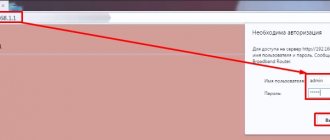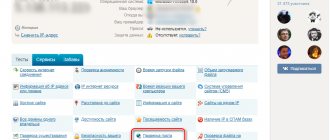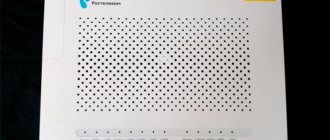Most clients of PJSC Rostelecom, when connecting to the Internet, buy or rent branded equipment for a long period of time. These instructions on how to log into a Rostelecom router were made specifically for such users and are relevant for the most common models of WiFi routers and PON terminals. I will help solve most of the most common problems with logging into the web interface of the access device.
How to enter the settings of the RTK router
I’ll say right away that if you don’t really understand all this, then you shouldn’t just go into the admin area of your Rostelecom modem or router again. Typically, users need this in cases where they need to look at or change the Wi-Fi password or forward a port for a file-sharing program or online game.
In order to enter the settings of the Rostelecom router, you must be connected to its local network - via cable or Wi-Fi. You can do this from a computer, laptop, tablet or phone.
Typically, on modems, routers and optical terminals, the router admin area is available at 192.168.1.1 or 192.168.0.1. But sometimes there are exceptions such as devices from Huawei, where the default address is 192.168.100.1. In any case, you should start by turning the device upside down and looking at what is written on the sticker.
The address of the RTK router on the local network on the sticker is usually written in the “Access to the Web interface” field.
The next steps are quite simple. You need to open a regular web browser on your computer or smartphone and enter its address in the address bar. On Android phones and iPhones, the address is entered in the search bar.
On most models 2021 - 2021 and younger, the entrance to the Rostelecom router is available at https://rt. In this case, this link will also be printed on the sticker. The user actually just needs to enter two letters in the search bar - rt - like this:
If you did everything correctly, then a page for authorization should open with fields for entering your username (login) and password. This is also a very interesting point. Previously, on older models, simple logins and passwords were used to log into the Rostelecom router via 192.168.0.1 or 192.168.1.1. Here is an example for the Sagemcom Fast 2804, 3804 and 1744 models.
Here is a list of the most common simple factory passwords for the provider’s branded network devices:
Login to the web interface
| Login | Password |
| admin | admin |
| admin | no password |
| admin | 1234 |
| admin | password |
| admintelecom | telecomadmin |
| user | user |
| guest | guest |
Over the past few years, modern Rostelecom routers have begun to generate a password that is quite complex and unique for each piece of hardware. This was done to prevent attackers (usually from an external network) from gaining access to the device settings.
In this case, the password will be printed on the router case. To enter the admin area, you need to enter the username and password from the sticker in the authorization form, as shown in the picture above.
How to connect to a wireless network
To install a Wi-Fi connection at home, you will need to have:
- Rostelecom cable installed in the apartment with a connected Home Internet tariff.
- A router for data transfer with a wire for connecting to a computer (sometimes a wire is not required, but it is better to have one).
- Wireless network name and password (indicated on the router sticker on the back).
The connection diagram looks like this: Rostelecom installs an Internet cable into the apartment. It needs to be connected either to a port on the computer (but then there will be no Wi-Fi) or to a router. Devices in the house that have a wireless module will be able to see the new network and connect to it by entering a password.
As a rule, setting up routers is not required for Rostelecom to work, but sometimes there are exceptions. For example, a connection can be established as described above, but there will still be no Internet access. This depends on the settings of the router itself.
No WAN connection Rostelecom
In some cases, after you manage to log into the router, you may see messages like “No WAN connection”, “Network cable not connected” or “No optical signal”. What does it mean?
The web interface of Rostelecom modems and routers is designed in such a way that by default it checks whether the provider’s cable is connected to it. And if the line is not connected, a corresponding message will be displayed.
If such an error appears, but the cable is connected to the device, then you will have to call technical support and submit a request to check the line.
Reset
After purchasing the equipment, you must immediately reset the configuration to the factory one. Find the Reset button on the back of the device and hold it pressed for 10 seconds. The process will end with a signal: simultaneous blinking of the LEDs on the equipment.
The second option is to go to the “Configuration Panel” of the network device. Go to the system partition, select “Reboot”.
Before performing a reset, it is worth creating a backup copy of your data. This option is located in a separate menu item.
The file is transferred to the local hard drive, and after the settings are rolled back, it is restored to the same partition. It is recommended to save the current configuration after each change made by the user to network equipment.
These instructions are suitable for all network devices used to connect to Rostelecom.
Superadmin username and password
On some models of Rostelecom FTTB routers and almost all GPON terminals, in addition to the regular user or admin user account, there is also an administrative superuser account, or rather a superadmin - superadmin . But neither the installers nor the technical support give subscribers the superadmin password at Rostelecom. Here are typical passwords:
- [email protected] for Sagemcom
- haPie9goHf - for Huawei
- [email protected] for ZTE H118N
On all the latest firmware versions of Rostelecom routers, logging into the router with the superadmin password has been made more difficult. Now it is unique for each device. In some cases, there is a known method for generating a password.
- For Iskratel, the password is: y_8v&MzwRPXL33xxxxx, where xxxxx are the last digits of the mac address
- For ZTE, the password is: [email protected] , where xxxxx are the last 5 characters of the router serial number.
As soon as I have information for authorization with superuser rights for other models of Rostel routers, I will definitely add the information to the article!
Installing drivers
Line parameters for ADSL Internet: signal to noise ratio
After installing the network device, you need to install drivers. They come on a disk supplied with the ADSL equipment. The user installs the disk into the drive on the workstation, and then installs drivers for network equipment from it.
If the user was unable to install the drivers due to, for example, a missing drive, unreadable disk, etc., you should use the official website of the vendor. We find the appropriate equipment on the portal and download drivers to the hard drive.
If you do not have access to the World Wide Web at home, you should contact your friends, relatives, or go to an Internet cafe. Using Internet access from third parties, we download the necessary distribution and write it to a flash drive.
Configuring network settings for Rostelecom in Windows 10
Windows 10, released in its final version in the summer of 2015, has currently received many updates and patches that have made the OS an almost ideal tool for work.
Despite the divergence of opinions about the top ten, it is gradually occupying an increasing number of work and home computers. The popularization of the product is due to several factors:
- natural interest of “geeks” (small number);
- temporary absence of fees for switching from the previous version;
- support for DX 12 technology, which is not available in any other systems;
- the launch of an updated store with multimedia applications and console games, exclusively released for dozens and game consoles from Microsoft.
Windows 10 uses all the methods to attract a new audience, which mostly consists of people using not the most modest hardware configurations.
Features of Windows 10
The transition to a new operating system is due not only to its multimedia capabilities, but also to increased performance in a variety of programs for working with web design, programming languages, 3D modeling, video editing and other tasks that require computing power.
Find out how to configure routers from the manufacturer Asus for the Internet and additional services of Rostelecom.
You can learn about the process of adding a self-updating playlist for digital television here.
Since Windows 10 is essentially just a modified version of Windows 8, it is the best option for working and relaxing on the computer. Another factor that entails the installation of dozens is the lack of drivers for new laptops for previous versions of the system.
In view of the current situation, setting up Internet options from Rostelecom and other providers on Windows 10 is now a very popular task.
About technology
When employees are in the same room or building, you can create a common network using cables. But what if specialists work in different offices and need to interact with each other?
You can use VPN. With its help, it is possible to connect many computers into a network for further collaboration. Due to this, interaction is facilitated and data can be exchanged comfortably.
VPN is a flexible technology. Employees can work in the same premises or on different continents. Regardless of the distance of specialists from each other, their PCs will always be united.
TP-Link ADSL: setup under Rostelecom
So, the last option: an ADSL router from TP-Link. The manufacturer is known in the network devices market for its wireless devices. Almost all of its Wi-Fi equipment are also access points. The vendor also allows developers to create their own versions of the firmware.
Let's look at the configuration process using the TD-W8151N as an example.
We go to the main modem management menu for Rostelecom. Go to the Interface Setup tab, then Internet. We set the values in the VPI and VCI fields in accordance with the data received from the provider when concluding the contract. ISP field – PPPoE mode.
Additional fields below will open:
We specify the credentials and connection name (come up with an arbitrary one).
Next, click the Save button and reboot the ADSL equipment.
Setting up a D-Link modem for Rostelecom
The manufacturer D-Link has many versions of firmware, each of which has a different interface and functionality. Let's consider the configuration option on the ADSL representative of the D-Link line - 2640U - for the supplier.
After opening the configuration panel, switch to the advanced settings mode - Advanced Settings:
Select the “Network” / Net section, WAN item and click the “Add” button:
We specify the basic parameters for connection. The Connection Type field is PPPoE.
Most ADSL lines use this option. We leave the remaining fields in the first two tabs unchanged:
In the next section we indicate information from the agreement: username and password. We leave the rest of the data unchanged. MTU should be 1492.
If the user has additionally enabled the option - static IP address - you must specify this data below: “Static IP Address” and addresses of DNS servers with a gateway / DNS Server and Gateway:
To complete the configuration, click the “Apply” button and reboot the equipment. This completes the setup of the ADSL router.
Why connect your router to a VPN?
Connecting your computer to a VPN is easy. You don’t need to understand “how everything works”, just download a special utility from the VPN service provider’s website, run it, enter the login/password received during registration - and that’s it. But at the same time, the “free Internet” will only be on this computer. All other devices - even if connected to the same router - will still be “under the hood”. You can, of course, install the same utility on all other computers, and on smartphones - similar mobile applications (which can also be downloaded from the service provider’s website). But this is too troublesome; it is much more convenient to connect the router itself via VPN. True, this will require a little understanding.
Personal Account
Using the Unified Personal Account, Rostelecom subscribers can manage their connections without leaving home. Here users can pay bills from the provider using various Internet services, switch to new, more profitable tariff plans, connect and disable additional options.
At the moment, there are two versions of the account: https://my.south.rt.ru/ and https://login.rt.ru/. Below are instructions on how to recover the key for each of them.
If you are registered on the Rostelecom South website, you need to do the following:
Your password will be sent to your specified mailbox.
For users of the site https://login.rt.ru/ the actions will be slightly different:
An SMS with the key will be sent to your phone immediately.
Possible problems with the VPN server from Rostelecom
If your VPN server from Rostelecom is not working, or its performance does not match the declared one, first check the settings in the client system. If everything is fine with them, then you will need to override the settings on the remote server and check the connection again. In cases where the server computer was configured by a Rostelecom specialist, it is recommended to immediately contact the appropriate support department.
Find out how you can pay for Rostelecom services.
You can find out how to fix error 651 on your Internet provider here.
The VPN server service from Rostelecom will certainly be of interest to corporate clients. It allows you to set up a high-performance network for large companies, regardless of the location of their branches.
Source
Automatic setup
How to connect to the Internet via a home phone from Rostelecom
There are two options for setting up ADSL routers: manual and automatic. The first method, which depends on the vendor, will be discussed in detail below.
The second option involves using the installation disk supplied with the modem. We install the disk into the drive and launch the “Setup Wizard”. It is software that helps configure equipment according to the operating principle of Rostelecom ADSL. It is also available for download from the provider's official website:
There are four options to choose from. Select the first item.
Next, the “Master” will ask you to indicate your place of residence. The screen shows a map of Russia broken down by region.
Depending on the choice, some indicator values will change when setting up the device to connect to Rostelecom:
The next step is to select the connection type. There are two options to choose from: ADSL and Ethernet:
In our example there will be ADSL.
Let's move on to the next section:
An animated picture will appear on the user’s screen telling how to properly connect the ADSL modem to the workstation.
The next step is to automatically configure the network device depending on the client’s region of residence. During configuration, the automatic installer will ask you to provide the credentials the user received when concluding an agreement with Rostelecom.
After the process is completed, an automatic reboot will occur.
Methods for manually configuring other and TP-Link devices will be listed below.
What is a VPN and why is it needed?
VPN (Virtual Private Network, virtual private network) is a technology that allows you to organize a local network on top of another network (most often the Internet). To clarify, let's give an example. Let's say you are a conscript and want to write a letter to a girl. You are not going to give away any secrets, but you will probably be unpleasant that your correspondence will be read by military censors. Therefore, you go to Ensign Semenov and agree with him that he will send your letters from the city mailbox. Semyonov also suggests that the girl write answers to the address of his city apartment, and he will carry these letters to you. Thus, the ensign organized virtual private mail on top of regular mail.
VPN services do the same thing, replacing your IP address with the address of their server, often located in another country. The traffic between you and the VPN server is encrypted, so no one, not even your ISP, can tell which sites you visited or what you did there. The disadvantage of this scheme is that free VPN services are not very fast, and the level of confidentiality they provide is often questionable. And reliable and high-speed VPN services require a small, but regular payment - on average, 2-5 dollars per month. Well, it’s unlikely that Warrant Officer Semyonov will carry other people’s “thank you” letters.
How to set up a VPN on a Rostelecom router
The VPN server offered by Rostelecom does not work without carefully configuring the virtual network. You can do it yourself, or contact the specialists of the operator company. On a remote server, which is based on Windows and Linux operating systems (including Ubuntu and other modifications), settings are configured.
Based on the operating system itself, you can create a network (PPPoE, L2TP or PPTP), in which the address of the VPN server (in our case, VidVPN) is marked and/or auxiliary software is downloaded. After completing work with the server, you need to connect each computer from the workgroup to the new network that has appeared. Connection options are based on the operating system used - Windows, MacOS or Linux.
L2TP (PPTP)
Creating an L2TP connection for subsequent VPN operation on a Rostelecom router is carried out in several stages:
PPPoE
To create a PPPoE connection, you also need to perform a certain list of actions:
Setting up VPN on routers with GPON technology
GPON is a technology for establishing communication between the Internet and the user. This abbreviation has nothing to do with any specific router or series of routers. The G stands for the fastest speed this technology can achieve, one gigabyte per second. Unlike ADSL technology, in which the connection between the client and the provider constitutes a single system, when connecting in the GPON format, the connection is established directly. The latter format relieves the client from network congestion and frequent line failures.
Routers from certain manufacturers support GPON, among the prominent representatives are Rostelecom and MGTS. Their equipment is quite powerful: a large amount of built-in memory and a high-quality processor, which allows you to quickly transfer packets, regardless of the load level. However, setting up a VPN on routers with GPON technology has its own characteristics.
Data from your personal account
Standard data from Rostelecom’s personal account is not specified in the contract when connecting to Internet services. We independently register in your personal account indicating information about you: full name, mobile phone, password (we come up with it ourselves). After registration is completed, we link the personal account, the number of which is indicated in the contract, to your personal account and receive detailed information about the status of the personal account and information on the current tariff.
Recovering old data
To recover old data from your Rostelecom personal account, on the personal account login page, click the “Recover password” button. In the window that opens, enter the mobile phone number that was indicated when registering in your personal account and the text from the image for the security system.,
An SMS with a recovery code will be sent to the specified mobile phone. On the page that opens, enter this code and create a new password.
Register again
It is not at all necessary to restore data from your personal account - it is enough to register again indicating the same or a new mobile phone to which you have access. Next, we again link the personal account to the personal account.
To access your Rostelecom personal account, use the link https://lk.rt.ru/ directly.
What is VPN from Rostelecom
The VPN server from Rostelecom will not require the purchase of special equipment and its maintenance. This significantly reduces the costs of corporate clients, since there is no need to invest in the technical component and, therefore, there is no need to hire an IT specialist to support the correct operation of the server.
How does the VPN server from Rostelecom work? All equipment needed for the service to operate is located on the provider’s side. The operator provides round-the-clock monitoring of servers, eliminating possible system crashes.
What is an ADSL modem
To start setting up your Internet connection, you need to find out what an ADSL connection is.
This technology involves asynchronized information transfer. To put it simply, with this method of accessing the World Wide Web, the incoming connection and data reception turns out to be noticeably larger than the outgoing traffic. The only exceptions are cases when it is impossible to do without alignment. These include chats and webcam conversations.
Separately, it is worth mentioning the importance of proper connection and connection of equipment. If the network is created without errors, all the necessary indicators will light green. This especially applies to light bulbs signed with the so often mentioned abbreviation ADSL.