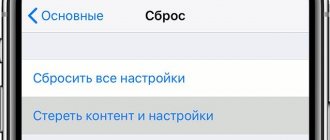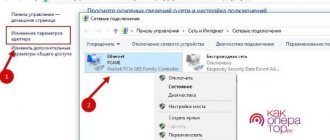Where is the voice recorder on iPhone?
To open the software, the user must perform the following steps:
- Unlock iPhone.
- In an empty space, swipe to the right.
- In the main desktop of the portable gadget that opens, find the “Dictaphone” application (a black icon depicting a sound wave).
- Tap on the icon to launch the software.
If for some reason the Voice Recorder application has disappeared from the main desktop of the smartphone, then the iPhone owner can use the program search to find this software. To do this, the user needs to follow the following step-by-step instructions:
- Unlock your smartphone.
- On an empty workspace, swipe down.
- In the window that appears, find the “Search” tab.
- Enter the word “Dictaphone” into the search bar.
If all steps of the instructions were completed correctly, then the search engine to the operating system will offer all the applications that match the request, and the user will only have to select the program he is interested in.
The last way to find Voice Recorder on an Apple smartphone is to use the Siri voice assistant, which works on all iOS operating systems. To do this, the iPhone owner needs to perform the following steps:
- Say “Hello Siri” loudly and clearly into the device’s microphone.
- Ask the voice assistant to “launch the Voice Recorder application.”
If everything was said correctly and without sound interference, then Siri will launch the necessary software at that very second. After which the user can record sound using a voice recorder.
Please note that to launch the Siri voice assistant, you must enable this function in the settings of your portable gadget. Otherwise, the mobile phone simply will not process the owner’s voice during his requests.
Sound quality
The updated version has one important feature that will be appreciated by users who often use Voice Recorder in their work. If this application is used to create regular notes, then nothing needs to be changed.
So in the “Dictaphone” settings you can find the “Sound Quality” option. To record an excerpt of a song or a conversation during an interview, you can use the “Lossless” setting; the recording will be of higher quality, but will take up much more memory. But this will not be a problem, since all recordings are saved in iCloud.
In the settings, the user can also set the type of recording to be saved. This way it will be saved taking into account the location of the smartphone owner.
How to use a voice recorder on iPhone
For most users, the Voice Recorder app only has two basic functions:
- starting the recording device and then stopping it;
- listening to the created voice recording.
However, this functionality is only a small part of all the capabilities of the software in question, because the Voice Recorder application provides users with several ways to work with the received audio files.
So, the owner of an iPhone can cut off the end or beginning of a voice recording. To do this you need to do the following:
- Go to the Voice Recorder application.
- Select the audio file you want to trim.
- Click on the options menu, displayed by an icon of three dots in a row.
- Select the “Edit entry” function.
- Using special sliders, edit the recording as necessary.
- Click on the “Crop” option.
- Don't forget to save the changes.
When the user finishes editing the audio file, after clicking the “done” tab, the information recorded on the voice recorder will be trimmed in accordance with the results of the iPhone owner’s editing.
Also removing fragments from the beginning and end of a voice recording, the user can cut out entire pieces from the middle of an audio file. To do this, you need to follow the step-by-step instructions provided:
- Open the recording program.
- Select the voice recording you are interested in.
- Click on the options menu, displayed by an icon of three dots in a row.
- Select the “Edit entry” function.
- Using special sliders, determine the area that needs to be erased.
- Click on the “Delete” option.
- Don't forget to save the changes.
Once this operation is completed, the user must click on the Done tab. If all steps of the step-by-step instructions were completed correctly, then a voice recording with a cut out fragment will be saved on the internal memory of the Apple smartphone.
However, the functionality of the application does not end there. So, if the user made a mistake while recording a voice file, the owner of the portable gadget can overwrite this section of the file. To do this you need to do the following:
- Open the recording program.
- Select the voice recording you are interested in.
- Click on the options menu, displayed by an icon of three dots in a row.
- Select the “Edit entry” function.
- Using special sliders, determine the area that needs to be erased.
- Click on the “Replace” option.
- Re-record the segment of interest.
- Don't forget to save the changes.
When the user finishes replacing a section of the audio file, after clicking the “done” tab, the information recorded on the voice recorder will be trimmed in accordance with the results of the iPhone owner’s editing.
At the end of the list of software features, it’s worth talking about an extremely useful function: recovering a deleted audio file. To do this, follow the following step-by-step instructions:
- Open the Voice Recorder application.
- Click on the “Recently Deleted” tab.
- Find the entry you are interested in.
- Click on the “Restore” tab.
- Select the “Restore Recording” option.
After this, the deleted audio file will again appear in the active voice recordings of the Voice Recorder application.
Video review of the functionality of the standard Voice Recorder application on Apple portable gadgets
How to turn on the voice recorder on iPhone
To start recording an audio file using the standard Voice Recorder application, you need to perform the following simple steps:
- Launch recording software.
- Click on the red circle at the bottom of the display.
After this, the application will begin recording the audio file. This will continue until the user stops recording or the device runs out of memory.
How to stop recording on a voice recorder
To stop recording an audio file using a standard voice recorder, you need to click on the red square icon in a black circle, which is located at the bottom of the display.
The user can also pause the application. To do this, click on the “Suspend” tab (the icon with two vertical red stripes).
Voice notes and Say & Go mailbox
As the name suggests, Say & Go is the perfect voice recording app for commuters. Our brain never stops working; ideas continue to get on our nerves. In this situation, this application is extremely useful for writing short notes.
Now the real game begins. Once you post a post, you can immediately find your notes in Dropbox, Evernote, or email. All with one click. This award-winning app is also available on Apple Watch. Just raise your wrist, jot down your thoughts and create to-do lists in the blink of an eye.
Multitaskers would love to use this app on their Apple devices. They can effectively use it to brainstorm on the go without worrying about unnecessary clicks.
Price: $ 2.99
How to record phone conversations
You cannot record telephone conversations using the standard Voice Recorder application. Apple's privacy policy is such that the recording software is not available when you make a call.
However, users have learned to bypass this system limitation. Some record the conversation on an additional device, others use specialized applications.
Video instruction demonstrating how to record conversations on iPhone
How to send a recording from a voice recorder
To send a recording from an iPhone voice recorder, you must follow these steps:
- Open the recording program.
- Find the voice recording you are interested in.
- Go to the options menu, which is displayed by an icon of three dots standing in a row.
- Click the “Share” function.
- Select a sending method.
The user can send using several transmission methods (for example, “Mail” or “Messages”), as well as upload the file to cloud storage.
U Beats: Beat Maker & DJ Mixer
A cross between a virtual DJ setup, a music center for recording songs, and a media player. Among the impressive set of functions is a platform for recording your own musical compositions. You can either add musical instruments manually, or take ready-made options (there are no built-in backing tracks, so you will have to look for sources on third-party resources).
U Beats is distributed free of charge, but with advertising. You may have to pay for additional content, depending on your favorite genres and desired results.
Bonus: 5 best iPhone apps
If the standard basic application for recording sound does not suit the iPhone owner, then the user can download any application from the official iOS marketplace, AppStore. The selection of software of this kind on this resource is extremely extensive, therefore, in order to reduce the time of searching for the necessary program, this article presents a rating of the best voice recorder applications for portable Apple gadgets.
| Name | Description | Rating |
| Voice recorder - voice recording | The voice recorder records sound in good quality and also has additional features: creating tags, converting audio files into notes. | ★★★★★ |
| Voice recorder - audio editor | An application with almost endless functionality, such as autopause when there is no sound, recording at a certain time, using a Bluetooth microphone | ★★★★★ |
| Smart voice recorder – Lilia | The main feature of this recording program is noise reduction of background sounds. | ★★★★★ |
| Voice Recorder - For Recording Sound | Standard application for recording sound. The only feature that can be highlighted is the choice of format for the future recording. | ★★★★★ |
| Recording and changing your voice on a voice recorder - Cool prank prank on the phone | Although this application can record sound like a standard voice recorder, the main function of this program is to change the voice for practical jokes and pranks. | ★★★★★ |
4.5/5 — (28 votes)
4. Otter Voice Meeting Notes
Otter is primarily a notes app, but it boasts powerful AI for recording your everyday conversations. In meetings, interviews or lectures, you can use this app to record voices in real time.
You can create a widget or shortcut of this app on your iOS device and start recording with just one tap. The highly accurate (real-time) transcription feature is extremely useful for media representatives and office secretaries.
Before submitting your final report to the authorities, you can highlight key points and review them later. This app also allows you to insert photos of your board discussions.
Thanks to intelligent AI, this app automatically punctuates, capitalizes, and breaks paragraphs.
It is a feature-rich voice recording app that opens up to you with countless features. Record voices within the group and share the transcript live. Additionally, you can invite others to collaborate on editing and highlighting.
Price: Free (Otter Premium (monthly) - $9.99).