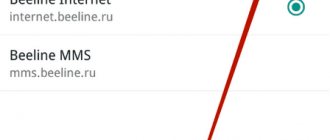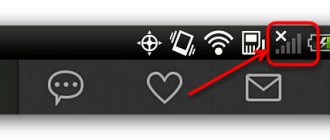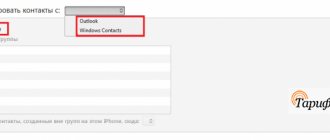Date: November 6, 2021 | Updated: December 25, 2021 | Author: Moblie-man
The number of active subscribers of MTS suggests that this operator has the right to be on the list of the most popular cellular corporations in Russia. However, such a number of clients inevitably leads to an endless stream of questions and requests from users related to a variety of topics.
For example, subscribers are often interested in the question of how to set up mobile Internet on MTS. And today, in our article, we will try to give a comprehensive answer to this question, considering all the most common situations and configuration nuances.
How to get automatic settings?
You can request automatic settings in the following ways:
- send an SMS message;
- call a short number;
- order on the MTS website;
- obtaining settings using the Internet assistant;
- on the website mobile.yandex.ru.
Via SMS messages
Step by step:
- Send a blank SMS to number 1234. You will receive a response shortly.
- To apply the settings, select the “save” option, after which you need to restart your mobile phone.
- To activate the service, send any multimedia message to yourself or friends.
If you need more precise settings, you can send not an empty message, but specify the parameters below:
- Internet – the GPRS Internet service will be configured;
- MMS – you will receive settings for MMS messages;
- WAP – activation of Wireless Application Protocol (older access version);
- CSD – protocol settings for older devices that do not support the GPRS standard.
Important! After rebooting the system, make sure that the MTS GPRS setting is selected and not another protocol.
Call 0876
An alternative way is to dial 0876. Calls to this number and SMS to 1234 are free of charge. If you want to cancel the service, this is also completely free.
Via the official website
Instructions:
- How to connect MTS home Internet, reviews about the provider, setting up equipment and connections
- Go to the MTS company website;
- there you will find the “Phone Settings” form, in which you need to enter your number;
- take a simple test to prove that you are not a robot (select the correct pictures) and click on the red “Submit settings” button;
- you will receive an SMS in which you will receive all the data to start using the service.
Using the MTS Internet assistant
Internet Assistant is a special MTS service that will allow you to quickly set up the Internet, change the tariff, check your account or send SMS without your phone at hand.
If you are not yet registered in your MTS Personal Account, then follow these steps:
- go to the website of the MTS Internet assistant;
- enter your phone number, letters from the picture;
- You will receive an SMS with a login password. You can change it later.
To activate the service, follow these steps:
- log in to your Personal Account;
- go to the “Settings” tab;
- find the Internet GPRS service and click “Next”;
- after which you can configure the desired service package.
Using the site mobile.yandex.ru
If all of the above methods do not suit you, there is also a third-party service on the Yandex website.
This method will also be useful for Beeline and Megafon subscribers:
- Go to the website mobile.yandex.ru;
- select the mobile operator MTS;
- fill in the serial number;
- select "receive settings via SMS".
After some time (usually from 2 to 10 minutes) you will receive settings that you need to save.
Receiving settings in automatic mode
To connect to the Internet, your mobile phone must have GPRS or WAP. It should be noted that modern models, without exception, are equipped with this option. This is due to the computerization of the population and the full introduction of the Internet into the life of every user of communication services and more. If you have older device models, it is better to first check the parameters before using traffic. In addition, setting up the MTS Internet can be done independently by the user or have an automatic mode. To begin with, it is worth considering the second option, since it is the most popular and easiest to use. If done correctly and correctly, the mobile device will gain access to the World Wide Web. This alone means that the subscriber will be able to communicate on social networks, instant messengers, install and use numerous mobile applications.
There are several ways by which network access is automatically configured.
- Call the short number of the mobile operator MTS 0876.
- Using the capabilities of your personal account on the official resource of the provider. You should first register in it using your mobile phone and entering a confirmation code, which will be sent in a reply text message to the number. Here you should go to the “Number Management” section, and then select the “Internet Assistant” item. After downloading and opening a new page, you need to find the “Settings” line and after clicking it, select “Internet and MMS”. As an alternative action, you can simply select the “Settings” section in the menu of the provider’s official website located on the left. Next you just have to go through a few more steps. The fields that appear are sequentially filled in: indicate the phone number where you want to receive data, select the specific model of the device used to access the network, the required parameters and their type (WAP, MMS or Internet). Be sure to select the delivery method for auto settings - message. To complete the steps, all you have to do is click the confirmation button, namely “Receive”. Thus, automatic Internet settings on MTS are obtained.
- Via SMS. Send an empty text message to contact phone number 1234. In this case, all possible parameters will be sent back to your mobile phone. If you need to request only Internet settings, the text “Internet” is sent, MTS GPRS settings – WAP-GPRS.
If one of the above paths is used, you can be sure that a response SMS will arrive. It will contain data for the device, which must be saved on the device. And these are all the basic steps, after which access to numerous web resources becomes open. There is an indication from the operator that this is enough for high-quality setup.
No fees are required for performing the manipulations, since the procedure is provided to each subscriber completely free of charge. Subsequently, all that remains is to pay for the required amount of Internet traffic to surf the resources. Here it all depends on the user, whether to apply the quota from the main tariff plan or activate additional service packages.
The only requirement that must be met in this case is to reboot the device being used. This is done to fully install all parameters.
There may be times when the specified automatic setting on the device you are using for some reason does not take effect or does not allow you to still access web resources. Then you will have to perform the actions yourself.
Manual settings mode
This setting option is a little more complicated than the automatic one, however, it will help you out if the previous options did not work.
How to set up a network on Android OS?
To get Internet settings in Android OS, you need:
- go to the “Options” menu;
- go to the “Wireless Networks” tab;
- find the submenu “Mobile networks”;
- Click on the “Add Access Point (AP)” button.
After this, a record form will be displayed in which you need to add the following data:
- Setting up MTS satellite TV
- Name – mts;
- Access Point Name – mts;
- Proxy – not installed;
- Port – not installed;
- Password/Login – mts;
- MCC – 257 (if not filled in automatically);
- MNC – 02 (if there is no default value);
- Authentication type – PAP;
- APN type – select “Internet” or “default”.
Next, save the access point you just created and select it.
After this, you will either automatically connect to the network or proceed with the following steps:
- restart your phone;
- enable the data transfer option;
- activate the data service, if it did not exist before, by dialing *111*401#;
- make sure you have money in your account.
If after all the manipulations the Internet does not appear, contact the nearest MTS communications department for diagnostics and settings.
For iPhone 6 and 7
For iOS 6:
- go to “Settings”;
- then select “Basic” – “Network” – “Cellular data transfer protocol”. In the field provided, enter the following:
- Access Point Name – mts;
- User Name/Password – mts;
To start using the Internet, you can use the default application (Safari) or any other browsers.
For iOS 7:
- go to “Settings”;
- select “Mobile communications” – “Cellular transmission protocol”;
- in the window, write data similar to iOS 6 (mts everywhere).
You can access the Internet in any browser.
Internet for Windows Phone
Important! Before changing options, make sure . This can be checked on the MTS website or using the Internet assistant.
What to do:
- Mobile network is not available mts android. What to do if the Internet does not work on your phone. Failure with Tele2
- Go to the Menu;
- click “Settings”;
- select “Access point”;
- Click on the plus at the bottom.
A form opens to fill out, which we fill out as follows:
- Connection name: mts:
- Access point name: mts or mts-internet:
- User Name: mts:
- Password: mts;
- Proxy address: leave empty;
- Proxy port: do not fill in;
- Network Type: IPv4;
- Authentication type: none or
Don't forget to save the entered data and reboot the system.
WAP network options
Important! Before connecting this protocol, make sure that your device does not support the more modern and cheaper GPRS Internet. The check can be done either on the manufacturer’s website or by opening the user manual.
To connect a new WAP Access Point, go to “Settings” and then fill out the following form:
- Profile/login – MTS WAP;
- Access Point – wap.mts.ru;
- IP address – 168.192.168;
- Channel – GPRS;
- Wireless Application Protocol 1.x – 9201;
- Wireless Application Protocol 2.0 – 9201 (8080).
The remaining items (user and password) are mts. Then don't forget to save the settings.
Recently, a service has become available that allows you to access the network without even having settings.
- How to disable the MTS tariff: through your Personal Account, USSD code or application
If you tried to access the Internet without a properly configured connection, you will receive an informational SMS message. The service is available only if your phone supports the GPRS protocol.
Connection options:
- Send an SMS message from your MTS Personal Account with code 2156 to number 111.
- Send a request to the Mobile portal – *111*2156# and click “Call”.
- Call the operator and ask for connection.
- Go to the nearest MTS communication store.
Important! If you already have the Internet configured, this service will not be activated and the message will not arrive.
This type of connection makes it easier for unauthorized people to access your Internet connection.
FAQ
Question: I made all the settings manually. But I still can’t get online. What to do?
Answer: Check whether the apn and access point name settings fields are filled in correctly. If everything is correct, reboot your cellular device and try again. Check your mobile account balance. It may need to be refilled.
Question: I bought a 4G modem and installed it. Everything works well, but why the speed is so low does not correspond to LTE.
Answer: Most likely, your region does not provide a high-speed mobile data transfer standard. Check with your operator for information. Or the modem settings have a lower default format set.
Question: Will a USB modem work on Windows 8?
Answer: Yes. The router software is fully compatible with all operating systems.
How to connect an MTS router to a computer
There is nothing complicated here. We will need:
- The computer itself, which has a working Ethernet port or at least has a network card.
- A router with free connectors for expanding the network, distributing or transmitting the Internet via a network cable.
- A network cable that you can buy in a store, or perhaps it will already come with the router.
We connect the network cable to one of the additional ports of the router, as well as to the PC itself. Next, we simply look at the connected networks in the computer control panel; the router should be in them.
How to change the password on an MTS router
Everything is just as simple here. All you need is the password and login of the router itself. If they have not been changed before, then they will be the simple word admin.
Next, in the browser, enter 192.168.1.1 as a link; in the page that opens, you need to enter the same login and password. We find the settings, there will be a WLAN item there. Then simply enter a new password, remembering to select “WPA/WPA2-PSK” as protection.
Ready! The password has been changed and can be checked on any device.
How to change the password on an MTS Wi-Fi router for home Internet
The same as changing the router password, because their login and password are the same. Just log in with your details using the link 192.168.1.1 and follow the same steps as in the previous paragraph. The main thing is not to choose simple passwords, because you can gain access to your computer through your home network, and this is not secure.
MTS router settings for the Internet
Even if you have no experience working with network devices, by following these steps you can correctly configure the MTS router:
- Connect the router to the PC via a USB cable.
- the MTS Connect Manager software installation to complete
- Go to the installed software and select “Wi-Fi Settings”. Here you can change the password and set the encryption type. The initial administrator password (root) is written on the box with the router.
- If the settings are lost, then write the address https://192.168.0.1/ in the address bar of the browser, go in and enter your data. After that, check the required fields and enter the missing ones:
- Access Point Name – internet.mts.ru;
- Login/Password – mts;
- Dial Number – *99#.
Almost always the working settings are set by default and you don't need to add anything. However, you can change the DHCP server settings and specify the range of IP addresses you need to limit traffic.
The maximum possible data transfer speed when using GPRS is 85.6 Kbps, EDGE is 236.8 Kbps. The 3G network from MTS supports DC-HSDPA technology with data transfer rates of up to 42 Mbit/s.
To access the Internet, you need:
- Availability of a telephone with GPRS/EDGE/3G support complete with the necessary equipment;
- Enable the “Data transfer” setting by calling 0870 221.
Advantages and disadvantages
The advantages of Wi-Fi equipment from MTS include lightning-fast setup, the ability to interact with the Internet without restrictions (and even unlimited on some tariffs) and throughout the country where mobile communications are available, as well as compact dimensions and very balanced prices, especially for compared to offers from competitors.
Note! There are also some downsides: the connection speed sometimes fluctuates and depends on the time of day, location, and selected settings. It has long been impossible to place an order on the website - you will have to visit the nearest sales office and then choose among the available offers.
The telecommunications operator MTS, in addition to classic network equipment (3G and 4G modems the size of a USB flash drive), also included third-party devices in its digital store - Wi-Fi routers and routers. “New products” come with the “MTS Connect-4” tariff and allow you to use and distribute the Internet in your home region and when traveling around Russia. Setting up the equipment is easy, and connecting is even easier!
Typical settings
To configure your phone, you must enter the following parameters in the phone menu:
- Data channel/Data bearer: GPRS
- Access Point/APN: mts
- User name: mts
- Password: mts
Internet settings on Android
Open in the “Settings” menu – “Wireless networks” or “More...”, or “Advanced” – “Mobile network” or “Mobile networks”, or something similar – “Access point” or “Access points”, or “ APN".
After you have entered “Access Points”, press the soft/touch key in the form of a “square” on your phone, click “Create” or “New Access Point”.
- Name: mts
- APN: mts
- Proxy: not installed
- Port: not installed
- Username: mts
- Password: mts
- MCC (where not automatically entered): 257
- MNC (where not entered automatically): 02
- Authentication type: PAP
- APN type: select “Internet” (where there is no automatic selection - write default)
Press the soft/touch square key on your phone and select “Save”.
Check the created access point.
If it doesn't work:
- Reboot phone
- Check that the “Data transfer” checkbox is checked
- Check the availability of the service on the “Data transfer” number (connection *111*401#)
- Check balance (must be positive)
- Check settings.
If it doesn’t work, contact the nearest MTS communication store for help from a customer service specialist. Internet settings on iPhone (iOS 6)
1. Go to the “Settings” menu 2. Select “General” 3. Select “Network” 4. Select “Cellular Data Network” 5. Enter the following information 6. To access the Internet, select the Safari icon on the main screen
Internet settings on iPhone (iOS 7)
1. Go to the “Settings” menu:
2. Select “Cellular”:
3. Select “Cellular Data Network”:
4. Enter the following information:
5. To access the Internet, select the Safari icon on the main screen:
Setting up the Internet on Windows Phone
Before you start setting up your smartphone, check whether the “Data Transfer” service has been added to your number. You can check its presence and, if it is missing, connect it in the Internet Assistant.
1. Open Menu -> Settings -> Access Point.
2. Click “Add” (in the lower left corner or the “+” button at the bottom).
3. Enter the connection name: mts
In the next menu “Internet APN” enter the parameters:
- Access point name: mts
or
mts-internet - Username: mts
- Password: mts
- Proxy address: Leave blank
- Proxy port: Leave empty
- Network type: IPv4
- Authentication type: none
or
PAP
Click the checkbox to save the access point. Next, long press to select the created access point, select “Activate” from the menu and reboot your smartphone. Ready!
If previously subscribers chose a tariff based on the number of available minutes and messages, now most users primarily look at the conditions for the mobile Internet. Each operator has several cheap and even unlimited offers that can satisfy everyone's needs. But when switching to a new tariff, you may sometimes need to configure the Internet manually. In this publication we will tell you in detail how to connect the Internet to MTS and what you need to do for this.
How to get MTS Internet settings
Getting automatic settings is not difficult. To order them, the user just needs to send a blank SMS to 1234. In response to the request, he will receive settings for the Internet and MMS. In order for the settings to take effect, you need to confirm them by clicking “OK”, “Save” or other variations.
If after the procedure there is still no internet, try the following steps:
- Reboot your phone.
- Check if you have mobile data enabled.
- Make sure that the MTS operator is set as the active access point.
If for some reason the settings did not arrive on your phone or after installing them you still do not have access to the Internet, you will have to enter the configuration manually. Read below about how to do this.
Manual setup of MTS Internet
To complete the task, follow the algorithm below:
- On your Android device, go to the settings menu.
- Next, find “Wireless networks” (depending on the OS version, the item may have a different name, or be hidden inside the “More” or “Advanced” tabs).
- Now you will need “Mobile Networks” or any similar name.
- Then - “Access point” or “Access point name (APN)”.
- In the upper right corner you will see a touch key in the form of three vertical dots. Tap on it and select “New access point”.
- Next, enter the data shown in the image:
- Save.
- If you have several access points, then check the box next to the one you need so that it is used to connect to the mobile Internet.
- Reboot your device.
In the vast majority of cases, manual configuration using this algorithm allows the owner to gain access to the MTS Internet.
Now you know how to get MTS Internet settings and what to do if their automatic installation did not lead to the desired result. Note that the instructions are also suitable for people living in Crimea - there are no differences; they can also receive the settings by sending an empty SMS to 1234 or enter them manually.
Each MTS subscriber receives automatic Internet settings on their phone when they first install a SIM card. Therefore, the question “how to set up the Internet on MTS” in most cases does not arise.
All necessary parameters for setting up and accessing the network are saved on the device automatically. Unfortunately, sometimes the device malfunctions and in this case subscribers have to configure the Internet themselves.
You will learn how to do this in this article.
Table of contents:
Possible problems and their solutions
If, after receiving Internet settings or manually setting it up, you still don’t have the long-awaited access to the World Wide Web, you should rule out several of the most common problems.
- Setting up a Yota router: fine-tuning the Yota Wi-Fi router Yota Many New, Yota Share
- Features of the tariff. Some tariffs do not provide Internet traffic. These can be economical offers or corporate communication tariffs, the price of which only includes calls and SMS. To gain access to the Internet, you can either apply for an additional service or change the tariff.
- The device is out of coverage area. Simply put, in the area where you are, the Internet “does not catch” or access is carried out using the EDGE standard (this is indicated by the letter E at the top of the screen). The solution is to move to an area with adequate network coverage.
- Insufficient funds in the account. The reason seems banal, but in the modern pace of life it is easy to forget about replenishing your account. Its status can be found out using special commands: MTS -*100#; Beeline - *102#; Megafon - *100#; Tele2 - *105#.
- Airplane mode. Sometimes, with the press of one button, you can block all communications from your smartphone. “Airplane Mode” also applies to this case. This function is located in the settings, in the “Network and connections” menu, in the “Wireless networks” or “Network and Internet” section. May also be called "Offline Mode". In recent updates it has been added to the status bar (at the top of the screen).
- Data transmission is disabled. Another simple and common reason for lack of Internet connection. It's easy to check. You need to go to Settings, section “Other networks” (“Wireless connection”, “Mobile networks”, “More”, “Other networks” - depending on the device). There, select “Mobile networks”, where there should be o (or “Data transfer”). In many modern models, this option is in the status bar, it looks like a button with two arrows in a circle.
- Incorrect access point settings. It's worth checking your network settings again, especially if they were entered manually. If necessary, you should contact the operator's support service.
- System failure. The solution to the problem is simple - you just need to restart the device. Very often it is this simple action that helps. Faults in the signal transmission module. This is a rather rare case, but it cannot be ruled out. Most often, this problem is supported by the inability to connect to the Internet via Wi-fi. It can occur if water gets into the smartphone or a fall occurs. Only a specialist can accurately determine whether there is a breakdown.
Setting up mobile Internet on your phone is easy and quick; the main thing is to know what to do and in which menu to look for settings. Sometimes you have to deal with the problem of lack of Internet, even if the installation of parameters was successful, but in most cases this can be solved quite simply.
Blog > Mobile Internet
There is another way, but it will work when you are within range of a Wi-Fi network:
- select the “Settings” section
- open the “Network” item
- in the Wi-Fi icon, move the slider to the right
A list of available connections will appear on the display. Choose the connection to which you have access. You can find out more about how to use the Wi-Fi service by looking at this article https://mobilkoy.ru/kak-podklyuchit-na-telefone-vaj-faj-kak-polzovatsya-wi-fi-na-telefone
How to connect the Internet from MTS on your phone
Before opening the settings and trying to connect the Internet manually, you should try requesting automatic settings. After all, they are provided free of charge by all operators.
To do this:
- Enter the combination and call button on your phone keypad.
- To order settings via SMS, create a new message and send it to the number to receive Internet and MMS settings, the word “Internet” - only to receive Internet settings, “Mms” - only to receive MMS settings and “Wap” - to We were able to send you WAP-GPRS settings.
- Go to the official website to your personal account and order automatic settings.
After you have gone to the operator’s website:
- to request settings, open the “Number Management” item and select “Internet Assistant”;
- Scroll down the page to the “Internet and MMS Settings” item and open it;
- here indicate the phone number to which the settings will be sent, and also indicate the model of your phone;
- indicate the type of settings (MMS, WAP, Internet);
- Check the information you entered and click the "Get Settings" button.
After the request, the Internet settings are sent to the subscriber’s phone within a few seconds.
This is important: Reboot your phone for the settings to take effect.
How to set up mobile Internet from MTS on Android
To connect the Internet on an Android device, you need to make some manual settings:
- Press the menu button on your phone and select “Settings”.
- In the settings you need to find the “Wireless Network” section.
- Select the “Mobile Internet” checkbox and open the “Mobile networks” section.
- If there is such an item, select “MTS internet”. If not, click “Create APN” to create a new connection point.
- Enter these settings – “name – MTS internet”, “APN – internet.mts.ru”, login and password – mts. Leave other points unchanged.
You can connect standard 3G Internet, 4G or LTE. For information on connecting them, contact your operator or the official MTS website.
Restoring the application on the MTS router
Today, router manufacturers have provided software and hardware methods for system recovery. To complete this task, you should adhere to the following scheme of actions:
- Using a suitable browser, enter the number combination 192.168.1.1.
- On the authorization page, enter your username and password.
You can now perform a hardware or software system restore.
The software method consists of performing the following operations:
- Go to device factory settings.
- Find the system web menu section and go.
- Go to configuration.
- Select the reboot item and activate it with the corresponding button.
The hardware method of application recovery is the transition of the device to the parameters prescribed by the manufacturer. You can reset the settings as follows:
- Find the special RESET button located on the back panel of the device.
- Using a long, thin needle, press and hold for 10 seconds.
The router returned to the factory settings specified by the manufacturer in the firmware.
Each user may encounter various problems in the functioning of the Internet signal transmitter. Using simple operations, you can not only configure the mts router, but also return it to the original configuration parameters.
How to set up MTS mobile internet on iPhone
If you want to set up Internet from MTS on your Apple device, then follow these instructions:
- Open the menu and select Settings.
- Find "Cellular" and click on it.
- Select the Data Options section in the next window.
- A window will open where you need to enter the following data - APN: internet.mts.ru, name and password - mts.
It is worth noting: you can also configure LTE Internet, which is suitable for iPhone models starting from model 5. To do this, enter in the APN line – internet.mts.ru, name and password – mts.
Phone setup
As a rule, you don’t have to do anything to connect to the Internet using MTS tariffs on your phone. Most gadgets, after receiving the settings, save and turn them on themselves, only by displaying a permission request on the screen. If this does not happen, try ordering automatic parameters through the official website.
Automatic
Go to the Internet Settings page. Enter your mobile number in the field. Take a short test to prove you're not a bot and click submit. The system will personally send you the parameters again.
As soon as they arrive, try turning on the Internet on your phone. You can also activate “Access without settings”, thanks to which, even with incorrectly set parameters, the system will redirect requests, which will allow you to use MMS and the Internet.
Manual
Each subscriber can set the necessary parameters independently through the standard phone interface. Next, we will show how to manually connect the Internet on MTS for devices running Android, iOS and Windows Phone.
iOS
These instructions will be shown using the example of an iPhone with the iOS 9 operating system. In other versions (with the exception of some nuances), the process is performed similarly:
- Go to "Settings". Select the "Cellular" section.
- Select Data Options. Then go to Cellular Data Network.
- A menu with APN access point parameters will open in front of you. Next, enter the required information.
- Exit to the main menu. Try using the Internet on your phone.
Android
To enter the necessary parameters and connect to mobile Internet on Android gadgets, follow the steps in the instructions:
- Go to your device settings. Click on the “Wireless” section.
- Select “Mobile networks” (names may differ on other models).
- If the required profile does not exist, you must create a new APN. This can be done through the additional menu by pressing the function button.
- Enter the access parameters as shown in the image.
- Save your changes. Make this profile active.
Windows Phone
If you are the owner of a mobile phone from, then use this sequence:
Conclusion
You can always find out how to set up the Internet on an MTS phone or any other operator on our website. These actions are necessary for the correct operation of the smartphone and uninterrupted access to the World Wide Web.
Sources
- https://ProOperatorov.ru/faq-mts/nastrojki-interneta-mts/
- https://4gconnect.ru/nastrojki-interneta-mts
- https://Vpautinu.com/wifi/tochka-dostupa-mts
- https://mts-is.ru/internet-i-tv/nastrojki/
- https://KakOperator.ru/operators/kak-nastroit-tochku-dostupa-mts
- https://go-MTS.ru/wifi-%D1%80%D0%BE%D1%83%D1%82%D0%B5%D1%80%D1%8B-%D0%BC%D1%82% D1%81/
- https://mtsdtv.ru/devices/wifi-router/4g/
- https://tvoytarif.ru/mts-manuals/apn-mts
- https://tarifrus.ru/nastrojka-tochki-dostupa-mts/
- https://iguides.comprayexpress.ru/networks/nastroyka-domashnego-interneta-mts/
- https://internetsim.ru/kak-nastroit-router-mts-avtorizatsiya-i-vhod-v-nastroyki/
- https://Vpautinu.com/wifi/mts
- https://tarifam.ru/apn-mts/
- https://KakOperator.ru/operators/instruktsiya-po-nastrojke-domashnego-interneta-mts
Control of the movement of funds in the account
- *100# – balance check, the answer will appear on the screen or a message will be sent;
- *100*3# – debt for ;
- *152# – information about the latest expense transactions;
- *152*1# – phone spending for the current day;
- *152*3# – paid option “Balance under control”, after completing transactions the balance of funds will be displayed;
- *152*4# – list of recent deposits, detailed by amount and date;
- *115# – enable “Easy payment” – top up your phone with a bank card;
- *111*123# – request for the “Promised Payment”;
- *111*1230# – information about the possible amount of the “Promised payment”.
Tariff and service management
- *111*919# or *152# or *152*2# – list of connected services; in the command menu you can add or delete options;
- *111*59# – a way to find out the name of the current tariff;
- *100*1# – remaining minutes, messages, megabytes within connected packages;
- *100*2# – remaining SMS, minutes, traffic according to the terms of promotions carried out by the operator;
- *217# – remaining Internet traffic.
Connecting tariff plans (*111*…)
- 1115# – “Tariffishche”, a customizable tariff with packages of minutes, SMS and unlimited Internet;
- 3888# – go to “My Smart”, similar to the previous option, but access to the Internet is limited;
- 1025# – “Our Smart” unlimited use of Internet resources, package of minutes, MTS-TV;
- 1010*1# – “Tariff X” – unlimited on social networks, popular resources;
- 1024*1# – “Smart” – the tariff includes the optimal amount of time for communication, the amount of traffic required by the average mobile phone user.
Benefits and Features
All of the company's tariffs include the ability to access the global network, but some of them have certain advantages. For example, in the MTS Hype tariff plan, a user can count on a full unlimited limit, which applies to all modern social networks and media portals, as well as online games and services: Vkontakte, Odnoklassniki, FaceBook, Telegram, WhatsApp, Viber, Skype, Tanki and many others (see TP characteristics for more details).
Therefore, before setting up the Internet from MTS, it is recommended that you familiarize yourself with the range of tariff plans and choose the one that best suits your goals. Firstly, it will save money, and secondly, it will open up additional services and opportunities.
Mobile Internet from MTS is one of the highest speeds due to the introduction of foreign technologies and the constant development of the service, since more than 70% of clients choose the company precisely because of this advantage. Quality, speed and price - perhaps this is how the service can be characterized.
Setting up network access
Before connecting to options or tariffs, you need to configure your device. Two methods are used for this:
- Automatic setup.
- Manual setting.
As a rule, modern gadgets, after placing a SIM card in them, independently configure all the necessary parameters, and as for access to the Internet, the settings are received in the form of an SMS with data. After opening, the client is asked to save the information. When the data is saved, you need to restart the device and you can enjoy surfing the Internet. But this doesn’t always happen; sometimes the SMS doesn’t arrive, and subscribers need to configure everything themselves.
In order to get automatic settings, you must use one of the methods:
- You can go to the MTS website, and then go to the support tab. Then go to the phone settings section and enter your mobile phone in the menu, as well as answer the question that will be indicated. Next, you need to wait a few minutes, and the information will be sent in the form of SMS to the specified number.
- You can also use another method. For this purpose, MTS has a special key combination *111*18#. After entering, you should make a call to send the request.
- Another activation method is to send a message to service number 111 with code 2122.
When the settings arrive, you need to save them and reboot your mobile phone. After this, you will need to check your network access. If access is blocked even after automatic settings, you will need to proceed to manual, independent settings. To do this, you will need to go to your phone settings and go to the mobile networks tab. After that, enter the following information in the lines:
- You must put any name in the profile line, for example, MTS internet.
- Then GPRS is indicated in the column with data channels.
- The address internet.mts.ru is registered as an access point.
- MTS is entered in the login and password lines.
- The remaining cells should be left unchanged.
Now that access has been established, you can proceed to selecting and connecting services with a certain amount of traffic.
APN access point on MTS
Data transfer is one of the main functions of a mobile device. To connect to the Internet, you need to configure the device to work correctly and correctly, namely, create a new APN MTS. What is it for? Let's consider the main purpose and characteristics of this functional unit and analyze the basic methods for setting it up.
What is it and what does it give
Almost every MTS user needs constant and stable access to the network space. But to do this, you will need to perform a number of settings on the device system, namely, activate a new APN. This abbreviation literally translates as access point. The function is a bridge between the consumer's cell phone and the mobile Internet. If it is not implemented or adjusted incorrectly, you will not be able to consume traffic.
APN is a network identifier with which each smartphone is authorized on the World Wide Web. Typically, mobile Internet services are used through various gadgets, tablet computers and modem devices, all of which must be configured to receive and send data packets on the Internet. All the necessary settings are available from the provider on the official website, and the consumer can manually register the necessary characteristics in the phone system or order automatic ones. Using the APN, a cellular operator can monitor traffic consumption from your IP address, install security measures and codes. Correct setup of an access point gives the subscriber:
- The ability to travel across the endless network web.
- Exchange MMS messages with other users.
- Use applications and WAP services.
- Packet radio communication.
Methods for setting up an access point
Now let's move on directly to adjusting the APN on a mobile device. For this, two main methods have been implemented - ordering automatic settings or independent and manual adjustment of the work. Usually, when purchasing a new smartphone or SIM card from a provider, all parameters are already set by default and do not require changes. There are cases when the consumer has to complete a number of procedures in order to receive a package of installations. To submit a request to purchase auto settings, select one of the simple methods:
- Go to the operator’s official website on the Internet. Find the help and support section, then open the corresponding tab with automatic characteristics. In the new window, enter the phone number that needs data transfer. Confirm that you are not a robot by taking a short test.
Click on the send button and wait for the parcel. The package with changes will be sent to the SIM card in the form of SMS. To launch it, just open the notification. After this, be sure to reboot the system. - Call the technical support number – “0890”. It works around the clock. On the line, you will hear the voice of an automatic informant, he will announce the exact state of the balance and offer a number of optimizing options and products from the operator. Then you will be transferred to a direct conversation with a consultant. Dictate your contact number, mobile device model and ask to send settings to it. Wait for the notification. Negotiations with a specialist are not subject to tariffs.
- Visit your nearest MTS promotion and sales center. Contact a free manager and ask him for help in setting up the access point.
It often happens that the required parameters do not reach the consumer. But don’t despair, you can establish connections yourself. Let's consider the procedure for any type of equipment.
On the phone
Changing characteristics on Android looks like this:
- In the main menu of the cellular device, find the settings section.
- After that, select the network connections or mobile data tab.
- Click on the option to create a new access point.
- A window will open in which you need to specify a number of characteristics. Come up with a name for your network - it does not affect the connection. Enter “internet.mts.ru” as the APN email address. Enter your login and security password, they are the same – mts. Set the APN connection type to “Default”.
- All other lines are not required to be filled out.
- Confirm the changes and save them.
The last step is to reboot your mobile phone. A similar list of actions is quite suitable for smartphones with the IOS or Windows Phone operating system. There is only one difference, each manufacturer creates devices at its own discretion, which means that the location of the main menu elements may differ on different models.
Setting up an MTS access point on a tablet
The process of setting up an access point on a tablet computer is no different from the previous method. After all, in fact, such devices are analogues of a smartphone in terms of hardware and functionality. The difference is only in the sizes and ways of displaying information.
How to set APN on the modem
These devices already have all the settings required to log into the network, so the process of completing the task is more than simple. To be able to get on the network, you need to connect the device to a USB port, wait a little while the software and drivers are installed, and then activate the connection. Although, if you have a universal model at your disposal, then, most often, there are no settings in it. In this situation, you will have to write everything yourself.
The procedure will not take much time. Just go into the settings of our software and look for the appropriate section here. We indicate the standard APN indicators, password and, of course, login, as well as a number that looks like this *99#. All that remains is to save the profile and select the default option. Then we calmly take advantage of the opportunities provided.
Attention!
In the case of universal devices, we may encounter previously configured profiles. We need to select our operator's profile and check its functionality. Anything you don't need is simply deleted.
Adding or removing advanced options
The most popular USSD commands.
Internet
- *345# – “Network” option, use of instant messengers, social networks without restrictions, *111*345*2# – disable;
- *111*160*1# – “Internet mini” connection; to cancel, dial 2 before the grid;
- *111*161*1# – activation of “Internet Maxi”, disabling – instead of the last one, dial two;
- *111*166*1# – select the “Internet VIP” parameter, to cancel at the end of the combination, press two instead of one;
- *111*1430*1# – basic prices for accessing the network;
- *252# – a way to add a service for accessing the Internet “Bit”, disable – *252*0#;
- *628# – connection of the “Super Bit” option, failure – *111*628*2#;
- *111*768# – setting up parental controls;
- *111*1118*1# – antivirus.
Calls and SMS
- *111*46# – turn on the anti-determinant;
- *111*2919# – basic voicemail, cancel – *111*2919*2#;
- *111*38*1# – order the service “They called you!”, disconnect – *111*38*2#;
- *111*0300# – 300 SMS;
- *111*445*10# – 10 MMS;
- *111*902# – savings when calling abroad;
- *111*52# – restriction of unwanted incoming calls, refusal – *111*53#;
- *230# – spam blocking, remove – *231#;
- *111*48# – ability to make a conference call, delete – *111*49#;
- *111*528*1 – activation of the “Everywhere at home” option for clients in domestic roaming;
- *444# – a way to make economical calls in international roaming, disable – *111*4444#;
- *111*903# – “Profitable long-distance”, where calls to subscribers of Megafon, Beeline, and other mobile and fixed-line operators are cheaper;
- *111*54# – ability to wait and hold a parallel call;
- *111*2320*1# – connection to the SMS Pro service package, a convenient assistant for forwarding, auto-reply, and other functions, can be disabled by a similar combination with the number two at the end instead of one.