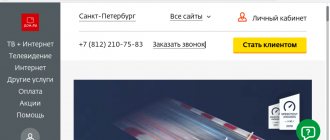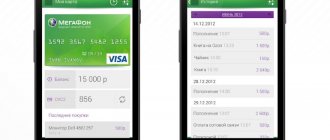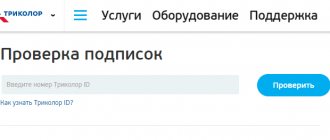"MTS TV" - what is it, description of the service
MTS TV is a paid service of a well-known operator, based on a tariff connection displaying a series of online cinema programs, taking into account an Internet connection via a local network or Wi-Fi. The service includes a series of 122 national and foreign TV channels. Authorization occurs by phone number. Authorization means connecting no more than 5 devices, including tablets and smartphones.
Turning on the device, setting the initial parameters
The next step in connecting the TV to the Internet is to turn it on. Then wait for the initialization process to complete. When you turn it on for the first time, it will require you to set the current time and indicate the current date value. The next window specifies the location of the device. If you skip this step, the mini-applications installed in the device shell will not work.
At the end of this stage, an information message will appear stating that there is no channel available. That is, the initial parameters have already been set and you need to proceed to the next stage.
Features of the MTS TV set-top box
A smart set-top box provides access to digital television. That is, the user can watch both a regular broadcast and any content directly from the Internet.
In what cases is a prefix useful:
- There is a smart TV, but it is outdated. New Smart TVs provide access to online cinemas, which means that no additional devices are required to watch movies. But outdated technology works quite slowly: applications take a long time to launch, they are slow. Getting a new TV is expensive, so it's easier to get a set-top box with 2020 hardware;
- there is no smart TV (Smart TV), but I would like to have the same functionality without buying expensive equipment. Such a TV is not a cheap pleasure, and the set-top box costs no more than 5,000 rubles;
- I want to expand the functionality of the TV and almost all models. The set-top box running the Android operating system is similar to a smartphone. That is, the subscriber can go to the Google Play brand store, where thousands of different applications are available (from YouTube, online services for watching movies to development applications).
MTS uses the latest generation encoding and compression protocols that guarantee maximum picture and sound quality. You can install and configure the equipment yourself by simply following the supplier's recommendations.
Coverage map
Before connecting to the service, you should familiarize yourself with the coverage map. This information is available on the company’s official website at the link: https://moskva.mts.ru/personal/podderzhka/sputnikovoe-tv/ya-uzhe-vash-klient/nastroyki/samostoyatelnaya-nastroyka-oborudovaniya/. Here you can also find detailed instructions for installing and configuring the antenna.
On the page you can see the map as a whole. Or you can enter a specific address. The better the reception, the darker the painted area. In an area with less coverage, it is recommended to install a tray with a larger diameter. You can leave a request for connection on the company’s online portal using the links: https://moskva.mts.ru/personal/dlya-doma/checkconnect/moskva/sputnikovoe-tv or https://sputnik.mts.ru/ #.
Now you can proceed directly to installing the equipment.
What is the attachment for?
If you have a TV without smart functions and want a more advanced device at a minimal cost, you should pay attention to the MTS set-top box. The company has released an inexpensive gadget that will help turn your TV into a Smart TV.
The set-top box runs on the Google-certified Android TV platform. This allows you to use Play Store applications and watch videos in all modern video formats.
The MTS prefix must be used in several cases:
- Smart TV already exists, but it is outdated;
- You don't have a smart TV, but you really want to have one without spending money;
- There is a cheap smart TV that is not compatible with a number of applications.
The Android TV set-top box significantly expands the functionality of any TV. Buying such a device can be compared to buying a new smartphone - instead of an old, slow mobile phone, the user will have a smart and modern one.
MTS TV functionality
So what should MTS TV do and is it worth giving up classic TV? The main features of the service include the following advantages:
- Watch sports programs and events at any convenient time.
- More than 150 channels.
- It is convenient to pay both from the operator’s account and from a bank card.
- Channels in FullHD and 4K high definition, which cable operators do not have.
- You can watch channels on any device - from smartphones and tablets to TVs and computers.
- View content on 5 devices simultaneously.
- Internet from MTS is not needed.
- Online collection of films, TV series and cartoons.
Such a number of advantages makes millions of people pay attention to a new service that appeared recently. During this time, MTS TV acquired many fans who abandoned cable operators and satellite antennas, since the new type of television requires minimal costs.
Principle of operation
The set-top box is connected to the TV via the HDMI interface, and the Internet is connected to it (via cable or wireless Wi-Fi technology). The TV user selects a digital set-top box as the signal source and controls it using a separate remote control, with which he changes channels, downloads applications, plays movies and much more.
If a subscriber already has a gadget running on the Android operating system, he can synchronize it with the set-top box, that is, images, movies, music and other existing content will be displayed on it.
Thanks to Bluetooth technology, the user can use wireless accessories such as headphones or keyboards. In the same way, a smartphone is connected, which will serve as a control panel.
Connection conditions
To activate the service via the Internet, certain conditions must be met for the TV to operate correctly. Access to content and channels is provided only to subscribers located in the Russian Federation. For full viewing, you need to connect to the Internet via a wireless router and 3G, 4G networks.
Important! The option is provided at a speed of 150 kb/s, while the optimal value should be 550 kb/s or more.
After activating the application, payment will be charged in such situations if you did not watch TV during the day. It should also be taken into account that activating a static or real IP, in addition to viewing the service in the browser, will deduct traffic from the existing quota or will have to be paid additionally.
Setting up digital television from MTS. LG 3D Cinema. Part 1.
In this manual, we will get acquainted with the process of setting up digital television from MTS using a TV module using the example of an LG TV.
Of course, it is possible to use the services of MTS adjusters. But, in order to save time, you can learn to do it yourself. In case of difficulties, all the necessary numbers can be found on the back of the box.
The cost of the module at prices as of September 2014 is 1,300 rubles.
In addition to the module itself, the box also contains a user manual.
Please note that if your TV is not equipped with a CI connector, you will have to use a set-top box.
Most new TV models are equipped with this connector. This module is convenient because it allows you to reduce the number of wires connected to the TV.
The model consists of a housing with a connector and a card inserted into it.
The image above shows which side the card should be inserted into the case. The card is inserted all the way.
Let's move on to the TV. We insert the module into the appropriate port.
You can see which side to insert the module in the instructions. The module fits into the port shallowly.
Now you can set up your TV.
Before you start setting up channels, you need to reset the factory settings. To do this, press the Home button on the remote control.
A menu will appear on the TV screen.
Here we select the SETTINGS section.
Next, go to the OPTIONS item.
Here we select Factory settings. Click OK. And in the window that appears, select the Yes button.
The TV will reboot. After the reboot you will have to perform the initial settings.
In the fourth step, when specifying the country, select Switzerland. If this country is not available, then choose Finland.
Television will definitely work in these countries. Perhaps it will work in other countries too.
Don't forget to set the exact time and date.
Continue reading on our website in the second part of the article.
Source
Appearance and equipment
The digital set-top box looks extremely simple. This is a rectangular box made of matte black plastic. It has a compact size, which allows you to hide it behind the TV or put it in any convenient place.
At the end of the TV box there are 2 USB inputs, through which flash drives and external hard drives are connected. On the rear panel there is an input for a network cable, an HDMI interface, an AV output and a slot for a microSD memory card.
The remote control is classic, elongated. It has the usual button-style controls and a digital lock through which the channel number is entered. There is a microphone and a button to call a voice assistant: thanks to this, the user can find a movie simply by saying its name.
The package includes: HDMI cable, power cable, remote control with batteries and instructions.
How to watch MTS TV on Smart TVs
MTS subscribers who prefer to periodically watch their favorite series, TV shows, news and talk shows have already taken advantage of MTC TV for Smart TV. The option is provided on favorable terms and allows you to watch TV content on 5 different devices with a paid subscription. We will tell you how to activate the service and what advantages it provides in the article below.
How to connect MTS TV to TV
Despite the declining popularity of televisions, no one will argue that watching movies, shows and football matches is much more convenient on a big screen than on the miniature display of a smartphone or tablet. Therefore, connecting to a TV seems to be the most important thing.
But not all devices are suitable for using MTS TV. Client television must support Smart TV technology. If it is not there, you will not be able to activate the service. The apartment must also be connected to the Internet.
If your TV doesn't support Smart TV, you can connect a cheap smart box to the screen via HDMI. There are a huge number of them, and the cost starts from 1500 rubles.
An important advantage that makes clients of other mobile operators and Internet providers turn to MTS TV is the absence of the need to use other company services. That is, to connect, the subscriber does not need to go to the office and fill out an agreement. All setup operations are performed using the TV and the Internet. It will only take 5-10 minutes to complete these steps.
| How to set up MTS TV on TV | |
| Phase | Instructions |
| Preparation |
|
| Download the software |
|
| Authorization |
|
| Subscription selection |
|
| View content |
|
Therefore, you don’t even need to call a technician to set up the equipment. Anyone can connect MTS TV, strictly following the instructions.
What TVs is the service suitable for?
Unlimited viewing of selected TV channels as part of a subscription to one of the service packages is possible only on modern devices with the Smart TV option. Before setting up MTS TV on Smart TV, you should find out which TV models support this option. The list includes TVs:
- LG, which supports Smart TV on webOS and Netcast;
- Samsung 2014-2016 with Smart TV support;
- Sony and Philips with Android TV.
Installation on Samsung
The application is suitable for the Tizen platform and all 2014-2016 models running on Smart TV. To install it on Samsung Smart TV, you need to:
- download the MTS TV program in the Samsung application by searching by name;
- check the device's Internet connection;
- install the program and open it on the TV.
Installation on Sony
You can install MTS TV on any model of Sony device that supports Android TV. To watch programs on your LG NetCast TV, you need to do the following.
- Go to Google Play Market on your TV.
- Find and download the application.
- After downloading, activate it and log in using MTS Belarus and the password provided by the Internet Assistant.
- Activate the service by sending a message with the letter A of the Latin alphabet to the number 2220 or by dialing the command * 220#.
On LG
Installation on TVs of this brand is possible on devices manufactured from 2012 to 2021. The installation method does not differ from the instructions for Samsung Smart TV.
Installation on Philips
You can connect this option to any brand of TV that supports Android TV. For this it is enough:
- activate the option by sending a message with the letter A to 2200 or making a request * 220#;
- find the application through search and download it to your TV;
- check the connection.
- open Google Play Market;
- open it after downloading is complete, log in by calling MTS Belarus and using the password provided to the Internet assistant;
On Android or Windows tablets
If you are using a tablet with a Windows or Android operating system, the service will be activated according to the following instructions:
- Download the appropriate version of the application for the “operating system” (link at the top of the text) Android or Windows.
- Install and enable the program.
- Go to the “Profile” section and enter your contact phone number.
- Wait for the SMS with the text to arrive and enter it in the appropriate form.
- In the “Profile” section, select the “TV Channels” package offer and click the “Connect” button next to it.
On iPad
If you want to activate the service on your iPad, that's also very easy to do. You need:
- Download the app from the official AppStore.
- Disable the Wi-Fi module in the device settings so that Internet traffic passes directly through the operator’s network.
- Turn on the program with Internet access from MTS.
- Go to the “Profile” catalog and activate the “TV Channels” package offer.
On PC
For personal computer users, the service must be connected through a separate website mtstv.ru, opened in a browser. To connect you will need:
- Enter your contacts in your personal account and confirm the actions performed with the text received in the text message.
- After logging into the system, go to the “Profile” section and link the “TV Channels” package.
- Start using the connected service.
Alternative activation methods
In order to use MTS TV on smart TV, you need:
- Open the menu on your TV.
- Find the MTS TV application in the list of available programs. Download and install it.
- In the application, go to the authorization menu where you enter your mobile phone number.
- The number is entered without +, starting from 7.
- Click the "Get Password" button.
- Connecting and disconnecting subscriptions is available in the “Profile” category.
Setting up an HD set-top box for MTS satellite TV
- After disconnecting the TV receiver from the power source, carefully insert the smart card into the appropriate slot.
- Connect the TV receiver to a 220 V power source.
- Connect the decoder to your TV. You can choose one of two connection options: via HDMI cable or AV cable.
- The green indicator on the front panel of the set-top box will light up, otherwise turn on the set-top box by pressing the red button on the remote control.
- Turn on TV.
- In the TV settings, select the input signal reception mode: from HDMI or AV (it must correspond to the connection type selected in step 3).
- Search for channels according to the instructions of your set-top box (procedure may vary depending on model).
- When the channel search is complete, the TV receiver will exit the menu and begin broadcasting the first channel found. To stop searching for channels, press the Exit button on the remote control.
- After successfully detecting channels, activate the equipment. Activation methods are described below.
- You can also reprogram the remote control, leaving only one remote control to control the TV and set-top box. The methods vary depending on the model of the set-top box, use the instructions that can be downloaded below.
Setting up the cam module
- Unplug your TV.
- Connect the antenna cable to the TV through the connector marked SATELLITE.
- Carefully insert the TV module into the CI port of the TV. Pay attention to the CI port connectors and the TV module connectors: they must match. The location of the CI port depends on the TV manufacturer.
- Install the smart card into the TV module so that the side of the smart card with the chip faces the sticker with the TV image.
- Turn on the TV, after which information about the presence of a CAM module will appear on the TV screen.
- To start watching MTS satellite TV, switch the TV to the DVB-S2 satellite signal reception mode and configure its parameters as follows (select the desired satellite or add a new one with these settings): - Satellite - ABS2 - Modulation - DVB-S2, 8PSK - Basic / transponder home frequency - 11913 MHz - Symbol rate - 45000 Mssymbol/sec - LNB polarization - vertical - LNB local oscillator frequency - 10600 MHz - LNB power supply - included - Tone 22 kHz - On - Search type - “Network” or “Fast” A description of navigating the interactive menu and applying the above settings can be found in the instructions for the TV.
Setting up an interactive MTS set-top box
- Before turning on the set-top box, insert the SIM card into the appropriate slot.
- When unauthorized equipment is turned on for the first time, the 3G signal is analyzed and initialized. You must wait for this process to complete.
- Next, you need to go through the activation (authorization) procedure for the set-top box - you will be offered the available methods. For any authorization method, the service will be available in demo mode for 5 days until the operator receives the originals of the documents you signed.
- The next step is to create and save a user profile. In the "Access Level" section you can set the age threshold and set/change the access password (default password is 0000).
- Then start searching for available channels (click the corresponding button). After scanning the frequency range, a window will appear with a list of found channels. Subsequently, the setup of the interactive set-top box can be considered complete.
What to do if you have an iPad
- Launch MTS via mobile Internet;
- Download the application from the AppStore;
- In the “Profile” section, select the “TV Channels” package, click “Connect”, after which the service and package will be activated.
- Disable the Wi-Fi feature if you have it enabled;
What to do if you need to connect multiple devices with a subscription
To activate the service on other devices, you need to log in to the website www.mtstv.ru, enter the phone number to which the service is registered, and then enter the password assigned to this number.
To log out, simply from the device you want to log out of, go to the app, profile, and click the “Log off” button.
Search TV programs
Next, connecting Internet TV to a TV comes down to searching for available channels. It is recommended to carry out this operation automatically. To do this, launch the “Settings” menu. Then we find the “Auto search” item in it and launch it. Next, the system will ask you to specify the type of input signal: satellite, local or cable. We also set, if necessary, the type of information received: analog, digital or combined analog-digital. After this, the system will automatically search for available TV programs. At the end of this operation, you must save the previously obtained list and proceed to the next stage.
Nuances of using the remote control
The MTS remote control is a universal accessory that can be used to control all related equipment. How to set it up:
- The control device is directed not at the TV, but at the receiver.
- The remote control has so-called “learning” keys - they are assigned various functions. To put it into learning mode, press and hold the gear shift button until the indicator lights come on.
- The learning mode is active for 15 seconds, during which time the flexible button must be pressed and released. If everything is ok, the LEDs will start flashing. Then press the button on the TV remote control, the function of which must be transferred to the universal device. If the command is successfully transmitted, the LEDs will blink three times and then turn on continuously. The remaining buttons are trained in the same way.
- To correct the result, press any button on the universal remote control (the LEDs will go out).
The MTS remote control cannot replace the TV control device, but basic functions can be connected to it.
MTS TV application
The MTS TV service is an IPTV digital television that allows you to watch TV channels and online cinemas from various devices (tablets, smartphones, computers, TVs) via the Internet. — More than 150 quality TV channels. — Access to online cinemas MEGOGO, ivi, START, Amediateka. — Functions for recording, rewinding, archiving TV programs. — Works on the Internet of any provider. — Traffic on the MTS network is not consumed. — Access from 5 devices on one account.
How much does the service cost?
There are 20 free channels that subscribers of any operator can watch.
When using mobile traffic on the MTS network in 3G or 4G, its volume is not taken into account and is included in the cost of the service. Other packages are paid monthly or daily.
TV package
In the context of the offer under consideration, the following conditions apply:
| Cost, rub. | 0 |
| Channels | 20 channels - free |
MEGOGO package
The package offer includes:
| Cost, rub/day | 10 |
| Number of devices, pcs. | 5 |
| TV series and films | > 8000 |
Cost of MTS TV channel packages
With the exception of a small number of free channels, everything else is paid. Cost of fee paid:
- The Amediatek set costs 600 rubles. / month or 20 rub. / day;
- for the packages TV + in it, TV + Megogo, TV + Start you will have to pay 20 rubles. / day;
- 319 rub. / Month There is a package of films “Tuning Cinema”.
- TV and Amediateka - 25 rubles. / Day;
- animation, entertainment and adult channels - 10 rubles. / day;
- the cost of MTS TV is 300 rubles per month or 15 rubles. / day;
- set of MEGOGO channels — 149 rub. / Month Or 10 rubles. / Day;
- for the Match Premier sports package - 220 rubles. / month;
- MTS TV Light - 150 rubles / month;
- feature films and TV series from the IVI portal - 10 rubles. / day or 250 rub. / month;
- High-definition programs Amedia Premium HD are purchased only every day - 7 rubles. / day;
List of channels of the MTS TV Free package
Central TV channels are available free of charge. These are political, music, entertainment channels, tourism programs, cultural channels and religious destinations. List of program guides:
This program list is available for use on every TV receiver with a digital decoder.
CAM module
The CAM module is a device for viewing digital pay TV.
This is a small (smaller than a smartphone) device that is installed directly inside the TV, as opposed to a set-top box. This is why many subscribers love the CAM module so much: it is invisible, you don’t need to look for a place for it next to the TV screen, you continue to use the usual remote control and navigation through TV channels built into the TV.
To connect digital or satellite TV via a CAM module, please fill out the application by clicking on the “Connect” button.
Until recently, in order to watch digital cable or satellite television, it was necessary to connect a special device to the TV - a “set-top box” (otherwise called a receiver, tuner). The receiver's task is to receive the television signal and decrypt it, since leading providers transmit the signal encrypted. However, starting around 2012, most televisions began to be equipped with built-in tuners (receivers), that is, they are able to receive a signal without connecting additional equipment, but not decipher it. For decryption in these cases, the cam module is used (“cam” literally means “conditional access module”).
MTS uses modules for digital cable and satellite TV. These are different and not interchangeable devices.
For satellite TV (in a private house)
Satellite TV works everywhere: in a city apartment, and outside the city in a country house or cottage. Most often, residents of private houses prefer to install satellite TV.
In addition to the CAM module, you will need an antenna (“dish”) to receive satellite television. The antenna is installed outside the building, for example, on the roof, and a cable is routed from it to the TV. The TV, in turn, houses a CAM module.
For cable TV (in an apartment)
MTS digital cable TV is available in many cities of Russia, in apartment buildings that have MTS networks.
To connect it, you do not need to buy equipment; just call a specialist by filling out an application on this website. The CAM module is provided free of charge or rented from 10 rubles/month.
How to disable the MTS TV service
There are several ways if the user decides to refuse to use the capabilities of MTS TV. The customer can only choose the most convenient option for him.
- You can disable MTS TV in your personal account by visiting the company's official website.
- If subscriptions have been activated for one or more days, you must enter the USSD command * 999 * 0 * 1 # or * 111 * 9999 * 0 * 1 # from your mobile #.
- If you have activated monthly subscriptions, you need to enter the command * 997 * 0 * 1# or * 111 * 997 * 2# from your mobile #.
- Daily subscription customers can unsubscribe by sending a free SMS to 999 with the text 01 to deactivate the service.
- In the application, you can go to the Profile section, where you can disable the activation of television packages and thereby refuse the service itself.
- You can unsubscribe from the service in your personal account on the website mtstv.ru. You can disable issued offers in the “Subscriptions” section.
MTS TV offers its customers a wide range of mobile online television options. Now all films and programs are always available to everyone. You can use the MTS TV package from all modern gadgets. All you have to do is decide which option is a priority for the buyer.
Frequent connection problems
Problems may arise when setting up the MTS satellite dish yourself.
- For example, a “No Signal” error may appear if cables and other components are poorly connected, as well as in adverse weather conditions where there will be no signal. Another reason is the technical work performed by the operator.
- "No channels." The smart card may have been inserted incorrectly or your service package subscription may have expired.
- An error code E is displayed. A list of symbols is available on the company’s website or by calling the hotline. If a different letter is displayed, there may be a problem with the TV.
- Video and audio mismatch. A factory reset may help.
- Not all channels were found. The list needs to be updated.
As you can see, the process of installing equipment for connecting satellite TV takes a lot of time, but if you follow the instructions and safety precautions, it is quite possible to cope with this task yourself and without calling a specialist.
Customization apps
Specialists in setting up satellite equipment to connect devices use a specific device, the price of which is high. If you wish, you can perform the procedures yourself. To do this, they use a mobile application that allows, using a camera and a GPS navigator, to determine and indicate the direction to the satellite, taking into account the intended installation location of the equipment.
The second method is a special program that calculates the radius of rotation of the plate and the working angles of the converter using a given algorithm. Another option is the setup wizard on the provider’s website. Several applications have been developed to help users. Some of them can be downloaded for free, others require payment. Among the most popular programs are Sat Finder, Satellite Director, Dish pointer Pro, Ultifield.
Each application has its own advantages and disadvantages. The main task of the programs is to select the direction of the antenna towards the satellite, which they all do well. The guidelines for finding the location of the satellite and the dish turn differ in some details.
The MTS brand in the “Satellite Television” section offers methods for calculating the required settings characteristics using a map. The client just needs to enter the settings menu, enter the location address. The calculated parameters will be displayed on the monitor, and the direction to the satellite in relation to the specified address will be marked on the map with a beam.
Owners' opinion
Connecting a Samsung TV to the Internet (or a TV from any other manufacturer) allows you to unleash its full potential. This operation turns it into a true home multimedia entertainment center. After such a connection is implemented, the user is not strictly tied to TV programs, but can play entertainment content at his own discretion. This is the main advantage of such systems. Also, the source of content can be a special application or various sites on the Internet.
The disadvantages include a slight complication of the installation procedure.
Sources
- https://TwNews.ru/kabel-tv/prilozhenie-mts-dlya-smart.html
- https://zkd-smotret.ru/kabelnoe-iptv/prilozhenie-mts-tv-dlya-smart.html
- https://MultZona.ru/kabelnoe/mts-tv-na-smart-lg.html
- https://RuTvStar.ru/o-tv/kak-smotret-mts-besplatno.html
- https://nastoysam.ru/televizory/kak-smotret-mts-tv-na-smart-televizorah
- https://VyborTelevizora.ru/sovety/mts-tv-na-televizore
- https://telecomer.ru/tehnologii/kody-dlya-kanalov-mts-tv.html
- https://ProOperatorov.ru/options-mts/mts-tv/
- https://fintaxi.ru/kak-ustanovit-prilozhenie-mts-tv-na-televizore-lg/
- https://KakOperator.ru/lifehacks/kak-podklyuchit-mts-tv
- https://ProSmartTV.ru/sputnikovoe-tv/kak-nastroit-mts.html
- https://sputnikmts.ru/nastroyka/
- https://MySotoS.ru/operatory/mts/prilozhenie-mts-tv-2-0
- https://kslift.ru/nastroyka-mts-tv-na-samsung-smart-tv/
- https://TehnoPanorama.ru/smart-tv/mts-tv-smart-tv.html
- https://Otvet.tv/kabelnoe/prosmotr-mts-tv-na-smart-televizorah.html