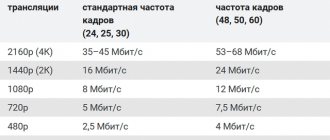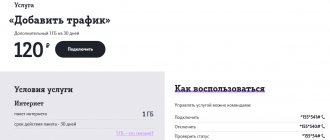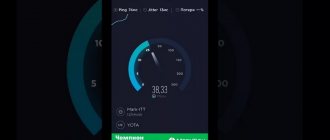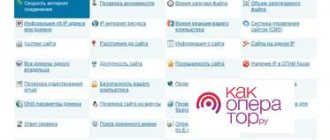If a user decides to check the Internet speed of Dom.Ru, he probably has doubts whether the current indicators correspond to those specified in the subscription agreement. But it should be taken into account that the quality of the connection decreases not only due to the unjustified actions of the provider. Other factors can also cause problems, including poor computer performance, viruses, or simply a large number of background programs that increase the load on the network. Therefore, when measuring the current level of connection and quality of communication in 2021, it should be taken into account that rash actions of the subscriber himself can lead to poor performance. In addition, sometimes the test results turn out to be inaccurate due to the influence of external factors that do not depend on the will and actions of the service company.
Rules for measuring Internet speed
You can check the Internet speed of Dom.ru in different ways. There are many programs, services and widgets for measuring speed indicators. Users most often resort to free online services to check Internet speed dom.ru. They help you measure the basic speed characteristics of a connection in less than a minute.
What rules should you follow if you decide to measure speed:
- disable all programs that “eat” your Internet traffic. They will only interfere with normal network performance measurements;
- Monitor weather conditions. Don't expect high speed performance after testing during a thunderstorm;
- when you are going to measure performance, then choose the server that is closest to you;
- Don't stop at just one check. Try to do several tests at once to get average values.
Stick to these points, and you won’t wonder how to do the test correctly and check your speed indicators.
Preparation and correct measurement
Proper preparation for speed measurements allows you to get the most accurate results. Before starting testing you must:
- Verify that the hardware capabilities match the connection specifications
. For example, measurements using a 100BaseT network card (operating at speeds up to 100 Mbps) for a connection with a stated speed of 500 Mbps are incorrect. - Ensure a direct connection of the equipment on which testing will be carried out to the provider’s network or provide a minimum of intermediate nodes
. For example, the ideal option is to connect the network cable directly to the PC port. If this is not possible, you should connect it to one of the LAN ports of the router. - Ensure maximum data transfer speed
. To do this, disconnect all other network equipment connected to the router ports and wireless networks. If testing is carried out over Wi-Fi, leave only one working network, bring the device on which the measurement will be run closer to the router at a distance of 1-2 m. - Check the connection settings of your PC
(mobile device) and router. If necessary, change them as recommended by the provider for the corresponding tariff package, OS, equipment models. - Stop running programs and services
that provide network security - antiviruses, antispyware, ad blockers, firewalls, etc. - Quit running programs
that work with the network - torrent clients, download managers, instant messengers, email clients, etc. - Reboot the router and PC
for the changes to take effect, and once again make sure that there is no extraneous network activity.
After this, you can proceed to measuring Internet speed through a browser or special client applications.
All methods for checking Internet speed Dom.ru
Online services for free speed testing are designed specifically for those who want to know the speed of their Internet connection. They are all very similar to each other, but have different functionality. Basically, every online service for measuring Internet network parameters displays basic information about your network. But the main task is to measure the incoming and outgoing Internet speeds of dom ru. Below is a list of sites that allow you to measure Dom.ru Internet speed for free:
What can negatively affect speed?
In more than 90% of cases, a drop in Internet speed is caused by problems in the subscriber’s equipment and software:
- The use of routers whose characteristics do not correspond to those recommended for the selected tariff, errors when changing router settings.
- Incorrect client hardware configuration, incorrect selection and installation of drivers.
- Use of a significant number of devices working with the network. In this case, the total connection speed is divided between the LAN nodes.
- Simultaneous operation of multiple programs accessing network resources. Each of them takes up part of the traffic, which, accordingly, can cause a critical reduction in speed for the most important tasks.
- Incompetent configuration of network services (for example, antiviruses and firewalls), as a result of which the exchange noticeably slows down.
- The operation of malware that has infected the LAN.
- In Wi-Fi networks, the speed may decrease due to a drop in signal strength due to distance, the presence of obstacles, band load,
In other cases, low Internet speed is due to:
- Problems with communication lines, servers and routers in the external network;
- Problems in the provider's network;
- Congestion of communication channels (typical during peak hours for providers with a limited channel and a significant number of subscribers)
- Losses on highways (mainly manifested when using “copper” lines, are practically not typical for FTTB).
Reasons for the drop in speed
They are divided into external and internal factors. Some have little effect on your Internet connection, while some can completely limit access to the network. Users often ask why the network speed has dropped. Let's figure out what the reasons are and why performance drops:
- low speed according to the tariff plan. In this case, only changing the tariff to a faster one will help you;
- accidents at the Internet provider station;
- irrelevant connection type;
- viruses on the computer. Try to periodically check your computer with an antivirus program for malware so that your Internet speed does not drop;
- outdated drivers;
- faulty network card;
- enabled auto-updates on PC;
- incorrectly configured router;
- server load;
- 4G or 3G signal (for mobile Internet) is not available in the territory of use.
Now you know why the Internet connection speed drops and you can deal with this issue yourself.
What determines the connection speed?
Internet speed is measured in the amount of data received or transmitted by a device per unit of time. For example, if a device sends 10 MB per second to the server, then the outgoing connection speed is 10 MB per second. If it did not send, but received so much data, then 10 MB/s is the speed of the incoming connection.
Speed depends on a number of factors, both hardware and software. The following are distinguished:
- the tariff chosen by the user - the more expensive it is, the higher the connection speed;
- quality of equipment and communications - both provided by the provider (cable, router installed in the entrance) and owned by the user (Wi-Fi router, sockets, network adapters...);
- congestion of the provider’s communication channels - for example, with a large number of subscribers, the channels can no longer cope with the load, which will lead to a decrease in speed;
- The connection speed is affected by the presence of viruses or programs on the device, for example, torrent clients.
The user cannot do anything about factors for which the provider is responsible. However, he is able to influence the reasons that depend on him: change the router or clean the device from malware.
Some factors only affect the speed of your wireless connection via Wi-Fi:
- The wireless connection standard used by the router and adapter - older versions of standards reduce Wi-Fi speed;
- the thickness of the walls, the material from which the house is made, and the location of the router - thick walls muffle the signal, it is also affected by the presence of metal, concrete and mirrors nearby;
- frequency of operation of the router and the presence of a large number of other wireless networks nearby.
These problems can be solved by wisely choosing a location for the router and setting it up correctly. When choosing a router, look for devices that support modern connection standards.
How to increase low internet speed
What ways have not been invented to check for free, increase the speed and quality of the Internet connection. Some of them can only be done by experienced hackers. We will list only the most accessible ones:
- cleaning the computer with an antivirus program;
- installation of software that speeds up the speed of the Internet connection;
- change of tariff plan;
- removing or disabling programs that take up Internet resources. Turn them off so that the Internet speed does not drop at the most crucial moment;
- reconfiguring the router;
- changing the connection type to a more modern one;
- cleaning active browsers;
- disabling auto-update of programs and operating system;
- Pausing all downloads on your computer.
Comparison of results with declared ones
After checking, you may find that the speed is lower than stated in the agreement with the provider. There are reasons for this, depending both on the provider and on the user himself. Let's look at why such problems arise and how to fix them.
Why is the speed lower than stated?
The speed drops either temporarily or permanently for a number of reasons:
- channel congestion: the provider cannot cope with a large influx of people, and in the evening the speed drops when users return from work or school;
- malware that “cuts” the Internet speed on a specific device;
- active torrent downloads clogging the channel;
- Windows services that take up part of the channel for their own needs.
If the wired connection works as it should, and problems arise only when connecting via Wi-Fi, then the cause of the problems is the connection standard, location or frequency mode of the router.
In addition to troubleshooting, you can also apply software changes to increase Internet speed.
Programs that actively use the Internet
If you are simultaneously talking on Skype, downloading a movie via Torrent or another download manager and trying to search for something on the Internet at the same time, then of course the connection will be many times slower.
Some programs can work not only for receiving, but also for sending, for example, Torrent. After the download is completed, it still uses the Internet and becomes a distribution site so that other users can also download the files.
If your connection speed has dropped, then check if you have programs that use the Internet. To make it work quickly again, simply disable the applications. They can work even if you close the window, and for them to close you need to click on the “Exit” button.
Traffic can also be used by various system updates and important programs. In this case, it is better to let the computer update its components and not interrupt the download.
Content
Every user regularly experiences poor Internet connection quality. Pages take a very long time to load, making it impossible to watch a movie online or listen to music. And the provider replies that on his part everything is functioning normally. There are often breaks in mobile network lines. Subscribers of MTS, Megafon and other cellular operators also sometimes complain about problems and errors in the connection. In such situations, it would be a good idea to diagnose your Internet connection. There are many different ways you can use to find out information about the connection status. Today we will take a closer look at how to check the stability of your Internet connection.
Free programs to check Internet speed on PC and mobile devices
If you use the above services several times in a row, you will notice that the Internet throughput indicators will always be different. This is normal, but not entirely informative, especially when the connection is intermittent. Applications, unlike web services, allow you to monitor network traffic continuously. And this is their main advantage.
NetTraffic for Windows
The NetTraffic utility, available in installation and portable versions, is a small window that constantly hangs in the corner of the screen, where the connection speed is displayed in real time.
In addition to current data, it collects traffic statistics for time periods specified by the user. Can monitor multiple network interfaces simultaneously.
TMeter for Windows
TMeter is a more advanced Internet traffic monitoring tool than the previous utility, but it is also very easy to understand and use. In addition to speed parameters, it collects statistics about the IP addresses of visited resources, ports, protocols, etc.
Tmeter has a built-in firewall and traffic distributor (traffic shaper) between local network devices. These functions become available if the program is running on a computer that is used as a gateway to connect other devices to the Internet.
NetworkTrafficView
The NetworkTrafficView utility is designed to monitor the entire flow of information passing through the network adapter, including the data transfer rate. Initially it is in English, but a localizer has been released for it (available on the download page), which you just need to copy to the folder with the executable file or program archive.
NetworkTrafficView works without installation and does not require any special settings. Connection data is displayed in table form in the main and only window of the utility.
Internet speed test for Android
The Internet Speed Test mobile application is not only stylishly designed, but also very functional. In addition to collecting the main speed characteristics of Wi-Fi and 2/3G networks, it displays the delay time of sending packets, allows you to select a test server (its availability and distance affect the performance), accumulates statistics and publishes test results on social networks.
The application is also convenient because it supports even very old versions of Android.
Meteor - speed test for Android
Meteor - speed test is one of the few mobile applications that received the highest user rating - 4.8 points. It not only shows the real speed of the Internet connection, but also determines how fast popular network programs will work with the current connection quality. Among such programs are social network clients, browsers, Gmail, YouTube, Skype, WhatsApp, Wase navigator, Google Maps, Uber taxi service, etc. A total of 16 different applications.
Other advantages of Meteor are that it supports all types of network connections, including 4G, and does not contain advertising.
How to measure
There are many independent services for measuring data transfer speed, but Dom.ru has the opportunity to measure speed directly on their website.
To do this, go to your personal account. The login and password must be provided upon connection; they are usually written in the contract. Next, in the left menu, select “Measure speed”. You will be redirected to a new page where you need to click on the “BEGIN TEST” button. After some time you will get the result.
If the speed differs from that stated in the tariff plan, then first check for the most common errors.
Speed test programs
If you want to get the most accurate scan results, you must first deactivate all applications on your PC or mobile phone. Be sure to disable torrents, games and antivirus. After testing, you can connect them again. It is advisable that during testing the PC is directly connected to the Internet and not through a router. Experts recommend performing the test several times a day, and then displaying the average result.
Below are the best tools for checking your speed:
- Fast.com. This tool was created by American developers. The service is suitable for those who value minimalism and simplicity. When you click on the link, an Internet connection speed test will be automatically activated, and in a couple of seconds you will be able to find out the result of the analysis.
- Internet meter from Yandex. Another extremely simple and affordable service. You need to follow the link and click “Measure”. As a result of testing, you will know the incoming and outgoing speed. In addition to the speed indicator, you can determine your IP address and find out your browser type if necessary.
- Speedmeter.de. Service from German developers. To start testing, you need to click on the active “Forward” button. According to reviews from users who repeatedly use this service, the tool provides reliable indicators and makes it possible to measure 4G speed. In addition to the speed indicator, you can determine the ping. By using this service, you can find out the level of stability and stability of your Internet connection.
- 2ip.ru is a popular option among users. The service will provide information regarding connection speed and allow you to find out the IP address of your PC. You can also check your files for viruses here. The user can enter the speed stated by their service provider, after which the tool will compare this figure with real data. You need to click on the “Test” button to start the test. Even a novice user can test the speed.
- Speedtest.net. A simple, convenient and functional service with which you can determine your speed as accurately as possible. To start the scan, click on “Start scan”. The tool also determines the Ping rate. In addition to the web service, which can be used online through any web browser, SpeedTest comes in the form of an application for desktop (Windows, Mac) and mobile (iOS, Android, Windows Mobile) platforms.
- Speedof.me. It can work perfectly on both PC and mobile gadgets. The site is in English, so some users often have difficulty checking it.
- Testmy.net. Another English-language resource where you can determine the incoming or outgoing speed, and also provides the possibility of a scheduled check.