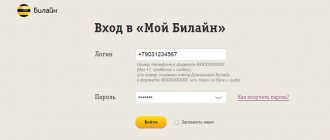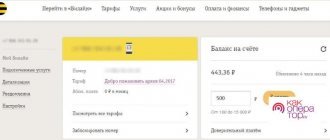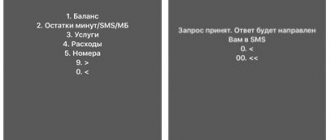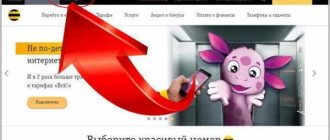The main part of tariffs works on the principle of prepayment for the allocated volume of Internet traffic, call minutes and SMS messages. That is why you should always control the consumption of packages. This applies to the Internet to a greater extent. He constantly disappears somewhere and access is limited at the most inconvenient moment. Sometimes they can also impose automatic renewal of traffic and debit money from the subscriber. In this regard, it is necessary to figure out how to check the remaining MTS traffic, and in what ways this can be done.
Line Mini, Maxi, VIP
This list of services represents additional mobile Internet packages, the size of which can reach significant volumes; they are compatible with almost any tariff plan. The provider has created a unique offer, which is that the consumer can use packages on several devices at once; this distribution is called the “Unified Internet” option. The bottom line is that the user, having connected additional traffic to his smartphone, can share it with another phone or tablet. There are a number of conditions that apply to this service:
- Up to 6 consumers can use the shared Internet at the same time.
- The initiator's mobile phone must have one of the Mini, Maxi or VIP services installed.
- All group members can use up to 50 gigabytes in a monthly period.
- Participants receive traffic in portions of 100 megabytes.
- You can set a consumption limit for each user.
- A consumer cannot be in several groups at the same time.
- If the initiator's number is blocked, then access to the network space is closed to everyone.
- Subscribers must be registered and located in the same region in which the agreement with the provider is concluded.
To connect to the Internet and start distributing your traffic to other devices, you need to create your own group and add members to it. To do this, follow the following algorithm:
- To get started, register a new account in your personal account. After successful authorization, open the number management tab and find the “Internet traffic” link in it.
- You will see the status of the remaining available gigabytes at the current moment.
- In the main menu, click on the device invitation button.
- Enter the phone number of the subscriber with whom you want to share a single Internet. For the first invitation, a commission of 100 rubles will be debited from your balance.
- If you are happy with this, confirm the action.
After this, a notification will be sent to your friend’s SIM card with a request to join the group. You are given 15 minutes to receive consent; if during this time the subscriber has not confirmed your entry, you will have to submit the application again.
If you do not want to use your personal account, then simply write a message to the phone “5340” with the text attachment “1 79126662233”, and to remove from the group, instead of one, write the number 0. To completely clear the contact list, send an SMS to the same number with the content “ 0*". Participants can independently leave the group by writing a letter “0” to “5340”, or through their personal account.
All payments and transactions are performed by the split initiator. If you run out of traffic, you can extend it by activating the turbo button. Payment occurs every month on the day the option is activated. If there are no funds in the personal account, the network connection is suspended for all consumers.
Mini package
Let's consider separately all services that expand subscriber traffic. The very first in the line is Mini, an ideal solution for smartphone owners. By activating the option, the user receives 7 gigabytes of Internet per month. This amount is enough for correspondence, communication and watching videos in good quality. The package has a subscription fee of 500 rubles per month. If at the time of making the payment there are not enough funds on the consumer’s balance, 22 rubles will be debited daily until the subscriber is able to pay the entire amount at once. To activate the function, simply dial the USSD code command - *160#. After this, you will receive a connection notification. The option is available for launch on almost all contracts, except for the Smart and Hype line. These are mainly per-minute tariff plans without standard gigabyte packages. After exceeding the standard volume, an additional 500 megabytes are provided; you can extend your traffic up to 15 times a month.
Maxi package
This option differs in its size and cost. The monthly fee of 800 rubles includes 15 gigabytes of traffic. After the kit is completely used up, the subscriber can extend the validity by adding 1000 megabytes of Internet to MTS. They can be taken 15 times in one billing period, until the main package is renewed. If the consumer has not fully spent the established quota, then the balances are not carried over to the next period and are automatically burned out. If there are insufficient funds in the account for the next payment, 35 rubles will be debited every day.
In addition to the listed features, owners of this package receive unlimited consumption of network resources at night. Traffic spent from 00.00 to 07.00 is not charged. Fans of mobile television receive a 30% discount on the MTS TV application. To install the service on your number, enter the combination USSD*161#.
VIP package
For 1,200 rubles a month, consumers receive as many as 30 free gigabytes. The fee is charged each billing period on the day the option is activated. If you cannot pay the specified amount, then 52 rubles per day will be debited from your balance. Remaining balances are not carried over to the next period; they expire automatically. If the standard traffic amount is not enough for you, activate the 3 gigabyte extension for 350 rubles. You will only be able to run the package 15 times per month.
The service includes unlimited and free access to the network at night from midnight to 7 a.m. local time. The application is valid throughout Russia and when traveling around the country, in internal roaming and is compatible with almost all Internet tariffs. Consumers who activate the option will receive a pleasant bonus in the form of a 50% discount on watching TV channels in the MTS TV mobile application.
Registration in MTS via browser
To register, you will need to open the official MTS website.
MTS official website
Then you need to do the following:
- Open the “Personal Account” section in the upper right corner;
- Select the desired section: home Internet and TV, mobile communications, satellite TV or Internet banking;
- You will need to indicate your mobile phone number as your login;
- After simplifying the system, you do not need to specify a password;
- The page will be automatically updated and you will need to enter the code from the SMS;
- Click "Login";
After registration, it is recommended to change your password to a new one.
Ruler Bits
There is another series of Internet options on MTS, which are distinguished by minimized characteristics - traffic size and price tag. Such names are more suitable for moderate use of network resources, chatting, viewing photos or listening to music. Unfortunately, they are not suitable for solving large problems. Let's take a closer look at all the varieties from this line.
Mini Bit
This is an excellent solution for consumers who do not need constant access to the MTS network. In fact, the subscriber will pay only for how much traffic he spent and only for the day of using the Internet. The client is provided with 20 megabytes per day. As soon as you go beyond the established limit, an additional package is activated, but at a reduced cost.
For the first 20 MB you need to pay 25 rubles, only after actual use. An extension of 20 MB will cost 15 rubles. As part of the MTS option, you are allowed to register no more than 15 magnification packages. After this, access is automatically blocked. These prices are based on the region of registration. The service is valid throughout Russia and the cost will be 45/25 rubles. Remaining traffic is not carried over to the next billing period. To activate, dial *111*62# and click on the first item in the menu that appears.
Bit
In this case, a fixed monthly fee is set, which is equal to 200 rubles. For it, the subscriber receives 75 megabytes for each day. If necessary, the consumer can connect an additional package of 50 megabytes up to 15 times during the day. Payment for the service is made on a certain date each month, on the date of first installation. If there are not enough funds on the balance, then 8 rubles are written off every day.
Installation of the option is free; use any standard method to connect to mobile Internet or enter USSD*111*252#. This function is valid only in the home region in which an agreement has been signed with the cellular provider.
SuperBit
The volume of traffic has been significantly expanded and now the subscriber receives 3 gigabytes per month for 350 rubles, or 14 rubles per day if there is a lack of funds in the account. When the standard package ends, an additional 500 megabyte package is automatically launched, which costs 75 rubles. This can continue up to 15 times within a month. If necessary, the subscriber can refuse this function. The option is valid throughout Russia. To connect it on your phone or tablet, simply use the USSD*111*628# service and wait for confirmation from the operator.
All of the above offers can only be used individually; they cannot be used together.
How to find out the remaining traffic on MTS tariffs
If a person uses one or another offer from the current line of tariff plans, the terms of which provide access to the Internet, then he can always find out not only the amount of available and consumed Internet traffic, but also analyze its consumption by certain resources and applications. The latter, however, is done using the phone’s built-in configurations or using special programs.
How to find out the rest of the mobile Internet from Beeline on your phone
Checking the balances can also be done using operator options. To do this, just go to dial the number and enter the USSD combination *100*1#.
Important! It is suitable for all modern plans from the MTS Smart, Super MTS, Hype, Tariffishche and so on lines.
Additional options
In addition to the services studied, the provider has several more interesting items that have their own unique features. All data on options is shown in the table:
| Option name | Price | Brief description of features | USSD commands for connection |
| Online | 4 rub. per day | Unlimited communication and correspondence in popular social networks, chats and instant messengers. Internet on MTS in such applications is not charged and is provided free of charge. | *345# |
| Internet 4 Mbit/sec | 750 rub. per month | The consumer receives unlimited access to network resources, but with a speed limit. It cannot exceed 4 megabits per second. This is quite enough for watching videos in good quality, chatting and downloading small files. Ideal solution for modems or routers. | Only in your personal account or in the service salon. |
| MTS Music | 6 rub. in a day | A portal for listening online or offline to the latest music releases. | Via the official website. |
| MTS TV | 15 rub. in a day | Watch the best TV channels anywhere, anytime. You can sign up for a monthly or daily subscription to try it out. The traffic you spend in this application does not count towards the final cost. | *999# |
| 300 rub. per month | *997# | ||
| 100 GB per day | 5000 rub. in a day | The option provides the user with 100 gigabyte traffic for a daily period. If you do not spend the entire package within the specified period, all remaining balances will be burned. | *111*1824*1# |
| Internet for a day | 50 rub. per day | For thrifty people who do not constantly use the services of the Internet. During the billing period, the subscriber receives 500 megabytes of traffic. Once the limit is exceeded, the connection is terminated. Money is debited only for actual Internet use. | *111*67# |
Now let's look at traffic extension services:
- Turbo button:
| Package size, GB | Cost, rubles | Installation command | |
| Smartphone | 0,1 | 30 | *111*05*1# |
| 0,5 | 95 | *167# | |
| Tablet | 1 | 175 | *467# |
| 2 | 300 | *168# | |
| Modem | 5 | 450 | *169# |
| 20 | 900 | *469# | |
| Unlimited for three hours | 95 | *637# | |
| Unlimited for six hours | 150 | *638# |
- +Internet. Add additional traffic to the terms of your tariff plan.
| Set volume, GB | Price, rubles | Trigger combination |
| 3 | 300 | *111*1417*1# |
| 5 | 400 | *111*1517*1# |
| 10 | 500 | *111*1617*1# |
| 20 | 600 | *111*1817*1# |
How to configure network access manually
Handwork is also quite simple, although it may seem otherwise at first. It should be noted that the procedure for changing configurations for smartphones and tablets is the same, the only difference will be in the operating systems. So for Android phones and tablets the operating principle will be the same, but for iPad and iPhone it will be different.
Below we list the parameters that will need to be filled in during setup for users of all operating systems. Just take it and rewrite it:
- Name – MTS Internet;
- APN – internet.mts.ru;
- Username – MTS;
- Password – MTS.
Android smartphones
The instructions for setting up 4G MTS APN, common to all Android devices, look like this:
- Go to "Settings".
- Select the “Mobile networks” section.
- Go to the subsection “Setting up a SIM card”
- In the “APN access points” item, create a new point or change the values of the old one: Name – MTS internet, APN – internet.mts.ru, Login – mts, Password – mts.
You do not need to touch, fill out or change any other fields. After entering the values, the settings are saved and applied. To access the network, it is advisable to restart the phone.
How to set up MTS Internet on iPhone
Users of premium Apple technology, regardless of whether it is an iPad or an iPhone, can set it up themselves if they strictly follow the instructions below:
- Open the device settings and go to the “Cellular” section.
- Find the "Data Options" option located at the top of the menu.
- Move to the Cellular Data subcategory.
- Next, proceed to enter the appropriate parameters into the fields available in the menu. In the “Cellular Data” subcategory, you must one by one enter the parameters internet.mts.ru , mts and mts for the “APN” , “Name” and “Password” , respectively.
- Move to the next item on the page and specify the correct parameters for the operation of LTE networks. The same parameters are entered there as in the “Cellular Data” menu.
- Save the changes and restart your Apple device.
After entering these settings, mobile Internet on your iPhone or iPad will work correctly. And if you decide to “distribute” it via Wi-Fi, you will also need to enter identical values that we have already discussed earlier in the “Modem Mode” section of the device.
On Windows Phone
If your device runs on this platform, you will also need to call up the section with combinations, and then go to the “Data Transfer” menu. Here you need to find and select the “Add point” option. Next, you must specify all the values for connecting to MTS. Upon completion, you need to save the settings, and then reboot the gadget.
Important! All parameters that have to be entered manually are standard for any device; they can be found on the official website of the cellular operator (usually Name - MTS internet, APN - internet.mts.ru, Login - mts and Password mts).
In order to use the opportunity to visit Internet resources, new subscribers need to obtain the appropriate settings for their gadget. Typically, these settings come automatically, however, if this does not happen, you may need to manually enter the values. In practice, this should not pose any particular problems, since the operator has foreseen all the nuances in advance, and has also prepared detailed instructions and procedures.
On tablets
These devices run on the same operating systems as smartphones. Their access point settings are identical. The iPad is initially loaded with the necessary MTS settings.
On a modem from MTS
To access the network, modems are fully configured; no action is required from the user. To connect, you need to insert the device into a USB port. The installation of drivers and software will begin. When the process is complete, you can connect.
If the modem is universal, it may contain profiles of several operators. In this case, we leave MTS and delete all others.
If the settings section is empty, enter the data yourself:
- In the program we look for the section where new profiles are created.
- We fill it out in the same way as for smartphones.
- We write the call number *99#.
Next, you need to save it, set its status to “Default”, and you can use the Internet.
The setup is carried out according to a common standard for all devices, the parameters are always the same, only the path to them differs due to differences in models. If for some reason you cannot access the network, you should contact the service phone or the company’s showroom. Another option is . Its connection and use is free. You also need to make sure that the mobile Internet or data transfer button is in the active position - this is often the reason for denial of access.
Favorable Internet tariffs
Let's make a small comparison of all the items with a package basis to determine the best offer at the moment. To do this, compare the characteristics in one table:
| Tariff plan name | Subscription fee | Traffic volume |
| Smart | 500 rub. | 5 GB |
| My Unlimited | From 450 rub. up to 1170 rub. | From 7 GB to 32 GB |
| Smart Zabugorishche | 250 rub. in Week | 7 GB per week |
| Smart Mini | 400 rub. | 1 GB |
| SmartTop | 1950 rub. | 20 GB |
| Hype | 500 rub. | 7 GB |
| Ultra | 2900 rub. | 20 GB |
| For laptop | 800 rub. | Unlimited at 4 Mbps. |
| For tablet | 550 rub. | 10 GB |
We will not convince you what the cheapest MTS Internet tariffs are. All the options are before your eyes, choose the contract that is most suitable for you and your smartphone.
Login to your MTS Bank personal account
If the authorization process went well, then you will receive an SMS notification on your cell phone with information that you have logged into the system. This is done for the security of your office. So that you know that someone has entered your MTS Bank Personal Account.
If it was not you who did this, then take action quickly. When logging into your personal account for the first time, be sure to change your password. Come up with a complex combination and write it down so you don't forget. You can change your login if you wish.
First, we type and visit the page personalbank.ru. Don’t let it scare you that the name doesn’t even have a hint of MTS banking. The company decided to divide the website and personal account into different resources. Be sure to look at the green background for the padlock that should be present on the page.
This is proof that you are really on the bank’s website and your connection is secure.
Next, enter your personal data and click on “ok”. You can also log in using your cell phone number instead of your login, but the password will remain unchanged.
Need to know! You do not need to request an APIN code. It will be sent to you automatically every time you make a transaction and log in as an SMS to your phone. In other words, you will always be authorized for security purposes.
Home Internet
The Internet on MTS can also be used at home through a wired connection and special equipment. The provider provides its customers with high-speed access at a fairly low cost. The main parameter for evaluating contracts in this case is speed, because traffic is completely unlimited and unlimited. Currently, a consumer can activate any of the following tariff plans:
| Transfer rate, Mbit/sec. | 100 | 200 | 300 | 500 |
| Cost, rubles per month | 450 | 490 | 800 | 1600 |
There are also offers with daily pricing:
| Transfer rate, Mbit/sec. | 10 | 30 | 50 |
| Cost, rubles per day | 20 | 25 | 30 |
Registration in the MTS account through the mobile application
When registering through the My MTS mobile application, you do not need to perform any additional functions.
But let’s consider the registration process in this way:
- You need to download the MTS mobile application for IOS or Android;
- Click "Login";
- Enter your mobile phone number and captcha, and then click on the “Get password” link;
This data can be used when logging into your MTS personal account through a browser or mobile application.
Important! Only subscribers of this operator can register in their MTS personal account.
Typical settings
To configure your phone, you must enter the following parameters in the phone menu:
- Data channel/Data bearer: GPRS
- Access Point/APN: mts
- User name: mts
- Password: mts
Internet settings on Android
Open in the “Settings” menu - “Wireless networks” or “More...”, or “Advanced” - “Mobile network” or “Mobile networks”, or something similar - “Access point” or “Access points”, or “ APN".
After you have entered “Access Points”, press the soft/touch key in the form of a “square” on your phone, click “Create” or “New Access Point”.
- Name: mts
- APN: mts
- Proxy: not installed
- Port: not installed
- Username: mts
- Password: mts
- MCC (where not automatically entered): 257
- MNC (where not entered automatically): 02
- Authentication type: PAP
- APN type: select “Internet” (where there is no automatic selection - write default)
Press the soft/touch square key on your phone and select “Save”.
Check the created access point.
If it doesn't work:
- Reboot phone
- Check that the “Data transfer” checkbox is checked
- Check availability (connection *111*401#)
- Check balance (must be positive)
- Check settings.
If it doesn’t work, contact the nearest MTS communication store for help from a customer service specialist. Internet settings on iPhone (iOS 6)
1. Go to the “Settings” menu 2. Select “General” 3. Select “Network” 4. Select “Cellular Data Network” 5. Enter the following information 6. To access the Internet, select the Safari icon on the main screen
Internet settings on iPhone (iOS 7)
1. Go to the “Settings” menu:
2. Select Cellular:
3. Select Cellular Data Network:
4. Enter the following information:
5. To access the Internet, select the Safari icon on the main screen:
Setting up the Internet on Windows Phone
Before you start setting up your smartphone, check if your number has been added. You can check its presence and, if it is missing, connect it in the Internet Assistant.
1. Open Menu -> Settings -> Access Point.
2. Click “Add” (in the lower left corner or the “+” button at the bottom).
3. Enter the connection name: mts
In the next menu “Internet APN” enter the parameters:
- Access point name: mts
or
mts-internet - Username: mts
- Password: mts
- Proxy address: Leave blank
- Proxy port: Leave empty
- Network type: IPv4
- Authentication type: none
or
PAP
Click the checkbox to save the access point. Next, long press to select the created access point, select “Activate” from the menu and reboot your smartphone. Ready!
In today's world, not a single person can do without the Internet. He is present everywhere: at work, at home, at school. When purchasing a new tablet or phone, the owner immediately asks the question: “How to enable mobile Internet on MTS?”
Using the services of this mobile company, it is quite easy to become a user of the World Wide Web on an MTS SIM card, you just need to follow some instructions.
The first thing you need to do is check whether the phone supports GPRS settings, you can look at the characteristics of the smartphone; all modern devices have gprs communication. If yes, then order and install them.
There are several ways in which you can order them, namely:
- visit the official website, indicate there your phone number to which you want the World Wide Web, this can be done at the link www.mts.ru/mobil_inet_and_tv/help/settings/;
- make a call to the support service at 0890 or (it's absolutely free);
- send a blank SMS message to number 1234 (free if you are not roaming) to receive Internet settings.
How to activate the service
Activating a service called “Unified Internet” is, in fact, simply adding new gadgets to the initiator’s device. Therefore, to activate the option, you need to send an invitation to join the created group. This can be done using the following methods:
- Visit the operator's website at one.mts.ru, where you can use the pop-up prompts to send out invitations.
- Dial the command *111*750# on your cell phone, and then send a call. The subscriber will receive clear instructions on how to send invitations.
Invitations sent by the user must be confirmed. This can be done using the following methods:
- Visit the operator’s website at one.mts.ru and click on the “Consent” button.
- You can also send an SMS with the number 1 to the service number 5340.
Attention! When a new member is added to a created group, a notification is sent to both the participants and the creator himself. To confirm their consent to join the group, subscribers are given 15 minutes.
How to change the password in your MTS personal account
Now, to make the login procedure less time-consuming in the future, we recommend that you set a static password. You can do this as follows:
- At the top of the main page of your personal account, click on the “Settings” button.
- From the available configuration options, select the “Change Password” menu.
- Enter the code you received in the SMS message into the “Old Password” window.
- In the New Password field, enter a combination of characters to create a new password.
- Reenter your password in the field below.
- Click on the “Change Password” button.
- Wait for the notification that the changes have been made successfully and click on the “OK” button.
Thus, in just 5 minutes you can register your MTS number in your “My MTS” personal account and gain access to independent control of all expenses, to connect and disable additional options and services, to change tariffs, to listen to voice mail, etc. .d.
Why MTS “Personal Account” does not work
As we indicated earlier, you can verify why your MTS personal account is not working today:
- By visiting the corresponding news section of the company’s official website;
- By joining the Mobile TeleSystems group in one of the popular social networks;
- By contacting the support service by calling the toll-free number;
- By subscribing to the official newsletter by email.
If the main cause of the problem is not on the operator’s side, follow the above recommendations, which will allow you to fix the problem yourself.