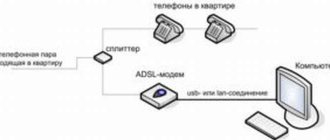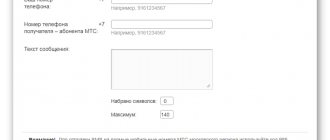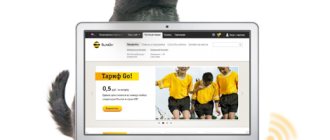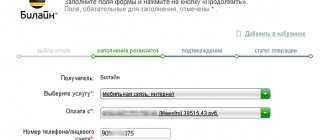Prices for mobile Internet in 3G and 4G networks have almost come down to earth from sky-high heights and will soon be expected to equal the cost of traditional cable communications. And then, you see, they will completely supplant it, because using the Internet, which you always have with you (in your cell phone), is much more convenient than being tied to its stationary source.
Switching from landline Internet to 3G/4G is a matter of a couple of minutes. It is enough to have an agreement with a cellular operator (access to the global web is included in almost any tariff plan today) and a certain amount on your balance. Well, the mobile phone itself, which will be the connection point.
Let's talk about how to connect the Internet to a computer using an Android smartphone as a modem.
Phone as a modem via USB cable
Connecting to the Internet through a phone connected to a computer via a USB cable is perhaps the easiest way. This method is convenient because it does not require settings and does not require measures to protect against hacking and unauthorized access, like wireless communications. The connection is established in a matter of seconds and works almost flawlessly, of course, provided there is a good cellular signal and a high-quality USB cable.
Procedure:
- Go to the "Settings" application (in older versions of Android - "Options"), open the wireless networks section, go to the additional wireless network settings (in my example, they are hidden behind the "More" button).
- Turn on “Mobile data”, that is, connect the phone to the 3G/4G Internet network. Or do it in another way - by pressing a button in the curtain, etc. On different Android smartphones, this and subsequent actions are performed slightly differently, but the essence is approximately the same.
- While in the advanced wireless settings, open the “Modem Mode” section. Move the “USB tethering” slider to the “Enabled” position.
The setup is complete and the connection is established. Your computer is now connected to the global network via a USB cable and the mobile operator's network.
Connecting your computer to the Internet via your phone
Modern devices are initially equipped with additional functionality that allows you to distribute the Internet to third-party equipment. To perform the procedure, it is enough to activate the “data transmitter” mode. The final name depends on the model and firmware of the phone.
The principles for connecting computers via phones are identical for all options, regardless of the operating system used. The algorithm is similar, the only thing that differs is the name of the menu items in gadgets from different manufacturers. Devices running iOS have fewer settings to choose from, but provide increased security guarantees for communication.
What are the benefits of using a mobile phone as an access point?
This approach is used as a fallback when problems arise with a standard connection. Issues with the router not working, cable damage, or operational problems with the main service provider are resolved using the Internet from another operator.
Important! To successfully create a connection, it is necessary that the equipment has 3G Internet modules and Wi-Fi.
Main purposes of a mobile hotspot
Bluetooth modem on your phone
If you want to connect devices equipped with a bluetooth module (laptops, smartphones, tablets) to the network, you can use your phone as a bluetooth modem. To establish a stable connection, client devices should be located no further than 8-9 m from the phone, but best of all - in close proximity. Also, make sure that the Bluetooth adapter is activated on all devices.
The procedure for connecting to the Internet via a Bluetooth modem on your phone:
- Turn on 3G/4G Internet on your phone.
- Go to the Settings app - Wireless & Networks. Slide the Bluetooth slider to the On position.
- Go to the “Bluetooth” section and select from the “Available devices” list the device to which you want to provide access to the World Wide Web. If there are several of them, establish the connection one by one. When windows appear asking for permission to pair, check the code and click the “Connect” button on both devices to be connected.
- Open the “Modem Mode” section in the additional wireless network settings and turn on the Bluetooth modem.
Now your gadgets have access to the global network. By the way, you can simultaneously continue to use your phone as a modem connected to your computer via USB.
Internet distribution does not work
The third reason is the traffic limit limitation. This problem is especially relevant for those users whose tariff limits the available traffic volume. In such situations, when the specified volume is exhausted, the modem mode can simply be turned off to avoid overuse and additional traffic costs on your part. But, if you are ready for this, disable the limit:
- Go to “Settings” and open the “Mobile network” section;
- From here, go to “Modem Mode” - “Personal Access Point”;
Sometimes it's better to disable the traffic limit
- Here select “Data limit” and turn on the “No limit” option;
- If you want to set a specific value, select Customize.
It is very important to ensure that the traffic is not exhausted to zero or the operator does not automatically activate a paid extension. Despite the fact that almost all operators today do not allow going into the red, this can happen from time to time, especially if you use the Internet outside your home region or use an old tariff where the old terms of service apply.
Creating a Wi-Fi hotspot on an Android phone
To connect the Internet to a laptop, tablet, smart TV and other devices that are located in different parts of the apartment, it is most convenient to use Wi-Fi. And our smartphone will again be the access point and modem.
The procedure for setting up an access point and connecting to the Internet:
- Turn on the Wi-Fi module and 3G/4G Internet on your phone.
- Go through the additional wireless network settings to the “Modem Mode” section. Tap the Wi-Fi hotspot line.
- In the “Wi-Fi Access Point” section, move the slider shown in the screenshot to the “Enabled” position. Before connecting devices to it, you need to make a few more settings.
- Tap the “Save access point” line. In the window that opens, select the appropriate option. To save battery energy, it is optimal to turn it off after 5 or 10 minutes of inactivity. If the phone is constantly connected to a power source, then the access point can be saved forever.
- The next setting is the network name, encryption method and password. The name (by default it usually repeats the name of the phone model) can be anything. The best security (encryption) method is WPA2 PSK. If you are going to connect an old device, for example, a laptop with Windows XP, to this access point, choose WEP protection. Next, set a password that users will enter when connecting client devices, and save the setting.
- To communicate with devices equipped with a WPS button, you can use the same function on your phone. First, click WPS on the client device, then click the “Connect” button shown below on the phone.
After this, your gadgets will have access to the World Wide Web via Wi-Fi. By the way, if you wish, you can use all 3 types of connection together, but with a very intense load on the network modules, the phone will heat up (which is clearly not good for it) and, despite being powered from the computer via USB, it will quickly use up battery power. Therefore, it is still not worth loading it to the maximum. For such cases, it is better to use a traditional cable Internet connection.
Method one - WiredTether
- First of all, download a program for Android called WiredTether.
- Connect your android to PC via USB.
- Then on your phone, click on install the program.
- Immediately after the program is installed, a new Internet connection to Android will appear on the desktop of your PC, along with all DHCP settings.
Working with the settings is quite simple, and what should be highlighted is that in them you can rename the name of the connection with your Android device. For example, you can call the connection to the phone AndroidUSB, and the connection to the Internet with shared access - Internet (in the course of the article these names will be used so as not to cause confusion). - The next step is to disable the connection named Internet in the properties of network connections. This must be done in order to activate the AndroidUSB connection.
- After that, go to the AndroidUSB settings and change your IP to 255.255.255.252 (the remaining fields can be left blank). Also with this action you can erase the default gateway settings. After this procedure, be sure to first check the ping status on your Android device. More details in the images below:
Let's move on to the phone settings
This is quite simple to do (literally in a few clicks) and if you strictly follow our instructions. In order to make your work even easier, we strongly recommend downloading the GScriptLite program, in which you will need to work a little with scripts.
Next, install the program, create a new script in it and write this text there:
It is important to know: at the end of the registered address, in addition to four eights, you can use any server name.
That's all, now you can use the Internet from your PC via your phone. But before completing the work, you need to check something (we check whether the Internet is working correctly):
- The phone must be connected to the PC using USB.
- Then launch the application you downloaded on your Android device and activate the Internet connection.
- Now create a new script, after which the Internet will automatically connect to your Android mobile device.
Once the connection is activated, you can fully surf the vastness of the World Wide Web without restrictions. In order to deactivate the Internet connection, you just need to restart WiredTether.
Possible problems
Even despite the simplicity of this procedure, the average user may have problems connecting to the Internet via a PC:
- The first and also the most common reason is that the PC does not detect the computer when connected via USB. In order to solve this fairly common problem, all you need to do is reconnect your smartphone. If the problem is not solved, then it is better to take another USB and try to connect the phone again.
- The second problem may be related to the program itself. There have often been cases when the utility does not support the version of Android you have installed. There is only one solution - you need to go online, find the necessary application there and transfer it to your phone and then install the utility.
Network identification
Please note that our network in the default version will be called standard (usually the name of the router itself).
There will be no password, the network will be accessible to everyone, which is what we will use to log in. If there are several such networks, then to determine which one to connect to, we use a simple method. We simply turn off the power on our device and then turn it on again using the button or the socket. We observe which network will temporarily disappear from our list of available connections. Now we will be confident in our network choice.
If our router has already been configured previously, then we need to reset the settings and then continue. This is easy to do - just press the small button called “RESET” on the router itself for about 10 seconds.
Necessary equipment
Is it possible to connect a modem to the phone without purchasing additional equipment? Only if the device has a USB connector. This is more typical for tablets. In other cases, you will have to purchase an adapter from USB to the connector of your phone. Moreover, this should not be an ordinary cable, but an OTG so-called host adapter. It is intended specifically for external devices, and not just for pairing a mobile phone with a computer.
You also need to purchase the USB modem itself, which consists of a communication module (3G or faster 4G) and a flash drive where the connection settings are stored.