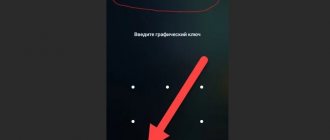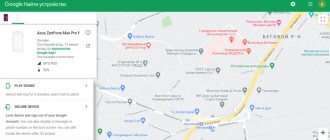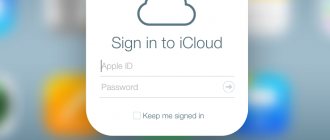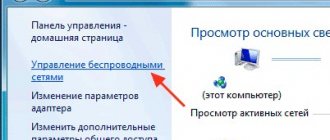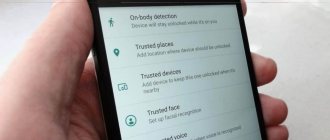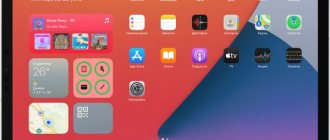Apple devices have a high level of security, which is useful - their owners are much less likely to lose their data due to hacking. However, sometimes the system plays against the rightful owner, and he experiences severe difficulties in unlocking. But there are several ways to unlock an iPad—most of them you can handle on your own.
The instructions are valid for all models and versions of iPad.
The very first iPad - release 2010 2 - 2011 (3rd version) - 2012 (4th version) - 2012 mini - 2012 Air - 2013-2014 Air 2 - 2014 mini 2 - 2014 mini 3 - 2014 Pro (12.9-inch) - 2015 mini 4 - 2015 Pro (9.7-inch) - 2021 Pro (10.5-inch) - 2017 (5th version) - 2021 Pro 12.9-inch (2nd version) - 2021 (6th version) - 2021 Pro 11-inch - 2021 Pro 12.9-inch (3rd version) - 2021 (7th version) - 2021 .mini (5th version) - 2021 Air (3rd version) - 2021 (8th version) - 2021 Air (4th version) - 2021 Pro 12.9-inch (4rd version) - 2021 Pro 11 -inch (2nd version) - 2021
Password recovery via iCloud
An alternative option is to restore access to the tablet via iCloud. In this case, the Find My iPad function is used. It allows you to remotely reboot the tablet. This feature was originally designed to ensure that the user's personal data cannot be retrieved if the tablet is lost or stolen. But today it is also used to recover passwords.
To begin password recovery, you need to turn on the My iPad app. To do this, open the icloud.com website in any browser. Next, you need to click on the “Find my iPad” button. After this, a list of available gadgets will open. The user first needs to click on the “All devices” button and then on the tablet icon. As a result of this action, a window with three buttons will open: Play Sound, Lost Mode and Erase iPad.
Question answer
What to do if access is blocked by scammers?
The main thing is not to pay for unblocking, even if you are blackmailed.
We recommend that you immediately change your Apple ID information and do not share it with anyone else. Most likely, you have already carelessly given scammers access to your device. At best, they will only have access to the iPad system, at worst - to your iCloud. You can try to jailbreak the tablet or reset it in emergency mode.
If this does not help, just take the device to service. Your case is far from the first.
How to prevent information loss?
First and foremost, don’t spread the information yourself. There are no practical situations in which unknown people would need your iPad data. If they are trying to find out this data, you are probably facing scammers.
Save passwords not only in your memory. Make backup copies just in case, so that you don’t have to start using and setting up from the very beginning. If the data has already been lost, but remains on your other devices, you can transfer the information back to the iPad. And it doesn’t have to be done manually - there are convenient programs like Mac FoneTrans.
What should I do if I can't connect to iTunes?
First of all, check your network connection. If there are no problems with it, look at the error number the program produces. For example, error 1671 means that the tablet is being updated, and 4037 means that the login was not completed and the device is blocked from further actions.
Typical error numbers:
- Problem connecting to Apple servers or the system of another device - errors 17, 1638, 3014, 3194, 3000, 3002, 3004, 3013, 3014, 3015, 3194, 3200. Most likely, you just need to wait or check the quality of the network connection.
- iTunes conflict with Windows or antiviruses - 2, 4, 6, 1611. As a rule, the problem disappears if you log into the OS with an administrator account.
- Technical problems with the iPad itself (most often physical breakdowns) - 1, 3, 10, 11, 12, 13, 14, 16, 20, 21, 23, 26, 27, 28, 29, 34, 35, 36, 37, 40, 56, 1002, 1004, 1011, 1012, 1014, 1667, 1669. Contact the service to find out the cause of the problem.
When restoring, an error 4005 may occur - see how to fix it in the video below
How to recover Apple ID?
Go to Manage Apple ID, select Reset Password, and verify your identity by entering the verification code on other Apple devices or by entering your email address and answering security questions. If the recovery goes well, you will receive a letter with further recommendations for action.
What should I do if Lost Mode is enabled?
- Sign in to iCloud using your Apple ID.
- Select Find My iPhone, then All Devices, and select the tablet you want.
- The Lost Mode button will appear. You can deactivate it with one click or simply change your login information.
If the serial number is known
A serial number is assigned to every iPad—a unique combination of characters that only the manufacturer and owner can know. The number is located in your iCloud or on the packaging in which the iPad was sold.
The serial number has many benefits - it can be used as proof of ownership at the service center, just like other things related to the tablet. It is advisable to always have access to the serial number - do not throw away the packaging or at least copy it to another place.
Read more: Where to find the iPad serial number and check it.
What is better not to do on new versions of iOS
In order to unlock the tablet you need to have a number of knowledge and skills. Most of them can be found on the Internet, but not everything we see there is true and will help us solve the problem. Some "helpful tips" are not initially correct, and some of them simply do not work on the latest versions of iOS and are intended for older models.
The most correct and effective unlocking is done through iTunes or iCloud. If you are faced with the fact that you have forgotten your password, then do not panic. This problem is not one of the complex ones and you will be able to unlock the tablet yourself.
Recommendations and tips
The advice is simple and banal: record all passwords and monitor the security of your data.
- Write down your passwords in a notepad, in your phone notes, in a hidden folder on your computer—anywhere. Memory may fail.
- Do not erase files with passwords - they take up minimal space, but are very important in critical situations.
- Do not change passwords through remote services, if possible - it is precisely because of this function that people often forget their login data or try to use old ones, forgetting that they have already been used.
- Make a copy of your tablet data at least once every six months - it doesn’t take much time, it doesn’t require effort, but it will save time when you have to restore the data.
Once again: all these tips are boring and obvious, but few people actually use them. Imagine how much nerves, time and money you will save. What if the warranty year has already passed and you have to go to an unofficial service? Apple repairs will always be more expensive.
Removing a passcode on an iPad with a Home button
- Make sure your iPad is not connected to your computer.
- Press and hold the top button until the Power Off slider appears. Drag the slider to turn off iPad.
- Connect your iPad to your computer while holding the Home button. Hold the Home button until the Recovery Mode screen opens.
- If you backed up your iPad, restore your data and settings after removing the passcode.
How to avoid data loss when the screen is locked?
The first and simple rule is to always back up your data. You can also use the Mac FoneTrans program for Mac and Windows to access your data after the initial setup, even from a locked iPad.
When you know the password to unlock the gadget:
- Install Mac FoneTrans on your computer and connect your tablet via USB.
- Enter the unlock password and select “Trust” in the window that appears.
- Ready. Now the device trusts the program and the next time you connect it will provide access to information without requiring you to enter a screen password.
To immediately copy all information from the tablet to a folder, use the “Toolkit” – “To folder” function.
Having selected a folder, after clicking the “Start” button, the program will independently group all content into subfolders.
After resetting the password by flashing the recovery device, reconnect to the computer, go to the program and upload data via “iDevice”.
If iTunes asks for a password or gives an error
If the iTunes utility cannot recognize the tablet, then you need to check the originality of the cable. If everything is fine, you can use other methods described below, or the free Tenorshare Reiboot program:
- Download and unpack the distribution. There are versions for computers or laptops based on the Microsoft Windows operating systems (versions from XP and older) and Mac OS (build from 10.15 and higher).
- Run the executable file, then connect the tablet to the computer using a cable.
- Select the operating system repair option in the dialog box, and then click the advanced repair button.
- An instruction will appear on the display allowing you to turn off the tablet and activate recovery mode. For the iPad, the picture located under the inscription “other iPhones” is used.
- The program automatically recognizes the firmware version; Using the download button, the procedure for saving updates starts. There is a field for selecting the save path (enter the folder name manually or confirm the option suggested by the utility).
- A series of instructions will appear on the screen that you must follow. The software will remove password information and erase all personal data. A manual reboot may be required after the procedure is completed.
Partially gaining access to a locked iPad
There is a way to get to the browser, log in to a social network or cloud storage and upload your photos to the cloud in order to partially rescue valuable information from a locked device. Siri will help us with this:
- When notified of the shutdown, press the Home button or use your voice to call Siri.
- "How much time".
- The voice assistant will announce the time and display the “Clock” on the screen.
- Go to the icon and in the open application click “Add”.
- Do not choose from the proposed cities, but write an unclear word so that the system does not find it in the list of cities.
- Click on the word you just wrote, click “Select all” - “Give definition” - “Internet”.
- The gadget redirects to the Google search page with the corresponding request.
- Go to the Google.Drive cloud storage and using the “Plus” button and the “Upload files” function, you can view or download the necessary photos from your device.
- The same can be done in any service (Vkontakte, Instagram), which will quickly gain access to the media library.
Pressing the Home button will take you back to the lock screen.
Part 1: Why is my iPad disabled?
Why is my iPad disabled? As stated earlier, incorrect access code entries are responsible for this problem. A locked iPad can only be accessed using a PIN or Touch ID. If you or others enter your password incorrectly too many times, iOS will disable your iPad to protect your data and privacy.
when you forgot your iPad password Many people would try to enter the password they remembered. But if you enter your passwords incorrectly 5 times in a row, your iPad will shut down for 1 minute. The more times you enter incorrect passwords, the longer the blackout period will be. And entering the password 10 incorrectly will completely disable your iPad.
The password was entered incorrectly - what will happen?
The logic of the gadget’s action in case of incorrect input (the password is forgotten or the device falls into the wrong hands) is as follows:
- You can enter a digital code incorrectly up to six times with impunity.
- After the sixth incorrect input, the gadget will give you a minute to “think” - during this time, input is impossible.
- After this, the user (or scammer) will have six more attempts.
- If this time the iPad does not receive the correct “answer,” it will be permanently blocked.
Using EaseUS iPhone Recovery
This program allows you to restore your iPad from iCloud backup without using iTunes. This will come in handy if for some reason you can't connect your iPad to iTunes.
- Step 1 : Download the software for Mac or Windows from the links - Windows, Mac.
- Step 2 : Once you have downloaded and installed EaseUS on your computer, run the file and select "Recover from iCloud" from the left panel.
- Step 3 : Select the backup and click the “Scan” button to download it to your computer.
- Step 4 . Once the scan is complete, you will be asked to select the data you want to recover.
When you have selected everything you need, click the Recover button to restore data, applications and documents to the disabled iPad.
If you forgot your Apple ID password
The login and password for your Apple ID account will be needed when the user decides to log into the iCloud website or iTunes program. There are several ways to recover this password, each of which is described in detail in our separate article.
Read more: Recovering your Apple ID password
To avoid problems with recovering a forgotten iPad password, regularly create and sync iTunes and iCloud backups. This will help in most situations to save all important data.
We are glad that we were able to help you solve the problem. In addition to this article, there are 12,444 more instructions on the site. Add the Lumpics.ru website to your bookmarks (CTRL+D) and we will definitely be useful to you. Thank the author and share the article on social networks.
Describe what didn't work for you. Our specialists will try to answer as quickly as possible.
: Recover in Recovery Mode
The procedure discussed above for resetting the iPad to factory settings allows you to return it to normal operating condition in cases where the operating system, for one reason or another, begins to slow down, freeze, or produce errors, which is especially typical for “outdated” devices. However, sometimes more radical measures may be required, the main of which is restoration in recovery mode, which involves deleting all data and installing the current version of iOS/iPadOS or, if necessary (and possible), the one currently in use. This is a relatively simple operation, but before resorting to it, you will need to perform some manipulations on the tablet, and only then connect it to your computer and iTunes. You can get acquainted with all the subtleties and implementation algorithm, as well as methods for eliminating problems that sometimes arise in the process, in the articles provided at the links below.
Read more: Restoring an iPad using iTunes
Causes of the problem
People often store important data on their mobile gadgets, access to which is highly undesirable for outsiders. To protect information from potential attackers, it is protected with a password. If the owner enters the code incorrectly several times in a row, the above-mentioned inscription becomes the result. How to avoid such a problem?
When setting a password, you need to combine two opposing requirements: the password should not be too simple, otherwise they can simply guess it, but you cannot set a code that you yourself will forget. Follow simple rules:
- Never use the most obvious combinations, such as 1111 or 4321.
- The password should evoke certain associations for you, but not be too obvious to scammers. For example, your year of birth is 1982 - set the code to 8219 or 1829.
- Try to repeat in a loop, for example, 2929 is a weak password, 3582 is much better.
What happens if you enter the password incorrectly?
Part 2: How to Unlock iCloud Locked iPad
Find My iPad now enables Activation Lock, which is another security feature for iOS devices. This means that no one can use your device without your Apple ID and password. If you receive a used iPad, you will not be able to use your device. Luckily, we can solve this problem and unlock iCloud locked iPad.
Method 1: Bypass iCloud Activation Lock
Step 1: On the iPad activation screen, press the Home button, turn on Wi-Fi, and change the DNS settings based on your location:
USA: 104.154.51.7
Europe: 104.155.28.90
Asia: 104.155.220.58
Rest: 78.109.17.60
Step 2: Click Back > Done > Activation Help. When prompted to successfully connect to my server, click menu and access iCloud services.
Method 2: Remove iCloud Activation Lock
If you want to unlock iCloud locked iPad by removing iCloud Activation Lock, a professional service can help you. There are several online services that advertise that they can remove iCloud activation lock, but only a few can do it in real time, such as iPhoneIMEI.net, Official iPhone Unlock and IMEICodes. These are paid services, although the price is affordable. You can choose your favorite service and get what you want.