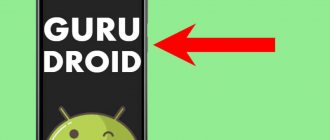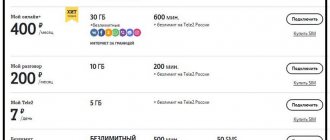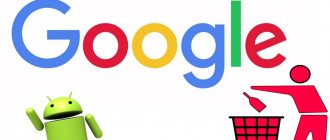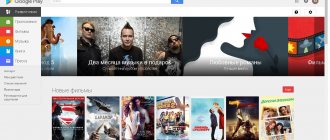Android operating systems
05.08.20192742
Having figured out how to choose a smartphone and purchased the dream model, the user will probably first start installing programs and games. And when all the primary tasks are completed, it won’t hurt to learn a few subtleties of the Android OS for the future - at some stage they will help the owner of Asus, Lenovo or Samsung restart the device in extreme conditions. Let's try to figure out how to reboot a phone or tablet.
Power button
If the smartphone is not completely frozen, but some system applications are not functioning correctly (for example, the Play Store does not work), the easiest way to restart the device is to use the physical on/off button. The main thing is not to overdo it by pressing the key too hard: it is better to hold it a little longer, but with less force, than to push through the already fragile gasket and then take the device for repair.
Rebooting your smartphone this way is easier than turning on safe mode on Android; the owner will need:
- Press and briefly hold the power button - depending on the model, it can be located on the top, right or left side.
- In the menu that appears, select the item “Reboot/Reboot/Reboot” - or one with a similar name.
- Confirm your intention to restart your Android phone or tablet.
- Now all you have to do is wait until the smartphone turns off and then starts again - this can take from ten to thirty seconds to several minutes.
Important: before rebooting your Android phone or tablet, it is recommended to exit open applications - otherwise the user data they are currently processing may not be saved.
Using standard settings
In the Android operating system, you can reboot the device and reset all settings to factory settings using the standard menu, of course, if a failure allows you to enter it. To do this you need to do the following:
- Open the settings of your tablet device and go to the “Backup and Reset” section.
- Select "Reset settings".
- In the warning window, confirm your intentions.
- In the gadget settings, select the “Accounts” tab.
- Mark the items from which you want to save information.
- Press the button located in the upper right corner of the display and click “Synchronize”.
Click on the Google icon (your device should already be linked to an account on this service).
If the device is connected to the Internet, all data will be recorded in Google cloud storage. Now Android can safely reboot, and your personal information will be completely safe.
Removing the Battery
If the smartphone's power key does not work for some reason, the user who wants to restart the device can remove and then reinstall the battery, that is, perform a hard shutdown.
The method is effective, but has three significant disadvantages:
- Not all modern phones and tablets are equipped with a removable battery - and removing it with a screwdriver may void the warranty.
- If the physical button stops working in principle, and not because the device is frozen, it will no longer be possible to turn it on - and the owner will have to contact a service center or repair shop in any case.
- A hard shutdown can lead to either minor loss of user data or a critical system failure, which in the best case again leads to the need to visit a professional repairman.
If none of these circumstances frighten the owner of an Android phone or tablet, you can proceed - in the event of an ordinary freeze, you can reboot the device with a 100% guarantee.
Why does my Android smartphone freeze?
After conducting a series of analyses, experts identified the main reasons why phones freeze . Below are the most popular ones:
- Lack of free space.
- RAM is full.
- Applications are being installed or updated.
- Mechanical damage to the device.
- System error.
- Sudden temperature change.
It is difficult to independently determine the cause of glitches and freezes of a smartphone. Therefore, the principle of fixing failures is general , that is, any of the methods given below are suitable for solving the problem.
Restart program
Another way to restart a smartphone running Android OS is using the free Reboot program, available both in the Google Play Market (link - play.google.com) and on third-party resources. After downloading and installing it, the owner must:
- Run the program.
- By default, the reboot will begin after five seconds. If there is not enough time, you should click on the “Cancel” button.
- And by entering the “Settings” of the application.
- Set another convenient countdown time.
- Now you just need to wait until the phone or tablet reboots - and, if necessary, cancel the process by using the “Cancel” button again.
Important: for all the mobile applications listed below, it is important that the smartphone has the ability to access the root folder, that is, root rights. Otherwise, the program will either not start at all, or will require the appropriate permissions, and the user will not be able to restart Android until they are granted.
Method 1: Soft Reboot
The instructions presented have been working for a long time, and are therefore suitable for most smartphones and tablets. Don’t rush to frantically press all the buttons at the same time, but first find the key responsible for locking the screen .
Now hold it down until the selection menu appears, where click “ Reboot ”. Usually the list appears after 10-15 seconds of holding the key. There are times when such a function is not active, then simply select “ Power off ”.
The smartphone should vibrate and turn off the display. After a short period of time, it will turn on automatically. If this does not happen, then press the power button manually.
Reboot program
Another excellent, completely free application that allows you to restart the Android OS with one click on the screen, without using a physical button. The user will need:
- Download (link - play.google.com), install and run the application.
- Select the "Reboot" option.
- Click "OK".
- And, having confirmed the decision, wait until the smartphone turns off and turns on again.
Important: in the “Settings” section, the owner of the device can add additional options to the main menu of the program - from turning off to rebooting into safe mode.
Full reset via recovery
A hard reset can be performed using built-in or custom recovery. How to install custom recovery read here
- Turn off the smartphone.
- We launch the recovery. This mode is activated differently on different devices: most often it is a combination of the power button and the volume key “+” or “-“. This is my first option.
- In the window that opens, we are interested in the Wipe data/factory reset item. Using the volume button "-" scroll down to it and press the power button.
- A window like this will appear. Scroll through the list until it says Yes - delete all user data and press the power button again.
- The factory reset process will begin. All the necessary information will be displayed in the lower left corner of the screen. When this message appears, the process will end.
- After that, selecting reboot system now, press the power button. The device will reboot and start with factory settings.
Easy Reboot program
The third application with which you can restart Android without using the on/off key. This will be easier to do than flashing the phone; the user needs:
- Download (link - play.google.com), install and open the program by clicking on the corresponding shortcut.
- Select the Restart option.
- Click on “OK”, thus agreeing to reboot.
Tip: in the Settings menu, the owner of an Android phone or tablet can choose whether the program should ask for confirmation before rebooting.
5 tips to prevent Android from freezing in the future
To avoid errors and failures in subsequent work with the phone, we recommend that you familiarize yourself with these useful tips:
- Clean up space on your device in a timely manner. Crowded memory is the main reason why applications freeze.
- Check your gadget regularly for viruses. If there are Trojan programs, the smartphone works much slower.
- Avoid sudden temperature changes. In cold or extreme heat, the phone may begin to slow down and even freeze.
- Try not to drop the tablet. If such a weighty device falls, internal parts may be damaged , which will lead to malfunctions and errors in operation.
- Do not install complex programs on a “weak” phone.
Using these recommendations, you can avoid operating system failures.
Reassigning the functions of physical buttons
The essence of the method is simple: the user assigns the functions of the on/off key to another - in most cases, the sound level adjustment button. This can be done using two free mobile applications: Power Button to Volume Button (download - play.google.com) and Volume Power (download - play.google.com).
Program shortcuts after installation will have the same name; A user who focuses on the Power Button to Volume Button will need:
- Launch the application.
- And activate the option by tapping on the “gear” at the top of the screen.
- Wait until it changes color from gray to purple and try to call up the standard reboot menu using one of the volume keys.
- If the problem with rebooting occurs systematically, check the first checkbox at the top; in this case, the application will launch every time you turn on your phone or tablet on the Android OS.
And to use the Volume Power application, all you need to do is:
- Install and run the program, then move the first Enable/Disable Volume Power slider to the “On” position.
- If the problem with the on/off button persists, activate the second slider - now the program will start automatically when the system starts.
Advice: if, after installing one of the described programs, your smartphone freezes and does not respond, you should restart it using the second method, and then delete the problematic application and try any of the remaining available options.
Question answer
Can a voice assistant help?
Voice assistants Alice and Cortana can only insert your question into a search engine and find the answer. Or laugh it off by suggesting using magic.
Only by contacting Siri with the Restart command can you restart your iPhone or iPad.
Is it possible to reboot while charging?
The phone can be restarted while charging, this will not affect the battery life in any way. The process will not harm the charging process.
How often are you allowed to reboot?
The need to regularly reboot your smartphone depends on the frequency of use, technical characteristics, operating conditions and age of the device. It is recommended to perform the procedure 1-2 times a month, or as freezing and glitches occur. This happens due to a small amount of memory, RAM overload, a large number of applications open in the background
Why does the OS require a password after booting?
If, after loading Android or iOS, the system asks for a password or graphic code, this is normal, protection against unauthorized access has worked. If the code is forgotten, you will have to go through a recovery procedure. This is discussed here.
Basically, this function appears on phones after replacing SIM cards or working for many hours on the screen with the automatic display dimming disabled. Entering standard passwords will not help; here you need to specify the key that was set as the main one when connecting the smartphone anti-theft function.
Why did the phone stop turning on after the restart?
The reasons may be different:
- The smartphone is discharged
- the battery or charger is faulty,
- the device has overheated,
- the power button is broken,
- problem with memory card,
- incorrect system update,
- screen is broken.
Can it be done remotely?
You won't be able to reboot remotely; you can only erase all data from your smartphone or block it remotely.
Writes “Unauthorized actions detected”
Typically for Samsung, the security system built into the bootloader prevents changes to system files. Usually this problem occurs after installing root access or a broken firmware. You will have to roll back the changes you made. If nothing was installed, it means that Android has viruses, details here.
Restart in Adb Run
A convenient, free program for a personal computer allows you to restart a smartphone based on the Android OS using a few simple commands entered via the keyboard. The user will need:
- Go to “Settings” of your phone or tablet.
- Open the "Help" section.
- In the “Software Information” subsection.
- Tap the “Build Number” heading several times until a message appears indicating that “For Developers” mode has been activated.
- Returning to “Settings”, go to the section of the same name.
- Start the mode by moving the top slider to the “On” position.
- Check the “USB Debugging” checkbox and, if necessary, grant the appropriate permissions.
- Download (link - clouds.androidp1.ru), install and run the Adb Run program, then connect your phone or tablet to the computer using a USB cable, preferably one that comes with the device. Wait for the smartphone to authorize and go to the Reboot Android section by entering the number 2 in the dialog line and pressing Enter.
- In the window that opens, select the Reboot option by entering and applying the command “1”.
If all manipulations are performed correctly, Android will automatically begin to reboot. During the process, the user can disconnect the device from the computer - and congratulate themselves for successfully restarting the phone.
Application of special software
Let's look at how to do this procedure on a Samsung smartphone:
- Download and install the latest version of the Odin application on your PC. Also download the file from Mordecavery (CWM Recovery) of the assembly that suits your gadget model.
The installation process will begin. While the recovery environment is rebooting, do not disconnect your smartphone from your computer. Once this process is completed, you can disconnect the USB cable and enter the CWM Recovery area. A hard reboot is initiated by the command shown in the figure.
Adb Run Command Line
Another way to reboot an Android smartphone is to call the command line in the already well-known Adb Run program:
- In the main window, use the command S (Go to ADB Shell).
- Enter reboot in the line that appears and confirm the action by pressing the Enter key.
That's all - the owner of the phone was able to reboot Android easily and without wasting time; This method is especially effective if the device freezes and refuses to restart in normal mode.
Extreme options
If none of the methods listed earlier helps, you will have to use extreme measures:
- reset settings on Android;
- reflash the phone if it freezes and does not respond to commands or clicks at all;
- take the device to a service center.
The main thing is not to despair; in the vast majority of cases, problems that lead to the impossibility of rebooting a smartphone using standard methods can be easily resolved.
Conclusion
If the performance of your mobile device has decreased or something is not working, use the power button to perform a normal reboot, or use the software method for a faster reboot, as described in the article. If the device freezes, then hold down the button combination or remove the battery.
Have you ever had to reboot your smartphone in an emergency? Describe in the comments under what circumstances this happened.
Was the article useful to you?
Rate it and support the project!
( 11 ratings, average: 3.64 out of 5)