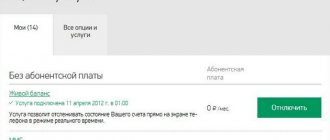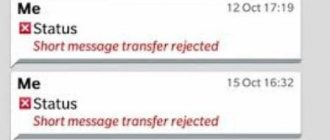SMS messaging has been available to many mobile operators for quite some time. When there was no mobile Internet that is now familiar. At that time, SMS was very popular. Time moves forward, however, despite huge steps of progress, the SMS service still has its customers. In today's article we will look at the question of why SMS are not sent from Beeline, and for what reasons the subscriber cannot receive incoming messages. We’ll also find out how you can set up text messaging on Beeline.
Possible problems when receiving SMS
If there is a failure in sending SMS notifications, first of all you should pay attention to the main reasons that may cause problems:
- there are insufficient funds in the subscriber's account;
- The SIM card has become unusable;
- the communication signal is weak or the network is overloaded;
- there were technical problems with the telecom operator;
- The operating system on the phone crashes.
There are times when when you try to send an SMS notification, an error code is displayed on the phone screen. The most common of them are:
- error code 21 – the phone does not support receiving messages, you may need to look at the settings or the subscriber is on the recipient’s black list;
- error 28 when sending SMS from the Beeline operator - there are not enough funds in the subscriber’s account.
Fake
There are still plenty of such reasons. And only those that remain are extremely simple to understand for any modern user. But correcting the situation in some situations will be very expensive.
If you are wondering why SMS is not sent from your phone, then be sure to remember what kind of mobile phone you have. A fairly common reason for this behavior is the presence of a fake gadget. This may be a justified and deliberate purchase (if you initially went for a “pirated” version of a cell phone), or it may be the simplest deception of the buyer.
Thus, here you have several options for how events unfold. The first option is when you knowingly bought a fake. In this case, if you have a warranty on the product, you can take it to the store where the purchase was made. There they should help you correct the situation - repair the purchased model or offer a similar new one. Unfortunately, many stores selling counterfeits do not provide any guarantees. In this case, you will simply have to buy yourself a new gadget.
The thief scenario is suitable for those who have become victims of scammers in a normal store. Contact the place where the purchase was made and report it as a counterfeit. You are required to replace it with the original gadget that you wanted to purchase. If employees refuse to correct the situation even if they have all the documents confirming the purchase, they can safely go to court. Quite often, along with the exchange of the gadget, in this case moral damages are also compensated. But everything is not always so good. Let's think about why SMS is not sent from a phone that is original and fully configured.
Reasons for unsuccessful SMS sending
Sooner or later, every cellular subscriber may encounter the problem of sending SMS messages. This may be due to various reasons, some of which the communication user can easily eliminate himself.
Reasons for unsuccessful SMS sending may include:
- carrying out technical work on the part of the operator or workload of base stations;
- disabling the message center - to make a connection on your phone, go to settings, find “text message settings”, set the SMS center number by selecting the GSM data channel;
Important! Depending on the phone model, the settings section may have a different name.
- failure of a mobile device - you need to make sure the integrity of the SIM cards, try installing it in another phone and sending an SMS; if the message is sent successfully, then the reason is in the device itself.
Network settings
Here is another reason for problems with sending messages. In fact, this particular scenario is the most likely. Especially if you just inserted a new SIM card into your phone. Of course, we are talking about network settings.
So, for example, if you bought and inserted a Megafon SIM card into your gadget, SMS are not sent - do not be surprised. Instead of immediately starting to send messages, just wait a while. This applies to any mobile operator. You should receive special network settings. Open the message sent by the system and then save it. Eventually, you will see a message about changing the settings. Only after this can you fully use the new SIM card. Try to see if everything is fine with sending messages. No? Then let's think further about what could be the matter.
What could cause the error
If SMS messages are not sent from your phone, you need to pay attention to the following points:
- checking the balance and remaining minutes - most often, sending SMS is impossible if your mobile phone account is zero, you can check it through the command by sending a request to the short number *102#, a response will be received almost instantly;
- state of the SMS memory buffer – many subscribers forget to clear the memory of their mobile device, as a result of which it becomes full and the mobile messaging service stops functioning;
- checking the settings for SMS mailings - it happens that the settings can go wrong on their own, which ultimately leads to a system failure in terms of sending messages, this usually happens in older model phones;
- the likelihood of the subscriber being added to the “black list” - all modern mobile phones support this function, perhaps the subscriber to whom the message is sent is included in the list and the ban on SMS is automatic; by going to the settings and deleting the number, SMS messages will be sent without problems;
- Beeline SMS sending error may be due to an incorrect number dialing - the sender is trying to send a message to a non-existent number, you need to check whether the recipient's phone numbers are dialed correctly.
Check your balance and remaining minutes
The most common reason for disabling the SMS sending service is to reset the balance of your mobile account. If there is not a penny on it, you can no longer send messages until you transfer a sufficient amount to the account. You can easily check your balance by typing the well-known command *102# . The answer will come in just a few seconds and will contain the amount on the balance of your number. In addition, you can go to your Personal Account or open the “My Beeline” - the necessary information is also there.
Don't forget to track your package SMS consumption if your tariff provides for a limited number of messages per month. If it is exceeded, you begin to pay for sending each message, and the money in your account can quickly run out. To always be aware of what you currently have, connect with the command *110*901# . All data on the amount of money in your account, the balance of package minutes, SMS and Internet traffic will be before your eyes every time you pick up your phone.
Ways to solve the problem
SMS notifications are a quick way to communicate with other cellular users and, as a rule, the cheapest compared to a regular call. If a failure occurs, the phone user will not be able to send.
Attention! Beeline SMS messages are not sent - every subscriber should know what to do and what options exist to resolve the problem.
What to do if your phone does not send SMS from the Beeline operator:
- Check the cellular signal strength. If the subscriber is in an area with weak or intermittent coverage, the message will not go out until the subscriber enters an area with good signal coverage.
- Checking the functionality of the mobile phone and SIM card. Perhaps the device is faulty or the SIM card itself does not function due to frequent rearrangement, or it was initially cut carelessly. Replacing the card or repairing the cell phone will help solve the problem.
- Find out the balance. If the phone and SIM card turned out to be working after checking, but the message continues to not be sent, perhaps the reason will be trivial - a lack of funds in the account.
- Finding the cause in a mobile phone. It is likely that the phone's settings have gone wrong or the memory is full, so messages will not arrive. The problem can be easily solved by making a couple of simple adjustments or clearing the clogged memory of the device.
If a subscriber asks a question about why SMS messages are not sent from a Beeline phone, do not panic, you need to pay attention to simple things that may cause problems. If you can’t figure out the problem yourself, you can call your mobile operator at any time. As a rule, support specialists know what the reason is and will help you figure out what happened.
Why don't I receive SMS messages on Beeline?
We've sorted out the sending errors, now let's find out why SMS messages are not being received on the phone:
- Your phone's memory is full, and the gadget physically cannot accept new information. In addition, in any mobile phone the number of SMS is set by default. The subscriber cannot exceed the established limit. It follows from this that if you delete unnecessary SMS messages from time to time, the user will not experience this problem.
- If messages from short numbers or from a specific subscriber do not arrive, most likely these recipients are included in the emergency situation. Perhaps the numbers were blocked by accident, or so long ago that the subscriber no longer remembers it. You can check your emergency through your Personal Account, in the blocking service section.
- Incorrect gadget settings. If your phone is working correctly and problems arise only with SMS sending, most likely the SMS settings on your mobile phone have gone wrong. This issue can be resolved independently (see description below), or you can resort to the help of mobile operator employees.
- The network is busy. Delays in receiving messages may occur on major holidays (New Year, March 8, etc.). The server is simply not able to process all requests, and there are problems with receiving SMS. Often such SMS still arrive, but with a lag of 1-2 days.
Android or IOS system failure
The phone is not immune to technical failures and errors. There are an infinite number of reasons: conflicting applications, virus infections, filling up of RAM. If you have several applications running at the same time, and your phone is weak, then the Messages system application may simply not have enough RAM to work. In such cases, it is not in vain that you are recommended to Restart your smartphone. Otherwise, install any free antivirus and disable installation from unknown sources.
Viruses
But now we will get acquainted with the most common and most unpleasant situation that can only relate to our topic today. The thing is that if you suddenly stopped sending SMS from your mobile phone, then you will have to think carefully about what kind of documents we downloaded to our gadget, as well as what sites on the Internet we “climbed”. After all, we are now talking about viruses. Not about computers, but about telephones.
This type of infection, to be honest, is more dangerous than computer infection. After all, getting rid of phone viruses is much more difficult. With computers, everything is simple - delete the infected file, and the job is done. But with telephone viruses you will have to try hard.
In general, you will have to install an antivirus on your gadget and scan it. Next, remove everything that is marked “dangerous”, and then contact a specialist for help. To be honest, if you suspect a virus attack, it is best to immediately contact service centers. It will be very, very difficult to cope with the current situation on your own.
Check your SMS settings
Sometimes SMS settings get lost spontaneously, which leads to the system refusing to send messages. There is nothing wrong with this, it’s easy to restore the necessary settings, and you don’t even have to use the ominous “Reset” button, which resets the settings to their original state. It will be enough:
- open the settings menu and select the messages section;
- find the tab “SMS center number” ;
- erase the contents of the tab and manually enter the correct number +79037011111 , check the correctness of the entry and save the entry;
- check other settings: the data transmission channel must be specified as GSM, but in no case GPRS, message type or format – “Text” or “Text”, SMS, Standard/Normal.
After restoring SMS settings, be sure to restart your phone to register the correct settings in its operating system. After the reboot, test the correctness of sending: type any text and send it to number 000 . Testing is performed free of charge.
How to fix the “Messages could not be sent to Android phone” problem
There are several ways that users can try to resolve their issue regarding text messages not sending on Android phone. Effective methods are listed below:
Soft reset
A soft reset, which simply means rebooting the phone, is often used by users to fix Android problems. You can turn off your phone for a while and then turn it on to see if it works. Of course, you can also just hit reboot. The chances of your problem being solved are greatest if you go this route.
Clear cache
Clearing the cache is the most common solution to some problems. Thus, this method is often recommended by many specialists. You can follow these steps to clear the cache:
1. From the Settings menu, select Application, and then open Application Manager.
2. Swipe the menu to get a list of apps and search for the Messages app.
3. When you open the app information, you will see the Clear data and Clear cache option. You can clear both data and cache and then reboot your device and see if the problem is resolved.
Force stop the application
To force stop an application, you can follow these steps:
1. Go to the settings menu and open the application.
2. In the Application Manager, swipe down to see all applications. Now find the Messaging app in the list and click on it when you find it.
3. When you open the app information, you will see an option that says Force Stop. Click on it and then reboot your device.
Factory Reset Android Device
If all the above methods fail, the last option to solve the problem is to reset your Android phone to default settings. A factory reset will return your phone to its original state. You can then follow the necessary steps. Make sure to back up all your data files before moving on to the steps. To reset your Android device, you need to follow these steps:
1. Open Settings on your phone and find the Backup & Reset option.
2. In the “Backup & Reset” setting, at the bottom you will see the “Factory Data Reset” option. Click on this icon and restart your phone.
Although all data will be erased from your phone, you will be able to send messages from your Android phone again.
Check the SMS center number
An SMS center is a special number of a telecom operator through which SMS are sent. This number is stored in the SIM card memory and entered through the settings of the smartphone/tablet. If the number is not specified or is specified incorrectly, then the SMS will not be sent - an error will appear.
Check that the correct SMS center is entered on your device. To find out, call your service provider.
MTS - 0890, Beeline - 0611, Megafon - 0500, Yota - 8 800 550 00 07, Tele2 - 0611, Motive - 111, Rostelecom - 09
Check your smartphone/tablet in safe mode
Downloaded applications may affect the operation of the device, including blocking the sending of SMS. To check whether downloaded apps are affecting SMS, boot your device into Safe Mode. In this mode, all downloaded applications are disabled (do not work). Try sending an SMS. If SMS messages are sent in Safe Mode, reboot your device. Then delete the downloaded apps one by one until SMS messages start to be sent. It's best to start with the apps you've downloaded recently.
Test your smartphone/tablet with a SIM card from another operator
Insert a SIM card from another operator into your device (for example, if you use MTS, install Megafon) and try sending an SMS.
You can borrow a SIM card from friends or relatives; verification will take no more than 5 minutes.
There is no use putting your SIM card in another phone. You just need to put another SIM card in your smartphone/tablet.
If SMS messages are sent with a SIM card from another operator, then something happened with the telecom operator or the SIM card is broken. In this case, contact your service provider. If SMS still aren't sent, try the next tip.
Reset your data
How to reset data
If SMS are not sent after resetting the data, the smartphone/tablet is broken. To fix it, contact a Samsung service center.