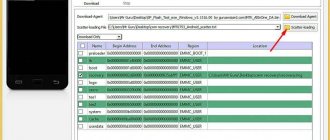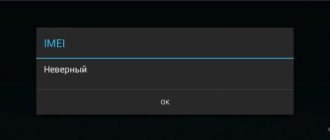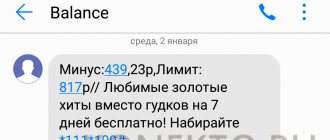Owners of Apple products often encounter situations where the iPhone does not recognize the SIM card. And although Apple products are traditionally considered reliable, breakdowns happen with any equipment. The iPhone also breaks down with active use, and there are a large number of reasons that can cause problems with the SIM card. The list is impressive, from falls and bumps to incorrect firmware updates. Owners of smartphones are panicking, because it is expensive to take them for repairs, and besides, the owner will solve three quarters of the problems without the help of a technician. The main thing is to figure out what the cause of the breakdown is, and instructions for eliminating it can be found in this article.
SIM card malfunction
If the iPhone no longer sees the SIM card, the problem may lie with this device. Take out the card and carefully inspect it; the “stripes” and the metal base should not be damaged. Deep scratches, creases, and signs of corrosion will indicate that the SIM card will have to be replaced urgently. Most often this happens if the phone has been in water - the device is not afraid of moisture, and the SIM card contacts oxidize. It is worth wiping with a cotton pad soaked in alcohol liquid - this helps with oxidation. But if the SIM card is not detected by the smartphone, you will have to visit the mobile operator’s office with your passport to restore the card.
Moisture ingress
If the iPhone fell into water, was exposed to rain, drops got on the case, or the owner simply took it with him to the shower or steam room, then it is important to act quickly so that the SIM card contacts do not oxidize. Despite being waterproof, the iPhone cannot guarantee 100% water resistance. Some devices leak water, which causes the slots to short out. If the device gets into a humid environment, sometimes it is necessary to seek the help of a qualified technician. It is unlikely that you will be able to repair and dry it yourself - not every home has a set of suitable tools. But there are a few tips that can help in an emergency:
Outdated SIM card
Another reason why the iPhone does not see the SIM card is the expiration of its service life. Cards also do not last forever, they deteriorate over time - communication works worse, noise and fragments are heard during calls, and then the card simply stops working. In such cases, there is no way to help, you will have to change the SIM card - usually they don’t even charge money for such a service, it is only important to provide the owner’s passport. The procedure takes 15 minutes and does not require any additional actions. If necessary, a new card will be cut to fit the SIM slot; the service will cost 150 rubles. Although new cards are often sold with plastic adapters that allow you to adjust the size.
Software glitches
An even rarer case is when the iPhone stops accepting the SIM card due to software glitches after flashing. In this case, the following algorithm of actions should be performed:
- Reboot the device;
- Activate and disable after 10 seconds Airplane mode on iPhone;
- Install the latest current version of iOS again via recovery;
- Contact Apple Support.
ON TOPIC: How to find out the iPhone model externally? The differences between each iPhone.
Firmware problems
Sometimes the answer to the question “why doesn’t the iPhone read the SIM card” is an incorrect update of the device’s firmware. To correct the situation, the smartphone should be rolled back to factory settings. For this:
- open iTunes on your computer;
- connect your smartphone to your computer using a cable;
- when prompted for a password, enter;
- in the program, select the specified device;
- click the “Restore” button and then confirm your choice;
- wait for the recovery to complete.
The smartphone will turn on, but you will have to enter all the information again - the iPhone will return to the state of a new device.
SIM is locked
Also, the iPhone does not see the SIM card if it is locked, that is, designed to work with a specific operator’s network. In this case, other networks will not be recognized / so you should only buy models marked “SIM-Free”. There are two ways to solve the problem with a locked SIM card:
- use the R-Sim chip (this method will lead to loss of warranty, and there will also be problems with communication and Apple-branded applications);
- contact the operator for whose work the smartphone was designed.
In the second case, you will have to be patient, but the unlocking will be “clean” forever. It is also worth noting that you will have to pay several thousand rubles for the procedure. Only scammers perform such work quickly and cheaply.
Universal instructions
There are a number of actions that can often get rid of the problem:
- restart the device by removing the SIM card and inserting it back;
- checking the card holder - if it is damaged, contact may be broken;
- updating the operating system or operator options - if notifications have not been received, you need to check whether such a need exists in the “Settings” of the phone;
- switching the smartphone to airplane mode and back - sometimes the iPhone updates data incorrectly, this will allow it to get rid of the glitch;
- checking the operation of the operator’s network - sometimes the reason lies in the lack of coverage;
- replacing a faulty card.
If none of these steps help, you will most likely need to contact a service center.
Mechanical damage to the smartphone
Don’t be surprised if after a fall the iPhone stops seeing the SIM card - only a master knows what to do in this case. The problem is that smartphones are delicate devices and require careful handling. As a result of falls or impacts, it is easy to damage the internal part, and it is not always possible to find out what the problem is on your own. It is worth giving the smartphone for diagnostics to identify the problem, even if the owner intends to repair the iPhone himself. It is best to order spare parts from official Apple stores - although Chinese analogues are cheaper, they work poorly and regularly break down.
Why is it better to contact Apple-Sapphire?
Repairing an iPhone XR is quite a difficult task. Therefore, if problems arise, it is better to contact us immediately. It is highly not recommended to disassemble the device, and even more so, to clean the connector with improvised tools, because you can break the contacts and the case. Then repairs in the workshop are clearly inevitable and will cost good money.
When using our services, clients are provided with the following benefits:
- Efficiency. Repairs can take from a few minutes to an hour depending on the complexity of the situation. For example, cleaning contacts can be done in just 3-4 minutes, but replacing a connector will require significantly more time.
- Reliability. If we change something when the iPhone XR SIM card is not visible
, then we use only original or proven high-quality analogues. We purchase parts from reliable suppliers who provide a guarantee on them. - Saving. We will charge less for repairs than our competitors because spare parts cost us less.
You can always ask our specialist by phone with any questions +7.
Actions if the SIM card is not readable
Enable Flight mode
If the iPhone does not see the SIM card, other owners who have tested the advice from their own experience will tell you what to do. An interesting fact is that due to errors in the operating platform, the iPhone no longer recognizes the SIM card. A solution has been found, you need to turn on and off the “Flight” mode:
- open “Control Center”;
- activate the mode by clicking on the airplane icon.
interesting
Apple Watch sales drop 10% due to Apple Watch Series 7 delay
Apple suspends sales in Turkey
After this, the smartphone will recognize the card and work normally if the problem was a minor iOS issue. Just remember to turn off the mode, because the mobile network will not work during “Flight”.
Reboot your smartphone
The first method that users resort to is rebooting the device. It has long been known that this procedure can solve three quarters of iPhone problems. The fact is that under active loads, the operating system begins to “glitch” and the smartphone begins to produce errors. This is normal; rebooting the device and clearing unnecessary debris will quickly improve the situation. Users regularly complain about errors popping up, but experts say that you will have to put up with it and remember to restart your smartphone. Buying Android will not solve the problem - such errors occur even more often.
Reinstall SIM card
After purchasing a new smartphone or hitting the ground, users are “acquainted” with a SIM card error. In this case, reinstalling the SIM card will help:
- turn off your iPhone;
- Find a small round hole on the side of the smartphone;
- take a specialized or suitable-sized paper clip;
- insert into the hole and press;
- carefully remove the tray;
- remove and reinsert the SIM card;
- insert the tray back;
- turn on your smartphone.
Wait until your phone boots up completely. If the icon of the identified network appears at the top, then the problem can be considered resolved without going to a specialist.
Change SIM
The answer for those who are looking for why the iPhone does not read the SIM card and what to do in this case is to try changing the card in the device. Contact a friend who also has an iPhone with a working SIM card and check if it will work in your device. Place your SIM card in another phone - if the card does not work, it will be replaced. If it works, then the problem is with the tray or the device itself. It is also worth contacting your mobile operator; sometimes the network disappears due to technical work on the line.
Firmware update
Updating your device via iTunes will also help solve the problem:
- install the program on your computer;
- connect your smartphone using a cable;
- select the desired device in iTunes;
- go to the “Review” tab;
- click the “Update” button;
- click on the “Download” link;
- confirm your choice by clicking "Update".
After updating the firmware, the smartphone will start in normal mode. If there are problems with the SIM card, the iPhone will kindly notify the user about it. This solution helps if errors occurred with the previous update installation or the iOS version was not stable.
Update operator settings
Most of the operator settings are downloaded and installed automatically, but the update can also be installed manually. To do this, open your smartphone’s settings, go to the “General” tab, where you select “About this device”. If an update is available for installation, a message will appear on the screen. Confirm your choice and wait for the installation to complete. The process takes a couple of minutes and you may need to restart your smartphone. It is necessary to update the settings, even if the SIM is working properly - the mobile network will work better and “cleaner”.
Resetting network settings
To solve network problems, there is another way - manually resetting the network settings. Open the "General" item in the device settings. Scroll down to the “Reset” tab, and in the menu that opens, click on “Reset network settings.” It is worth considering that when performing the process, saved Wi-Fi, APN and VPN passwords, as well as mobile operator settings, are deleted. Reboot the device - the network should work. If the above methods do not correct the situation, then do not take risks, but visit a service center. Experts have more skills and experience, and they will deal with the problem faster than the average user.
Method 8: Reset network settings.
To reset network settings:
- Go to “Settings” - “General”
- Go to the "Reset" (located at the very bottom of the list)
- Select "Reset Network Settings"
This will restore the network configuration to its factory state. This will fix software problems in the processes that run in the background and are responsible for managing your iPhone's connection to cellular and other networks.
Before you begin this process, please note that this will delete all Wi-Fi connections configured on the device, so make sure you remember all of their passwords. After restarting your iPhone, you will have to reconnect to the network. To do this, go to the “Settings” , then “Wi-Fi” , and select the desired network to connect to.