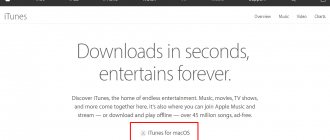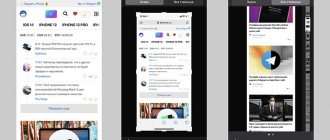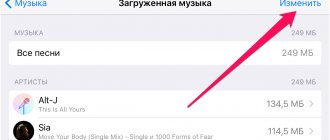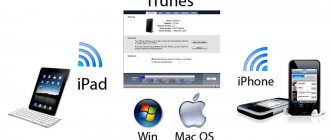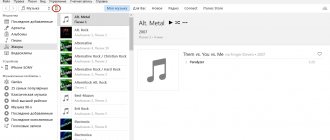Hi all! To be honest, I try not to write about things that have already been described many times on the Internet - it’s boring to repeat the same thing several times. But sometimes exceptions still have to be made: firstly, someone will ask about creating ringtones (it’s much more convenient to give a link to your article than to send a person to “Google”), and secondly, there are never too many instructions - maybe it will be useful to someone.
But the main reason for the appearance of this article is different - I recently came across a cool song, I wanted to set it as a ringtone, but in the iTunes Store all the ringtones of this song are as stupid as possible. What to do? That's right - create a ringtone yourself. And since such a drinking spree has begun, why not write about it?
No sooner said than done. Let's go!
Attention! If something doesn’t work out or any errors arise, feel free to ask your questions in the comments - I’ll definitely try to help.
But first, at least try to create a ringtone yourself by following these instructions. Believe me, there is nothing complicated about this (be careful and everything will work out). Now let's go for sure! :)
And remember right away:
The duration of the ringtone cannot exceed 40 seconds (this is the limitation from Apple).
If your music file fits within this framework, then steps 2 and 3 can be safely skipped. If not, then follow all the steps strictly in order.
Download via the Chinese equivalent of iTunes - iTools
The simple, understandable iTools program has seriously supplanted the Apple application, and has deservedly become popular among owners of expensive iPhone gadgets. Its advantages are:
- minimum size MB
- fast loading, which gives 5x time savings
- ability to download videos, photos in various formats
- ability to set your favorite ringtone without synchronization and in a matter of seconds
Before you start installing a call on your iPhone using the iTools program, you need to download it to your personal computer. The latest version for Mac OS and Windows can be found here
Installation procedure:
1. Open the program, select “Tools” in the upper left corner, then click on the bell icon on the right - “Create ringtone” (or you can click on the shortcut directly on the first screen of the program);
or
2. In the new window, the last column on the right is “Select from phone or computer” (1) - click and select the composition on the basis of which the ringtone will be created. You can listen to the track, set the beginning and end of the ringtone in the box below (2). Select the desired section of the melody, trim and save the new track to your desktop (3);
3. The iPhone is connected using a USB cable to the PC, “Media” is selected in the iTools program, then the “Ringtone” tab opens in the right column and the saved melody is dragged directly from the desktop into it. Or, before starting the operation, you can connect your iPhone to your computer and immediately click on “Import to phone.”
4. Ready! All that remains is to go from your iPhone to the “Settings”, “Sounds”, “Ringtone” folder, select the last added file and install it for a general incoming call or for a specific subscriber.
The ease of installation and extraction of ringtones on iPhone using the iTools program compares favorably with iTunes, but, as they say, the choice is up to the user.
Making a ringtone in iTunes
You don't need an Apple ID to make iPhone ringtones. Even if you just bought a phone and have not yet created an ID, the ringtone can be transferred. Therefore, the main condition is to have iTunes installed on your computer. Download the latest version of the program from the official Apple website to avoid any problems when working with phones. Also, make sure that in the o parameters.
Before making your call to iPhone via iTunes, prepare a music file in MP3 format. You can immediately trim it as a ringtone using our service, or specify the duration of the recording a little later, when adding it to your iTunes library.
To add music to iTunes:
- Open the program, go to the “Music” section.
- In the left menu, select “Songs”. If there is no side menu, press Ctrl+S or expand the View menu and click Show Side Menu.
- Find the MP3 song on your computer that you want to make a ringtone from, and drag it into your iTunes library window.
If you haven't trimmed the song beforehand, do this directly in iTunes. The program will not allow you to transfer the full track to your phone as a ringtone. The optimal duration is 30 seconds. To trim a composition:
- Right click on the MP3 file.
- Select "Details".
- Go to the Options tab.
- Set the start and end of the segment.
Now we need to solve another problem - the iPhone does not recognize MP3 files as ringtones. In order for a melody to be put on a call, it must be converted to AAC.
- Select the downloaded music file with the mouse.
- Expand the File menu in iTunes.
- Select the "Convert" section and click "Create AAC Version".
After the conversion process is completed, a second file will appear in your media library. To avoid searching for its location on your computer, right-click on it and select Show in Explorer (Show in Finder for Mac OS users).
The new file will have the extension *.m4a. To complete the ringtone creation, you need to change the extension to *.m4r. If the extension is not visible on Windows, follow these steps:
- Go to Control Panel.
- Select the "Explorer Options" section.
- Go to the View tab.
- Uncheck the "Hide extensions" box.
After completing this procedure, the extension will be indicated in the name of each file, so you can easily make *.m4r instead of *.m4a.
Prepare the desired ringtone for iPhone using iTunes
So, turn on your Windows or Mac computer. Of course, you need to install iTunes on your computer. You can download it from the official website using the link. Before installing, do not forget to select the link for the operating system that is installed on the PC, that is, Windows or Mac. In addition, we download using the gray button, otherwise Avast antivirus will be imposed on us. Do you need it?
During installation, do not forget to provide your Apple ID registration information. We stock up on mp3 tracks (Appele is best). Also, before connecting the iPhone to the PC, do not forget to check the box “Process music and videos manually” in iTunes.
How to create a ringtone for iPhone without iTunes
If you can’t figure out the method of creating a ringtone described above, then you can take a different route. You can create a ringtone for iPhone using the online converter https://www.mp3cut.ru/.
To do this, go to the website mp3cut.ru and click on the “Open file” button.
After this, a window will open to select a file. Here you need to select a composition for the ringtone and click on the “Open” button.
After this, the composition you have chosen will open in the mp3cut.ru interface. At this stage, you need to trim the composition so that you get a ringtone no longer than 40 seconds. To do this, place blue marks at the beginning and end of the segment that should become a ringtone.
After that, activate the “Ringtone for iPhone” option. This way you tell the site that you want to receive the ringtone in m4r format.
Now, in order to get a finished ringtone, click on the “Cut” button.
Next, the site will cut out the section of the composition you have chosen, save it in m4r format and offer to download it.
At the end, you just need to click on the “Download” button and download the ready-to-use iPhone ringtone to your computer.
We put music on the call via iTunes
Initially, iTunes was a media player that was designed specifically for Apple gadgets; gradually the program was transformed and improved. Now this is an online store where you can download ringtones and songs for a certain price, as well as watch movies and listen to the radio.
All songs that will be used as a ringtone on the iPhone must be recorded in a special M4R extension, and the track duration must be exactly 40 seconds. In reality, this process is simple, the main thing is to follow a certain procedure:
Step 1. Select and download the file from the desired melody in iTunes. To do this, open the pre-installed iTunes program, go to the appropriate section - “Music”, click on the note icon in the upper left corner. Then click “File”, and in the window that appears, select the line “Add file to library”. The last step is to check the downloaded file directly in the media library.
Step-2. The playback of a musical composition must be reduced to the standard 40 seconds. If the duration of the melody even slightly exceeds the stated limit, then it will not be able to be installed on an iPhone call. You can trim a song using special programs available in the smartphone’s memory or in iTunes itself.
To do this, click on the file name, information and select settings in the window that opens. In it, the required segment of the composition is selected with a given interval, and everything is “ok”. You can also further increase (or decrease) the volume of the track itself.
Step-3. Convert the file to AAC format. To do this, click on the file menu, select the option to convert and create a version in AAC format. After the manipulation, a new, trimmed track appears, which you need to click on again and change the extension from M4A to M4R. For maximum convenience, it should be moved to the main folder where all ringtones are stored.
Step-4. Save the converted ringtone file to your iPhone mobile device synchronizing with iTunes. Connect your smartphone to your PC or laptop, go to iTunes, select “Sounds” on the left side, check the box next to “Synchronize sounds,” and click “Done.”
Step-5. The finale is setting a ringtone for your iPhone. The hardest part is over, now open the folder “Settings” - “Sounds” - “Ringtone” one by one. As soon as the created melody will be the first in the general list, put a tick on it and enjoy your favorite ringtone during an incoming call.
Video
You can install your favorite unique song on any subscriber. To do this, select the desired entry in the contact list and press the ringtone at the end of the list.
Contents of the instructions:
- How to download ringtone to iPhone?
- Ways to download ringtones to iPhone
- Downloading a ringtone to iPhone via iTunes
- Downloading a ringtone to iPhone using a file manager
- How to set a ringtone on iPhone?
In fact, the meaning of the word “put” in the context of today’s article includes 2 stages at once:
- Download ringtone to iPhone;
- Set ringtone as ringtone in iPhone .
Setting sound options
Having completed the installation of melodies using any of the described methods, we will consider several useful options that will come in handy when working with sound events.
Default setting
- To change the parameters of sound signals, open the smartphone settings and go to the section marked in the screenshot.
- Inside we see the “Sounds and vibration patterns” group, in which all types of notifications are configured. The screenshot shows the most commonly used ringtone control unit.
- The list of available tunes begins with those purchased or installed by the user himself through iTunes. The default sound for incoming calls is indicated by a blue checkmark in front of the track name. To change the ringtone, just tap on the one that we are going to use in the future. The smartphone will play the selected melody, giving you the opportunity to evaluate the sound volume. The number “2” in the screenshot shows the area that allows you to bypass synchronization with a PC when moving to a new device. By clicking on the interactive link, we automatically download all ringtones previously purchased from the iTunes Store to your iPhone. Of course, this method will only work if they were purchased under the same Apple ID account.
The described principle is suitable for changing the ringtone of incoming SMS, notifications of new mail and others contained in the general list. The only limitation in this case is again the length of the musical fragment. If a ringtone for a call can have a duration of 30 seconds, then for other notifications it should be 29 seconds or less. Otherwise, the melody will not appear in the list of available ones for use in this type of notification.
Melody for contact
All incoming calls from recorded or unknown callers are identified by the default ringtone selected in the previous paragraph. An individual ringtone is assigned directly in the smartphone's address book.
- Open the contact card for which we want to set a unique call ID. In the upper right corner of the screen, click on the “Change” button indicated by the arrow in the screenshot.
- Editing mode is activated. In this state, we can make changes to the data stored for the contact. Below the areas for recording names, phone numbers, and email addresses, a boxed Ringtone section appears.
- Opening it, we see the default melody. The rest of the sounds available for use on a smartphone are grouped below. The contact selected for this contact will be indicated by a blue checkmark.