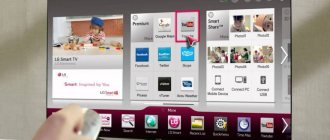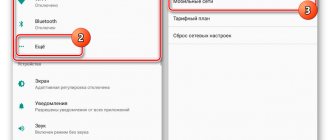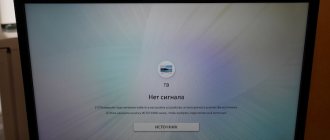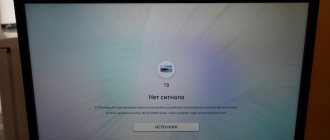Regardless of what functionality a TV is purchased with, the user always sets the key task for the device - broadcasting broadcasts. However, few people know how to set up channels on their TV?
The answer to this question will depend on many different factors. Firstly, what kind of television equipment do you use - Smart TV or a regular device. The type of broadcasting is also important: satellite, cable, digital.
It is extremely difficult for the average user to understand all the listed subtleties. That is why it was decided to create universal instructions that will allow you to set up the main channels in the shortest possible time.
Advantages of digital television
Compared to analog television, digital technology benefits from a longer list of advantages, significantly expanding the capabilities of TV users. The main advantages of digital television:
- improved sound and picture quality;
- expansion of the number of channels in the same range;
- the ability to record television programs and create archives;
- no need for powerful transmitters;
- choice of broadcast language and subtitles;
- the ability to add a radio to the multiplex;
- ability to receive EPG signals.
Digital television has very few disadvantages:
- During a thunderstorm and other adverse weather conditions, the signal may be poorly transmitted;
- if the signal weakens (often this depends on the choice of antenna), individual fragments of the image or the entire picture as a whole partially freeze.
What you need to connect digital television - necessary equipment
To watch digital channels, you need to buy a TV that supports DVB-T2, or buy additional equipment for a regular device. You will need a high-quality cable, a digital television receiver and an antenna capable of operating in the UHF range.
Free installation of DVB-T2 digital television:
Choosing an antenna
Any home antenna can receive a digital signal. For residents of high-rise buildings, the best option would be to install a common antenna (CETV) for the entire house.
For private sector residents there are the following options:
- a satellite antenna for signal reception is a reliable option that works regardless of the proximity of the tower, terrain and weather conditions;
- internal antenna - a standard model, suitable if the television tower is located close to it;
- standard outdoor antenna - if the signal is not too strong, the TV tower is located far away or the terrain makes it difficult to receive the signal;
- cable television – expands the package of available channels;
- IPTV – makes it possible to simultaneously use all the advantages of digital television in combination with Internet access.
TV
An antenna alone is not enough - the TV must be able to receive a digital signal. For owners of modern equipment that was released over the past 3 years, there is no need to purchase additional equipment. Manufacturers have provided the ability to connect digital television without using a set-top box/receiver, so modern models come with built-in equipment for receiving such a signal.
When purchasing a new TV, you need to make sure that the model you choose supports digital standards. The specifications must include DVB-T2.
- How to adjust the brightness on LG, Samsung and other TVs if it disappears
Console
If you are using a TV that does not support DVB-T2, you must additionally purchase a receiver - a set-top box that connects to the TV and allows you to receive a digital signal. The assortment of TV equipment stores includes set-top boxes that differ in their functionality:
For older TVs that only have an antenna input, you can use receivers with an RF modulator. Such set-top boxes are connected directly to the antenna input, and they are capable of operating in the UHF range.
If you select DVB-T and DVB-T2 during setup, the TV will simultaneously receive analogue terrestrial and digital channels.
Watch instructions for connecting digital TV using the receiver in this video:
Receiving digital television on a computer
It is possible to connect digital television on a PC or laptop, but for this you need to purchase additional equipment - a digital USB tuner. Connection and setup instructions:
- Connect a selected digital tuner via the USB input.
- Run the new device detection program.
- Install software for the receiver to work correctly.
- Wait for the channels to scan and start watching.
Connecting digital channels for viewing on a computer should only be done if the device meets the technical requirements set by the manufacturers of USB receivers.
Set-top box capabilities
The Dom.ru TV set-top box includes a set of special features, such as:
- Maximum HD (52 HD TV channels, which makes it possible to watch movies in high image quality);
- Catch – up (this function will allow you to not adjust to the schedule of TV channels and watch programs that were shown within the last 3 days);
- Multiskin (a function that allows you to freely switch between TV and phone to broadcast your favorite show or movie);
- Multi-level content search (smart search will show you when your favorite movie will be available or find it in the video library);
- New films from global companies (you can get open access in the video library, and also pay for paid films without getting up from your chair).
You can download instructions for the consoles from the link below:
- To download the instructions for the KAON set-top box, click on the link;
- To download the instructions for KAON HD click here;
- To download the instructions for the GLOBAL set-top box, click on the link;
- You can download the instructions for the ARION HD decoder from the link;
- Download instructions for setting the time and time zone on the Kaon hd 5000 digital set-top box (dom.ru tv mini) from the link;
- Setting up the Dom.ru TV mini set-top box is described in the instructions at the link;
- You can download the instructions for the Humax HD 9000i here.
Errors and problems when connecting digital television
Digital technology is more complex, so it is not always possible to connect it the first time and get everything to work. There are a number of common mistakes when setting up digital television reception that you can deal with yourself.
Outdated receiver firmware
The receiver cannot operate without suitable software. If the firmware is outdated or was initially installed incorrectly, the following problems may occur:
- digital television setup error;
- some channels do not work;
- the TV does not receive the signal well;
- poor image quality.
To flash the receiver firmware, it is not necessary to take the device to a service center. If the set-top box included an installation disk with software, you need to connect via a USB cable and start installing the firmware.
If the kit does not include an installation disk, the problem can also be solved. Having basic skills in working with technology, you can reinstall the software yourself using this algorithm.
- How to set up digital channels on an LG 32LN540V TV. Video instruction.
- Find the official website of the manufacturer that released the console.
- In the software section, find the model name of the receiver that needs to be flashed.
- Download the archive with the software to your computer and unpack it into a separate folder.
- Send the folder with the contents to a removable USB drive.
- On the manufacturer's website, find step-by-step instructions for installing software for the selected model.
- Connect the media to the set-top box and install.
Manufacturers offer firmware downloads completely free of charge. If it requires registration, payment or sending an SMS, it is most likely a scam site.
Antenna problems
If the antenna does not receive a signal the first time it is connected, there is no need to immediately run to the store and ask for it to be replaced. It is worth checking the following nuances:
- correct connection;
- frequency on the interactive map of CETV;
- serviceability of the cable and contacts.
If no problems are found, most likely the wrong antenna type was selected. If the antenna is not powerful enough to receive a high-quality signal, purchasing and installing an amplifier can help. You can also look for a more suitable type of receiving device.
If the problem cannot be solved on your own, you should contact a specialist. Perhaps the problem lies in the equipment that simply needs to be replaced or repaired under warranty.
Troubles at the TV station
In 80% of cases, problems with digital TV reception are caused by malfunctions in the user's equipment or errors made during the installation process. But there are situations when there is no point in looking for a breakdown or errors in the settings.
Since the complete transition to digital television has not yet occurred in all regions, failures often occur directly at the station. Prevention is also carried out periodically; during such periods, digital channels are also unavailable.
If there is a problem with the image or access to packet digital channels, but all equipment and settings are in order, you should call the provider’s hotline. Companies providing digital television connection services constantly inform about planned maintenance or other causes of failures, but in the event of unforeseen breakdowns, it is impossible to notify subscribers in advance.
Reasons for the lack of digital TV channels and their elimination
If after auto-search the TV does not pick up channels, then there are problems with the device. Malfunctions may be in the signal reception, in the connection method, in the settings, or in the equipment itself. In order to eliminate the cause, you need to find the problem. How to do this and fix everything, read below.
Settings
Software problems can be easily resolved. First try changing the country to “Other”. If this does not help, perform a manual channel search, reset the TV or receiver to factory settings and repeat the search or update the firmware of the set-top box. If after this the TV still does not find channels, then look for the problem further.
Antenna
Problems with the antenna are the most common reason why TVs do not pick up digital channels.
Do not use an indoor antenna for digital reception. Otherwise, the picture will constantly disappear or be completely bad.
Try pointing the antenna towards the tower. Make sure there is nothing blocking the signal - no trees, buildings, etc. If there are obstacles, raise the device higher.
Cable
If the above did not help owners of cable TV and TV channels show only analogue ones, check if everything is in order with the cable. Check if there is any damage on it, if everything is in order with the plugs and connections. You should check the cable first if everything was fine before, and then the TV stopped showing channels. If you only receive 10 digital channels, then the reason most likely lies in the technical work and features of the functioning of digital television. Sometimes you just have to wait and everything will come back, and sometimes it’s worth searching for channels again.
Connection methods
Sometimes the problem that the TV does not find the necessary channels is the wrong way to connect to digital. Therefore, before you start configuring or reconfiguring them, make sure that all equipment is connected correctly. If you have a decimeter antenna, it, together with the amplifier, must be connected to the signal receiver, which is connected to the TV. If you have a cable, then it should simply be connected to a special socket on the receiver. Check if everything is correct and everything is in its place. If not, fix it.
Setting up channels
Of course, all newly joined and existing users are interested in setting up channels from Dom ru. This is not difficult to do yourself if you follow the instructions below step by step.
The above-mentioned provider gives its clients the opportunity to connect to both cable and digital channels. Setting up cable TV channels Dom ru is quite simple and is given to everyone almost on an intuitive level. With digital channels, things are a little more complicated.
Let's look at it in detail.
Let's consider installing channels on major brands.
Which models support digital TV?
As the manufacturer himself states, the DVB-T2 format is supported by Samsung TVs produced since 2012, series E, H, J, K, LS, M, N. Before installing channels on older models released before this date, it is advisable to make sure of the capabilities of the TV. To do this, check the product passport or visit the website See Russian Federation Number. This RTRS website provides a list of models that support the digital format.
Therefore, to watch 20 free TV channels on modern Samsung devices, you only need a UHF or all-wave antenna.
LG TVs (ElG)
Using the remote control, turn on the menu and select the Options section, then set “Finland” in the country line.
Then in the menu we find the Settings section and turn on the auto search mode with a cable connection. A window opens where in the settings line we set the specified parameters, “quick search type” and set “Auto for network ID”.
After this, auto-search for channels will turn on. If all of the above points are completed correctly, the television will begin to work fully.
How to delete and edit
To remove unnecessary TV channels on a Samsung TV, add new ones and sort them, placing your favorites higher and rarely watched ones lower, use the “Change” function.
In this case:
- Go to the menu, select “Broadcast” or “Live”;
- Go to "Right", then - "Change";
- Check the box next to the TV channels you want to get rid of and click “Delete”.
- Mark the ones you want to move and use the arrows on the remote control to “move”. In this case, the names of TV channels move from place to place. Adjust it as it suits you and use it.
Occasionally, the settings made will get confused and disappear, in which case the entire procedure must be done again.
Setting up Dom ru channels on a Samsung TV (Samsung)
Before you begin, make sure the cable is properly connected to your TV.
After installing the module, you must select a country. To do this, go to the “Channel” line in the menu and set “Germany” or “Other” in the “Digital channel” field.
Then select “auto-tuning”. After that, again in the “Channel” section, go to “Cable search parameters” and enter the parameters that were described earlier for LG.
Again, in the “Channel” section, select Auto-Tune. “Install cable” in the “signal source” line, then “Network” in the “search mode” item. After this, press “Login” on the remote control and the auto search will start.
Channel sorting and editor
Usually, after setting up TV channels, you may not like the location of your favorite programs. After all, your favorite program may be, for example, at the end of the list. To arrange TV channels in your order and remove unnecessary ones, use the channel sorting function.
- In some models, in order to edit the channel list, you must enable this function in the TV settings.
- To do this, enable channel changes in the Broadcast menu, in the Additional settings item.
- Then we go to the Channel List, to do this you need to press the CH LIST button.
- Select channel changes
- Put a checkmark on the desired channel and select the action Edit, Delete, Block, etc.
However, if you receive channels from a service provider, the new update may cause everything to go wrong and you will need to change everything again.
TVs Phillips (Philips)
After installing the module, in the menu in the “Configuration” line on the “Installation” tab, select “Channel setup”, then “Automatic channel setup” and “Start”. We indicate our country. Connection type: cable.
Analogue or digital channels may be offered - choose digital or select both and click “ok”.
In Settings, enter the parameters, select the manual transmission speed type, and in the frequency mode line - manual. Then we start scanning.
If suddenly, while using Phillips, you are faced with the message “no programs available,” this means that there was a failure in setting up the channels. Way out of the situation: call Dom ru and find out how you can improve the signal quality. Or we reinstall the software. Or we contact the specialists directly at the Philips service center and leave the issue in the hands of a professional.
How to watch local channels
When switching to digital TV, all local TV channels continued to broadcast in analog format, with the exception of the State Television and Radio Broadcasting Company news. So if you want to watch local programs on your Samsung TV, you need to set up analogue channels.
Therefore, when installing channels, select Digital and Analogue. After the scan is completed, you will be able to watch both digital and analogue. In order to switch from one format to another, you simply need to duplicate the channel number by pressing the same button again.