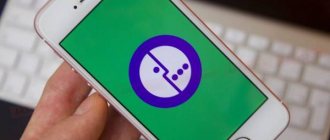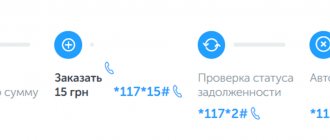What it is
A smart card for a TV is a device for accessing cable or satellite television. It decrypts the signal from the satellite and in return provides data about the subscriber - information about subscriptions, tariffs, etc. It looks like a bank card with a chip and information printed on the surface. Smart cards are used by many operators, but for each of them they are unique, that is, the connection goes to a specific provider and user . That is why it is not enough to buy and configure a card; you need to register and activate it to get started.
The connection is made directly to the TV, if a conditional access module is used, or through a set-top box. In the first case, the TV must have a corresponding built-in receiver and CI connector. The plastic card is inserted face up into the CAM module. Next, the module is placed in the slot, while the TV must be turned off. If the TV is not equipped with a CI slot, then the card is inserted into the receiver, which acts as an intermediary between the access card, satellite and TV.
It is more profitable to buy a promotional kit with a 0.6 m satellite dish, CAM or set-top box, smart card for 3990 rubles.
As part of the promotion, a subscription to the “Advanced” package will cost 125 rubles per month. It includes 196 channels, of which 35 are HD and 2 UHD. In this case, the paid amount is returned to the subscriber's account. It can be used to pay for subscriptions.
Billing error code E16 4
This system message may indicate that there are not enough funds on the personal account balance. Another likely cause of the error is the lack of subscription to a certain channel.
p, blockquote 7,0,1,0,0 —>
To solve the problem, it is recommended to check the balance of your personal account and top it up, if necessary. Check the operation of the channels that are included in the connected service package.
p, blockquote 8,0,0,0,0 —>
If these steps do not bring results and the error is still active, you should call support.
p, blockquote 9,0,0,0,0 —>
How to activate
Activating a smart card is a necessary process, without which it is impossible to watch satellite TV . During this procedure, the card receives a signal for decryption and exchanges information with satellites. They indicate activated packages and subscriptions, payment information, and subscriber ID. In other words, activation is the linking of a card to a specific user, after which the satellite understands what kind of content it provides for this subscriber and when the services will cease to operate.
MTS offers several ways to activate satellite TV.
- If the equipment was purchased through a company dealer, activation is carried out by him. The subscriber does not need to do anything.
- Via the Internet on the page - lk.ug.mts.ru/#/satellite_testview you need to enter the necessary data and click “activate”.
- Send an SMS with the text “smart card_equipment ID number” to 9-985-000-0890. SMS from MTS numbers is sent free of charge, the cost of other operators is in accordance with the current communication tariffs.
- Call the MTS hotline at 8800-250-08-90 and ask the operator to activate the equipment.
Smart card error code E06 4
This error is most likely caused by problems with the placement or functioning of the smart card. The causes of the error may be the following factors:
- the smart card was inserted incorrectly;
- a smart card from a third party, not from MTS, is inserted;
- contamination of smart card contacts;
- Smart card malfunction.
To resolve the problem, you can take the following steps:
- reinstall the smart card, making sure that it is placed correctly;
- perform delicate cleaning of smart card contacts, without using harsh cleaning materials and detergents.
If these actions do not bring results and the error is still active, you should call the support service at 8-800-250-08-90.
p, blockquote 6,0,0,0,0 —>
Self-registration
You can buy MTS equipment at various retailers. In this case, registration of satellite TV on paper is not carried out, but without it you cannot start working. The company invites new subscribers to independently register on the website through a special form. To do this, go to https://lk.ug.mts.ru/#/satellite_testview and fill in the following fields with information:
- FULL NAME;
- Date of Birth;
- passport details;
- user address (registration as in the passport);
- the address where the equipment will be used;
- smart card number;
- Equipment ID;
- telephone for communication with the subscriber.
Trust the provider
Almost everyone enters into an agreement with a provider in order to receive digital television services.
Long-running and fairly powerful companies supply a set of equipment to the user, such as Rostelecom. However, almost all providers do not satisfy the client on the day of contact. You have to wait a day or two, and if this is the outback, then a week, not even one. In order not to waste time, and digital television to work immediately, you can do the initial setup yourself. This knowledge and skill can be needed by literally everyone, even if you have to move the TV to another room or exchange it for a new one you just bought. Therefore, everyone should understand connection diagrams and configuration technologies. The same Rostelecom offers this service in two versions - together with the Internet (“Interactive 2.0”) and separate digital television (“Interactive TV”). The latter can only work on a router that belongs to the company; others will not work. And Rostelecom’s routers are disgusting, that’s what all the reviews say. Therefore, it is better to choose 2.0, and if there is no other provider nearby, you will have to call technical support almost every day with the question: why does digital television not work during the day? You won’t be able to connect version 2.0 yourself; you’ll still have to wait for technicians. Rostelecom’s settings do not match with other people’s equipment. The user is lucky if another provider is nearby and can connect him to their network.
Where to find the numbers required for activation
As practice shows, subscribers often have problems entering a number or equipment ID. You can find out the MTS TV smart card number directly on it, it is printed next to the barcode.
For set-top boxes the ID is located on a sticker on the bottom of the device. It is signed "chip number". For the CAM module, the number is located under the barcode and is labeled Chip ID.
The smart card number is clearly visible on the equipment:
Why MTS cable TV does not work today
Connecting the asus rt n10p router, entering the setup interface and solving problems
Although this type of connection is quite outdated, it is still actively used in some regions. If your MTS cable television does not work, as in the previous case, you need to make sure that no technical work or other service activities are being carried out. The main causes of malfunction in the cable type of connection are damage to the cable, which can occur along its entire path. Double-check its connection to the TV and make sure the connectors match.
If you were unable to detect the damage yourself, call the company’s qualified specialists to your home, who, using special equipment, will carry out detailed diagnostics.
Errors of linear set-top boxes and cam modules
D101-0
Reason: The TV did not have time to transmit service information available in the TV signal stream to the CAM module
Solution: Switch to an encrypted channel and wait 3-5 minutes until the TV completely transmits all service information from the TV signal to the CAM module. Setting the date and time on your TV correctly can also help.
Manual software update of the set-top box is required.
Procedure ▪ Download the update file. ▪ Move the file to the root directory of the USB drive (the USB drive must be formatted to work in the FAT32 system). ▪ Turn off the power of the S2-4900 receiver and connect the prepared USB drive with the update file to the USB connector. ▪ Turn on the power of the set-top box and observe the information on the receiver display - the update will be downloaded. And when it reaches 100%, wait another minute and turn it off from the network, remove the flash drive, plug it into the network and the standard settings menu will appear.
Procedure for insufficient signal
Solving problems with Wi-Fi on Android
If at least one of the scales is filled to 70% or less, and at the same time Tricolor writes “no signal” on all channels, the reasons may be as follows:
- physical damage to equipment;
- poor antenna tuning;
- changing weather conditions.
However, the last reason, if the antenna is installed and configured correctly, should not have a significant impact on the quality of broadcasting. Although, in the northern regions, there are often cases when, after a strong snowstorm, the antenna dish is filled with snow, as a result of which it cannot receive data. But before you go outside or climb onto the roof, you should check the equipment in your apartment.
Checking the physical connection
The satellite signal arriving at the antenna may be lost on the way to the television receiver. This may be caused by damaged wires or connectors, a dropped or cracked cable plug, a loose connector on the set-top box, etc. Therefore, first of all, you should inspect all the equipment in the apartment and reconnect all wires. It is better to turn off the receiver itself at this time.
If problems are detected, parts that have become unusable are replaced. To do this, you may have to contact Tricolor technical support. If everything is fine with the physical connection, you will have to reconfigure the antenna.
Antenna setup
It is most convenient to set up a satellite dish with an assistant. One person rises to the antenna and turns it towards the satellite, the other monitors the position of the signal indicators on the TV screen.
Rotate the plate carefully, about 6-10 degrees at a time. There should be a pause of 10-20 seconds between position changes
Naturally, before tuning, you should clear the surface of the plate from snow, leaves and other debris, if any. Extra items can significantly affect the quality of work.
Adjustments should be made until both scales reach their maximum values. Of course, it won’t be 100%, but it’s worth at least reaching 90. In this case, the operation of the receiver will not deteriorate when the weather changes.
Option 1. IPTV on a TP-Link router without specifying the VLAN ID.
This method of configuring IPTV on TP-Link is suitable for the vast majority of providers providing interactive digital television; Beeline, Dom.ru, TTK and most of Rostelecom branches. If there is a mode selection field at the top of the window, then you need to select the Bridge mode:
In some models there is no mode selection and there is simply a field IPTV STB Port;:
Here you can choose 1 or 2 ports for connecting a TV set-top box. Click the Save button. Next, you can connect the set-top box to the selected port and check the operation of the set-top box.
Note: Some TP-Link router firmwares have an IGMP Proxy option; ; it is better to set it to Enable;.
Situations
1. The set-top box leaves the normal mode. This can happen if it is turned off for a long time. You just need to plug it into the network and not be afraid of the inscription that says that the channel is DRE encrypted. If you wait a couple of hours, the operation of the receiver will be fully restored and all encrypted channels will open.
2. It may happen that the set-top box (receiver) is not registered. To eliminate this situation, you need to look at the identification number on the back panel and enter it on the provider’s website.
3. Sometimes the antenna settings get lost. Such cases are described above. Here you will need the help of a specialist who will reactivate them.
4. If a paid channel sign suddenly appears on the screen, you just need to pay for a subscription to the provider’s services; apparently, the user forgot to do this on time.
5. Sometimes there are difficulties with software compatibility. This will require some dexterity. If the receiver is GS-HD, you need to restore the channel list in the menu (there is such a key there)
And if that doesn’t work, you need to press two buttons on the remote control and on the receiver panel at the same time (this is the most important thing) - CHANNEL and TV/RADIO. Exactly at the same time - with four fingers
And then press STANDBY on the remote control. And everything has to fit together in the software.
6. If “No Signal” appears on the screen, you should look for a solution to the problem with the antenna. This has been discussed a lot above.
7. Check the cable. If it doesn't help, call a specialist.
Why doesn't digital TV show? This question interests many users who are already accustomed to high-quality image and sound. Thanks to the T2 tuner, even analog models gain clarity, contrast, and color depth. Let's consider what to do if the channels disappear - all or partially.
Tariffs and prices for satellite TV from MTS
Basic” package is currently relevant
» for 1200 rubles annually or 140 rubles if paid monthly. It is more profitable to connect immediately for a year, but since this operator has a prepaid payment system, for the first payment for the year you will need to pay 1200 rubles at once. Or you can try first, choosing the monthly payment option, and then switch to the annual payment option.
Additional channel packages will cost you 200 rubles/month for “ Amedia
“, 150 rubles/month for “
Adult
”, 50 rubles/month for “
Children
” and 219 rubles/month for “
Our Football
”. Whether to connect them or get by with the standard set is up to you, but we recommend testing the “Basic” package first, and then connecting something else.
Setting up digital channels on Philips TVs
| 1. To tune in to high-definition digital TV channels on the vast majority of Philips models, press the “Menu” button on the remote control. The TV menu will open in which you will need to select the “Configuration” section | |
| 2. Select the Installation tab. After clicking OK, you will be taken to the second menu field, then go to the Channel Settings tab. After clicking the “OK” button, the third part of the menu will open, where you need to select “Automatic”. Installations". Next you will see a message about updating the channel list. Click "Get Started" | |
| 3. Select "Reinstall Channels" | |
| 4. In the “Country” section, you must select Finland. If this country is not in the proposed list, then select Germany | |
| 5. Since you are connecting to digital television via a DVB-C cable network, you must select “Cable” | |
| 6. Before you start searching for channels, select "Settings" to manually adjust the search parameters | |
| 7. Set the baud rate to manual mode. In the tab, the transmission speed is manually changed from the control panel to 6875. In some TV models, the bit rate is indicated in the “Character 1”, “Character 2” tabs. | |
| 8. Now set the network frequency to manual mode and enter the network frequency 642.00 from the control panel | |
| 9. After clicking the “Done” tab, you will again be taken to the channel launch menu. Now you can start scanning. | |
| 10. If you did everything correctly and saved all the changed parameters, then during the search you will find more than 100 television and radio digital channels |
Key Terms You Should Know
A TV set-top box is the main device whose task is to receive a signal. Necessary in cases where the TV is not able to pick up the signal itself.
The CAM module also helps to receive and recognize a signal if the device is not capable of receiving signals on its own.
The smart card is a carrier of information about the owner of the contract, as well as accounts, payments and the address at which the connection was made.
Now let's move on directly to the errors that most often occur among MTS-TV users.
External Smart TV on the Android platform
Android has an important advantage - a colossal Play Market library (paid and free applications). This unique functionality allows you to turn almost any device into a powerful tool for reading books, watching movies, playing games, and communicating with friends in a matter of minutes. All these options are available for implementation on the TV.
What do you need to do for this? It is enough to purchase a special mini-computer (Smart-TV set-top box). Visually, such a gadget resembles a regular flash drive. We connect it directly to the TV.
Let's consider a specific example - Smart TV based on the iconBIT Toucan Stick 3D PRO HD media player. Essentially, such a gadget is a network micro-computer housed in a case whose dimensions correspond to the dimensions of a regular flash drive. We connect such a device via HDMI. Power supply is directly from USB from the TV. If there is no such connector, use any other additional source. The technical characteristics of this option are quite impressive: built-in Wi-Fi, dual-core processor (1 GHz), Android 4.2 system, expandable up to 32 GB microSDHC, 4 GB NAND Flash, 1 GB DDR3.
If this is not entirely convenient for you, then it is quite possible to connect a regular mouse via a free USB. And even more than that, you can connect a standard keyboard. But be prepared for the fact that some devices may not recognize the gadgets you connect. In addition, many applications on the Play Market are designed for touch screens, but the TV is not. Accordingly, inconsistencies are also quite possible.
Nevertheless, the most important advantage of Smart TV is that comfortable viewing of movies online is fully realized with this method.
From electronic media
As already mentioned, it is needed in order to play back what was recorded on a flash drive. To do this, you need to insert a USB device into the set-top box, go to the menu, select “USB” “Multimedia”, then select the desired format - video, pictures or music. The contents of the flash drive will open on the screen. Now you need to select the desired folder and open the file. Everything is even simpler than doing this with a laptop or computer. However, many people still cannot figure out these operations on their own. Especially the elderly, who cannot keep up with the rapid movement of technological progress, need help. Young people cope best with this. And even small children are much more adaptable.
But that is not all. A user who has such an antenna attachment for digital television should know that it is possible to perform the reverse operation. For example, record your favorite program directly from the TV onto a flash drive. And the steps for this purpose are just as simple. Just press the “Rec” button on the control panel of the set-top box, and the recording will obediently go to the USB device. In a word, digital television today, even for a remote locality, is not a myth or a dream, but a completely feasible thing. And if it is digital terrestrial, then a resident of the outback or temporarily settling in a dacha or village does not necessarily have to spend about ten thousand rubles on installing satellite television, and then pay a considerable subscription fee. You can still achieve comfort today with small means.
Where to write if there is a problem
In fact, calling a hotline is probably the fastest way to get answers and solve a problem. Of course, there is a way to contact the company through email and social networks, but this may take a while:
- Fill out the feedback form on the website at https://moskva.mts.ru/personal/feedback-fix.
After you ask a question, managers will answer you in a convenient way, which you noted in the feedback form: SMS, call, or email.
- Write to one of the official MTS social networks:
Setup and Troubleshooting
- Installing and configuring Satellite TV is a technically complex task, so the best way to cope with this difficulty is to call a specialist who will do everything quickly and professionally. You can call a specialist at 8 800 250 0890 or 0877 from an MTS number. True, the exit will be paid and will cost about 2000 rubles;
- If you purchased a kit and need to register it, you must fill out a special form on the MTS website;
- If you still dare to do everything yourself, then a special video can help you, which contains a description and nuances, as well as instructions and a subscriber’s guide. You can watch the video and download the necessary information. There is also a detailed guide on antenna installation and settings. You may need help from the Protractor and SatFinder applications; they can be downloaded from the AppStore or Play Market
; - Instructions for manually setting up channels can be found here https://moskva.mts.ru/personal/podderzhka/sputnikovoe-tv/nastroyki/ruchnaya-nastroyka-kanalov;
- Subscribers can download the manual for returning to factory settings at https://moskva.mts.ru/personal/podderzhka/sputnikovoe-tv/nastroyki/vozvrat-k-zavodskim-nastroykam.