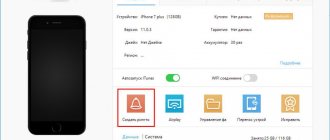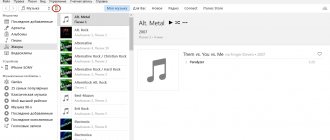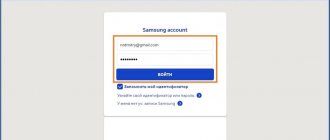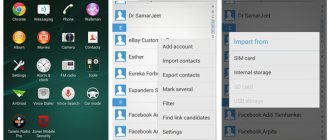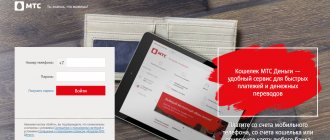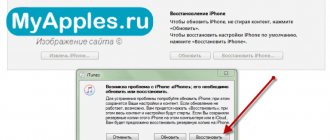Home » Uncategorized
Vladimir 06/14/2021
How to set a song as a ringtone on an iPhone: instructions and tips.
The article describes in detail how to set a ringtone using iTunes.
Provides guidance on using additional programs for PC and smartphone.
Ringtone on iPhone using iTunes
Apple's media player allows you to buy songs, movies, and books. In addition, there are ringtones here. The user can use both the computer and mobile versions to purchase and install a song as a ringtone. The library has a huge number of sounds, there are selections and division into genres.
mobile version
Working with a standard Apple mobile application
The easiest way is to use the mobile version of iTunes. It is installed on all smartphones running the iOS operating system.
This method has a significant drawback - you have to pay for music. The minimum price for a song is 18 rubles.
1 The iPhone owner should go to the main menu and select Settings, then Sounds, tactile signals and click on Ringtone
2 Now you need to go to the Sound Store, where various sounds will be collected and selections will be created: New and interesting, Bestsellers of all time, Hip-hop
3 The user clicks on the new sound and selects Set as default ringtone. iTunes also allows you to use a song as a message alert or assign it to a specific contact.
Computer version
Transferring tracks to the “Sounds” section
How to put a ringtone on an iPhone using the desktop version of iTunes ? To do this you will need a computer, phone and USB cable. This method is not as simple as the previous one, but the iPhone owner will not have to pay. The user independently downloads the desired song and, if necessary, converts it to M4R format.
For this purpose, you can use any online service:
- https://zamzar.com
- https://online-audio-converter.com
- https://convertio.co
1 After conversion, you need to connect your smartphone to your computer and turn on iTunes.
2 Then click on the iPhone icon at the top of the screen. On the left is the Tones or Sounds section, here you need to drag the desired media file.
3 After all the steps taken, you can go to Settings on your iPhone. The new track should appear in the list.
Using iOS programs
iOS programs will help you install a ringtone: Pixabay
There are applications in the App Store that offer a simplified way to edit ringtones. Such utilities contain a basic set of melodies that are suitable as a ringtone. Among these applications are the following:
- "Ringtones and melodies for iPhone";
- "RingTune - Ringtones for iPhone."
They contain catalogs, as well as the ability to edit the necessary elements. For example, you can trim them or add a fade effect.
Unfortunately, the iOS system does not allow you to install them directly from applications. To do this, the utility developers have added instructions with pictures on how to play a song on an iPhone call via a PC. To do this, you will need the desktop version of iTunes. The apps are free, but be prepared for annoying ads.
We use a computer and third-party programs
How to set a ringtone on iPhone without iTunes? For a long time, it was possible to transfer data to an Apple device only using a special program. Today, several programs have appeared that replace iTunes. Many of them are superior to the well-known Apple media player: they are faster, simpler and more convenient.
WALTR 2 app
Process of transferring music to WALTR 2
The main feature is that WALTR 2 itself converts the files. The program automatically recognizes the format. Now the user only needs to drag and drop data, and WALTR 2 independently converts it based on the requirements of standard Apple applications.
The program allows you to:
- Set ringtone music
- Download movies and videos in any format
WALTR 2 recognizes all models starting from iPhone 4. You can also connect an iPod or iPad.
You can transfer files via USB cable or Wi-Fi.
1 The owner of the smartphone needs to connect the phone to the computer in one of the following ways.
2 Then open WALTR 2 and drag the M4R file into it.
3 Soon a notification will appear on your iPhone indicating a new ringtone. Ready!
MobiMover app
Working with MobiMover on your computer
How to put a ringtone on iPhone for free? Install MobiMover on your computer. The program's functions are similar to WALTR 2. You can also transfer contacts, delete files from the device, and send files from iPhone to iPad.
1 The user needs to connect the smartphone to the computer and open MobiMover. The main menu will display information about the model, battery charge level, amount of memory, operating system and phone number.
2 There is a Custom button at the bottom of the screen. By clicking on it, the user should select Audios and Ringtones.
3 Then you need to drag the media files and send them to the device by clicking on the corresponding icon. The audio file should now appear among the ringtones on your iPhone.
iFunBox
iFunBox main menu
The iFunBox computer program allows you to fully manage the file system on the iPhone and other Apple devices.
Main advantages:
- High download speed (5 Mb/sec)
- Ability to download tracks and wallpapers
- View photos
How to set music to ringtone on iPhone? iFunBox works quite simply.
1 The user opens iFunBox when the phone is connected to the computer.
2 Then you need to drag the media files into the main window and wait for the synchronization to complete.
TUUNES
A library of ringtones available in English with free and paid content for iPhone, which has been licensed by Apple and is suitable for mass distribution. One of the advantages over competitors is an unusually extensive catalog with visual clues about the genres, topics and purposes that the downloaded tracks serve.
So, for example, even with a quick glance you can see “Trends” with songs that are constantly playing on the radio, a catalog with “Notifications” (short sounds on SMS or notifications from instant messengers) and a “Free” section, where there are enough available offers for 5-7 years ahead.
The disadvantages are advertising that appears 2-3 times in 10 minutes, and an inconvenient search that is not able to automatically understand the words entered and correct errors (often you have to go to Google and look up the names of the artists, otherwise the results will not appear).
Ringtone on iPhone without iTunes and computer
Downloading a ringtone through the Safari browser
Sometimes you don’t have a computer at hand, but you don’t want to buy tracks from iTunes. After the appearance of new software, it became possible to download files directly to the phone from the Safari browser.
It's worth installing iOS 13, which will allow you to download tracks directly to your iPhone. The thirteenth version of the mobile operating system is available on Apple smartphones, starting with the SE model.
1 To download, you need to go to the Safari browser and go to any site with music. You can enter any combination into the search bar, for example: download MP3 ringtone
2 Next, go to the site you like and find a suitable song, click Download
3 The Download icon will appear at the top of the screen. By clicking on it, the user will see information about the download. After downloading, the sounds will appear in the Files application.
4 How to set a new ringtone for a call? You will have to use the program from the AppStore. It will help you add downloaded music to the standard call options in the settings.
GarageBand app
Record to an audio recorder in GarageBand
GarageBand is a virtual music studio in the format of an application for a smartphone. There is even the opportunity to record music using musical instruments: piano, guitar, drums and synthesizers.
GarageBand also allows you to create melodies, for this you need:
1 Go to GarageBand and select + at the top of the screen
2 Select Audio Recorder from 11 tools
3 Click on the icon with an exclamation mark so that extraneous noise is not heard in the recording
4 On the right side of the screen, find Loop or Apple Loops, select My Files and start searching for a song
5 Click on the desired song and, holding, drag it to the track
6 Select the desired fragment and trim it to 30 seconds
7 Find the menu on the left, then My Songs and Share
8 In the list, click on Ringtone and give it a name, then select Export
9 After this, the song can immediately be set to ringtone, GarageBand will offer to do this, and the user will only need to select the desired option from the list
GarageBand allows you to quickly and completely free to set ringtone music. The appearance of this program finally solved the question: “how to set a ringtone on an iPhone without a computer.”
TUUNES app
Setting a melody in TUUNES
TUUNES was created in 2021 and immediately became popular. The program presents a huge collection for every taste. WEBSITE
It's worth checking the software version on your iPhone. TUUNES works with iOS 11.0 and higher.
TUUNES has many collections: “Free”, “Trending”, “Animal Sounds”, “Business”, “New”. etc. At the top of the screen there is a "Genres" icon with 19 groups of different sounds.
The more tunes you listen to, the more you can get for free. Unlocking songs is easy using “Coins” (the icon under “Genres” indicates their number). Music is also purchased from the catalogue.
In order to set a melody, you need to listen to it and click “Set Tuune”. TUUNES will ask for one option from the list:
- Download on TUUNES
- Setting up via iTunes
- Tell a friend
1 Select Setup via iTunes
2 Next, the user will automatically go to iTunes and click on Set as default ringtone
(convert ringtone)
Now select our future ringtone and in the top iTunes menu click “File - Convert - Create a version in AAC format.”
Oops! Another track with the duration we need has appeared in the list of songs!
By the way, you can now return the original file to its previous length or delete it if you no longer need it.
How to create your own melody
Making music in Ringtonio
The AppStore has a lot of applications for creating your own call option. They allow you not just to cut a song, but to create something unique. This is possible with the Ringtonino app.
The developers have created an audio editor with many functions.
In Ringtonino you can find the following functions:
- Copy
- Trimming
- Insert
- Decay/rise
- Effects for audio recording (Pitch, Reverb, Delay, EQ)
1 The user creates a 30-second media file and saves it in the application.
2 Next, connect to iTunes, select the Apps and Ringtonino folder. The desired file is saved by clicking Save to, then dragged into the Tones folder.
3 Now all that remains is to synchronize the sounds and the media file will appear on the iPhone.
Ringtones Free
The program for iPhone is the winner in the category “best free ringtone catalog” according to App Store users. And, as it turned out, the reward was well deserved. Yes, the interface here is not as informative as that of TUUNES, and you can’t find sections with tips in Ringtones Free even if you really want to, but the content is distributed free of charge, advertising does not appear after 30 minutes or an hour, and the search helps you find those things that are misspelled.
One interesting thing is the presence of a catalog with ratings from the community. So, for example, if you want to find only tracks with a five-star rating, then you just need to put the appropriate filter in the search, and the result will appear in a second.
But from the point of view of technical implementation, there are still many problems - the developers seem to forget to fix the errors that have been accumulating since 2021 (the worst thing is with crashes and progress reset - it’s worth adding ringtones “for the future”, as in a couple of days in the “ Saved” is empty).
How to set a new ringtone
To set a ringtone on iPhone:
- Open the Settings app.
- Click Sounds.
- In the next window “Ringtone” .
- A list of ringtones installed on your phone will appear. The one you create will be the very first. Click on it and a checkmark will appear on the right. Thus, you changed the ringer on the iPhone, setting your melody instead of “Marimba”.