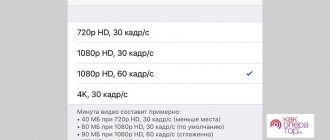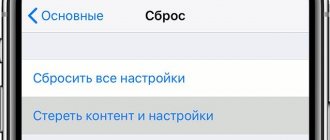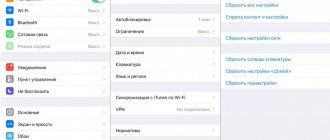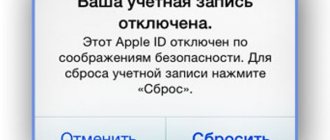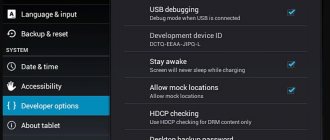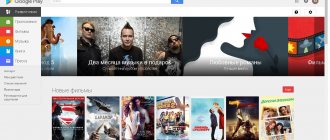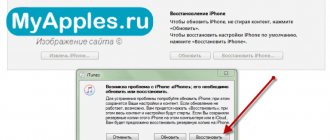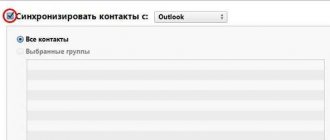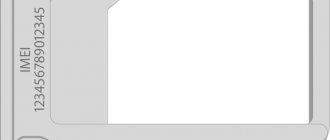Unfortunately, novice iPhone users do not always take a prudent approach to downloading applications to the device - many, admiring the abundance of free software in the AppStore, install everything without thinking about the usefulness of the programs. It is the lack of free memory that is usually the reason why the iPhone begins to perform worse: for example, it freezes or reboots spontaneously. If such “symptoms” appear, then it’s time to “clean” the device’s memory - this can be done by resetting the iPhone to factory settings.
Creating a backup copy - is it necessary?
Before resetting your iPhone to factory settings, it is worth making a backup copy of the data stored on the phone using iTunes - then, if necessary, important information can be restored. You can create a backup in two ways:
Step 1. In the AppStore context menu, follow the path “File” - “Devices” - “Create a backup copy”.
Step 2. Click the device icon in the top panel and in the “Browse” section click “Create a copy now.”
It will not be possible to “resurrect” all data using a backup copy - only the following will be available:
- Contacts.
- Contents of the Notes application.
- Photos.
- Messages and call history.
- Phone settings and network settings.
Games, applications and music will not be restored.
Hard reset
A hard reset is called that way because after it is completed, all personal data will be deleted from the device. But this method is the most reliable. In addition, in this case it is possible to update to the latest firmware version, which will expand the capabilities and improve the performance of the gadget. In order to reset your iPhone to factory settings, you need to:
- Download the special Tenorshare ReiBoot program to your personal computer and install it.
- Connect the PC device using a cable and open the program.
- It will automatically detect the connected gadget and then open a menu with options.
- You need to select the “Reset device” item, which will be located at the bottom of the screen.
- Additionally, you can download the latest firmware and update the device.
After confirming the actions, the update process will start, which can take from 1 to 5 minutes; you cannot disconnect the cable from the PC during this time. Compared to other programs, this is the safest and most reliable reset, which is performed in compliance with all necessary rules.
Reset iPhone via Settings
You can reset the settings on your iPhone without connecting the gadget to the computer at all - you need to do this:
Step 1. Go to “Settings” and select the “General” section.
Step 2. Scroll to the bottom and select the “Reset” subsection.
You will see that the device offers several reset options, including:
- Reset settings on iPhone. With such an operation, all personal information that the user stored on the gadget will remain in place. But, say, alarm clocks and standard application settings will be reset. This short-term operation (the reset lasts no more than 1 minute) can help with periodic iPhone freezes.
- Erase content and settings. This type of reset is useful when an Apple user wants to give away or sell a used iPhone. The buyer receives a completely “clean” gadget without traces of prior use - including Apple ID . This operation is longer and takes about a couple of minutes (depending on how “cluttered” the memory is).
- Reset network settings. This operation helps if, after replacing the SIM, the gadget cannot find the network of a new service provider and access the Internet via 3G. Personal information will definitely not be affected by such a reset.
Before resetting your iPhone, pay attention to these “safety rules”:
- Before resetting (especially the second, longest type), recharge the gadget to at least 25-30%. If your iPhone crashes while erasing data, you will most likely have to restore it via iTunes and a cable.
- An iPhone with a jailbreak (for example, Pangu ) will end up in “eternal apple mode” as a result of erasing content. Again, you will need to restore via iTunes with first entering the gadget into DFU mode or Recovery Mode .
Why do you need to restore your iPhone, iPad or iPod to factory settings?
While using an iPhone or iPad, the gadget often starts to slow down, freeze, or reboot spontaneously. This is due to the installation of low-quality programs on it that conflict with each other. This can also occur as a result of incorrect operation of the iOS system. Because of this, you often have to reset the settings on the gadget, and in some situations completely format it.
How to reset iPhone
Note! In addition, as a result of installing a large amount of software on the gadget, there is often not enough free memory. Therefore, all users should know how to make iPhones look like new (in terms of returning the operating system to its original state) if it malfunctions or the memory is full.
Low memory on device
It is also necessary to clear your iPhone or iPad of confidential information when changing ownership (selling or donating a gadget).
How to reset an iPhone via iTunes?
If you need to reset via iTunes, you should first disable Find My iPhone (if it is enabled). To deactivate on the device, follow the path “Settings” - “iCloud” - “Find iPhone” and turn the toggle switch to “OFF”. Then connect the gadget with a USB cable to the PC and follow these simple instructions:
Step 1. Click on the “Device” icon and you will find yourself in the “Overview” section.
Step 2. Click the "Restore iPhone..." button.
Step 3. In the window that appears, click “Restore” again - this way you will confirm the request.
After this, iTunes itself will download the software to the gadget and return the iPhone to its original settings.
When resetting the settings in this way, contacts, SMS, calendars, alarm clocks and notes will not be affected, but you will have to say goodbye to multimedia files.
How to reboot iPhone without Apple ID
Third-party software is another option for resetting an iPhone, such as Apeaksoft. iPhone Eraser, iPhone Eraser uses advanced technology to permanently erase content and settings on your phone. It is very easy to use, definitely a good choice to protect your information and get rid of various functional problems.
Free Download Free Download
Step 1. Connect your iPhone to the eraser tool
Launch iPhone Eraser after installing it on your PC and connect your iPhone to your computer using a USB cable. If you have another iDevice to hard reset, simply connect them both to your computer at the same time.
Step 2. Determine the erasure level
Once connected successfully, you will be presented with three level removal options: Low, Medium and High. Read the notes on the screen carefully and select the correct entry according to your needs.
Step 3. Reset iPhone in One Click
When you're ready, click the Start button to immediately begin wiping your phone. Wait for the process to complete. You can restart your phone and check the result. You can also rely on it to reset your stolen iPhone.
You can also check this video tutorial to reset your iPhone:
Completely reset settings via Hard Reset
A reset via Hard Reset is needed in the following situation: the user has forgotten the security password and cannot deactivate Find My iPhone - the enabled function, in turn, prevents the settings from being restored via iTunes in a softer way.
It’s not for nothing that such an operation is called “hard” - a reset can lead to the fact that all personal data will be lost. Therefore, it is recommended to turn to Hard Reset only after other options have already been tried and were unsuccessful.
Restoring via Hard Reset is done as follows:
Step 1. Connect your gadget to your PC and launch iTunes as usual.
Step 2. Enter the smartphone into DFU mode in the following way: hold down the “Home” button and the power button at the same time and count to 10. Then release the “Power” button and continue to hold “Home” until the characteristic connection sound in iTunes . After entering the gadget into DFU mode, there is no point in looking at its screen - it will be just black, without icons and images.
Step 3. Turn to iTunes , and you will see that the window has changed and only one button remains available - “Restore iPhone...”. You need to press it.
You will have to wait quite a long time for the initial settings to be restored - about 10 minutes. When the reset is complete, the user will have to choose one of two options: reactivate the gadget or try to return the deleted data through a backup in iTunes . To implement the second option, you need to go to the “Browse” section of the device and click the “Restore from copy” button.
Next, in a special window, you need to select the copy that suits you best and click “Restore”.
Reset using iCloud
By default, iCloud cloud storage synchronizes information available on iPhone, iPad, and iPod Touch with Apple servers. Content from the “Gallery”, notes from the calendar, letters, contacts, notes and third-party confidential information are synchronized. If you log in to the official iCloud website, you will have the chance to view files that have been synchronized, and at the same time use additional tools, such as a set of office programs Pages, Numbers and Keynote, and the Find iPhone service, which allows you to track the location of lost equipment on a global map and even remotely erase the contents devices.
How to Transfer WhatsApp Chats from Android to iPhone
To access the listed functions, you will need to be authorized using your Apple ID login and password. After logging in, an icon will appear above the area map to view Apple equipment available for editing.
If you select an iPhone from the list, a number of additional buttons will appear on the left: “Play sound”, “Activate lost mode”, “Erase iPhone”. The last option is the most radical - it completely clears the contents and removes the need to enter a password. It is not recommended to carry out this procedure if the owner does not have the device - attackers will have a chance to configure the iOS operating system from scratch and appropriate the found iPhone, iPad or iPod Touch.
Reset via Recovery Mode
Recovery Mode is a special boot mode for iOS or iPadOS, designed to restore an operating system that has encountered technical problems (cyclic reboots, freezes at the Apple logo). The method of switching to Recovery Mode depends on the version of the iPhone - on models with Touch ID, just hold down the Power and the volume down button, and on models with Face ID, just hold down the Power and the volume down and up keys. You must hold the buttons until the iTunes logo and the image of the Lightning cable appear on the screen.
Why track iPhone and how you can do it
After this, you will need to connect the device via wire to the computer and select “Restore iPhone” from the menu that appears.
Using Tenorshare ReiBoot
Tenorshare ReiBoot (screenshot from the official website)
Another third-party program will help to “revive” the device if it was suddenly turned off, discharged during recovery, remained in a frozen “brick” state, etc. (official website here: https://www.tenorshare.ru/products/reiboot.html)
You can use it as follows:
- Connect your smartphone to your computer.
- Launch the software.
- In the program menu, select the item that interests you. For example, “Fix everything in iOS.”
- Confirm your intentions to download the latest firmware.
- Start restoring your device by pressing the appropriate key.
Conclusion
To summarize, I would like to note that the procedure for performing a general reset of an iPhone using standard means is the simplest operation that can be performed by every user at home. However, if we are talking about the device freezing, turning it into a “brick” and other situations with complete or partial inoperability of the gadget, it is better not to restore it yourself, so as not to aggravate the situation. In such cases, it is better to contact authorized service centers for specialist help.
Precautionary measures
Now we’ll tell you how to completely reset your iPhone and settings. At the beginning of the process, make sure that the smartphone is charged more than 30 percent so that during the reset the device does not run out of power and create additional problems. Check if your device is jailbroken - after resetting, the smartphone may freeze on the home screen. The main thing is to save user files in the cloud, write down names and passwords, and copy contacts from the phone book. It is also worth creating a backup copy of your settings and applications through iTunes, so that you can quickly restore deleted information.
To do this, launch the program on your computer, go to the “File” section, open the “Devices” tab and click “Create a backup copy”.