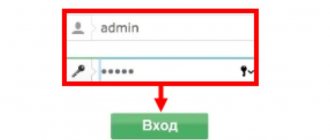In addition to the three main mobile communications and Internet operators - Megafon, Beeline and MTS, there are also many other actively developing companies at the all-Russian and local level. Some of them offer more favorable conditions in their regions than the Big Three and deserve attention. One of such providers is “Motiv”, its coverage extends to 2 regions – Sverdlovsk, Kurgan, as well as the Yamalo-Nenets and Khanty-Mansi Autonomous Okrugs. A special feature of Motiv is that, like larger operators, it provides its own modem for using high-speed Internet. This material will tell you what the Motiv Wi-Fi router is, Internet tariffs for a 4G modem and its configuration.
What types of routers and USB modems does Huawei produce?
At the beginning of 2021, only three devices are available in the official Huawei store in the “Routers and Modems” section. These are two routers that work with SIM cards from different operators (a stationary Huawei LTE CPE B315 with two antennas, which is suitable for home, and a mobile 4G Wi-Fi router Huawei E5573Cs-322 for travel), as well as a Huawei E8372h- USB modem 153.
On the official website you can only purchase the latest two models of routers and one USB modem
However, you can also find ADSL routers from this company on sale in various hardware stores, for example, Huawei HG532d. They are only suitable for home use, as they connect to the Internet via a telephone line. According to reviews, although such routers have good quality, their antennas do not allow the signal to be distributed over too long a distance. Therefore, such devices are suitable only for small apartments, but not for large private houses.
Previously, Huawei produced routers with ADSL connection technology
A few words about the operator himself
"Motive" is a trademark of cellular communications. Until 2002, the company supplied mobile communication services under the Beeline brand. When the latter began to work independently, the Yekaterinburg company created a new brand, Motiv.
The operator provides services only using the 4G standard (LTE technology) and GSM. The company does not support 3G networks. The advantage of the 4G network is speed: it is comparable in this parameter even to home Internet (both wired and Wi-Fi). Motiv has many packages for every taste: budget and premium, mixed (with SMS and minutes) and only for the Internet.
4G coverage area "Motive"
The 4G coverage area includes: Sverdlovsk region, Khanty-Mansiysk Autonomous Okrug - Yugra, Kurgan region and Yamalo-Nenets Autonomous Okrug
Select your region and view the coverage map
The 4G zone is not so wide: these are mainly large and medium-sized cities, such as Surgut, Nefteyugansk, Yekaterinburg, etc. You can view the map in detail for your region on the operator’s official website. First, select your area in the upper left corner, and then look at the map. If your city is within the 4G coverage area, you can safely connect to the Internet using this technology.
The company serves only 4 regions in Russia
The best internet rates
Knowing how to connect and configure the Internet on a SIM card, you will need to understand the favorable tariffs for surfing the Internet and choose the most suitable one for yourself. Some clients need a little bandwidth, which is used only for mail and reading news. Other subscribers need more megabytes to access video content, download music and more.
For using the Internet, Motiv offers several profitable options.
Internet for 200
The offer is suitable for subscribers who use the Internet infrequently.
When connected, clients receive 5 GB of traffic, which is provided at maximum speed. After this amount is used up, restrictions begin to apply and the data transfer speed is reduced to 64 Kbps. Internet access and speed are restored after the subscription fee is charged in the new billing period.
The cost of the tariff is 200 rubles/month.
To activate an offer, use one of the following methods:
- Enter the request * 114 * 73 # on the phone and make a call.
- Used by FOX on the Motive website. After authorization or registration, you need to go to the section for changing the tariff, select “Internet for 200” and click the activation button.
- A message is sent to number 1042, and the number 73 is written in the text.
To check the remaining volume, use the service request * 114 * 102 #. You can also use SMS; you don’t need to write anything in the body of the letter, just send a blank SMS to 1076.
If you have difficulties connecting, you can always use the help of an operator or Motiv service showroom employees. The tariff connection is carried out within 15 minutes from the moment of submitting the application, of which the user is notified by the corresponding SMS.
Internet for 450
Suitable for those who use the Internet on a daily basis, but in small quantities.
When connecting, Motiv subscribers receive a 20 GB traffic package, which is provided for a month. Every month the balance is canceled and new traffic is added. If the entire amount is spent before funds are written off, then access to the network is suspended.
The cost of using the tariff is 450 rubles/month.
Connection is carried out using 3 methods to choose from:
- Free, you can quickly activate the offer upon request * 114 * 74 #.
- If you have the Internet and a PC, it is recommended to use a personal account (FISA). It makes activation quick, easy and intuitive.
- Send a free message to 1042 with the text 74.
To detail the balance, use the combination * 114 * 102 #.
If you need to disable any of the tariffs, just change it to another one. Deactivation is carried out automatically.
Internet for 880
The offer is suitable for active network users who need a lot of traffic per month.
The tariff provides 50 GB of Internet for monthly use at maximum speed. The monthly fee is 800 rubles/month. The remaining conditions are the same as for the offers described above.
- By entering the combination * 114 * 75 #.
- By SMS to phone number 1042, in the body of the letter you need to indicate the numbers 75.
- Through your personal account on the Motive website in the section with changing the tariff.
During activation, there must be money on your balance to charge the subscription fee. After connecting using any method, the operator notifies clients about activation via SMS.
Internet for 990
Suitable for demanding subscribers who simply cannot live without the Internet. The volume provided is very large, including 100 GB. All unexhausted volume is canceled at the beginning of a new period and is not returned in cash.
Subscription fee – 990 rub./month.
- Use the LISA service. The change is carried out by selecting the desired tariff and pressing the connect button.
- Send an SMS with the numbers 76 to 1042.
- Enter the code * 114 * 76 # on the keyboard and make a call.
The choice of Internet tariffs is quite large; they are suitable for any subscribers, and their cost is insignificant, based on traffic.
source
How to find out your number
There are four ways to find out your SIM card number:
- send an empty SMS to number 1024 and receive a response in the form of a message;
- execute the USSD command *104*28# and wait for it to be processed;
- contact the support center at 611 and find out the information you need from the operator;
- go to the online account “Lisa” at lisa.motivtelecom.ru.
Thus, setting up the Motiv modem is easy and simple. Despite this, there may be some difficulties with the router and portable devices, which are also easy to solve. If you configure everything correctly, you can safely distribute unlimited Internet. It is possible to unlock, that is, flash the device. This will allow you to change the SIM card in it to any other one.
Podgornov Ilya Vladimirovich All articles on our site are audited by a technical consultant. If you have any questions, you can always ask them on his page.
4/16/2019
How to set up a USB modem and Internet
Hello to all blog readers. Recently, the use of 3G modems to connect to the Internet has become the norm. The main quality indicator for a modem is not the connection speed
, but
the reliability of keeping the connection
on a non-ideal line. This is what you should consider when choosing a model. There are special programs to increase Internet speed. But you shouldn’t use a dozen of these programs at once,
I can recommend AusLogics BoostSpeed.
Read on to find out what kinds and types of modems there are.
Today we’ll look at how to set up a modem to connect to the Internet.
1.
We connect
the USB modem
to the computer.
The device is detected by the system and requires a driver. We install drivers from the modem itself (CD emulator), from a flash drive or CD. 2. In the “Device Manager”
we find the modem and go to its
Properties.
We look at
the COM number - the port
on which the modem is installed (may be useful for separating the modem from the operator).
And fill in the modem initialization line ( operator access point
).
To avoid changing the COM port
of the modem and not have to check the initialization string, you should always connect the modem to
the same USB port.
For a modem with SIM cards from different operators
There may be several devices in the system.
Initialization lines for different telecom operators:
Megafon: AT+CGDCONT=1,"IP","internet" MTS: AT+CGDCONT=1,"IP","internet.mts.ru" Tele 2: AT+CGDCONT=1, "IP","internet.tele2.ru" Beeline: AT+CGDCONT=1,"IP","internet.beeline.ru"
3.
Go to
“Network Connections” and launch the “New Connection Wizard” 4.
Select
“Connect to the Internet” 5. “Set up a connection manually” 6.
Select
“Via a regular modem”. 7.
Enter an acceptable name for the connection
: - USB_3G_Modem 8.
Enter the dial-up number of the service provider
Same for MTS, Beeline, Megafon and Tele2: *99***1# (short version *99# is possible) 9
.
Enter the “user name” and “access password”
For MTS: user name - mts access password - mts For Beeline: user name - beeline access password - beeline For Megafon: user name - gdata (or leave blank) access password - gdata (or leave blank) For Tele2: username - leave blank access password - leave blank
10.
We complete the setup by clicking
“Finish”
How to disable ZeroCD in a Huawei modem read further
AT commands of the Huawei modem for Hiperterminal read further You can find out useful tips on the USB modem here
With this we have finished setting up the USB modem for the Internet, but this is not all the modem settings . Read about these settings in the following posts.
source
How to find out your base station?
In order to decide how to increase the signal of a 4G modem with your own hands, you need to understand how close the communication towers are located. Although this information is extremely useful when constructing homemade signal amplification and repeater devices designed to improve quality and increase coverage area, cellular operators do not disclose such data explicitly. However, there are several ways you can determine the location of the nearest one or more transmission towers:
- Use of specialized software. This, for example, is “Netmonitor” or “Network Cell Info”. In the information received, you can see not only the coordinates of the station, but also the carrier frequency of the signal, the occupied band, as well as the signal attenuation coefficient.
- Using software and the resource https://cellidfinder.com. To get detailed information about the coordinates of the tower, you need to enter the code “MCC” (Russia - 250), “MNC” (on the same line with “MCC”, separated by a space), the code “LAC” and “CID” (in some programs this combination called "TAC-ECI"). After that, click the “SearchCellID” button.
Attention! All codes can be easily obtained using the Network Cell Info program. To improve the quality of positioning on the site, it is recommended to use search with the “Google data”, “Yandex data” and “Averaging” checkboxes checked.
Problems with the MTS 4G modem
If various glitches appear on MTS devices, it is recommended that you first completely reinstall the MTS Connect Manager program. In my practice, it was this action that eliminated almost all the difficulties that arose in my work. Their software is so buggy.
If, when you try to connect, the system writes the error “The connection was interrupted by the remote computer,” then most often the problem is that the PIN code was entered incorrectly.
The same can happen if the modem does not see the SIM card. This happens even if it is connected. Try removing it, cleaning the contacts and inserting it back.
Check in the program whether the SIM card is registered, whether it is blocked and whether the data service is connected.
It happens that the error “Request is expired” is displayed. Then, again, reinstalling MTS Connect Manager helps.
If the connection error “Device is disabled or unavailable” appears in the Connect Manager utility, then you need to try reinstalling the modem driver.
Did not help? Then most likely the device itself has failed and must be covered under warranty.
The message “The remote computer is not responding” appears in case of problems with the settings in the MTS Content Manager program. Check what connection type is set by default. Try setting the values “Only 4G”, “Only 3G” or “Only EDGE/GPRS” one at a time. Didn't connect to any of the options? Call technical support.
Common problems
In order not to write the same thing for each of the telecom operators, I have collected all possible common failures in one paragraph. The same tips will be relevant for other operators, such as Tele2, which are still actively using 3G. They are relevant because these troubles are not related to the communication standard, and their cause lies in the computer or laptop to which the 4G modem is connected.
What if the problem is definitely not in the service program and there is money in the account, but there is no connection? Start by simply plugging it into a nearby USB port.
If you connected it to the connector on the front panel of the computer, then try disconnecting it and plugging it into a free USB port on the back of the motherboard.
I have often encountered situations where the device is connected to the PC using an extension cable, which can be crushed by a chair, chewed by cats, broken at the bend of the connector, etc. Then exclude it from the circuit by connecting the modem directly to your computer or laptop.
Go to the device manager and see how the 4G modem is detected by the system, whether there is an exclamation mark or an arrow on it. Right-click on it and select “Disable” from the menu, then repeat the steps and select the “Enable” option. Did not help? Remove the device and reboot. After that, Windows will install the modem driver again.
Another common problem is that the Internet connection is blocked by the computer’s security system (firewall, firewall, Internet Security, etc.) In this case, all traffic passing through the connection will be blocked. Therefore, check in the firewall settings to see if it is blocking the 4G modem connection.
PS these are all the problems known to me that arise with 3G/4G/LTE USB modems from MTS, Megafon and Beeline. If none of the above helped you, collect the device and take it to the service center. Most likely the problem is hardware and cannot be solved on your own. It may need to be replaced.
Third with LTE
What do we have? We have a third operator in the Urals with LTE, and tariffs are approximately the same as those of competitors. And in other aspects, Motive is following in the footsteps of MTS and Megafon, planning to sell inexpensive branded equipment with LTE, and launching an advertising campaign with slogans on the theme of speed.
Actually, the whole difference between Motive and the Big Three operators is that Motive did not have extra frequencies that could be used for LTE. On the one hand, this complicated the operator’s work, since it had to divide its range into 2G and 4G. On the other hand, this allowed saving on the installation of base stations. Because in the 1800 MHz band, which Motiv had, LTE base stations have a longer range than in competitors’ bands.
At the same time, in terms of mobile Internet speed, Motiv, judging by statements from representatives of the company itself, loses to both MTS and Megafon. Let it be problematic for the user to distinguish 10 Mbit/s from, for example, 30 Mbit/s. Here, of course, what is more important is not who has the fastest Internet, but who has better advertisers. The same applies to technology that will save smartphone battery power. It sounds great, of course, but this needs to be conveyed to potential subscribers (not to mention implemented).
As a result, an obvious prediction arises: Motiv with its LTE will not explode the market, but it will hit its competitors.
Brief information about the provider
"Motive" is a trademark that has been registered. Until 2002, it operated under the Beeline brand, but when the latter separated, a new operator was created.
How to connect and set up the Internet on Motive
As in the case of the Big Three, Motiv offers high-speed Internet services with its own conditions, tariffs and package offers. Since the beginning of 2014, the company has completely switched to the 4G standard and stopped supporting 3G. At the moment, in addition to the latest generation of networks, only 2G GSM is available.
Note! Motiv has a fairly extensive range of tariff plans that can satisfy even the most demanding and economical subscriber. There are cheap and expensive tariffs, including minutes of calls and SMS, or without additional options.
Connection instructions
Working with any device of this type begins by connecting it to a free and working USB port. All software setup and necessary drivers are done automatically
Before using the modem, it is important not to forget to install a SIM card and microSD into it
If everything went well, you need to go to the device settings and start it in “modem mode”. This way it will function successfully in Wi-Fi mode. To connect to the data transmission system, find the “Connection” section and click on the “Connect” button
It is important to remember that when working in modem mode Wifi will not function
To start in wireless network mode, you must follow the algorithm:
- provide the device with constant power from the USB port or charger;
- make sure that the SIM card is installed correctly;
- install a modem to the USB port of any device from which you plan to access the network;
- start searching for wireless networks.
You need to select a network with the name “Motiv 4g XXX”, where the last digits will indicate the MAC address of the modem. The network password is standard and by default corresponds to the combination of numbers “1234567890”.
You can change the network name, access code and other parameters in the web interface, which can be accessed from any browser. To do this, just enter the settings address in the search bar and log in under your basic account with the username and password “admin”.
Internet setup from Motiv
After connecting to the tariff, reboot your phone. Now you have to configure your phone to use the operator’s Internet.
Automatic setting:
- After rebooting the phone, you should receive automatic settings in the form of SMS.
- You need to save the settings and then reboot the phone again.
- If the configurations are not received, call them yourself: dial the operator number ##919.
- You will be taken to the answering machine menu.
- Carefully listening to the list of options and instructions, go to the Internet and MMS settings.
- Order them.
- Almost immediately you will receive a message from number 1055 with automatic settings.
Manual setup: you need to go to the mobile network settings and enter certain parameters there. We will show which ones in the table below.
On Android
Now we’ll tell you in which settings section to enter the above parameters. Let's start with the Android system:
- Go to settings (gear icon in the application menu or on the home screen). Expand the “Mobile networks” block.
- Open the "Access Points" item.
- Click on the plus sign at the top to proceed to creating a new point for the Internet.
- Please carefully type all the data from the table above. Save your changes.
On iOS
For iPhones, the instructions will be as follows:
- Let's go back to the settings. Select the item with cellular data.
- Scroll down the page to “APN Settings”.
- We fill out the form manually. Here we only need the APN, username and password from all the data. You don’t need to enter everything else - and there are no fields for this.
On Windows Phone
What to do if you have a phone with Windows Background:
- Select the “Data transfer” block in the settings.
- Turn on the transmission itself, set automatic network selection. Click on “Add point”.
- Fill in the fields: APN, username and password. Save your changes using the floppy disk button or check mark.
Popular tariffs of the mobile operator Motive: Ekaterinburg
| NEXT FREE | Second-by-second | Very simple tariff |
| 0 RUR/month | 0 RUR/month | 0 RUR/month |
NEXT FREE
This package is perfect for those who make few calls abroad and rarely use the Internet. The tariff does not require mandatory payment, the amount is charged for outgoing calls from 1 minute - 1.5 rubles, from 2 minutes - 0 rubles. Calls outside the home area – 5.65 rubles/min. The package provides for the use of the Internet in Yekaterinburg, but with minimal speed and at an unfavorable price - 12 rubles. for a subscription fee + 6.6 rubles/1 MB.
Tariff per second
A distinctive feature of this tariff plan is per-second billing. If you don't talk much on the phone, but call numbers of other operators, then you will save a lot with this package. You need to make a mandatory payment of 100 rubles, which will be credited to your balance. Calls to Motive numbers from 1 minute - 1.80 rubles, from 2 minutes - 0 rubles. Conversations with subscribers of other operators – 1.80 rubles. every minute.
Very simple tariff
The package is suitable for subscribers who rarely use cellular services. There is no monthly payment in the tariff; the amount is charged for each minute of conversation - 0.80 rubles. The package provides a very expensive price for sending SMS messages: for MOTIV subscribers - 1.20 rubles / pcs., for numbers of other operators - 4.95 rubles. Most often, the tariff is purchased by elderly people who rarely make outgoing calls.
| Tariff 39 | Tariff 139 | Tariff 190 |
| 39 rub./month. | 139 rub./month. | 190 rub./month. |
Tariff 39
The package is very practical - you pay only 39 rubles per month and you get 60 free minutes/month, from 60 minutes - 0.50 rubles. Calls to all numbers within the home area cost 1.50 rubles/min, SMS messages to Russian numbers cost 1.20 rubles/piece. This tariff provides Internet for a very expensive price - 6.60 rubles / 1 MB.
Tariff 139
The package contains an advance payment, that is, to receive 200 free minutes, 200 SMS messages and 1 GB of Internet, 139 rubles will be debited from your balance. In this case, after debiting this amount, there must be at least 150 rubles in your account. Calls within the home network – 1.5 rub/min, messages to other areas – 1.2 rub/piece, SMS abroad – 4.95 rub/piece.
Tariff 190
The package is perfect for those subscribers who often make calls and visit social networks. networks. By paying 190 rubles per month you will receive: unlimited min. for conversations with MOTIV subscribers, unlimited access to social networks. networks, 5 GB of Internet at low speeds up to 128 Kbps. Calls and SMS to other numbers – 1.50 rubles.
How to configure the Motiv modem on the Keenetic router?
The Zyxel Keenetic 4G is considered a popular model among routers. In tandem with the Motiv modem, the subscriber receives uninterrupted operation of high-speed Internet.
For successful operation of the two devices, you must follow the following algorithm:
- connect the router to an outlet;
- turn on the router and insert the modem into a special connector intended for USB devices;
- the lights on the device should light up;
- configure automatic connection of IP and DNS server addresses from the provider;
- place the cursor on the network connection icon;
- right-click and select the Control Center section;
- enter the “Change adapter parameters” menu;
- click on the connection to be established;
- “Properties” item;
- select the fourth version from the proposed list;
- return back to Properties;
- set the checkboxes to “Receive automatically”.
Next, all changes must be saved and connected to the Internet. Enter your login and password in a special field. The required values are indicated on the back of the router. Next, enter the device’s IP address in the address bar. The login and password remain “admin”. Having navigated to the specified address, automatic router settings will appear.
The Motiv operator is busy promoting 4G Internet and related technologies. Therefore, be prepared that your device must support this standard. You may have to purchase a 4G modem from the Motiv store for comfortable work.
And for dessert, a little more about saving battery power
One of the problems that owners of gadgets connected to LTE have encountered is energy consumption. The average LTE smartphone's battery will drain within a few hours if you actively use the Internet. In this regard, Motiv plans to start using technology that allows users to save energy on LTE devices.
The technology is called DRX/DTX (DRX - intermittent reception mode, DTX - intermittent transmission mode). It allows you to save energy by activating the subscriber device only during those periods when it must receive the signal transmitted by the base station. At the same time, the smartphone (tablet, 4G modem) is mainly in standby mode, which allows you to save battery power.
Model range of 4G USB modems from MTS
4G USB modems from MTS are currently among the highest-speed equipment offered by mobile network operator companies. Their most significant advantage is the speed of information transmission and a huge number of base stations located in almost every locality in Russia.
are the leader in the number of LTE base stations designed for organizing 4G communications and operating on a new standard for wireless high-speed data transmission for mobile devices. In total, the company has about 30,000 stations, which is almost one and a half thousand more than its nearest competitor.
The range of 4G USB modems from MTS includes two products manufactured by Huawei Technologies.
- "MTS Connect 4G". Provides an Internet connection anywhere there is access to the MTS mobile network. It is characterized by ease of use, data transfer speeds of up to 150 Mbit/s and the ability to work according to both 4G and 3G standards. When using the 3G standard, the speed drops to 100 Mbit/s.
- "MTS Connect 4G LTE Wi-Fi". This is an improved modification of the 4G modem, which can operate in access point mode, providing the ability to simultaneously connect to the Internet for up to ten devices equipped with a Wi-Fi adapter. This model has a slot for installing a microSD flash card up to 32 GB, so it can be used as a USB drive. In addition, the modem supports 2G and 3G mobile networks. When located in areas not equipped with 4G base stations, it automatically connects to the previous generation network.
Appearance and equipment
In appearance and packaging, the MTS Connect 4G and MTS Connect 4G LTE Wi-Fi modems are practically the same.
Each modem includes:
- USB modem itself;
- SIM card with Connect 4 tariff;
- packing box;
- warranty card.
The cost of modems ranges from 2000 to 2900 rubles. You can buy them:
In terms of their technical characteristics, 4G USB modems are significantly superior to similar devices of previous generations and are capable of working with all currently available network standards.
Table: technical characteristics of 4G USB modems from MTS
| No. | Characteristic | 4G USB modem | 4G LTE Wi-Fi modem |
| 1 | Data transfer standard | 4G/3G | 4G/3G/2G |
| 2 | Information transfer rate, Mbit/sec | up to 150 | up to 150 |
| 3 | Operating system compatibility | Windows XP, Vista, 7, 8, 10, Mac OS X | Web interface |
| 4 | Basic food | USB | USB |
| 5 | Wi-Fi support | No | Yes |
| 6 | microSD card support | No | 32 GB |
| 7 | Main dimensions, mm | 88x28x11.5 | 100x33x14 |
| 8 | Weight, g | 40 | 40 |
| 9 | Warranty period | 12 months | 12 months |
Specifications
How to update traffic and increase Internet speed on Motive
At the moment, two modems are available: TS-UM6602 for 2,290 rubles and TS-UM6605 with Wi-Fi for 2,690 rubles. Their characteristics are almost identical:
- support for 2G EDGE and GPRS standards at a frequency of 1,800 MHz;
- support for 4G LTE standard at 1,800 MHz;
- ability to connect microSD cards up to 32 GB;
- compatible with Windows operating systems (XP and higher) and MAC OS (10.10);
- availability of storage mode thanks to the ability to connect a microSD card;
- connection to the network via a USB interface in modem mode.
Important! A distinctive feature of the more expensive TS-UM6605 device is support for Wi-Fi communications according to 802.11 b/g/n standards. This is a kind of plug-in Wi-Fi adapter.
Automatic settings
With any mobile operator, settings for the Internet and MMS come automatically after installing a SIM card and turning on the gadget. After receiving a special SMS with the settings, the subscriber only needs to save them on the device.
As practice shows, the necessary data is not always sent to the user, and in some cases it does not arrive at all for various reasons. To do this, Motiv suggests making a repeat order using the service combination # # 919. After entering, you need to make a call and the data will be sent. The request does not need to be sent many times as this only increases the waiting period.
Payment Methods
You can pay for telecommunications in Yekaterinburg in the following ways:
- by bank card - Mir, Visa or MasterCard;
- cash payment at the cash desks of the service offices of the organization "MOTIV";
- mobile bank “Sberbank of Russia”;
- by bank transfer (it is necessary to issue a payment order);
- electronic payment service PAYJET.
Range of 4G USB modems offered
USB modems made using 4G technology and offered on the consumer market are considered among the highest speed among similar devices. Along with other mobile network operators, the company uses the frequency range permitted by the government of the Russian Federation for Internet access. The difference is that Megafon transmits a signal in the 2.6 GHz frequency range and uses a wider bandwidth - 40 MHz, which is four orders of magnitude higher than the parameters of other mobile operators. This allows us to significantly outstrip our closest competitors in terms of speed of information transfer on the network. Another advantage of the company’s 4G network is a fairly large number of base stations operating in 83 regions of Russia. In this parameter, Megafon is second only to the market leader - the mobile operator MTS.
Megafon was the first in Russia to use LTE base stations in its mobile communications network, modified to operate using 4G technology and a new standard for wireless high-speed information transmission. The company has about 28,000 stations, which is only two thousand less than its nearest competitor.
Currently, Megafon offers two types of 4G modems developed and manufactured by the Chinese company Huawei Technologies:
- USB modem M150–2. This is a modern modification of previous devices that were previously part of the line of modems for the 4G network. One of its main advantages is the speed of receiving and transmitting information up to 150 megabits per second. It has two CRC9 connectors for connecting more powerful external antennas. Connection to a computer is via a USB interface. The M150–2 modem can be used as a flash drive. To do this, it has a special slot for installing a microSD memory card up to 32 GB, located in the SIM card compartment.
- 4G+ (LTE)/Wi-Fi modem "MegaFon Turbo". This is an improved modification of the previous model, differing from it in the ability to use it in access point mode. Through it, up to 8 devices with a built-in Wi-Fi adapter can simultaneously connect to the Internet. But in terms of speed of transmission and reception of information, this modem is inferior to the M150-2 - its declared speed is 100 megabits per second. The modem supports Internet access in mobile networks operating using outdated 2G and 3G standards. To connect to them, you must set the automatic search and registration mode on the network. As in the previous version, it is possible to use a microSD flash card with a capacity of up to 32 gigabytes.
Appearance and equipment of 4G USB modems
In appearance and packaging, both modems from Megafon are not much different from each other.
Each sale includes:
- USB modem itself;
- SIM card with included Megafon-Online tariff;
- packing box;
- manual;
- warranty card.
The cost of devices ranges from 2590 rubles to 2899 rubles. The implementation of 4G USB modems is carried out in two ways:
The technical parameters of 4G USB modems, as stated, correspond to the operation of the devices under ideal conditions. In each specific case, the speed of reception and transmission of information depends on:
- 4G signal coverage areas in the region;
- proximity to the base station;
- the presence of natural obstacles in the path of the radio signal;
- base station transmitter power;
- tariff plan.
Table: technical characteristics of 4G USB modems from Megafon
| No. | Characteristic | 4G+ USB modem M150–2 | 4G+ (LTE)/Wi-Fi modem “MegaFon Turbo” |
| 1 | Data transfer standard | 4G/3G/2G | 4G/3G/2G/Wi-Fi |
| 2 | Information transfer rate, Mb/s | 150 | 100 |
| 3 | Operating system compatibility | Windows XP, Vista, 7, 8, 10, Mac OS X, Linux | Windows XP, Vista, 7, 8, 10, Mac OS X, Linux |
| 4 | Basic food | USB | USB |
| 5 | Wi-Fi support | No | 802.11b/g/n |
| 6 | microSD card support | up to 32 GB | up to 32 GB |
| 7 | Main dimensions, mm | 95x32x14 | 100x33x14 |
| 8 | Weight, g | 23 | 40 grams |
| 9 | Warranty period | 12 months | 12 months |
| 10 | External antenna | 2 CRC9 connectors for external 3G or 4G LTE antenna | TS9 connector for external antenna |
| 11 | SMS | Yes | Yes |
Ways to connect to 4G
Next, we will consider in detail how to connect 4 G on different devices.
Setting up the modem:
- First you need to purchase a modem from a mobile operator. This can be done at your nearest mobile phone store. You also need to select the appropriate tariff plan;
- after purchase, you need to unpack the device and insert a SIM card;
- then connect the device to the computer (the connection is made via USB). A window will open where you need to select “View files” and run the installation file in the root folder of the modem. During the installation process, drivers and the user program itself will be loaded;
- further, if we are talking about a 4G modem, the device will automatically begin transmitting information using the fourth generation communication protocol. No additional settings are required.
Setting up the tablet:
- Most tablets have a built-in transmitter operating in the 4G (LTE) band, so the process is quite simple;
- go to “Settings”;
- open “Wireless Networks”;
- go to “Mobile networks” and “Network type”. Select the desired connection mode 4G or LTE.
If for some reason your tablet does not support this type of connection, you can purchase a mobile 4G router.
Setting up the router:
- to begin with, we purchase a universal device or from a mobile operator, for example, there is a wireless router from Tele2;
- then select the required tariff plan. The preferred tariff plan is Internet for accessing the network using a tablet or modem. Almost every operator has one;
- After the device has been purchased, it is enough to insert a SIM card and the user will have access to the Internet.
It should also be noted that if you purchase a universal router, you will need to additionally buy a modem. Most of these devices do not have a slot for a SIM card, so you will have to connect a modem to the router.
General information about the 4G modem
The company's main service is the distribution of 4G LTE Internet and other technologies related to it. User devices must support this standard. The company has taken care of all clients and is ready to provide them with a “4G-Motiv” router for a fee. In appearance, this is an ordinary portable device that can be bought at any cellular store. Its distinctive feature is that, as in the case of other operators, it is designed only for working with “Motive”.
There are no more differences. The device is connected as standard via a USB port. When you turn it on for the first time, if everything went well, a folder with files will be opened. With their help, all the necessary software is installed for the correct operation of the modem.
Important! If the folder suddenly does not open, then autorun of programs from external drives is prohibited on the computer. In this case, you need to go to it yourself: “Explorer” - “My Computer” - “Modem Name”. Next, double-click to launch the installation file with instructions.
Possible Internet problems
If you have any problems with the Internet (low speed, signal constantly disappearing), most likely you are in a weak coverage area. In this case, try rebooting your phone and moving to another location. If you're at home, sit close to the window - the walls muffle the cellular signal. It is also possible that the operator’s network is currently overloaded with requests from subscribers.
If there are constant interruptions in the Internet, feel free to leave a complaint with the company:
- Go to the “Welcome to Complain” service using this link.
- Fill out the feedback form: name, email address and the text of the complaint. Describe your problem in detail.
- Click "Submit". In the near future, a company specialist will contact you by e-mail (the specified address) and help you understand the issue.
If you don't want to fill out anything, just call support and explain your problem to a specialist.
Connection instructions
The operation of the device begins with its connection via a USB port. Further settings occur automatically. The screen will display the folder from which you need to download and install the software. This is necessary for the subsequent operation of the modem.
Before using the external input, you must install a SIM card and memory card in the modem.
In some cases, the program installation folder may not appear. In this case, you must manually make the settings. Go to the “My Computer” section and do the following:
- find the “New optical disk” section;
- Next, you should “click” on the installation file and follow the installation instructions.
After a successfully completed operation, the subscriber needs to go to the settings section and select “modem mode”. The device operates successfully in Wi-Fi mode. To connect to the data transmission system, go to the “Connection” section and click on the “Connect” button. While in Modem mode, the Wi-Fi option does not function.
If you need to operate the modem in Wi-Fi mode, you must follow the generally accepted algorithm:
- provide a constant power source, a network or car charger, as well as a USB port on a personal computer;
- make sure the SIM card is installed correctly;
- connect the modem to the USB port of any device;
- start searching for Wi-Fi networks.
You must select the Wi-Fi network “MOTIV 4G_XXX” or “MOTIV-LTE-XXXX” from the list that appears, where “XXX”. The last three digits will correspond to the modem's MAC address. The login password has the combination of numbers “1234567890”. If desired, you can change it on the management page.
To make changes in the settings, you need to enter the address “https://192.168.100.1” in the address bar of your Web browser. The username "admin" and the same password are used by default. Using the “Connect” button, you connect to the data network.
4G modem from Motiv brief instructions
This modem is connected via a standard USB port. When you connect for the first time, you will see a folder from which you will have to install the software required for the modem to operate.
If suddenly you connected the modem, and the folder did not appear automatically, open “my computer” and find “new optical drive”.
Double-click on the installation file and follow the installation instructions.
After installation, go to “settings” and select “modem mode”.
source
USB modem settings for motive
Discussion TS-UM6602
Discussion
» |
- The topic contains all the Forum Rules and the 10 commandments of a beginner who finds it difficult to master the Forum Rules
- To compare the device with other models and for questions regarding selection, please refer to the topic Selection and comparison of wireless modems and mobile routers
- We request unlock codes for the device in the topic. Here you can get device unlock codes for FREE
- Discussion of devices not related to this topic is prohibited. If the topic you need for a specific model does not exist, create it.
- Instead of saying “Thank you!” use . If you have less than 15 posts, click on the “Complaint” button under the message where you were helped and write a thank you note.
- Useful topics to note: FAQ on the forum, How to search on the forum?
This topic has no curator. For questions about filling out the header, please contact the section moderators via the button below the messages. How to do this correctly so that you are understood the first time is well described here.
Post edited by ferhad.necef
— 20.10.18, 07:26
I bought this device to connect it to the Zyxel Keenetic 4G router. The router defines it as a CD-ROM, so it does not see it as a USB modem, how can I switch this device to modem only mode? Where can I find AT commands for it? I searched the entire Internet and found only general characteristics here
Modem information S/W Ver: 10.24072015.MOTIV Name: UM6602AT port: COM 24 Firmware version: IM906_V2.1.49.C02
source
4G Internet, general information
“Everyone knows” that 4G is better than 3G. But what's better? How much better? What's the difference anyway?
Officially, 3G Internet is capable of speeds of up to 5 MB per second. 4G can work 10 times faster.
For comparison: a photo weighing 1MB on 3G will “sway” for 5 seconds. With 4G it will only take a second. The difference is not very noticeable. The film is not in the highest resolution, with a volume of 800 “meters” with 3G it will be downloaded in an hour. On 4G you will be able to watch it in about 10 minutes. Here the difference is more noticeable, right?
What to do if the “Motiv” modem does not work
It often happens that not everything is so smooth and simple. The most common errors in device operation are failures during connection and configuration management. It is possible that the device itself is incorrectly inserted into the port or is incompatible with the operating system of the subscriber’s PC.
Errors when displaying the settings management page
If the modem is connected normally and there is a signal from it, but for some reason it cannot go to the settings page at the address indicated above, you can try the following:
- refresh the page using the F5 key or another method;
- open and close the browser and try to log in again;
- check availability of Internet access;
- try opening the settings in another browser;
- to restart a computer.
No data network connection
If an error occurs that there is no Internet connection, then the first thing you need to do is go through the following points and understand the reason:
- SIM card is installed incorrectly;
- the modem is damaged;
- Internet services are not connected or not paid for;
- The network settings connection mode may be set to manual;
- The PIN code verification option is enabled and needs to be deactivated.