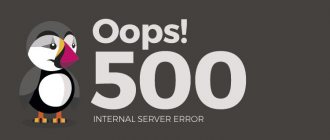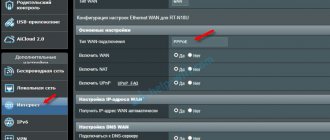Mobile Internet users often encounter the problem that their 3G/4G modem does not work as required. For example, the USB modem does not turn on on a laptop or computer, or is not visible in Windows. It happens that it is connected, but the indicator located on the case lights up red, and the Internet via the modem does not work. This problem is faced by subscribers of all mobile operators - MTS, Megafon, Beeline, Yota, Rostelecom and Tele 2. Let's figure out how to fix the situation.
Driver failure
One of the most common reasons why a laptop does not see the modem is a driver problem. In short, the laptop’s Internet module simply “loses” its drivers and begins to work incorrectly. As a rule, this happens for several reasons:
- Forced shutdown of the laptop.
- Failure during system update.
- Damage or removal of the driver by a third-party program.
How to determine that the problem is with the drivers? Everything is quite simple. First you need to check the system tray (icons in the lower right corner, next to the clock). If the driver is damaged, then with a high degree of probability the network access icon will either be crossed out or completely absent.
Another option for checking your drivers is to go to Device Manager and look at the “Network Adapters” tab. If a device with an exclamation mark is displayed there, it means that the drivers are not working correctly or are missing altogether.
In this case, the problem can be corrected only by reinstalling the drivers. Usually they are located on the disk that comes with the laptop or in a separate special folder on the system drive.
Additional Tips
If a laptop or computer does not see the USB modem, then updating the system to the latest version can also help. Be sure to check your computer for viruses, and before that, update the virus databases. Perhaps the main reason is malware.
In addition, download CCleaner and run it. After installation, run it and go to the “Cleaning” section. Close all programs, analyze and clean your computer of junk. After this, you need to similarly clean the “Registry” in the next paragraph.
At the very end, go to “Service” - “Startup”. Click on the “Enabled” column to sort the list of programs that are installed on your system (“Enabled – Yes”). This is the only way to remove some viruses or malicious applications. Take a close look at the list in startup and turn off everything that you don’t need and that looks suspicious. Don't forget to leave your antivirus software on. After this, restart your computer.
Problems with automatic detection
The second reason why the laptop does not see the modem is a problem with automatic detection. Surely many have noticed that sometimes a laptop takes a very long time to automatically detect a modem and connect to it. In fact, this procedure is quite standard and indeed sometimes can even take several minutes, but due to some malfunctions in the operation of the Internet module or in its settings, detection can continue forever and even restarting the laptop will not help in this case.
However, you shouldn’t get upset in advance, because in fact the problem is not critical and can be “treated” quite simply. You need to go to Device Manager and go to the “Network Adapters” tab. Next, right-click on the network adapter and select “Properties”. The last thing you need to do is select the “Driver” tab, click on the “Remove device” button, restart the laptop and install a new driver for the network adapter.
The connection was interrupted by the remote computer
Error 628 is very common - very often it causes the Megafon modem not to connect to the Internet. If you clicked the “Call again” button several times, but the connection did not materialize, call the support service. Perhaps the reasons lie in the environment of technical problems.
If this doesn't help, do the following:
- Enter the modem properties;
- Open the “Advanced” section and go to the “Advanced communication settings” tab;
- In the “Additional initialization commands” field that opens, enter the value AT+CGDCONT=1, “IP”, “internet”;
- Open the “General” tab;
- Set the Cancel call when no connection option to more than one minute;
- Save your changes.
If the network connection error for the Megafon modem on the laptop still occurs, we recommend checking the balance status - it should be positive.
Checking the modem
Very often, the reason why the laptop does not see the modem is a malfunction of the modem. Usually the failure occurs due to not very good firmware of the modem, as a result of which it may periodically freeze. There are usually no external signs that the modem is frozen, but in fact it may not appear in the list of available networks to connect to.
How can I fix this problem? There are 2 options here. The first is to simply reboot the modem by removing the power cable for 10-20 seconds. The second method is more complex and is suitable for more experienced users. It involves updating the modem firmware to a newer and more stable one, if, of course, there is one. It is best to read information on how to update the firmware on the official website of the modem manufacturer. There, as a rule, there are detailed instructions with pictures.
Specifications
Beeline uses a modem model “ZTE MF823”, which supports 2G, 3G and 4G networks. In addition to the SIM slot, it has a slot for installing a micro SD memory card.
The maximum amount of card memory supported by the device is 32 GB.
The reception speed declared by the manufacturer reaches hundreds of megabits per second. The outgoing speed is exactly two times lower - up to 50 Mbit/s.
One of the main advantages of the model is the presence of a socket for connecting an external antenna, which can increase the signal power by 25 times.
The USB interface allows you to use the model with any device equipped with such a port, for example, computers, laptops, tablets, routers, etc.
Reset
Another reason why the laptop does not see the modem is due to a reset. In fact, this problem is far from uncommon; many users encounter it. Resets occur mainly due to power surges, which lead to emergency reboots of the modem. Also, Internet connection settings may be reset due to sudden disconnections of the modem from the power supply. But all connection settings are not always completely reset; as a rule, the reset often affects only the Wi-Fi connection parameters, which is why the laptop does not see the modem.
What to do if this happens? Well, there is only one way out - go to the modem settings and create a new Wi-Fi access point if the problem affected it. If everything is in order with the access point, then you will have to reconfigure the Internet connection itself in accordance with the parameters provided by the provider.
DSL link light is off
This signal indicates the connection status. After turning on the equipment, the light flashes while the equipment establishes a connection. This does not take more than a minute, then the blinking changes to a steady glow with flickering while data is being transferred. The indicator does not light up or blinks slowly continuously (more than five minutes) - this indicates a lack of connection with the line. To stabilize the signal, first reboot the modem (just turn it off, wait 10 seconds and turn it on again) - if the reason is a freeze, it will be eliminated.
When more than two reboots do not help, the cause of the breakdown may be:
- Disconnecting a user from the network for non-payment. A similar shutdown is carried out for ADSL modems.
- Line break or malfunction on the provider side.
- The telephone cable is damaged or incorrectly connected - to correct it, check the condition of the contacts, integrity, and operation using another wire. The plug is inserted into the connector until it clicks - this applies to all ends of the wire.
- The telephone wires are not connected correctly to the splitter. A splitter is a small box connected to the telephone network. Both the telephone and the modem are connected to it on the sides. The sockets cannot be swapped; if the device cable is connected from the phone side, the connection will not be established. When the splitter itself breaks down, there will be no connection either. To check the condition of the equipment, the phone is directly connected to the telephone line - when it works, the breakdown is attributed to the splitter.
Most often, the reason is a loose cable or a broken cable at one end. In this case, the plug is inserted with a normal sound, the wire looks intact. This is not uncommon with a telephone cord. First, the operation of the device is checked with another wire, and only then the splitter is checked.
Problems with USB modem
Many users of so-called portable USB routers also encounter the problem that their laptop does not see the Internet modem among the connected devices. As you know, all USB devices operate using Plug & Play technology and do not require the installation of additional drivers. But this technology also often suffers from errors due to which connected devices are not detected in the system.
How can I fix this problem? First of all, you need to make sure that the USB port into which the modem is connected is in full working order, because it may simply be faulty. If everything is fine with the connector, then the next step is to check that the device driver is installed correctly.
All Plug&Play devices have their own driver, which is not always installed correctly into the system the first time it is connected. In order to check the driver, you need to go to the device manager and check the 2 tabs “Modems” and “Ports”. If any of them has a device with an exclamation mark or a cross, then you need to do the following:
- Remove from the system the software that comes with the USB modem.
- Reinstall laptop drivers that are responsible for USB ports and other connectors. As a rule, these are drivers for the chipset.
- After steps 1 and 2 are completed, you need to reinstall the modem software in accordance with all instructions.
This still doesn’t help, then you need to make sure that the modem is connected to the right type of USB port. All devices of this type only work with USB 2.0 connectors, and if the connection is made to a 3.0 port, the laptop simply will not be able to recognize it.
If in this case the modem is not detected, then its performance should be checked on another laptop, since it may simply be defective and inoperable.
Connection hangs
If the Megafon modem does not connect to the network and freezes at the “Connection” level, you need to do the following:
- Login to the installation application;
- Disconnect from the Internet;
- Find the “Tools” section (Options or Settings);
- Move the checkbox from the line “RAS” to “NDIS” or vice versa;
- Click “OK” to save the changes and restart your laptop or computer.
This way you can fix problems with the system incorrectly detecting a connected device on a laptop.
Module failure
Well, the last reason why a laptop stops seeing the modem or doesn’t see it at all is a banal failure of the module in the laptop itself. If none of the above methods help fix the problem, then with a 99% probability the adapter has failed. How can I check this? All through the same device manager. A faulty Internet module will be marked with a triangle or will disappear altogether. When you try to reinstall drivers on the device, an error will appear, and if you try to go into the module settings, the system will display an error.
All that can be done in this case is to take the laptop for repair.
USB-Modem is not detected by Megafon Internet
If the computer does not see the Megafon modem after successfully installing the program, you should worry about reinstalling the drivers - perhaps you made a mistake when loading, or did not download the drivers at all.
- Close the modem application;
- Open "My Computer" on the desktop;
- Go to the Program Files folder on your C drive;
- Open the path MegaFon Internet (MegaFon Modem)Driver;
- Find the driversetup.exe document and double-click to run it;
- Nothing will happen - and this is normal, wait a couple of minutes and repeat the procedure;
- The installation application will launch automatically.
Do you know why the Megafon 4G modem does not see the computer - because of the drivers. The easiest way to solve this problem is to reinstall the device into a different slot on your laptop or computer.