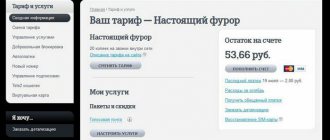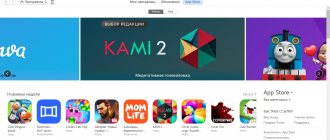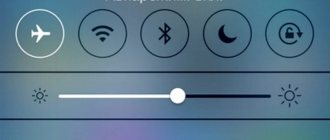Mobile Internet users often encounter the problem that their 3G/4G modem does not work as required. For example, the USB modem does not turn on on a laptop or computer, or is not visible in Windows. It happens that it is connected, but the indicator located on the case lights up red, and the Internet via the modem does not work. This problem is faced by subscribers of all mobile operators - MTS, Megafon, Beeline, Yota, Rostelecom and Tele 2. Let's figure out how to fix the situation.
The indicator is off - the USB port is working
If anyone has been reading my blog for a long time, you know that I constantly use a Huawei USB modem for my experiments. By the way, it is Huawei that for the most part makes up the fleet of mobile modems of domestic operators.
So, many models are equipped with an LED indicator that helps determine the type of problem when the modem does not work or does not see the 4G network. So, if it does not light up at all, then you should check the functionality of the modem itself or the USB connector on your computer or laptop. Try inserting a flash drive or external hard drive into the same connector to see if USB works. You can also connect the 4G modem to another computer or external battery to make sure that everything is fine with its USB plug as well.
Problems with settings
It often happens that completely new Apple devices and models may not see the SIM card due to a normal system malfunction. Let's figure out how to reset the settings for the correct operation of mobile communications:
- Reboot the device using the required keys, depending on the model;
- Go to “Settings” of your gadget;
- Next, go to the “Basic” tab;
- Go to the “Reset” tab;
- In the list that appears, select “Reset network settings” and confirm the action.
This should help, since all the reset parameters should be calibrated as needed. Network settings will be reset to factory settings, as if the user turned on the device for the first time. Don't worry, this action will not affect photos and important documents.
The light on the modem is red or yellow
If the light on the modem lights up red or yellow, then most likely the reason lies in the poor quality of mobile signal reception. It is not enough for the Internet to work correctly. The solution is to move the modem closer to the window or install a special >>amplifying antenna, which helps stabilize the reception.
I already wrote a separate review about one of these devices, you can read it.
Slow Internet - SIM card does not work on 4G modem
One of the types of the problem of lack of Internet on a USB modem is when the SIM card does not work. Most often due to the depletion of funds on the personal account balance. If the phone is always at hand and we try to top it up on time, then paying for the modem tariff is the last thing we remember.
At the same time, the Internet may continue to work, but slowly. Because the operator did not completely disconnect you from the network, but set a maximum speed limit. As a result, you can read email, but pictures on websites or videos no longer load. So check your personal account before making any more serious conclusions.
What to do if the tablet does not see the SIM card
If none of the methods for solving problems related to the tablet’s operating system did not work, then most likely the problem lies in the details of the device or SIM card itself.
Incompatibility with SIM card
Before dealing with more complex technical problems, you need to understand whether the tablet is compatible with a SIM card.
Some new portable device models do not work with older generation SIM cards.
You can check the compatibility of a SIM card and a tablet computer in two main sources:
- in the tablet’s operating instructions - this document clarifies the principle of working with the mobile Internet;
- from the mobile operator - at the nearest branch of the company or by calling the hotline.
You also need to check whether the SIM card is inserted into the correct slot. Some users try to connect a SIM card to the memory card compartment.
Broken connector
Moving on to the problems associated with the internal structure of the tablet, it is necessary to highlight the most common among them - a broken SIM card connector.
This is the most difficult problem to check. Since the SIM card compartment is located inside the device. However, there are several reasons why this problem may occur:
- self-cut SIM card;
- physical damage to the device;
- dirt gets into the SIM card compartment.
Employees of mobile equipment repair companies do not advise trying to fix a problem with a broken connector in a tablet on your own. This compartment is connected directly to the device’s motherboard and the slightest error can lead to the failure of all other systems of the device. Therefore, it is better to turn to professionals, preferably to the service center of the tablet manufacturer.
Communication module burned out
In addition to a malfunction of the SIM card connector, another common cause of problems with connecting to a cellular network is damage to the tablet’s communication module.
The GSM module is responsible for receiving and transmitting signals; it is usually located next to the device’s antenna. In modern tablets, it is located near one of the corners of the case and, most often, is highlighted in a shade that differs from the overall design of the tablet. This area is worth checking for physical damage.
Also, the GSM module can burn out due to system overvoltage or while charging the device from a faulty electricity source. You can only check for this problem at a service center.
It is almost impossible to repair the communication module.
The device is infected with a virus
Also, the transmission and reception of cellular data is often blocked by a virus that the user could have acquired, for example, by downloading software not from the official OS market.
You can check your device for malware using special antiviruses. The most popular applications of this type for tablets are:
- Kaspersky Lab;
- "Avast!";
- McAfee;
- "Dr. Web".
The main goal of the virus is to obtain as much personal information from the user as possible, so you should check your device for malware as often as possible.
The operator has blocked IMEI
Sometimes a cellular operator will block the code of a tablet that the company does not want, so that the device can no longer connect to the mobile signal. Most often, this can happen if you buy a tablet computer at a pawnshop, or through an unreliable online store.
You can check the blocking using the USSD command: *#06#.
When IMEI is blocked by a mobile operator, the user must contact the nearest office of the telecommunications company.
1 1 Voice
Article rating
The modem gets hot and constantly turns off by itself
If your USB modem constantly turns off by itself or reboots, and at the same time gets very hot, a protective measure is necessary that protects the device from damage due to overheating. It is necessary to find out the reason why the modem has “increased temperature”. Perhaps you keep it somewhere under your clothes and it doesn’t have enough air to cool. But most likely this is due to some hardware problems inside the case. Therefore, do not delay and take it for repair, but rather simply replace it with a new 4G modem.
Reason No. 9: Old SIM card
An old card can also be a possible source of the problem. Often, when buying a tablet computer, users install the first SIM card they come across, which, frankly speaking, was lying around the house idle. Such a card may be of an old format and not support new generation networks, 3G, 4G/LTE formats. In this case, solving the problem is very simple - just visit the office of your cellular operator and replace the card with a new one. Often this service is offered free of charge, and the operation itself takes up to 10 minutes.
The indicator is green
If the indicator light on the modem is green, this means that the cellular connection is good and the network is receiving. This means you need to start looking for errors directly on your computer or laptop in Windows itself
Drivers
First of all, let's make sure that the modem is visible in the system. Recognition of a new device in Windows occurs thanks to the drivers for this device. Most often, the system already has the necessary software built into it to work with the most common types of devices, including modems.
Let's go to the dispatcher and see if our modem is among the components of the computer or laptop. To do this, enter “Device Manager” into the Windows search bar and open the first link received in the menu
We are interested in the “Network adapters” branch here. We are looking for our modem by brand name. Although, it may not be obvious, as in my case.
What is your opinion: is WiFi harmful?
Yes
22.94%
No
77.06%
Voted: 33418
To check for the latest version of drivers and install them, right-click on the line and select “Update driver”
And then we launch “Automatic search for drivers”.
If a USB modem is not found in the list or there is an “Unknown device” with an exclamation mark, this means that Windows on a laptop or PC does not see the 4G modem at all. You need to go to the website of the device developer, in my case Huawei, and download the latest version of the software. Then install it into the system.
We also recommend installing the latest Windows system update and disabling third-party antivirus programs. They can also block the Internet connection via a 4G modem.
Dynamic IP
If everything is in order with the drivers, then we’ll try to “go to the left” and check the settings of the laptop’s network connection to the Internet. To do this, go through the menu chain:
Start - Control Panel - Network and Internet - Change adapter settings
And we find “4G” among the available connections. You can also navigate by the name of the modem, which we saw in the device manager. The icon should be active, that is, colored blue, not gray.
If the icon is gray, then the connection via USB modem is not active; you need to double-click on it to enable it.
After this, we check the Internet on the laptop/computer. If it doesn’t help, then right-click on the same icon and go to “Properties”
Next - “IP version 4”
And set all the parameters here to “Automatic” (IP address and DNS server)
Save with the “OK” button and check the Internet operation via a 4G USB modem.
Reason #8: Wi-Fi is connected
Another option is quite rare, but does occur. It concerns situations in which a once-working tablet suddenly lost access to the Internet via the mobile network.
It is possible that the culprit is a connection to a Wi-Fi network with a non-working Internet connection or requiring additional authorization. The fact is that Wi-Fi connection is a priority for mobile devices. Thus, if the tablet is connected to Wi-Fi, the gadget will send and attempt to receive all requests only through this network.
Firmware malfunctions
It is difficult to find out on your own whether there is a problem with the current version of iOS, or whether it is the firmware that is causing the SIM card that is unreadable and not working. It is impossible to accurately diagnose, but it is still worth trying to reflash if there are no other possible provoking factors.
To carry out the flashing procedure, thereby solving the problem of a software failure, you will need a computer running macOS or Windows with the official iTunes utility installed. Next, the order of your actions is as follows:
- Connect the device to the PC via the original USB cable. Wait until iTunes recognizes the connected gadget;
- Find your iPhone icon in iTunes on the left side of the top bar;
- Click on the "Restore" button. It can be found on the right side of the window;
- The firmware will install within a few minutes;
- Disconnect the device from the computer and check the functionality of the SIM card.