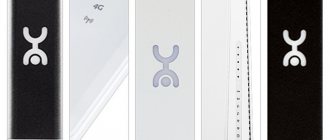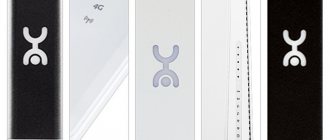The cellular operator Yota is popular among subscribers in Russia, mainly for access to the Internet.
Since clients prefer to surf the Internet not from mobile devices, but from a computer or laptop, they certainly use a router or modem from Yota. Before giving preference to one or another option, you need to study an overview of popular devices today. Only after a person has carefully studied the review will he be able to choose the 4 g lte modem he needs.
It is worth paying attention to information on how to avoid interruptions in the operation of the device. The Yota 4G modem or router must have the appropriate firmware and be correctly configured. Now more than ten models have been created so that each client can choose what suits him.
Lu 150 modem review
This model has been released a long time ago, but customers still use it, as it has proven itself to perform its immediate function perfectly.
Characteristics
Important technical features:
- country of origin – China;
- range - 2.6 GHz;
- parameters - 78 × 28.1 × 12.3 mm;
- has a built-in antenna;
- led indicator;
- weight – 27 g.
Equipment
By purchasing this modem, you will receive:
- the device itself;
- instructions;
- warranty card.
Additional Information
You should also know the following about this device:
- no software required;
- Suitable for all operating systems;
- connects to the device via USB ports.
Modem lu 156
The Yota lu156 modem is practically no different from the lu 150. It is also easy to use and is considered one of the most common.
Characteristics
Important characteristics of this device:
- country of origin – China;
- frequency range - 2.6 GHz;
- dimensions - 78 × 28.1 × 12.3 mm;
- led indicator;
- weight – 20 g.
Equipment
Typically the configuration is as follows:
- device;
- management;
- warranty card.
Additional Information
If you decide to choose this modem, then consider the following:
- connection is made via USB ports;
- the operating mode does not change as a result and does not require any settings;
- Yota currently does not produce the lu 156 modem.
Wltuba 107
This PC model is an improved version of the lu 150/lu 156, which is more compact in size and supports LTE Band 7 and 20, which were not previously used in Russia.
Characteristics
Main technical features of the device:
- wltuba 107 is equipped with a built-in SIM card;
- memory 64 MB;
- connects via USB ports;
- 4 G LTE - Cat 3 device;
- transmission speed - 100 Mbit/s for reception, and 50 for transmission;
- weight – 17 g.
Equipment
Standard kit includes:
- device;
- practical guide;
- warranty card.
Additional Information
A distinctive feature is that it does not require software installation.
Main problems
We analyzed reviews of the Wltuba-107 modem from the Yota operator and found that the device does not have the longest survivability - many users complain about its failure in the first months of operation. But if it has lived for more than four months, it will continue to work.
The second problem occurs when trying to unlock the device. There are no clear instructions on this matter, nor are there any in our review. When contacting Yota technical support, you have to listen to the attempts of consultants who are trying their best to dissuade subscribers from this idea. According to some reports, unlocking the Wltuba-107 modem is possible only at official Yota offices and only during the warranty period.
Rate this article
Samsung SWC-U 200
For higher-speed network access, the company has released a 4 g modem Samsung SWC-U200. Despite the fact that it is capable of generating enormous speed, it has quite small dimensions.
Characteristics
Among the technical features of this modem are the following:
- range – 2.5-2.7 GHz;
- data transmission - IEEE 802.16 WiMAX;
- signal power – 0.2 W.
Equipment
In the box you will find:
- device;
- instructions;
- warranty card.
Additional Information
Before you start working, after connecting it, you need to download the Access program, which is already stored in the Yota modem’s memory. Also, Samsung does not have a SIM card and is programmed specifically for this connection.
Why is it profitable for you to buy a Yota 4G modem in Moscow from us:
- We will help you choose equipment.
We will select the optimal set of devices to solve any problem, and if necessary, install and configure it. - We adapt the modem to any operator.
If you do not have Yota, but another operator, we will flash a Yota 4G modem for all SIM cards: Megafon, MTS, Beeline, Tele2. - Fast delivery.
Most often, we deliver equipment on the day of order. - Profitable price.
With us you save: the price of the Iota 4G modem is one of the lowest on the market. - Unique tariff plans.
We have at our disposal exclusive tariffs from all operators without restrictions on speed and traffic.
Still have questions? Call us at +7 (495) 585-33-14
, and our manager will advise you.
Yota Quanta router for Yota LTE
The Yota Quanta router is considered a portable device that operates on devices equipped with a wireless network adapter.
Characteristics
Main technical characteristics of the device:
- You can connect up to five devices to it;
- equipped with two internal antennas;
- weight – 25 gr.
Equipment
By purchasing this router you will receive:
- device;
- power cable;
- practical guide;
- warranty card.
Additional Information
No software download required. Thanks to its compact size, you can use a 4g lte router even in a car.
As for other routers, for Yota modems they buy Netgear , which is capable of perfectly distributing Wi-Fi even in large rooms.
As you can see, the choice of modems and routers is huge, so choose a device based on your needs and you can be sure that any modem for Yota 4 G will serve you for a long time and delight you with stable operation.
all-lab.ru
The YOTA modem is by far the most popular and affordable device operating on the YOTA LTE network. The modem is quite easy to use, but has some operating features. First of all, the information will be useful to owners of the YOTA Modem.
Technical characteristics of the YOTA Modem (lu150, lu156, Swift (WLTUBA-107))
Today there are 3 modem models: lu150, lu156 and Swift (WLTUBA-107). There are no fundamental differences between the lu150 and lu156, except that the Swift has a removable SIM card and has grown slightly in size compared to the lu150/lu156.
Modem specifications: Show→
- Dimensions: lu150/lu156 - 78x28.1x12.3mm, Swift (WLTUBA-107) - 82x28.x12.3mm.
- Weight: lu150/lu156 - 20 grams, Swift (WLTUBA-107) - apparently a little more than 20 grams.
- Communication standard: 3GPP E-ULTRA Rel 8 (LTE).
- Antenna: built-in.
- Connection type: USB and Micro USB ports (version 2.0 and higher).
- System requirements: Windows, starting with Windows XP SP3; Mac OS starting from Mac OS 10.7; Linux and others with support for CDC/RNDIS devices.
- SIM card: lu150/lu156 - built-in, Swift (WLTUBA-107) - removable UICC 3FF.
- Operating temperature: 0° to +30° C.
Operating principle, remote access
The YOTA modem works as a router with a DMZ zone enabled, that is, the computer will receive an IP address that will be given to it by the modem’s DHCP server (10.0.0.10), and the modem will be assigned an IP address from the network side when connected. If a static IP address service is activated, then when accessed via this IP, the request will be redirected to the device to which the modem is connected, via the same port as it was received.
Available settings
The operating mode of the modem cannot be changed; there are no settings on the YOTA Modem. The only thing that can be changed is the range of IP addresses issued by the modem’s DHCP server. This can be done on one of the modem’s WEB interfaces - https://10.0.0.1/network (https://status.yota.ru/network). There are 3 options available - 10.0.0.0, 192.168.0.0, 172.16.0.0:
YOTA modem, DHCP settings.
There is also a fairly useful page with current connection parameters - https://10.0.0.1 (https://status.yota.ru). On it you can view the connection status, signal parameters, current speed, base station ID, maximum peak speed per session, modem software version and the IP address that the device receives when connected to the LTE network.
YOTA modem, connection parameters
For the user, the most key indicator, which can be viewed on this page of the WEB interface, is the signal quality: the higher each of the parameters (SINR/RSRP), the better. Indicators of the current speed can also be useful - if there is no network activity, then the values should be zero. If, after all, something is loaded/unloaded (possibly even without your knowledge), then this will be visible by changing the parameters. More detailed information on the operation of the device can be viewed by going to the interface available at https://10.0.0.1/status (https://status.yota.ru/status), but there is no particularly useful information for the user there (you can track TX power, but this is more for interest).
There is also an interface for manually updating the modem software - https://10.0.0.1/manualupdate (https://status.yota.ru/manualupdate). But since the update occurs automatically when the modem is running, the page is not interesting to us.
Exploitation
- When using a USB extension cable, the modem may not have enough power, which may cause the device to disconnect (and not connect until the modem is physically reconnected). If this happens, then you need to use either a shorter extension cord or purchase an extension cord with additional power. I think that if you use an extension cord about 1-2 meters long there should be no problems.
- Despite the operating temperature range, you need to remember that the modem gets quite hot. At high humidity, this can cause condensation to form, which is extremely harmful to the device (like any other moisture).
- When the first signal indicator (SINR) drops to zero (or lower), the device can go into standby mode. If this happens, you need to improve the signal, for example by moving the device to a window. The signal indicators at which the Internet from YOTA works stably must be no lower than 2/-110 (SINR/RSRP).
- The YOTA (Yota Access) application, which we are offered to download on the modem’s WEB interface, is not necessary for it to work. It simply visually displays the modem connection status, current connection conditions, and contains statistics similar to those displayed on https://10.0.0.1/ (https://status.yota.ru/).
- The indicator on the modem (YOTA company logo) glows blue when the modem is connected to the LTE network.
YOTA modem - drivers
On Windows, starting with Windows XP SP3, drivers for RNDIS devices are present out of the box. If the modem is not recognized for some reason, then first of all check how the modem is identified in the device manager (in the command line “devmgmt.msc”) - the modem should be in “Network adapters” (WinV-7-8) / “Network boards" (WinXP) without exclamation/question marks. If the modem is displayed in any other section, then:
- for Windows XP (Win2000/WinNT), ActiveSync is suitable as a driver for the YOTA Modem - this program contains the RNDIS drivers necessary for the modem to operate;
- for Windows Vista/7/8, Windows Mobile Device Center (analogous to ActiveSync) is suitable as a driver for the YOTA modem.
On Mac OS 10.7 and higher there should be no problems with modem detection. On Mac OS 10.5-6, a message may appear stating that removable media has been found - you need to click “eject” and wait about 30 seconds, after which the modem should be detected and working.
If you are using Linux, the modem will be detected if the operating system contains components for the operation of CDC devices. The modem definitely works correctly on current versions of Ubuntu (12-13), everything happens automatically (you must first disconnect all other network connections.
About the YOTA Modem and Android is described in the post - “USB OTG capabilities. We connect the YOTA modem to the Android device."
Software for YOTA Modem
The YOTA Modem software is updated automatically when the modem is online. The latest version of the modem software at the moment is 3.7.4 for lu150/lu156 and 01.00.06.999 for Swift (WLTUBA-107). If you have an earlier version, just turn on the modem, work for a few hours, then reconnect the device - the version should be updated to the latest.
How to disassemble Yota Modem - lu150/lu156, Swift (WLTUBA-107)
Video of the disassembly process of the Yota lu150/lu156,Swift Modem (WLTUBA-107)
Video illustrating the process of disassembling the Yota Modem (lu150/lu156, Swift (WLTUBA-107), Yota Wi-Fi Modem).
Photo of disassembled YOTA Swift Modem (WLTUBA-107)
This photo shows that, unlike the lu150/lu156, the connectors for connecting pigtails on Swift (WLTUBA-107) are located next to the radiator, which simplifies connecting an external antenna.
Connector for connecting a SIM card in Swift (WLTUBA-107). It is not available in the lu150 and lu156 models.
Everything presented in this article is not official information. For official information, you can contact YOTA support.
History of changesShow→
- 04/08/2013 - publication;
- 04/21/2013 - added instructions “YOTA modem - drivers”;
- 05/16/2013 - the instructions “YOTA Modem - Drivers” have been updated;
- 05/23/2013 - instructions “Software for the YOTA Modem” have been added.
- 09/01/2013 - 05/23/2013 - added instructions “How to disassemble the Yota Modem - lu150/lu156, Swift (WLTUBA-107) (video).”