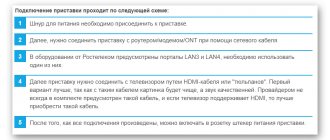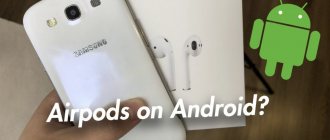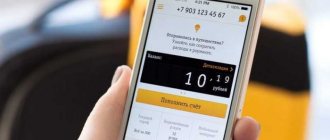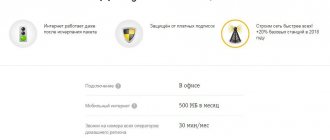Smart watches (fitness bracelets, children's, trackers with a life button and others) have become a common attribute for many advanced users. This is an excellent assistant and event indicator, plus a stylish accessory. But not all owners know how to connect the watch to the phone correctly.
The step-by-step instructions are universal and suitable for all models: iPhone, Alcatel, Asus, Lenovo, Meizu, Philips, Nokia, Oppo, Phillips, Prestigio, Sony Xperia, HTC, Samsung, Xiaomi (Redme), ZTE, BQ, Vertex, Micromax, Umidigi , Oukitel, Texet, Leagoo, Dexp, Doogie, Huawei (Honor), HomTom, Chinese No-Name, sold under the brands Megafon, Beeline, MTS, etc.
Instructions for Android
Usually connecting smart watches on Android is done through special programs. The most popular Android app is Wear OS. For individual brands you will need to download special software. For example, Huawei Wear, Mi Fit or Galaxy Wearable.
Step-by-step instruction:
- Download the application from Play Market. Usually, a printout with a QR code is attached to any gadget. The code takes the user to a page to download the program. You can also find the application yourself, based on the name of the manufacturer’s brand.
- Enable Bluetooth on both devices. Bring the devices close to each other at a minimum distance, at least 1 meter.
- Open the application and select “Add a new device” or click “Settings”. Find the model of the “smart bracelet” and try to force the connection.
- Enter a PIN code, if required (usually indicated on the box or in the user manual). Click the “Connect” button.
Subsequent, more precise settings are done through the application itself.
How to connect a children's watch to your phone
Nowadays, smart watches are worn not only by adults, but also by children. With their help, parents can monitor in real time where their child is now and even send him voice messages. There are a lot of models of such devices, but the general setup principle is the same. As a rule, “foolproofing” is built into them to prevent a child from changing the parameters of the watch itself. That is why their connection and configuration is a little more complicated than in the case of “adult” analogues. Let's figure out how to connect a children's watch to a smartphone.
Step 1. Insert the battery, a working SIM card (must have no password and Internet access) and fully charge the watch. Turn them on.
Step 2. Download a special application to your phone (if you don’t want your child to be able to set up the device themselves). A link to it is indicated on the watch box or on the gadget screen. Register in it - you will need to enter the watch identification number.
Step 3. Make sure that there is an icon on the watch screen indicating that the Internet is working properly - as a rule, these are several green sticks. If they are crossed out or red, double check that the SIM card inside the watch can work with the Internet.
Step 4. Find a special QR code in the watch to connect the device to the application on your smartphone. Usually it is left in the most visible place - scroll through a few screens and you will definitely find it. Scan it into the app on your smartphone to connect your watch and phone. Step 5: Finish setting up your watch from your smartphone.
You will need to indicate the child’s details, several SOS numbers (they will receive a signal if the child gets into trouble or the clock suddenly turns off) and fill out the remaining items. Everything here is as intuitive as possible.
Instructions for iPhone
Gadgets running iOS connect easier and faster, as they are in the same Apple ecosystem.
Instructions:
- Activate Wi-Fi or Bluetooth on both devices.
- Put on your watch. Press and hold the power button until the Apple logo appears on the display. Release the key as soon as it appears.
- Now bring your Apple Watch to your smartphone. Most likely, the phone itself will detect the new device and offer to configure it. If this does not happen, go to the Apple Watch app and tap “Pair.”
- When you use it for the first time, you need to go through the basic setup of the gadget. To do this, click “set up Apple Watch” in the app. To set the parameters, you will need to enter your Apple ID.
In some cases, the device will ask you to install the latest version of the software. Download the new firmware and continue configuration after installation is complete.
Conditions for proper operation
When choosing, you need to pay attention to the system requirements of the devices, their compatibility, and versions of Bluetooth channels. Successful pairing of devices also depends on timely software updates.
Smart watches must be compatible with your phone. Most models of wrist gadgets are synchronized with any Android 4.2, iOS 8 and later phones.
Before connecting the watch to the phone, you need to perform operations common to all devices:
- turn on both devices;
- check that the batteries are fully charged;
- if the level is low, recharge;
- if the devices have recently been connected to other gadgets, cancel all previous connections;
- activate the Bluetooth option on both devices.
Connecting to an Android phone
All smartwatches, except Apple Watch, successfully connect to smartphones running Android OS. The principle of synchronization is generally the same; the location of the required menus may differ slightly.
How to connect a smart watch to an Android phone:
- Install the smart watch application on your smartphone. The required applications for the correct operation of the watch model are indicated in the attached instructions. You can download such an application via a QR code or find it on GooglePlay by name.
- Turn on the watch and launch the application on your mobile phone.
- Place the wrist device as close to the phone as possible.
- Select the “Settings” item in the pairing program and wait for the watch to be detected.
- Enter your PIN code, if required, select the “Connect” option. In most models, the PIN is entered automatically by devices. If this does not happen, you need to find it in the paper instructions included with the watch.
- If the connection is successful, the application will display the message “Connected”.
Mi Fit
Another popular Mi Fit program is designed specifically for Xiaomi branded devices, which include a number of fitness bracelets and smart watches. This application has much in common with the previous solution and requires the provision of almost identical information.
Download Mi Fit from Google Play Store
- The main difference between Mi Fit and the previously mentioned options is the need for authorization using an account. If necessary, you can create a new account or use an existing one.
- Once on the main page of the program, click the “+” button in the upper right corner of the screen. From the list presented, you need to select “Clock”.
- Next, you will be prompted to select one of the company’s types of smartwatches and turn on the Bluetooth module.
- Once the connection is complete, confirm pairing with the device.
Don't forget that successful detection on a smartwatch also requires activated Bluetooth. In addition, the devices must be compatible with each other.
Other Applications
We did not consider applications that are not related to the topic of connection, but provide the ability to synchronize between devices. Among them are Google Keep, Coffee, Find My Phone and many others, which differ significantly in terms of functions.
It is worth remembering the presence of such software, since with the help of each of them you can get functions that are not available on the gadget by default.
Connecting to iPhone
To pair Apple devices, you do not need to install additional applications. Pairing occurs automatically when the Bluetooth option is active.
How to connect a smart watch to iPhone:
- Enable Bluetooth or Wi-Fi protocols on your iPhone.
- Turn on the Apple Watch with the button on the edge of the case and hold until the brand icon appears.
- Bring the watch closer to the iPhone and wait for the connection message to appear.
- Select “Next”.
- Point your phone camera at the watch display.
- Wait for the pairing message.
- Register your wrist device using the identifier.
- Set up your Apple Watch by following the prompts.
If the gadgets do not “see” each other, you should reset the settings of both devices to factory settings and repeat the steps.
Apple Watch with iPhone
Our instructions will help owners of Apple devices connect their phone to their watch:
- Attach the charger to your Apple Watch.
- Activate Bluetooth on iPhone.
- Press and hold the side button on your watch until the Apple logo appears on the screen.
- Hold your phone close to your wearable until the pairing screen appears on your smartphone.
- Click Continue. You can also select “Set up as new” in the Apple Watch app on your iPhone.
- Click “Start pairing” in the program.
- Point your iPhone camera at the Apple Watch screen until an animation appears on the display.
- Follow further instructions and agree to all terms and conditions.
- If you don't want to sign in with your Apple ID, skip this step.
- Create a password (if you use Apple Pay in the future).
- Decide whether you want your Apple Watch to update automatically or manually.
- Complete the suggested settings and click OK.
- You can choose to install all apps at once when pairing, or select specific ones later.
- Wait for the synchronization and completion of the process until the welcome screen appears.
Possible problems
By 2021, a huge number of smartwatches have been released. Today, every global smartphone brand has a similar gadget in its product line (Amazfit (Xiaomi), M2, Gear S3 (Samsung), Aimoto). Often, not in a single copy.
Dozens of Chinese no-names are not far behind, making copies (replicas) of popular sports “bracelets” or assembling their own devices. All this creates some confusion, due to which users have difficulties, let's understand.
First try
If the device stopped connecting normally or initially could not find the phone:
- restart both gadgets;
- clear the cache on your watch and phone;
- try pairing again.
If these steps do not lead to anything, you should try resetting your smartphone to factory settings. You just need to save all your personal files and documents to an SD card in advance.
Chinese copy or poor quality
Smartwatches from cheap Chinese no-names or little-known companies often glitch and freeze, and sometimes they don’t want to see the smartphone at all. A factory defect cannot be ruled out. Solving this problem is more difficult. We recommend trying to find the original software and firmware for this gadget model, or taking it to a repair shop for diagnostics.
Updates not installed
Most smart bracelets install the latest firmware over the air the first time they connect. But this doesn't always happen. Sometimes the device freezes or skips the update stage, which leads to connection failures. If you experience similar problems, try updating your watch software.
Battery problems
- Low battery on smart watch,
- dead battery,
- full discharge after a long period of non-use,
All this prevents you from properly connecting the device to your cell phone. Charge the bracelet to at least 80%, then try connecting both devices again.
Smartphone battery drains quickly
The opposite situation is the rapid discharge of the battery on the phone itself. This can also cause crashes and connection problems. Read a separate article on diagnosing the battery of your smartphone to eliminate this cause.
No pairing
Sometimes some devices are already connected to the phone via Bluetooth. Because of this, conflicts are provoked in the Android system. Settings may be lost. Try removing all connected devices and reconnecting the watch.
Notifications do not appear on the watch display
Notifications are configured through the system menu in the watch itself, or through the application. Look at the settings on both devices. In addition, we recommend looking at the notification settings in the “settings” of your smartphone. Go to Settings -> Notifications and check all the boxes next to the applications.
Smart Watch on Wear OS won't connect
Sometimes pairing is too slow or freezes. The user sees messages on the smartphone screen like: “Receiving watch data...” or “Almost ready...”. In this case, you need to try clearing the cache and rebooting both devices.
If this does not help, then proceed to a manual reset:
- Remove your watch from the Wear OS app.
- Completely deactivate and erase the gadget from the memory of connected Bluetooth devices.
- Reset the settings on your smart bracelet to stock settings.
Then reboot both devices and try to connect the smart watch again.
What's under the cover of a smartwatch?
If you look at the watch, you can see that this is a device that has a small screen, two buttons and a strap for attaching to your hand. They contain a large number of functions. First of all, I would like to remind you that the watch contains light sensors, atmospheric pressure, and a heart rate monitor.
In addition, the device has GPS and NFC antennas. They involve determining your location using GPS coordinates or wireless payment using an NFC sensor.
Similar devices, albeit with reduced functionality, are produced for children.
The best option for a child would be Digma Kid K7m, which allows parents to see where your child is on the screen of their smartphone.
FAQ
Let's take a closer look at some challenging user questions.
At what distance will it work?
It all depends on the location where the user is; the type of radio chip (3,4,5) installed in the watch, as well as the presence of partitions between the two gadgets. In a straight line you can get approximately the following indicators:
- via Wi-Fi - up to 25 m;
- via Bluetooth – up to 15 m.
In an apartment, this distance is reduced by 2-3 times, depending on the presence of partitions and walls between the devices.
Can it be connected to a PC or laptop?
All iOS devices will be visible in iTunes, including Apple Watch. For Android devices, there is no direct connection to a PC or laptop. You can try to do this using emulator programs. However, the stability of such a connection, as well as the normal operation of the watch, remains in question.
Is it possible to untie the smart bracelet and reconfigure it to another phone?
Yes, there is such a possibility. Any devices are not tied forever to one smartphone. They can be deleted through the system menu of the application to which they are associated.
What is a SIM card for?
In some smartwatches, the user can install a nano-SIM card in a special tray. The ability to connect to the network significantly expands the functionality of the bracelet. Some models get access to the Internet, some devices play the role of a second phone. You can use them to call, send messages or make video calls.
What apps might be useful?
In any case, you need to install an application to link the two devices. Without it, the watch will not see the smartphone. In some cases, users install specialized programs on their phones. For example, Runkeeper or Strava. These are apps for runners and athletes.
Why do you need to synchronize?
Synchronization is needed to collect data from smart watch sensors. Most often, the device functions as a pedometer and also monitors the user’s heart rate. It is these indicators that are transmitted to the smartphone. In addition, synchronization allows you to save important data about the user’s health.
Why do you need a SIM card?
In addition to pairing with a mobile phone, many smartwatch models have the ability to use a SIM card for independent mobile communication.
A watch with a SIM card can:
- make and receive calls without using a phone.
- send SMS messages.
- receive notifications from social networks and instant messengers.
- surf the Internet.
- take photos and videos if the watch has a built-in camera.
Why does the watch with a SIM card not work?
To prevent problems when using a watch with a SIM card, you should consider:
- capabilities of the telecom operator: the quality of the signal, mobile coverage area, and ease of setting up the device depend on the choice of a reliable supplier.
- tariff with Internet traffic of at least 1 GB per month.
- replenishment of the account: if the balance is zero, the capabilities of the watch using a separate SIM card will be limited.
General instructions for popular smartwatch models in Russian will help a novice user master the process of connecting and controlling the device.
Bottom line
To connect a smart watch to your phone, you need to install a special program for Android. On iOS, the connection is automatic.
If the device does not see the smartphone:
- Try restarting both gadgets,
- clear cache,
- update the firmware. As a last resort, reset the phone to factory settings.
There are times when both devices do not want to see each other due to problems with the battery. This point is worth taking note. Another common problem is Bluetooth version conflicts. Untie all gadgets from your cell phone and try to link only your smart watch.
The connection is complete, but it is unstable, what should I do?
If the connection between the smart gadget and the phone is successful, but it is unstable, check how far the devices are from each other: it should not exceed 1 meter. The Internet connection may also fail, make sure it is stable. Also try to follow the steps that apply if there is no connection: updating the OS and programs to the required version, checking Bluetooth activity, making sure airplane mode is disabled. Then we follow the same pattern: we try to reinstall Android Wear or reset the parameters.