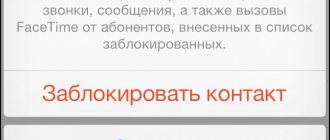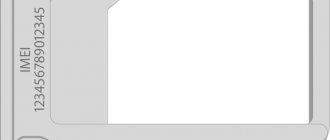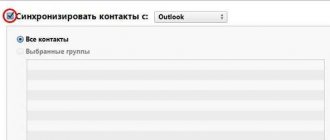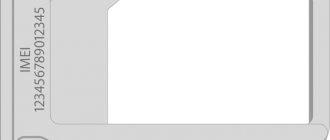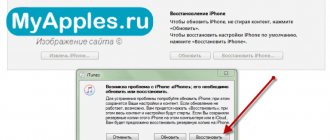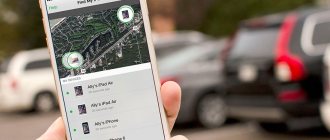Many of us have encountered annoying calls from unknown numbers. We'll tell you how to block an unknown number on an iPhone and what tricks you should use.
Some smartphone users are overtaken by annoying calls, both from unwanted people and advertisements from hidden numbers. And that’s why I’m interested in the question of how to block an unknown number on an iPhone. Let's look at this issue fully and help you make sure no one bothers you again.
How to block a contact on iPhone?
In order to blacklist a user who is saved in the phone book you will need:
- Open "Contacts".
- Find the one you need and open information about it.
- Scroll to the bottom of the page and click “Block subscriber”.
This will add the contact to the blacklist, and he will not be able to write messages or make calls.
How to block a number using an operator
The function of adding subscribers to the blacklist is one of the main ones in the iPhone dialer. But besides this, mobile operators offer special services. They also block unwanted numbers if the client has such a need. Our experts will tell you how the option works.
Hermann
Expert in the field of digital technologies and the activities of mobile operators. I am engaged in constant monitoring of industry changes in Russia and abroad.
Ask a Question
Question to the expert
Why use operator lock?
Sometimes simply adding a person to the blacklist does not save you from annoying calls. This occurs because the caller is using a block bypass. But an operator who has access to the full database can prevent him from making calls.
Which operators provide the service?
Most Russian mobile operators have a blacklist option. Among the most famous are MTS, Beeline, Megafon and Tele2.
How much does it cost to activate the option?
Unlike the built-in tools of the iPhone, emergency services from the operator are paid. During the period of using the service, a small amount will be debited from the subscriber’s personal account. As a rule, it is 1-2 rubles per day. In addition, you will have to pay additionally for each added number.
How to activate the service?
To enable the option, it is most convenient to use your operator’s personal account. There you can also get detailed information about how the blacklist works. In addition, on Beeline the emergency is activated by the command *110*771#, on MTS - *111*442#, on Tele2 - *220*1#, on Megafon - *130#.
How to add a person to an emergency?
As in the case of activating the service, the most convenient option is your personal account. In addition, there are special commands that should be specified on the operator’s website.
How many numbers can be added to the blacklist?
Almost all operators set a limit of 30 blocked contacts. This list cannot be overflowed.
Block a contact from messages
If an unknown person often writes to you and you need to block him, then this is done directly through messages. For this:
- Open messages, then correspondence with the desired contact.
- In the upper right corner, click the “Information” icon.
- Click on the number to open detailed information about the contact.
- Below about.
Instructions for blocking an unknown number for Windows Phone
These devices are becoming increasingly rare, as they have not received much demand from the consumer audience. People prefer Android or iOS phones. However, you can still disable receiving calls from unknown numbers on handsets with Windows Phone. To do this, go to the call settings, where we need the “Spam filter” function. We activate it and click the “Advanced” button - here you need to move the “Block hidden numbers” switch. But it’s better to turn off notifications about blocked calls.
How to block anonymous calls on iPhone?
If you are interested in how to block a hidden number on an iPhone, then let us immediately note that this is impossible to do. But, iPhone users have the “Do Not Disturb” function, which is configured so that hidden numbers cannot call. In particular, you will need to do the following:
- Go to your phone settings and go to the Do Not Disturb function menu.
- Turn it on, then you need to configure “Call Allowance”.
- Next, we choose whether only selected contacts can call you, or numbers from separate groups, for example, all contacts.
interesting
iPhone 12 has sound problems. Apple will solve them under warranty
Release dates for Apple's first AR headset have been revealed
Thus, calls from hidden numbers will not be received. But we note that if you often receive important calls from contacts that are not listed in the phone book, then this option will not work.
What is a hidden number
Each subscriber can hide their number when calling. About 10 years ago, this functionality was provided absolutely free. Today it is presented in the form with a subscription fee. The service allows you to hide the caller's number using a special dial or by activating the corresponding function in the phone settings.
If the transfer of a number is prohibited, the subscriber receiving the call will see the text “Unknown”, “Unknown number”, “No subscriber ID”, “Anonymous call” or some other option on the display (it all depends on the manufacturer). And many people openly don’t like this - either criminals call, or some kind of dubious financial services, or an ex-boyfriend calls his girlfriend.
Luckily, there are ways to ban these unidentified numbers once and for all:
- Using the built-in blacklist.
- By installing additional software.
- Through various tricks on phones where there is no access to the blacklist.
As for mobile operators, there is no such functionality on their side.
Call blocking apps
There are also a number of applications in the AppStore that will be an excellent assistant in how to block incoming unknown numbers on an iPhone. One of these, for example, is Truecaller.
This application allows you to block unwanted numbers, all unknown or anonymous. Which will be a great help.
Blocking unwanted numbers
If you don't want to use Apple's built-in solution for rejecting unknown calls, you can traditionally block numbers from which you don't want calls. Once blocked, you will no longer receive SMS, calls, email, or FaceTime calls. To block a contact, go into your phone and go to the recent calls menu. There, click on the information icon opposite the unwanted number. In the window that opens, select “Block subscriber”, and then confirm the action.
The list of blocked numbers is stored in Settings, the “Phone” section and the “Blocked contacts” subsection. If you need to “remove” a phone number from the block, then use the crossed out circle button to remove the number from the blocked list.
Determining the operating system
The choice of how to block an unknown number on an iPhone directly depends on the version of the operating system. Each gadget model has its own functions and options, so the methods for solving the problem of unwanted incoming calls differ. Therefore, the first step is to determine the version of the operating system.
If you have an iPhone model six and below (3, 4, 4s, 5, 5s), then iOS 6-iOS 12 is installed on them. If you have a newer model of the gadget, starting from the sixth and including the new eleventh, then the version your operating system is number thirteen.
Now let's look at the methods for different versions of iOS.
Method 1 (for iOS 13 and later) How to block all calls from unknown callers on iPhone
In iOS 13, developers solved this problem by adding a feature to block incoming calls from numbers not added to the address book.
Actually, something similar could be done on the iPhone earlier by activating the “Do Not Disturb” mode and allowing “Allow Calls” for selected contacts (more on this below), but now the function is activated in just a couple of touches of the screen, and its use at certain time intervals can be called convenient.
Why do you need to block incoming calls? For example, to discourage marketers. Quite often, after registering in not the most respectable online stores or services, the user’s phone number ends up in the databases of spam calls and text mailings (by the way, text messages from unknown numbers could be prohibited back in iOS 10). In addition, a ban on unfamiliar incoming messages will protect a child or pensioner from telephone scammers, allow the debtor to avoid stressful conversations with debt collectors, etc.
Activating the function is quite simple - just go to Settings, Phone section, and activate the switch next to the “Mute unknown callers” item. After this, the person who calls you from an unknown number will hear short “Busy” beeps on the handset.
It’s especially nice that after a muted call, your iPhone will receive a notification in the form of a missed call, and if the number seems familiar to you, you can simply call it back.
When is the best time to use this feature?
The Do Not Disturb feature turns your iPhone into completely silent mode and mutes not only calls, but also notifications. It's best to set a time when it will activate automatically. For example, every evening at a certain time the iPhone will go into silent mode, and then return to normal mode every morning. Of course, you can configure the function so that the smartphone remains silent around the clock.
It is also recommended that you enable repeat calls in Do Not Disturb mode. If someone calls twice within three minutes, the call will not be muted. Users who do not have a contact list or “Favorites” should not use the method described above, otherwise they will not receive calls from anyone at all.
“Anonymous caller” - how to find out who called?
It's a rather complicated story, because in this case the iPhone does not know the caller's phone number. Yes Yes Yes. He doesn’t hide it from you, but he doesn’t know it!
What to do?
First way:
Order call details from your mobile operator.
Moreover, you don’t need to go anywhere to do this - everything can be done through your personal account. Well, then we start playing detective:
- We are studying the iPhone to determine when the call from “Anonymous” was made.
- We are looking for the appropriate time in the call details.
- Let's compare.
Victory!
Second way:
Take advantage.
Some operators provide this option. Yes, in most cases it is not free. But if you really want to find out who keeps calling you, then... why not?
Results
Undoubtedly, all of the above methods of dealing with annoying callers - familiar or unfamiliar - are quite effective. But they are probably not an absolute “panacea”, since the user, in one way or another, is forced to limit his social circle and limit his functionality.
In good terms, real protection from bots, spam, advertising, etc. Only a telecom operator can provide you with this. But not all of them support this function. And, of course, such services are paid. So the whole fight comes down mainly to the use of standard protection tools. And users have to get out of it using the appropriate settings in the iPhone - according to the algorithms described in this post.
As an alternative to the standard iPhone services, you can use specialized software from third-party developers. They are able to identify potentially “junk” dialers with hidden numbers and block them without your direct participation.
Among them are: iBlacklist, MCleanerfor iPhone, Kuaidial. These applications are paid, the price range is 5-12 dollars. But, as a rule, spending on them is completely justified.
How to add a number from “Messages” to the blacklist
When you are in the “Messages” section, it is not enough to open a dialogue with the subscriber of interest by tapping, clicking on the name or phone number and, scrolling the pop-up list to the “Block subscriber” item, tapping it. It's strange, but it's true. First you need to go to “i” about SMS and after clicking on the contact, the “Block subscriber” option will appear. The person who has fallen out of favor may try to send a voice message, but you will not receive any notification about this. SMS are also not delivered. In this case, the victim does not even suspect that he is blocked.
Add an unknown number to the blacklist
All versions of the operating system from Apple, starting with iOS 7, are equipped with a contact blocking function, so there is no need to install third-party software. To block incoming calls from unknown or hidden numbers, you need to use Do Not Disturb mode.
To do this, open the “Settings” menu and select “Do not disturb”. Next, you should turn on the switch in the “Manual” line.
A crescent-shaped icon will appear on your smartphone screen and your iPhone will not make any beeps.
In the “Call Allowance” item, two options “From favorites” and “All contacts” will become available. The first option is chosen when you want to receive calls only from selected contacts. At the same time, the numbers of friends, relatives and the most necessary people should be added to “Favorites”. If you select this option, you will not receive calls from other numbers.
In the second case, anyone in your contacts will be able to contact you.
Before enabling this feature, think carefully about whether you will miss an important call from a person not included in your address book.
Important tip
Before blocking anonymous calls on iPhone, you need to think about the fact that in an emergency situation, relatives or friends who for some reason are calling from an unknown number (for example, they forgot their phone at home or ran out of money in their account) will not be able to contact you. Try to include in your address book all the backup numbers from which you can receive calls from loved ones. It is recommended not to block the device if your relatives are leaving for a long distance to another location or country. Force majeure circumstances may arise along the way, so it is better to stay in touch.