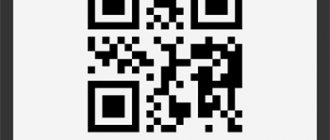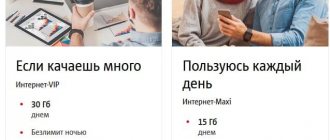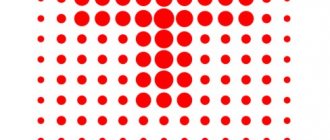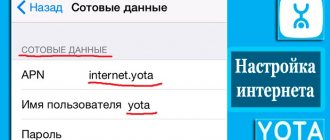Date: August 1, 2021 | Updated: August 1, 2021 | Author: Moblie-man
Many people still remember those times when phones with 2 SIM cards were inevitably associated by most people with cheap Chinese handicrafts, or very budget devices from more or less well-known brands. Time passed, and such technology became relevant. Gradually, the trend began to be picked up by more eminent manufacturers, such as Lenovo and HTC, and eventually reached the Samsung flagships and even the Apple iPhone.
Do you use a smartphone with two SIM cards?
Yes, it’s convenient! No, I don’t need it!
Many people today have a “dual SIM” smartphone, using only one card. Often they don’t need a second card, but there are also situations in which subscribers simply do not understand what this convenience is and what its main advantages are.
I want to look at this issue in more detail, and talk about in which cases 2 SIM cards can significantly simplify your life, and in which cases they are completely necessary.
Why set up SIM cards?
This needs to be done in order to receive calls only on one or two SIM cards at the same time, and also to be able to access the Internet from the selected SIM card, as well as distribute Wi-Fi.
An Android phone is essentially a small computer, so many computer approaches can be applied to it. Namely, the configuration of SIM cards occurs in hardware and software (hardware + software).
For example, if you enable only one SIM card on your phone programmatically, that is, make it active, and leave the second SIM card inactive, but do not disable it in hardware, then you will eventually see a crossed out circle icon on your phone. This icon means that the phone has two SIM cards, but one of them is empty, or rather, it is not in the phone.
The screenshots were taken on a Samsung Android phone and the settings are described using this model as an example.
Rice. 1. Crossed out circle and “Applications” icon
Pavel Durov: “You should delete WhatsApp from smartphones”
Soon after a major vulnerability was discovered in WhatsApp, the creator of Telegram, Pavel Durov, gave his characterization of the popular messenger. He criticized the brainchild of Facebook for not meeting security requirements and offered users his own way to solve the problem with the privacy of gadgets.
In further
44 25.11.19
How to set up two SIM cards on an Android phone
Below in the screenshot (Fig. 4) you can see that SIM 2 has been renamed and is called Nadezhda. It is for this that the reception of calls and the Internet is configured, namely:
- Voice call,
- Video call,
- Data network.
Such settings can be made in the SIM Card Manager, in the “Preferred SIM Card” section:
Rice. 4. Two SIM cards on an Android smartphone
If, for example, you specify for the 2nd SIM card that it will “catch” the Internet, then everything else will be configured automatically. And there will be no “No network” message on the main page of the phone.
In hardware, both SIM cards remain connected for now, as evidenced by two points in the SIM Card Manager (Fig. 4):
- SIM 1 and Nadezhda cards are shown as active. If one of them is not active, its name will be written in pale gray.
- The "Active Mode" option is configured to "Receive calls on both SIM cards even during a call."
How to disable the second SIM card
If you don’t need a second SIM card (for me it’s SIM 1) and in fact it’s not in the phone, then you can safely turn it off. To do this, tap on the name SIM 1, a window will open:
Rice. 5. SIM 1 card included
To disable the SIM card, tap on the green slider (in the red frame in Fig. 5). After this, the engine will turn from active, green, to gray, inactive:
Rice. 6. SIM card is turned off
SIM 1 SIM card is disabled, so now there is no crossed out circle that was in Fig. 1 when SIM card is on.
One SIM card with number 2 is active:
Rice. 7. Only one SIM card with number 2 works
How to enable a second SIM card on Android
- You need to insert a second SIM card into the phone,
- then in Settings open SIM Card Manager (Fig. 3),
- tap on the name of the second SIM card (Fig. 4),
- and then move the engine from the “Off” position (Fig. 6) to the “On” state (Fig. 5).
The “Active mode” option (Fig. 4) must also be enabled, which provides the “Receive calls on both SIM cards even during a call” function.
If the Internet needs to be configured for the second SIM card, then in the SIM Manager, in the “Preferred SIM card” tab (Fig. 4), in the “Data network” option, select the desired SIM card from the two.
About the number of SIM cards in the phone
It seems that there are phones with four SIM cards, so a dual-SIM phone is not the limit, although all this, of course, is not for everyone.
And further. The more active SIM cards a smartphone has, the faster its battery drains. Energy is spent maintaining communication with several base stations of mobile operators.
Therefore, owners of smartphones with multiple SIM cards have to remember more often about the charger or use external batteries or devices for mobile charging. For this reason, some smartphone users do not like their “multi-SIM” options. But it is convenient for those who need to be constantly in touch to be on several mobile numbers at the same time.
Read further:
1. Video calls on Android: 8 applications
2. Where does Internet traffic go on Android and how to save it
3. How to pay less for calls using the Internet
4. What happens if you drop your phone?
5. If you disconnect the Rostelecom landline phone completely or temporarily
Print this article
Receive the latest computer literacy articles directly to your inbox
.
Already more than 3,000 subscribers
.
Important: you must confirm your subscription!
In your mail, open the activation letter and click on the link provided there. If there is no email, check your Spam folder.
August 13, 2017
Hello! Today you will learn how to select a SIM card when making a call on an Android Samsung Galaxy phone. You can easily configure the SIM card selection for outgoing calls. You can enable the SIM card selection function on any Samsung galaxy smartphone, A, S, J, Note, 1, 2, 3, 4, 5, 6, 7, 8, 9, 10, X. Everything is very simple and fast. See the instructions below and write comments. Let's go!)
On the main screen of your smartphone, find the Settings icon and tap on it.
In Settings, click on the Connections tab.
Next, click here on the SIM Card Manager tab.
On this page, at the bottom, opposite the Select SIM card option, on the right, click on the switch to turn it on.
If the switch is displayed in blue, then SIM card selection is enabled. This option prompts you to select a SIM card the next time you call a user you communicated with via a non-primary SIM card.
Please note that when dialing a number, by default you can choose a SIM card, 1 or 2. The manager indicates the number, color and operator of the SIM card.
Also, when calling a number from contacts, you can also select in advance which SIM card the call will be made from.
</</p>
Inserting a SIM card into a Samsung is much more difficult than unprepared owners of other smartphones think. Performing this operation correctly is an art. And most of all, there are adventures with SIM cards that you are trying to put into the tray of the progressive Galaxy. Let’s make a reservation right away – the instructions are universal. What we're about to tell you will work on both the A10 and A50. Go.
Charging rules
The instructions for the Samsung S20 indicate that before first use and after the device has been turned off for a long time, it must be recharged. To recharge, you should use a “original” battery, cable and charger approved by the manufacturer. Incompatible devices lead to failure of the gadget or injury to the user.
How to charge the battery
Violating the rules for charging a mobile phone can cause damage to it, which is not covered by the warranty. Manufacturers recommend using the USB C cable provided in the package.
To save energy, you should turn off “charging” if it is not in use. There is no switch mode switch on the device; the plug just needs to be removed from the socket.
How to save battery
The smartphone settings provide a battery-saving mode. To enable the energy saving option, select the “Device Maintenance” - “Battery” section. There is a function that indicates the operating time of the device and the period remaining until the battery is completely discharged.
In this mode, notifications from some applications may not be received. When you turn on maximum savings, a dark background turns on, all network connections are turned off, except for mobile communications, and the operation of auxiliary programs is limited.
Fast charging
The factory settings include a fast charging function, which can be disabled if necessary. Support for Power Delivery 3.0 standards speeds up charging of the device. One hundred percent is achieved in 50-60 minutes (depending on the ambient temperature).
Wireless charger
In this mode, a power of 15 W is maintained, which helps charge the smartphone in 1.5 hours. This option allows you to use the device anywhere, quickly power the battery for a few minutes of urgent work, which is very convenient.
How to insert a SIM card into a specific Samsung model
There are several types of SIM cards, the instructions for inserting them will vary. Nowadays, telephone models designed for two trays are gaining popularity - and both slots will be of the same type. Let's list the types of SIM cards:
- full-size (vintage for push-button gadgets);
- mini (for devices released in the 1910s);
- micro (a 2003 product focused on LTE and 3G technologies);
- nano (a tiny premium SIM card with missing plastic edges).
Galaxy developers decided to use nano technology. At the same time, we were pleased with two slots and a microSD memory card. All cards are inserted in the same way, but the localization of stands for trays is the result of design thinking. If you don’t find a sticker with step-by-step instructions, follow our guide. Now you will learn how to insert a SIM card into a Samsung, even if you are using A7 and A5. Our recommendations will be useful for all users of the .ru zone. The steps are:
- Turn off your smartphone (or tablet).
- Find the tray cover at the end.
- Look for a small point - a hole for a key.
- Arm yourself with a needle and push it into the hole.
- Open the tray slightly and carefully remove it.
If you acted correctly, this is what will be revealed to your eyes.
And here is the situation with the A30 model.
It is worth considering that there are several types of trays in mobile devices. The most common solutions are for one or two SIM cards. There are also hybrid solutions and those paired with a memory card. Galaxy A6+, for example, is designed for two slots for nano and a microSD drive. Since the SIM cards have a bevel, it will be difficult to install them incorrectly. The same applies to the Tab S series tablets, which are actively sold in the post-Soviet space. Act carefully and you will achieve success.
How to delete an application on Android Samsung
Instructions
This instruction consists of five steps. You will need a special plastic spatula, long nails or some comfortable and soft thin object with which you can pry up some parts.
Step 1: Pry off the left edge of the back cover of the Samsung S4 with your fingernail or a spatula. A special connector for this is located at the level of the main camera and the power button.
Step 2: Insert a plastic spatula into the gap that has now formed and slide it from left to right, unlocking the latches sequentially (these latches are located along the entire perimeter of the inside of the telephone case). At the moment when the back cover has completely come away from the case, remove it and set it aside.
Step 3: After removing the back cover, be sure to remove the memory card from the special slot located directly under the main camera of the device:
- Lightly press the edge of the memory card until you hear a characteristic click.
- Remove the spatula or finger from the card - a click precedes the automatic ejection of the memory card with its retaining tray.
- Once this happens, remove the memory card and carefully place it in a place where it will not get lost.
- When assembling the Samsung S4, insert it following the steps in reverse order.
Step 4: Pry up the phone battery, remove it and set it aside.
Step 5: To remove the Samsung Galaxy S4 SIM card, press it inward as you did with the memory card:
- You need to press carefully until you hear the familiar click.
- When you hear a click, release the holder so that it can automatically pull the tray out of its slot.
- When the SIM card tray appears completely, it’s time to remove the SIM card from it.
- Now you can insert another card into the slot and put the phone back together.
As you can see, MicroSIM is no more difficult to use than the most ordinary SIM card - there was nothing to be afraid of!
How to find out your phone model
The model is indicated by a special number containing information about the series, characteristics and functionality. The easiest way is to look at “Settings” and find the “About device” section there. If there is a removable cover, look for the information you need on the surface of the battery. The IMEI along with the serial number will also be found there. If you type *#06# on the keyboard, you can get into the online databases where the required information is stored.
To correctly insert a SIM card into a Samsung, you should understand your model in advance. And here the simple Antutu application comes to the rescue. If this doesn't work (which is unlikely), try the combinations *#1234# or *#9999#. Not only the gadget model will be displayed, but also the software you use.
Use for announcements
Today, many people use message boards to sell personal items. Most do this not with the goal of making money, but because of the desire to get rid of old unnecessary gadgets, small or outdated clothes and shoes. Unfortunately, having published an ad once and quickly gotten rid of your goods, potential buyers, advertising agencies and other subscribers often continue to call the specified phone number. To get rid of this problem, you can get a second SIM card and, if necessary, simply turn it off.
Possible problems
The most common problem is related to the selection of the “key”. Popular tools among people are paper clips, pins, and needles. The more ideal you choose the diameter of the pin, the better. The second nuance is cutting the SIM card. Many Samsung owners trim the edges with scissors - in this case you need to act precisely. The third problem is that the smartphone refuses to see the SIM card at all. Let's see what can be done.
Incorrectly cropped SIM card
You are not dealing with an ordinary piece of plastic, but with a complex microcircuit. The slightest mistake will cause the SIM card to stop functioning. If the trimming is done incorrectly, contact your mobile operator. At the service point, your device will be replaced, keeping your tariff plan and current balance. Study the markings for precise orientation.
The phone does not see the SIM card
Your SIM card is probably simply faulty. You know how to insert a SIM card into a Samsung, and you couldn’t make a mistake, so why doesn’t the gadget accept the attachment? There may be several reasons:
- expired;
- poor pruning;
- bad slot;
- mechanical damage;
- damaged contacts;
- software glitch;
- card holder contamination.
Activating Developer Mode on Samsung
Additional number for loyalty and bonus programs
Living in the modern world, using various services, shopping in chain stores and supermarkets inevitably leads to the fact that each of us becomes a participant in loyalty programs, discounts and bonus programs. In most of them, registration occurs by providing the client’s personal data. They include first and last name, as well as contact details (email address and mobile number). And if the “email” can be specified as “left” or special “for spam”, then we often give a valid number.
Despite the fact that all these online stores and services promise not to transfer your contacts to third parties, often the amount of spam and advertising offers received in the form of SMS and calls turns out to be quite significant.
In such cases, it becomes a completely rational decision to buy a second SIM card and use it as a “box” for spam.
How to choose a SIM card for the Internet
Before setting up, check the Android version on your device.
ON THIS TOPIC:
How to see the Android version
If your device is Android 9
- Open settings.
- Select Connections.
- Select "SIM Card Manager".
- Select Mobile Data.
- Select a SIM card for the Internet.
- Click "Done".
If your device is Android 8, 7, 6, 5
- Open the device menu.
- Select "Settings".
- Select "Connections". If there is no such item, go to the next step.
- Select "SIM Card Manager".
- Select Mobile Data (Data Network).
- Select a SIM card for the Internet.
Can't find the information you need? We will help you.
Online
Ask questions and get answers directly on the social network
Consult with a technical specialist online from 9 a.m. to 8 p.m. Moscow time
We will answer general and technical questions within 24 hours
Leave a complaint or suggestion
Phone call
8-800-555-55-55 0-88-55-55-555 0-800-05-555 8-10-800-500-55-500 0-800-555-555 7799 8-10-800-500-55-500 9977 00-800-500-55-500 0-800-614-40 22-667-400 8888 8-10-800-500-55-500 7799 00-800-500-55-500 0-800-502-000
*For printer information, visit the HP website.
Individual support
Samsung service centers
Need repairs or parts? Come to Samsung service centers
Repair with delivery to service
Free delivery of your smartphone to the service center and back by courier
Smart Service
We will set up, transfer data, update the firmware and teach you how to use a smartphone or tablet
Contact us
Airbus intends to launch passenger planes in pairs. The idea came from birds
Man very often turns to nature in search of new ideas - this approach to project development is not alien to engineers. Airbus was inspired by the flocks of birds that flock together during long migrations, and decided to apply this system to passenger aircraft. They are planned to be launched on flights in pairs.
In further
71 18.11.19
SIM card settings
Each SIM card has its own settings available in the manager: Enabled/disabled, icon for identification (SMS, Internet, work, home, sim 1, sim 2), name and network mode. I don't recommend changing the settings if you don't understand them.
Optimal settings:
- Sim card is on. You can turn off the SIM card (the first, second or both at once - it doesn’t matter) to save battery power, so as not to receive calls and if you are flying on an airplane.
- Icon for SIM 1 or SIM 2. Use only these icons to avoid confusion later.
- SIM card name – write the name of the operator, so as not to get confused.
- LTE/3G/2G network mode (auto). In some smartphones, the second SIM card can only work in 2G mode (calls and SMS - without the Internet). 3G means calls + SMS + Internet. LTE (4G) – high-speed Internet + calls + SMS.
Work and personal numbers separately
Perhaps the most obvious way to use two operator cards is to separate your work and personal mobile numbers. Thus, many people have been using two numbers for a long time, fully appreciating all the convenience of this solution.
However, it is not necessary to separate two cards into work and personal, because you can make two universal cards from different operators. Often in our circle of friends there are people who use the services of different operators, and in order to maintain contact with them and not spend a lot of money on it, it would be rational to select 2 operators with affordable tariff plans and install their SIM cards in your smartphone.
Mobile networks
Setting up a mobile network for each SIM card is easy. Settings – Connections – Mobile networks (the option is not available without a SIM card inserted).
So, the following options are available to us:
- Data in roaming. Enable/disable data transfer (Internet) while roaming. In Russia, not all operators allow you to use the Internet throughout the country, as in your home region (applies to the Far East, Chukotka, Crimea), so it is better to disable the option. I’m generally silent about international roaming - be sure to turn it off!
- VoLTE calls – the enabled option improves the quality of voice calls over the 4G (LTE) network.
- Network mode. Select LTE(4G)/3G/2G (auto). Those. We simultaneously use 3 communication standards for calls and the Internet. 2G – valid only for calls and SMS, the Internet will not work.
- Access points. There is no need to change anything here. The mobile operator sends and automatically sets your Internet access settings. And 8-10 years ago, you had to manually register separately settings for the Internet and receiving MMS messages, passwords and logins, servers, protocols and types of access points. Fortunately, everything is automated now. If you change the settings by mistake, you can always restore them to default.
- Network operators. You can select the desired cellular network manually or automatically. By default, the network is searched automatically, even in international roaming (a “friendly” network with optimal tariffs is selected). But you can always select the network manually:
Basic mobile network settings are set automatically. It is better for an inexperienced user not to change them.
Sources used:
- https://www.compgramotnost.ru/android/telefon-android-s-dvumya-simkami
- https://wdfiles.ru/blog/kak-nastroit-vybor-sim-karty-pri-zvonke-android-samsung.html
- https://samsung-wiki.com/kak-vstavit-sim-kartu-v-samsung.html
- https://www.samsung.com/ru/support/mobile-devices/how-do-i-choose-internet-sim-card-for-galaxy-duos-smartphones-with-two-sim-cards/
- https://v-androide.com/settings/samsung/dispetcher-sim-kart.html
SHARE Facebook
- tweet
Previous articleHow to transfer notes from iPhone to iPhone: instructions for working with the Notes application in iOS
Next articleHow to find out if a device supports the 5 GHz Wi-Fi standard
Intel announced its first 7nm graphics card
A month after the announcement of Intel’s line of discrete video cards based on the proprietary Xe family architecture, the company’s senior vice president, Raja Koduri, spoke about the technical characteristics of the company’s new GPU, built using the 7-nm process technology. He also revealed the release dates for upcoming new products, which will debut in three lines at once.
In further
Sources used:
- https://masterok.livejournal.com/3115665.html
- https://finhelps.ru/rezhim-raboty-neskolkih-sim-kart-poperemennyj-chto-eto-znachit/
- https://shkolazhizni.ru/market/articles/64668/
- https://xiaomishka.ru/tehnologiya-dual-sim-vsyo-chto-nuzhno-znat
- https://4pda.ru/2016/09/18/324218/
SHARE Facebook
Previous articleUse Do Not Disturb on your iPhone, iPad, and iPod touch
Next articleThe best quadcopters of 2021