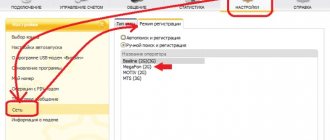In remote settlements it is not always possible to connect a wired Internet connection via fiber optic. People face a lot of problems and end up forced to use the network only through a smartphone. This kind of Internet access is not very convenient. It severely limits the subscriber who wants to watch movies online on a big screen or download large files. Fortunately, you can easily get out of this situation. For this purpose, Beeline has developed USB modems that allow you to access the Internet from a computer without being tied to a specific location.
Activating the Internet on the SIM and setting parameters
To start using, you can activate the SIM card in 2 ways: with self-registration or through the application (web interface). In the first case, the subscriber concludes an agreement remotely, and in the second, he tops up the starting balance.
Self-registration
The process boils down to this:
- Insert the card into the modem.
- Wait for the activation message.
- Take a photo of the second and third pages of your passport.
You also need to take a selfie (self-portrait) with and without the first spread of your passport. The received photos and personal data will need to be added to the questionnaire, which opens via a link from the SMS message.
After this, you should sign and press the send button. The operator will remotely check the information is correct. If the decision is positive, the card will be completely unblocked.
Activation on a computer
On the ZTE MF667 modem and its analogues with 4G support, simplified activation is available, which is performed through the web interface. After connecting the device with the SIM card inserted, a window will appear in the browser that prompts you to top up your starting balance.
To continue, click on the button. In addition, the activation of the starting balance will occur when you go to balance.beeline.ru.
After this, the page will open. It will display a message about the need to activate the initial balance. There you should click on the button of the same name again. Then go to the main menu by clicking on the arrow.
To connect to the Internet via MF 667, click on the large card at the top of the main page of the web configurator. After a few seconds, the connection will be established and the arrow will disappear. The time spent online will begin to count down.
On older modems, Internet activation is carried out through the Beeline application for Windows and macOS.
To do this you will need:
- Launch the application.
- Click on the account management tab.
- Select the first item in the left column.
- Click on the button and wait for a response from the system.
When activation is completed and the money is transferred to your balance, you need to open your browser and enter the address beeline.ru or podari-zhizn.ru. The page will open in a few seconds.
Connecting the MF 667 modem.
Why do you need a mobile router if you have a smartphone?
Let's start by answering the key questions that arise when looking at this device. What characteristics of a mobile router are especially important?
Service name
If you connect a device with shared media files to the ZTE MF927U, they will be available to other devices on the network. For example, we watched episode 3 of season 8 of Game of Thrones, downloaded onto a smartphone, with the whole family on a large TV connected to the router.
Option #1. You are going on vacation outside of Russia. You are not traveling alone. When you travel, you need mobile Internet, because these are maps, instant messengers, social networks, and in general, without cool photos and videos posted on Instagram and Stories, a vacation is not a vacation.
Unlocking Huawei MTS modems
The easiest way to unlock a Huawei MTS modem is to find universal firmware for it. It will not only replace the modem firmware, but also replace the built-in MTS connection with a universal program. Moreover, customized profiles may also appear here. If there are no configured profiles, it doesn’t matter - we’ll create a connection profile manually, with the following parameters
:
- Profile name - indicate at your discretion, but it is better to enter the name of the operator;
- The dial-up number is *99# (for MTS, MegaFon, Beeline and Tele2 operators);
- Login - mts for the MTS operator, beeline for the Beeline operator. For Tele2 and MegaFon, the login remains empty;
- Password - mts for the MTS operator, beeline for the Beeline operator. For Tele2 and MegaFon, the password remains blank;
- Access point - internet.mts.ru for MTS, internet.beeline.ru for Beeline, internet for MegaFon, internet.tele2.ru for Tele2.
Everything is very simple and accessible. If you don’t want to tinker with firmware (as a result of unsuccessful firmware you can end up with a “brick” - this is what those affected by changing the device’s firmware call it), you should use online calculators that calculate the unlock code (NCK). There are also special programs on the network that calculate this very code. By the way, the calculation is tied to the IMEI of the modem - this number is indicated on the packaging and on the sticker (on the back cover). We enter the IMEI into the calculator or into the program, enter the unlock code into MTS-Connect and enjoy the unlocked modem.
Do not try to enter numbers at random - after the tenth attempt, the modem will be blocked, as a result of which you will need to reset the built-in counter. If you are afraid to use software to obtain an unlock code, use free help on specialized forums.
Tariff selection
After installing the SIM card in the modem, you can manage your phone number used in the modem through the operator’s website by going to the subscriber account, or do this from the program menu.
Now the operator includes a SIM card with the “EVERYTHING 2 for computer” tariff in the package with the modem. The tariff is a package and offers 32 gigabytes for six hundred rubles per month.
However, if you are not satisfied with this offer, or you do not use the Internet from a modem regularly, then you can change the tariff to another one available for connection. To use a modem, you need to switch to any tariff without mandatory payment, and activate the “Highway” option for it.
The line includes several services that allow you to get from two to thirty gigabytes for a month. On the three older options in the line, nightly unlimited access is additionally provided. For Beeline, this is the period from one in the morning to eight in the morning.
The maximum option in the line is two gigabytes less than the volume in a special tariff package for a computer, and fifty rubles more expensive. However, if you actively use the Internet at night, this difference will quickly pay off.
On the lower options, you can choose daily or monthly payment. However, the difference in price in this case will be significant. So, five gigabytes with a monthly payment cost 250 rubles, and if the option is paid daily, then the total per month will be more than three hundred.
What to do if you can't connect your device
There are situations when it is not possible to connect a Beeline USB modem to a laptop due to the fact that the device is not detected when connected. Signs of a problem may include a missing indicator light or a message indicating that equipment has been added. Additionally, the removable media does not appear in the My Computer folder.
Causes:
- weak power supply to the USB modem;
- device malfunction;
- OS crash.
Actions:
- move the Beeline device to another connector;
- check that power is supplied;
- temporarily disable your antivirus program;
- check the operation of the USB modem on another PC;
- go to the device manager, and then to USB controllers, where you delete the Composite USB device item;
- restart your PC. https://moskva.beeline.ru/customers/pomosh/mobile/mobilnyj-internet/usb-tehnicheskie-voprosi/
If the program does not start automatically, try activating it manually.
There are situations when you cannot connect a USB modem to work in 3G. To solve the problem, enter the application, and then go to Settings and Network Settings. Find the Network selection mode item there and set it to Automatic. Prioritize only 3G. After this, save the settings.
Features of connecting the Beeline 4G network on your phone
To be able to use high-speed data transmission/reception options on your phone, you should either purchase a modern device that supports new technologies, or connect through the purchase of a USIM card with built-in support for the new broadcast format. In addition, the service is already available on the “All” tariff lines and the “Highway” options. The operator will automatically switch the device to the new mobile network technology if it supports it. If you have an old mobile device that does not support 4G data technology, then you need to purchase a more modern device. Sales offices of Beeline and networks of other electronics stores offer various models, including quite budget options that receive modern signals in good quality. Also, when you buy a new SIM card that supports work in new generation networks, the operator will offer to keep you the same number that you had before, but you will already use the device in a completely new way and at new speeds!
Possible problems and ways to solve them
Web interface elements will look incorrect and be located in random places when using the Internet Explorer browser. Additionally, user interactions may not respond as older versions of this browser are not supported by Microsoft.
To solve this problem, it is recommended to use Yandex Browser or Google Chrome. If there is none, you need to download it on another computer or phone by going to browser.yandex.ru or chrome.google.com. After this, you will need to transfer the installer, install the program and open the web interface 192.168.0.1 or m.home.
Some subscribers cut off one of the contacts on the SIM card, trying to save traffic. These actions may result in the module being recognized and error messages being displayed.
The only way to get rid of the problem is to contact the Beeline office with an application to replace the damaged SIM card.
A little about the new mobile network network
Quality, once again quality and the highest speed are inherent in the principle of a new type of 4G Internet network. Data is transferred at speeds of up to 10 MB per second. Previously, one could only dream of this. Only cable Internet and Wi-Fi networks had similar speeds, but the mobile method had much more modest speeds. To understand what this is, let's analyze the possibility of other technologies, for example, 2G. Loading any, even the simplest page, took about 50 seconds. The next 3G technology accelerated this process to 1 second, and the use of the latest technology allows you to open any page almost immediately. To fully enjoy watching a movie, it will take only 7 minutes, and your favorite piece of music will load in just 2 minutes. Many people dreamed about this, and now it has finally come true. Beeline operator clients have access to a modern and technologically advanced network in different ways.
How to connect via Wi-Fi
If desired, the Beeline modem can be used to connect to another access point. To connect your device to a WiFi network, do the following:
- Log in to the web interface according to the principle described above.
- Go to the Settings section.
- Enable the Wi-Fi Internet option on the left side. To do this, click on the Apply button.
- Select a Wi-Fi access point from the list and click Connect.
- Enter the password, which can be obtained from the WiFi network administrator.
After this, you can use the Beeline router via Wi-Fi.
Paid firmware method
For those who do not want to interfere with the device software and risk entering generated passwords, there is a third way to flash MTS equipment to work with SIM cards of any operators. This option is the most convenient and safe, but, as is usually the case, it requires payment for each use. Purchasing multiple access to program functions is much more profitable than purchasing one-time flashing.
The DC-UNLOCKER application will help you easily and safely reflash your modem even for an inexperienced user of a PC and computer programs. Let's look at the process of unlocking step by step.
- We go to the website of the program developer, writing dc-unlocker.com in the address bar of the browser.
- Click on the Download button at the top of the page.
- Next, select DC-UNLOCKER client and Download again.
- In the drop-down list, find the series of your modem and download the installation file.
- Install and launch the program.
- In the left field we select the manufacturer, in our case ZTE modems.
- We indicate the modem model, but it is recommended to set automatic detection.
- Click the Unlock button in the right field of the program.
- After notification of successful completion of the process, you can use the communication services of any operator.