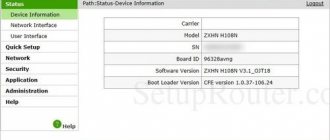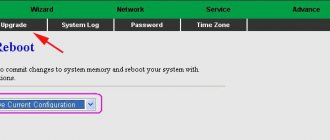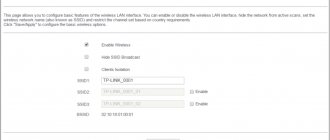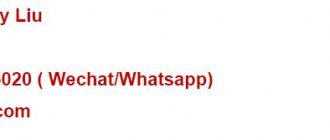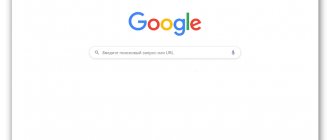The router of this model is very common. Many Internet providers provide it to their customers for free. As a rule, it comes immediately configured, or a specialist from technical support comes and configures it to work on the provider’s network.
But what to do if you need to change something in its parameters, for example, the Wi-Fi password, because to do this you need to go to the configuration menu through the web interface by entering your login and password. We will talk about this treasured combination in this article.
What to do if admin/admin is not suitable?
In this case, you should try the following login/password combinations:
- adminadmin1
- adminadmin2
- admin/RTadministrator
- superadmin/
If none of the above works, then you have two options:
- Reset the router settings to factory defaults using the Reset button on the rear panel. But here it is worth considering that after this your Internet will most likely stop working, since the settings will be reset. And this will only help if the password was changed by the customizer. If there is a modified firmware with modified data to enter the default settings, then resetting will not help.
- Call technical service. support for your Internet service provider and ask them for the login/password combination to enter the ZTE ZXHN H118N settings.
February, 10th 2020 Category: Tips 27890 Subscribe to comments via RSS
- What is the password to enter the settings on the ZTE ZXHN H118N router?
Most providers provide various equipment for rent to their subscribers. As a rule, the same logins and passwords are set on rented routers: admin / admin . But sometimes the password may be different...
Before the New Year holidays, I needed to change the network settings on the ZTE ZHHN F670 router from Rostelecom, defining it as a gateway. Usually, Wi-Fi passwords and access to the “admin panel” of rented routers are written on the back cover; just turn it over. But then a surprise awaited me:
Apparently, Rostelecom decided to brighten up my drab everyday life and offered to feel like a participant in the battle of psychics. The first attempt with a standard password was unsuccessful, and with an empty password too... the process of setting up the router foreshadowed to drag on for an indefinite period of time, which was not at all part of my plans.
It was possible to go the long way by calling Rostelecom technical support and going through several lines of defense from girl managers, but searching for default passwords for ZTE ZXHN F670 on the Internet seemed to me more promising in terms of saving time.
The result was not long in coming. On one of the forums I found information about passwords that are most often found on Rostelecom routers. I decided to share this “secret” information, maybe it will be useful to someone:
Standard user passwords for Rostelecom routers:
admin admin1 password 1234
Do not forget the option in which there may be no user password at all (in this case, the password entry field must be left empty). In my case, admin1 .
- ZTE F660 (ZXHN F660)
In addition to user passwords, there are also administrative passwords, the so-called superuser (login - superadmin). It depends on your luck, but Rostelecom can set passwords of the following type:
where XXXXX are the last 5 characters of GPON SN (indicated on a sticker on the bottom of the router)
Firmware Samsung GT-S5660 Galaxy Gio RUFUS. Creating a bootable USB flash drive with FreeDOS for BIOS flashing Problem with SAMBA. Error Broken pipe The hard drive beeps and is not detected - should I hit it? Launching a Hyper-V virtual machine in Windows 10. Step-by-step instructions How much money do we spend on charging smartphones and laptops?
Many users are interested in how to enter the settings of a Rostelecom router. Most often, the answer to this question is sought by beginners, that is, people far from the world of Internet technologies. Indeed, even the most inferior programmer is unlikely to not know how to log into a Rostelecom router. Therefore, we will call our article an instruction for beginners - we will try to explain even the most complex things in the simplest and most accessible language.
So, to begin with, we note that Rostelecom does not develop its own router models. He purchases ready-made devices from global manufacturers and puts his logo on the case. So, you may have a Huawei, Zte, Eltex or any other router. However, do not rush to get upset - the instructions with which you can enter the settings are the same everywhere.
By the way, why are you even looking for how to log into a Rostelecom router, what settings are you interested in? It’s just that if you don’t understand much about this topic, there is a high risk that your actions will disrupt the default settings. But in 95% of cases they are absolutely enough for unhindered access to the Internet.
Define name
First of all, determine the true name of the device. For example, the MF920W is called by providers as follows:
- MTS – 835F
- Yota – MF920
- Megafon – MR150-5
A thorough study of the issue will help you choose the right firmware. An incorrect version may cause the device to malfunction. This type of hardware will not turn on and will require flashing. By the way, studying the forums in advance will show the potential buyer the current problems of the model. For example, the one mentioned above often lacks a charger and there is no antenna output. Therefore, choose a different model for your dacha. An additional bonus is that amateur flashing utilities refuse to identify the modem.
Nuances noted by users will sometimes become the main criterion. A telecommunications store clerk interested in sales is unlikely to advertise the dark side of the equipment. For example, MF823 requires a Beeline card with a USIM sticker. Otherwise, 3G technologies are used instead of the fourth generation. There are no updated firmware versions.
Why are you trying to go into settings?
So, let's list an approximate list of problems that a beginner can solve in setting up a Rostelecom router (for other purposes, we recommend calling a specialist):
- You need to change your wireless network password to secure your line;
- Or you need to change the WiFi connection name;
- You want to get acquainted with statistics on the number of received and transmitted volumes (to make sure that someone “left” is not connecting to your network);
- You have decided to update the firmware of your equipment (are you sure you need it?);
- You need to go in to change the LAN connection settings;
- We reserve the right for you to enter your reason here. But be careful and, as a last resort, do not hesitate to call Rostelecom technical service 8 800 1000 800.
Port forwarding
It is often necessary to set up a home PC from the outside and organize a server. Network protocols use communication ports everywhere. The modem was originally designed with protection against hackers. Access inside (Intranet) is completely absent. Therefore, port availability needs to be configured. Let's demonstrate the technique of making adjustments using the example of H118N.
Note. The specified model shares Ethernet. The previous one (H108N) is equipped with two interfaces: FTTB, ADSL.
The simplest option to defeat Rostelecom hardware is to use the built-in Application menu. Activate the UPnP subkey. The port number is specified as a number. A little lower is a specialized section. The Port Forwarding menu will help you set the required numbers. Take the trouble to check the Enable box.
The third way is to set up a demilitarized zone. Creating a dedicated service helps limit the damage of a possible hacker attack. The settings are the same:
- Connection type + port (in one line).
- Local IP address of the PC.
Note. Sometimes translators call port forwarding redirection.
First check the functionality of the service provided externally within the network. Helps reduce setup time.
Unlock
It happens that sometimes a subscriber wants to change provider. I bought an MF823D, I was eager to switch to Iota, or I was tired of MGTS, and the F670 refuses to eat someone else’s SIM card. To change service provider, you must unlock the hardware. Megaphone MF823 is called M100-3 - the essence is the same. Unlocking is closely related to flashing issues. A provider-neutral binary image is selected.
Attention! Before installing the firmware, carefully study the forums. Some home-grown versions of the software partially break functionality. Example - H118NV2.0.1d_E04_OV DOMRU removes the web interface (via browser). Telnet access remains. I have to reflash it.
Instruction: Model MF823D
You will need a firmware image. Get it using search engines.
- Download the PuTTY terminal emulator.
- Install the ZTE diagnostic mode driver.
- We turn on the equipment.
- We feed the browser the intricate link 192.168.0.1/goform/goform_process?goformId=MODE_SWITCH&switchCmd=FACTORY.
- The modem will send a response containing the line OK.
The hardware should go into diagnostic mode. Check by opening Windows Task Manager. The properties contain the number of the serial port; opposite the corresponding COM there should be the inscription ZTE Diagnostic Interface.
Open a PuTTY terminal, copy the image to the serial port, the number of which is shown in the task manager. All that remains is to rescue the device from diagnostic mode. Open the terminal again, set the mode parameters:
- Protocol – Serial (serial port).
- COM line number (according to the Task Manager information listed above).
- Try setting the speed to 921600.
The terminal window will be completely blank. Enter the commands one by one, pressing Enter each time:
- AT+ZCDRUN=8
- AT+ZCDRUN=F
Each time a device response may occur containing the number of successful and failed operations. The operation is completed. Reboot your device.
how to change the password for a personal WI FI network - Rostelecom
As soon as the password is accepted by the system, the following WI FI router settings menu will open in front of us
- ZTE ZXHN H298N wifi sip router - characteristics and configuration for MTS (Tatarstan)
...in this article I won’t focus on or ramble on... and therefore I’ll keep it short:
You need to select “Network” in the left vertical submenu. A submenu of the “Network” tab will open - in them you need to select VLAN (Wireless Network).
But in its menu we select, as you understand, “Security”
Well, the next steps are indecently simple!…
Set your own password and you're done!
Identification problems
What’s curious is that if you took this router from some provider, you won’t find the ZTE brand logo there. It will be called by the name of the provider (“Rostelecom”, “Ukrtelecom”) or the faceless name “Promsvyaz”. But you should not believe what is written. Inside is the same ZTE ZXHN H108N. You can write anything you want. By the way, despite the fact that the modem supports Wi-Fi technology, there is no additional antenna here. This has a positive effect on appearance, but a negative impact on wireless performance. You could even say that the main job of this router is to provide a wired connection. And wireless technology is an unnecessary decoration.
Setting up the ZTE ZXHN H118N router on Rostelecom
A little over a year ago, I reviewed the ZTE H108N universal router, which could work on both FTTB and ADSL lines. As time has shown, it turned out to be a quite worthy device: compact, fast (it held up to 100 megabits perfectly), with a good wireless network coverage area and quite reliable (minimal percentage of defects). About six months later, for some reason, the developers removed the device’s versatility, limiting its capabilities to a regular ADSL modem in the new firmware. Accordingly, all the poor souls who used it on FTTB and updated the software to this version on their own account had to look for the previous one and rollback. And after some time, another model of the Rostelecom branded router appeared - ZTE ZXHN H118N - this is a purely Ethernet router. That is, now the “area of responsibility” is clearly divided - 108th is used for ADSL, and 118th is used for Ethernet.
Externally, these two devices differ only in the WAN port and the color of the RTK logo. Otherwise they are completely identical.
As soon as it appears in the connector entering the apartment, click the “Continue” button. If the router sees the connected cable, the picture will change:
At this stage, you need to change the default password for authorization on the device from “admin” to any other, preferably more complex one.
And then you need to choose the method by which you will configure the device. In most cases, it is better and faster to do this with the help of a special wizard. Let's take a look at this method.
Set up the LAN section of your ZTE
zte password
This will take you to a new page.
You can now change IP address . Enter the desired address in the field. Don't know what you should change? Try 10.0.0.1
After this Subnet Mask. By default it is 255.255.255.0, and you should leave it at that.
Congratulations! That's all. Just remember to save your changes before closing the page.
Possible problems when changing the IP address of your local network
When you change your local network IP address, you are making a fundamental change to how your network functions and all the computers on your network will operate. When you apply these changes, you will lose your internet connection. Your router may reboot and take a couple of minutes to start responding again.
Also note that some computers may need to be rebooted after making this change before they can connect to the router or the internet again.
All about smartphones: Moto Z2 Force Edition, Moto X4, Oppo R11 (Review) and Huawei Mate 10 (Review), BlackBerry KEYone, HTC U11, Meizu Pro 7, Samsung Galaxy Note 8 and Nokia 8.
Setting up the ZTE ZXHN H118N router on Rostelecom:
I tried - I made the network open, reset it to factory settings, configured it manually and by a wizard - it was useless. I took another router (Zyxel Keenetic Omni II), made the same settings on it and the problem disappeared... The conclusions flow like a song...
I’ve been suffering for a week, trying to configure the router for beeline! It says error bras 679. help, if this is possible!
For a Beeline you need a connection type - dynamic IP and that’s it.
There is nowhere to enter tp.internet.beeline.ru. or I don’t see) you can do it on the shelves)
You no longer need to enter the server address. Since last year, almost throughout the entire coverage area, Beeline has switched to a connection type - Dynamic IP without an L2TP connection.
How to change the access password to a personal WI-FI network - Rostelecom
A post for those users who want to change the access password to their own WI-Fi network, but find it difficult to set up!
Typically, installers do not arbitrarily change passwords that are given by default by the manufacturer - as a rule, the password is indicated somewhere on the back of the set-top box - router. However, there are some options for accessing password information, and there are different types of employees!
In order to change your Wi-Fi password, and as a result, prevent your neighbors from using your network... you must have full access to the Wi-Fi router settings.
…there are many reasons for setting passwords! for example, through a wi-fi network, scammers can easily gain access to your personal information if you are an active user and constantly work with all kinds of banking, etc. in these cases, it is advisable to have a password!
Well, let's take it in order...
Classic: Login (username) is usually admin and the password is the same, or without a password at all...
Manufacturer information
ZTE is one of the few successful companies in the world of communications and mobile technologies that is owned by the state. The controlling stake is in the tenacious hands of the Chinese government, and they have no intention of selling it. This is understandable - the company is successful. The company was founded in 1985. At that time, the manufacturer produced a variety of communication devices. And now the situation has not changed much. Smartphones have just been added. In times of slow Internet using Dial Up technology, no one was interested in the company’s success. But as soon as the world switched to high-speed ADSL connections, ZTE immediately appeared on the scene with its high-quality and inexpensive routers. One of them, by the way, is the ZXHN H108N.
Where to find the standard login and password
Most routers have the same login and password by default: admin and admin. But sometimes the password may be different, for example: password, 1234, or it may not exist at all. In this case, if a password is required, the input field must be left blank.
Most often, in Rostelecom routers, the login and password are set automatically and to find them, you can use one of these options:
- Look in the contract. The key is always written in the contract with the provider (the client must be informed at the time of signing the contract where to look for the password);
- Contact the dispatcher, explain the situation and set a new code. But you need to pay attention that this method will require a name, the name of the router itself and some other data.
- Contact technical support. If necessary, you can call customer service, where they can help you not only find the key, but also set up Wi-Fi.
In the personal account of a Rostelecom user, the login and password cannot be found out.
How to find out the router password
To find out your login and password, you need to open the settings of the access point, for which you need to go to the “Network Control Center” on your computer through the control panel. Next you need to follow the following algorithm:
- Click "Change adapter settings".
- Select a new connection and use the right mouse button to go to the “Status” tab.
- Select “Network Properties”, from where go to the “Security” tab.
- The password will be visible here, but it will be displayed as dots. To see it, you need to click on “Show entered characters”.
Check on the router case
If the login and password have not been changed by the user or Rostelecom employees (for example, after calling the dispatcher), you can view them on the device body. Each router has its own access code, which is printed on the back cover. The factory password consists of 8-10 characters, alternating numbers, uppercase and lowercase letters, so this password is considered very secure.
To check whether the factory code works, just try to connect to the Rostelecom network using one of the gadgets. If this fails, it means the password has been changed.
On the back cover of the router you can find not only the password, but also the name of the router and the name of the network.
Via command line
If any device was connected to Windows at least once, then the login and password should have remained in the system, since it stores data about all connections. This is very convenient, because this way you can find out your username and password without even going online.
Here is the algorithm of actions:
User reviews about the device
So, what do those who were lucky enough to receive this router from the operator say? It should be noted that the comments are mostly positive. Thus, users note decent stability of the ADSL connection of the ZXHN H108N. Some people also like the appearance of the device. But the main thing is Wi-Fi support. However, people note that the power of the built-in antennas is sometimes not enough. Especially for a large apartment. However, the wireless connection is also stable. But the strong point of this modem is the wired connection. Its quality is beyond all praise. And this despite the fact that the modem is not from some chic brand like Asus. Even ZTE is capable of making quality things sometimes. But the modem firmware let us down a little. But here it is no longer the fault of the manufacturer, but of the ingenious “flashing” providers. These comrades can easily kill even a good thing.
Negative reviews about the device are related precisely to the firmware. According to them, it was so clumsily made that the USB connector included in the device turned out to be completely inoperative. The “range” of wireless communications has also been criticized. Many noted the very original design of the device, which does not allow the user to install the router in a more familiar position - horizontal. But these are all little things (except for the firmware). For the end user, the main thing is a stable connection and high speed. But this is exactly what the modem provides. So what more could you want? Complaints about the design are not at all justified. This router at least looks original. Otherwise, the rest are just faceless boxes.
Connectors
These components of the device can be considered important. The very first one presented is WAN. Its purpose is to connect a cable for the Internet. In addition, there are also LAN ports. They are used to create a local connection. A good feature is the presence of a USB port used to connect the device to a computer or laptop. The inscription PWR indicates a round socket for the power supply.
If necessary, return to factory settings using the Reset button. To press it, a needle or, for example, a paper clip is usually used. Reboot will be carried out by pressing continuously for three seconds. It should be released after all the indicators on the device go out and then light up again.