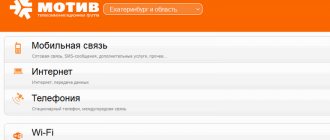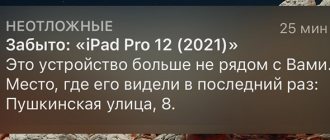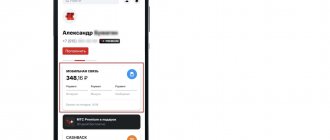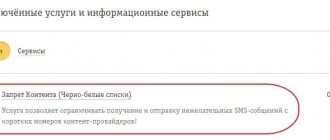Instant notifications make life much easier. There is no need to specifically check the application, since all information is displayed on the screen in real time. However, when there are a lot of messages, it interferes, constantly distracts and complicates the process of analyzing really important information. Therefore, the ability to customize a section to suit your own preferences is extremely important for any modern person. When installing the vast majority of software, you have to automatically enable the publication of alerts. However, they can be disabled at any time.
How to turn off notifications on your phone with Do Not Disturb mode
Quite often situations arise when notifications arrive at the wrong time, when there is an important meeting, lecture or meeting. Do Not Disturb mode comes to the rescue. It is activated through the curtain, which opens via a “swipe” down. This method rather turns off alerts, since messages will still accumulate in the digital device's RAM.
- To use this method, you need to find the “Important Only” section in the pop-up panel.
- The system will offer an extended control panel for parameters, including: complete silence, only alarm clock, only important ones.
- We select the mode necessary in a particular situation.
In the “Important Only” section, you can add applications, contacts and calls of the user’s choice. However, you need to pay attention to this in advance so as not to miss important incoming news.
What is news in Google Chrome
Anyone who uses the Google Chrome browser on their Android phone has noticed that when you launch the start page, news is placed under the query line, and the number of these news is unlimited, you can scroll down for a very long time. This kind of news feed is reminiscent of Yandex.Zen. News and advertising content is generated based on your browsing history and interests. It may also display popular news that may be of interest to you.
In addition to the news feed inside the browser itself, the mobile version contains a newsletter by default. That is, various kinds of notifications can be sent to your phone even when the device screen is locked. The display of the news feed is affected not only by the settings built into the firmware, but also by the harmful effects of viruses. Therefore, in addition to a direct threat, which users almost never think about, news is characterized by increased intrusiveness, which is distracting and annoying.
How to turn off message and call notifications
There are several options when it comes to calls and SMS:
- airplane mode
- muting the sound via “Do Not Disturb” (described above);
- adding a contact to the Black List.
A universal way to disable all possible sources of alerts is “Airplane mode”, it is indicated by an icon in the form of a crossed out airplane. It blocks:
- incoming and outgoing calls (a message appears that you are out of range);
- receiving SMS;
- Internet access;
- as well as all possible third-party activities.
In fact, only those applications that support offline mode will work. For example, a number of games that are downloaded to the internal memory of the device.
Comprehensive information on how to turn off notifications on an electronic mobile device is collected in the attached video
However, if there is a specific task of suppressing communication with a specific annoying person, then he can be added to the “Black List”. Then you simply will not receive notifications that they were trying to contact you. The function is accessed as follows:
- go to the address book;
- select the number you want to block;
- in the upper right corner we find a menu icon in the form of three vertical dots;
- find the line “Block number”;
- Confirm the operation using the “Block” button.
It is also possible to disable notifications from numbers that send spam and are not saved in the contact list. To do this, tap once on the contact and find the “Block” option in the context line.
Samsung Galaxy (Experience)
Alert settings on a Samsung gadget are simpler than on pure Android. The South Korean company uses its own shell. Let's look at a way to disable notification messages based on Android 7.
Open “Settings”, then “Notifications”. There you will be asked to block notifications. We move the switch for individual or all applications, without the need to go into their settings.
Increase
Read How to disable Public Notification on Android
Turn off notifications from apps
Numerous programs that we install on our gadget can pester us with constant messages. Particularly enterprising services send out advertisements as notifications, from which they live. You can get rid of annoying pop-ups on your Android smartphone through the “Settings” menu.
To do this, follow these steps:
- Go to the “Settings” menu and find the “Applications / Programs” line.
- In the list presented, you need to find the annoying software in order to turn off notifications on your phone for it.
- Not checking the box next to the phrase “Enable notifications” automatically blocks them.
- To confirm the action, click on the “OK” button.
This simple instruction will help get rid of viral information and constantly pop-up notifications. Moreover, you can disable everything at once or select only those programs that too often distract the owner of the smartphone.
Video on how to do this step by step
In new versions of Andriod (7 and newer) there is a special item in the settings section called “Notifications”. A special slider turns the option on and off at the user's request.
Additional for Xiaomi phones
Starting with version 9 of the Android operating system, Xiaomi smartphones have the ability to configure a DNS server. By using it, you can get rid of all advertising on your mobile device. To do this you need to do the following:
- Find the “Hidden Settings for MIUI” application in the Play Market and install it;
- Open the application and find the “Private DNS” section;
- In the “Private DNS server” field, enter “dns.adguard.com” (without quotes);
- Save your changes and exit the application.
Hidden Settings opens the hidden settings of your Xiaomi mobile device. Apart from Private DNS, it is recommended not to touch anything. Changing important system configurations can disrupt the correct operation of the smartphone.
After this, the Xiaomi smartphone will completely block all advertising. It is noteworthy that after completing the necessary configuration, the Hidden Settings application can be deleted.
Manage notifications from the Quick Access Toolbar
Additional control characteristics can be connected through special utilities. They are especially needed when there is no longer enough space on the desktops, and there are too many icons in the main menu section. In this case, it is proposed to use the notification curtain, which acquires additional functions through the installation of software products.
Here are some of them:
- Bar Launcher
- Textual Launcher
- Wheel Launcher Full - Sidebar
- Total Launcher Key
The principle of operation after installation is as follows: the applications necessary for online access are selected. Notifications are sent to them in priority order.
How to disable pop-up notifications on Android in the browser
The browsers installed on your smartphone often require attention. They also send notifications about their work and about the activities of sites that you might accidentally subscribe to. This is expressed as a circle appears in the upper right corner of the program icon (for example, Google Chrome, Yandex Browser or Opera). Disabling such notifications is carried out according to the standard algorithm:
- log into the browser;
- we find the section with settings (the picture shows an example for Chrome);
- select the “Settings” item;
- go to “Site Settings”;
- check the “Notifications” block (if “Allowed” is indicated under the bell, then this is the reason for the annoying windows);
- switch the slider to the mode of blocking all notifications or clear the block of sites for which notifications are allowed;
- confirmation occurs via the “Clear and reset” button.
conclusions
Any modern Android smartphone supports the ability to disable any notifications. If you can’t disable something specific, you can use the total disabling of all notifications from applications. To avoid encountering spam in the future, you need to control the permissions of installed applications and not agree to receive push notifications.
Let me know what you think about this topic of material in the comments. Thank you so much for your comments, responses, likes, subscriptions, dislikes!
DShDanil Shemyakinauthor
How to remove notifications from the lock screen
For those who are very careful about incoming information and are not ready to share it with anyone, there is a task to remove notifications from the lock screen. Indeed, if this option is not configured, even without knowing the password or access code, you can view incoming information through pop-up windows. To prevent this from happening, you also need to go to the “Settings” section and perform a series of operations to disable the service.
- Go to the system settings menu.
- Switch to the “Sounds and Notifications” section. For some devices, for example, from, the required line may appear in the “Device” menu.
- Among the proposed options, we find the inscription “On the locked screen.”
- A single tap displays a context menu from which you need to select “Do not show notifications.”
Depending on the device's release date, there may be more flexible options. In particular, headings will be shown, but not semantic information. Sometimes this is very convenient.
How to unsubscribe from site alerts
Alexandra
I work in IT and device development. I believe that good instructions solve 90% of the problems. Open to questions and comments
Ask a Question
Question to the expert
What advice do you have on how to unsubscribe from endless notifications from websites?
The first option is to identify the site you need and understand the settings in its mailing list. But it is inconvenient and time-consuming. It is much faster to use the filter of the standard browser through the menu item: “Site settings” - “Notifications” - “Disable the request to display notifications” (for Opera, Chrome or Yandex). The function is available in all website viewers. Specific step-by-step instructions may differ slightly from the program version.
How to disable pop-up ads on Android
Pop-up ads are a real scourge. Polluting the information space of modern people. It may appear due to:
- downloading and installing applications;
- viruses;
- imperfections or gray firmware.
The mechanism for finding and eliminating the cause comes down to a series of sequential actions:
- the complete list of installed applications is checked, it is better to remove unnecessary programs;
- the Download folder is cleared;
- It is better to reinstall suspicious programs onto official versions that are downloaded through the Play Market;
- download an antivirus and scan the device (Dr.Web, ESET, AVG, Kaspersky are suitable), using administrator rights and safe mode;
- examine the “Permissions” option on your phone, including “Autostart”;
- if the problem persists, you can install a specialized spam blocker utility (Adguard, Mobiwol: Firewall without root).
The most radical option is a factory reset and a more conscious approach to installing mobile services on your digital device in the future.
Rate this article
Author
Alexandra
I work in IT and device development. I believe that good instructions solve 90% of the problems. Open to questions and comments