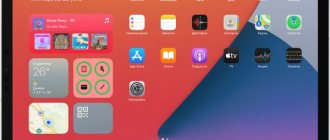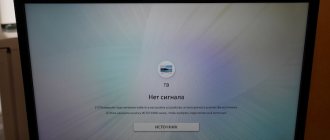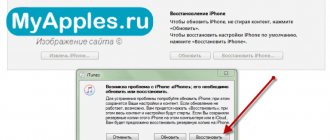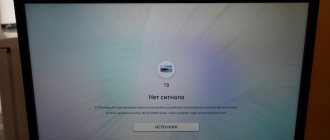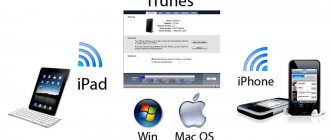Good afternoon friends. If your iPhone says iPhone is disabled, connect to iTunes, and then continue “Try again after 1 minute” (can be from 5 to 60 minutes), what can you do in this case? Let's look at the instructions, what not only can, but should be done in such cases? We will also look at how many times you have the right to enter the wrong password to avoid blocking your gadget. The steps I will give will force your device to work normally again. These steps are created for iPhone and iPod touch.
What does it mean iPhone is disabled?
Let's think a little - this inscription can only mean one thing - the iPhone was locked when the user entered the wrong password to protect it from possible hacking.
There are four reasons for it to turn off:
- As I said, the owner entered the wrong password one after another several times;
- This device can be unlocked simply by being in your pocket. This also applies to the reverse action, when the user accidentally touches the display and the iPhone is locked;
- One of your children accidentally blocked the iPhone - a very common scenario. If the iPhone gets into children's hands, then these hands begin to press their fingers on different parts of the display. With this action, the child can block the phone;
- Some person deliberately tried to guess the password for your iPhone when you weren’t looking.
Of course, Appel tries to protect your information. For example, it can block the device if several incorrect password entries have been entered to prevent an attacker from entering the iPhone interface by trying combinations of numbers.
This method of logging into someone else’s iPhone is called Brute force, which can be translated as “Full brute force.” To prevent this, the OS specifically limits the number of such attempts. After this, a notification may appear on the display, such as “iPhone is disabled, try logging in again after 1 minute.”
This alert has a different number of proposed minutes, from 1 to 5, 15, 60. The time for which the iPhone will be blocked is directly dependent on the number of incorrect attempts to enter the password:
- If the user enters the wrong password 5 times, iOS will turn off the phone for a minute;
- If a person enters incorrectly 7 times, you will be allowed to continue after 5 minutes;
- The person made a mistake with the password 8 times, the iPhone will be turned off for 15 minutes;
- The user tried to enter the password 9 times - the shutdown will last for an hour;
- But, when the user tries to enter the password 10 times, the mobile device will be completely blocked, and the alert “iPhone is disabled: connect to iTunes” will appear.
What can I advise here? Don’t go up to 9 and 10 times. It is advisable to wait a little for the timer to reset and try to enter the password again. This will take less time than if you try to perform resuscitation on a locked gadget.
It is quite possible that you will never be able to remember what the iPhone code is. In this case, all that remains is to delete all information from the smartphone, even parameters. Moreover, if you do not have backups of information using iCloud or iTunes, you will lose data.
Reasons for the error
Everything is extremely simple. If you enter the password incorrectly several times when trying to unlock the screen, the device will first give you a temporary warning and then completely lock your iPhone. This was done, of course, for security purposes, so that an attacker could not turn on your device simply by guessing the password by trial and error. But sometimes you can make a mistake yourself by forgetting the password or by letting children near the phone who, without realizing their actions, will lead to such a blocking of your device.
Such blocking can occur due to negligence
There is a way to solve this problem, and even more than one.
Try again after 15 minutes
So, it’s best if the phone was locked when you entered the code less than 10 times, wait for the period indicated on the display. A notification like “iPhone is turned off, you need to try again in 15 minutes” will count every minute. From here, you will be able to see how much more time you need to wait.
Even when blocked, you can call emergency services. To do this, you need to tap the SOS button at the bottom of the display. So, we wait until the countdown begins: the smartphone changes this alert once a minute. Then you can try to enter the correct code.
Once the waiting period has passed, the display will change to the digital screen you are used to. You will be prompted to try to enter the code again. You need to be careful. If there is a new error, a new waiting period will begin. Next, you need to try to enter the exact password the first time, otherwise the phone will be locked.
Unlocking your account
If a user repeatedly enters their password incorrectly, answers security questions incorrectly, or behaves suspiciously, Apple reserves the right to terminate the account. This happens everywhere if the owner of the device has forgotten the username or password of the account. To recover, go to the password reset page. You will have to confirm the identity of the owner, the easiest way to do this is using two-factor authentication - an email or a code request to a personal phone number. The user will also be able to recover the password by requesting identification using answers to security questions. To do this, you also need to go to the password recovery page - in the authorization form, click the link “Forgot your Apple ID or password?”. Select “Password Reset” and check the appropriate box.
Resetting the counter by minutes
If you are at home and have your PC nearby, which has a connection with the turned off iPhone, it is possible to connect them via a cable and synchronize. This can remove the countdown counter with the above message.
When you click on the highlighted button, the timer will reset and you will have the opportunity to enter the correct password. At this time, there is no need to wait at all for the synchronization to be completed. It is possible to interrupt it as soon as it starts. But still, a locked smartphone will not work.
How to reset the remaining minutes counter
If you have a trusted computer at hand that you previously linked with a disconnected iPhone, you can connect them via a wire and synchronize. Thereby resetting the minute counter in the “try again when X minutes have passed” message.
After pressing the button, the minute counter will be reset and you can enter the correct password code. In this case, it is not necessary to wait for the end of synchronization; you can interrupt it immediately after it starts.
Unfortunately, this will not revive a locked phone.
Unblock using iTunes
When you enter the wrong password 10 times, the smartphone will be locked and a notification will appear about the disabled iPhone and the need to connect to iTunes.
In this case, all that remains is to delete the code. Of course, information from the phone will be lost, but it will be possible to restore it by selecting a backup copy. I hope you have it?
So, your iPhone is locked, but you don’t remember the code. You need to connect to iTunes and reset it by erasing the gadget. The information below will make this easier.
To unlock the iPhone, we need the iTunes utility, which is a free multifunctional utility that can interact with Apple devices. If you have Mac OS installed on your computer, then this program is installed on this system by default. But, if Windows OS is installed, then the application must be downloaded using a link from the main Appel resource.
When macOS Catalina is running, iTunes is not required for this system. If you have an earlier Mac, or any version of Windows, the application is necessary. If you don’t have a computer, it is advisable to ask a knowledgeable friend, or come to Appel service. In it, the masters know what to do in this case.
In addition, a cord is required to connect the phone to the PC. Wi-Fi is no help here. Since the design of different versions of iTunes and laptops is different (USB, USB-C or lighting), an adapter may be required. Below are methods for unlocking iPhones 4 – 11, X, and their various options.
Removing the screen password [Overview of a paid program]
We have learned how to unlock an iPhone via iTunes, now we will look at the case when the screen lock password is forgotten. I’ll say right away that you can only remove the password from YOUR device; you won’t be able to unlock someone else’s iPhone!
You can remove the passcode using the paid application 4uKey, which serves as an analogue of iTunes, but is more convenient and intuitive to use. Version available for Windows and Mac.
Step 1. Install the program, launch it, don’t forget to connect the iPhone via cable to the PC. Click the “Start Unblocking” option.
The program will erase all data from the phone, so make a backup copy in advance. Then you can restore everything from this backup.
Step 2: The iOS version will be updated to the latest signed version. To avoid waiting for the program to download the firmware from Apple servers, use our service and download iOS in advance.
The program will offer to download the firmware, but you can specify it locally on your PC if you have already downloaded it previously. You can also specify the folder where to download.
Step 3. Next, the program will update the iOS version to the latest official version on your iPhone, and all data will be deleted.
The program works similar to iTunes. You can only remove the screen lock on your iPhone if you know your account information (Apple ID and password) and your iPhone is not in lost mode.
Method 1 – enter the smartphone into DFU
So, you have connected your phone to your PC:
- For iPhone 8, X, Xs, Xr, 11 – press and hold the button on the side and the button to control the volume until the “Turn off” control appears on the display. You need to move it to turn off the phone. When we turned off the iPhone, connect it to the PC, press the button on the side until the recovery mode starts;
- iPhone 7,iPod touch 7 – press and hold the button on the side or top until the “Turn off” slider appears. Turn off the phone by holding down the button that decreases the volume. Connect iPhone to PC. Next, hold down the button that decreases the volume until the recovery mode appears;
- iPhone 4s, 5, 5s, SE, 6, 6s, iPod touch 6 or older - press and hold the button on the side or top (depending on which phone) and wait until the “Turn off” slider appears. Turn off the phone and press the “Home” button. Turn off the smartphone by pressing the “Home” button and connect the PC using the cord. Then press the “Home” button until the recovery mode appears.
How to unlock iPhone via iCloud?
There is another way to reset the password - through the iCloud service - however, for this you need to have previously activated the “Find iPhone” function on the gadget, which allows you to remotely delete all data from the gadget and locate it if lost. You can enable this function like this: on your smartphone, go to “Settings” “iCloud” and switch the toggle switch opposite the “Find iPhone” item (located at the very bottom).
If you have forgotten your iPhone password and the data stored on it is not particularly important to you, follow these instructions:
Step 1. Follow the link www.icloud.com/#find - you will see the following window: the service will ask you to enter your account password.
Step 2. Enter the password and a map will appear in front of you where you can see where the device is located.
Step 3: Select your gadget from the All Devices menu.
Step 4. The phone management menu will appear on the right - select “Erase iPhone”.
Step 5: Enter your AppleID password again. After this, the process of deleting settings and data starts - an “apple apple” and a loading bar will be displayed on the screen. A message will appear in iCloud with the following content: “The erasing procedure has started.”
After unlocking and initially setting up the gadget, you can try to restore personal data from a backup using the “Setup Assistant”, however, there are no guarantees that this attempt will be successful. You can reset your password via iCloud from both iPhone 6 and less modern models.
Method 2
When you have macOS Catalina or newer, you need to open Finder and look for your phone in the column on the left. For other operating systems, you need to launch the iTunes utility and find the desired mobile gadget in the left column. A dialog box appears where you need to select “Recovery” (you should not select an update).
Finder or iTunes applications will start downloading software for iPhone. This will take about 15 minutes. Next, the iPhone will be updated to the latest update. This will delete all information from it, along with the password. Essentially, your iPhone will be brand new, ready for various settings and a backup created in advance.
Restoring from a backup version of a device
If you've been proactive and backed up your device from time to time, then it's time to pat yourself on the back for it. After all, although rolling back to a backup copy will deprive you of some of the data that was created after receiving a copy of the device, most of the data should remain with you. If you are satisfied with the state of the copy, you should start restoring your iPhone from the backup. We'll look at restoring from a backup via iTunes, although there are other ways to do this:
- Launch iTunes on your computer and connect your device to it.
- If iTunes requires connection confirmation from your device, then you will not be able to give it. If it only requires a password, enter it.
- Select a connected device.
You need to select your device - Click "Restore from Backup". A menu for selecting copies will open, where you need to select the most recent one.
- Click the "Restore" button and wait for the recovery process to complete.
Click "Restore" - Try turning on the device.
If the copy is also password protected or access was not possible through this method for another reason, all that remains is to reset the device and completely delete all data.
Radical way to unlock iPhone
There is a radical method that is disabled in iOS by factory settings. Using this method, you can erase all information from your iPhone if you enter the password 10 times in a row. To activate it, you need to go to “Settings”, select “Touch ID and password” (maybe “Touch ID and password”), then enter the password. Scroll to the bottom of the display to find the slider labeled “Erase Data.” You should not use this function if you often forget your password.
Is your PC broken and you are no longer able to work on it normally? It's not a problem. You need to contact our computer repair center. We will diagnose and fix the problem. It is important for us that your PC continues to function perfectly, and that nothing distracts you from doing what you love: Our offer: 1 Free visit of a specialist; 2 Free computer analysis at your home; 3 We provide a warranty after repairs of up to three years; 4 We issue a check with a warranty card. All you have to do is leave a request and we will give you a 15% discount
“The device is disconnected, connect to iTunes” - solving the problem via iTunes
This method will help you save files on your phone, but will still require you to remember the password for a locked device. It is really useful if you know the password and the blocking was not your fault. Do the following:
- Install iTunes on your Windows or MacOS computer.
- Launch it and connect your iOS device to your computer using the official USB cable for your device.
- In some cases, this will be enough and you will find that you can try again to enter the password on the lock screen.
- If this is not the case, then in the program, right-click on your device and select “Synchronize”.
Click the "Sync" button - The connection with the device will begin, however, you need to stop it immediately. Just close the window by clicking the cross or arrow.
- Access to your iPhone should be restored and you can make several more attempts to enter the password for the device's lock screen. You can use this method as many times as you like.
This and subsequent solutions are relevant for any version of iPhone, iPad and iPod touch.
Unfortunately, this method only works if your Windows or MacOS computer is already paired with your iPhone. If the linked device does not exist, iTunes will first ask whether to grant access to this computer, and then ask for confirmation directly from the phone screen.
If you see this window, you will no longer be able to restore the device using this method.
Of course, you cannot give this confirmation. However, for such cases there are other ways to solve this problem.
Problems that may appear when connecting to iTunes
Some people have a problem that the iPhone cannot connect to iTunes and will create error 0xe8000015 when the smartphone is still under the block. Let's look at the reasons why it appears:
- You could simply download an old version of iTunes. In this case, it is enough to update the utility to a new version and reboot the phone;
- The cable that connects the phone to the computer may be damaged. In this case, it is advisable to use a different cord or input;
- In Vidnovs you need to launch “Device Manager”, then “USB Controllers”, right-click on “Apple Mobile Devices USB Driver”. Update it. Then reboot the PC;
- You can try using a different PC if the failure occurs due to the computer software.
In most cases, when we update iTunes and drivers, we get the intended action of restoring an iPhone using iTunes. But, if not, then you should restore your smartphone using “Find iPhone” in iCloud.
How to avoid such blocking in the future
To prevent an unpleasant message on the screen from taking you by surprise, and to prevent unlocking from taking up precious time, you should always follow simple rules for using the device.
- Write down your iPhone password on a piece of paper or in a text file on your computer in case of unpleasant memory problems.
- Do not allow small children to play with the device or turn it on themselves.
- If there is no need to use the gadget, you need to put it in a safe place where no one will accidentally press the screen.
- Back up your data regularly so that you can restore it at any time. Apple offers convenient cloud storage, synchronization with which is carried out automatically if you enable this option on your iPhone.
These tips will help you avoid not only the error in question, but also many other problems.
Unlocking iPhone using iCloud
If you have another device that is connected to the same Apple ID as the problematic smartphone, it is easier to use the “Find iPhone” option or the “Locator” utility to erase data. It is possible to use this locator only on devices that have a Mac OS or just iOS connected to the same Appel ID to which the smartphone under the block is connected. To unlock an iPhone without a code using iCloud, you need to go to icloud.com and go to your profile.
After this, you need to select the “Find iPhone” tab and the desired smartphone. Then, click on the “Erase iPhone” button.
The phone will then appear at Factory Reset and will be usable as soon as you enter your Apple ID.
Conclusion: If your iPhone says “iPhone is disconnected, connect to iTunes,” you should think about the best course of action and which method to choose. If you don’t want to face this problem again, you can remove the password from your smartphone. But, it may not be safe. Good luck!
Sincerely, Andrey Zimin 12/20/2020
Hard reset your iPhone, iPad or iPod Touch
By using this method, you will lose all data on your iPhone.
If it has come to this method, then it means that the previous ones did not help you and you have no choice. Fortunately, there is a special program that can help you reduce your losses at least a little. Thus, the iFunbox program will help you download some multimedia files (photos, videos) from your device, even if you do not have access to it.
Once all salvageable files have been saved, do the following:
- Launch iTunes. Resetting through the device itself is not possible, since you do not have access to it.
- Connect your device to your computer and select it in the program.
- Click "Restore iPhone".
Click "Restore iPhone" to reset your device to factory settings - Device recovery should begin. Wait for it to finish, this will return all settings on your device to the default ones and completely delete all its data.
iTunes may require you to disable Find my iPhone to restore your device. You can do this on the iCloud website by logging into your account.
How password guessing protection works on iPhone
How to Delete iPhone Backup from iTunes from Computer
The security mechanism is based on the number of password entries. If the gadget is entered incorrectly to resuscitate it, it will automatically “fall asleep” and monitor the safety of the information on the device. This option occurs in rare cases; the user has exactly six attempts to enter the code.
After they are exhausted, the cell phone will turn off for one minute. The developers considered that this period of time would be enough to concentrate and remember forgotten information. At the end of the allotted minute, a final attempt will be made to bring the smartphone back to life. If the new code is also incorrect, the device will be completely blocked.
iPhone passcode
The problem has exhausted its relevance and became less common after the appearance of a fingerprint scanner on the gadget. Now the need to remember keys and constantly enter them has disappeared. To identify an individual, just put your finger on the button, and the smartphone will automatically open access to the work. The only ones left to suffer from the need to regularly enter keys are the owners of old or technically outdated smartphones purchased second-hand.
Important! Unpleasant moments can arise in exceptional cases: when trying to perform an operation with gloves on or when a cell phone falls into the hands of children. If the device is inaccessible to children, and the owner remembers that it is impossible to take prints through the fabric, then problems with the gadget usually do not occur.
How to get into a locked iPhone using Siri
Siri is a voice-activated virtual assistant on iPhone. Users have discovered that there is a Siri bug that can be used to lock an iPhone. This method only works from iOS 8.0 to iOS 10.1. So if your iPhone 6 or other devices' systems are running on these versions, you can simply bypass iPhone passcode using Siri. Just watch how to lock iPhone using Siri as shown below.
Step 1: Hold the Home button at the bottom of your iPhone until Siri appears. If you're using an iPhone 6, press the Side button to activate Siri on the lock screen. And you can use Siri without pressing the Home or Side button if you've set up "Hey Siri." (Siri not working?)
Step 2: Ask Siri what time it is or open your clock app. When prompted for a time, tap the clock. You will be taken to the World Clock / Alarm / Stopwatch / Timer screen. Then click on the clock icon. And on the world clock interface, you need to add another clock.
Step 3: You need to select a location by typing anything in the search tab and select it to get different options. Then select Select All.
Step 4: Next, several added options will be shown and you need to select Share. Once you see all the options you can use to share this text, you need to select the Messages app.
Step 5: Now you can log into iPhone with a new interface where you can write a new message. Type something in the To field and press the return button. Once your text is highlighted, click on the add icon.
Step 6: Another interface will open where you can click on Create a new contact. Next, you need to click on the photo icon and select the option to select a photo.
Step 7: You will then be taken to the Photos app. You can simply visit the album or wait a minute. Then press the Home button again. If nothing goes wrong, you will be locked out of your iPhone.
Alternatively, you can also tap "timer" after step 2 and then select "When the timer ends" and tap "Buy more tones" on the ringtone list screen. Next, the application store will open. Press the Home button to go to the home screen. For iPhone 6, tap the thin, long bar at the very bottom of the screen to return to the Home screen. Now you are locked into a locked iPhone without a passcode.
How to prevent recurrence
Every person is interested in ensuring that their mobile device running iOS works properly and does not cause any trouble. And if you suddenly discover that the iPhone is turned off, and the message “Repeat in 15 (30, 60) minutes” appears on the screen, do not panic. Everyone can cope with the problem. However, in the future it is important to prevent a repetition of the unpleasant situation. The following recommendations will help with this.
Vyacheslav
For several years he worked in mobile phone stores of two large operators. I understand tariffs well and see all the pitfalls. I love gadgets, especially Android ones.
Ask a Question
Question to the expert
What can I do to remember my iPhone password?
If a person's memory fails, passwords should be written down and stored in a secret place with limited access.
How to prevent your gadget from falling into the wrong hands (even if it is the hands of one of the spouses)?
First of all, you should not leave your devices unattended anywhere. Every person has the right to personal space, and a smartphone falls into this category. As for scammers, you should not store important information on your phone, as well as passwords for logging into various services.
4.7/5 — (31 votes)