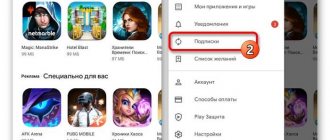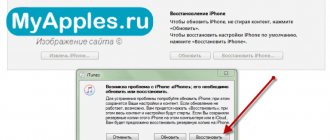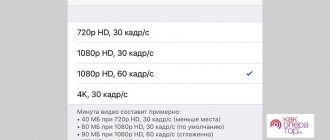What to do if your iPhone is frozen, the screen is black and the sensor does not respond to touches? The reasons for rebooting an iPhone, regardless of the version, can be completely different. They can start with a harmless software update that requires a reboot to complete the installation, or unpleasant situations when the smartphone freezes and stops responding to any of your actions.
The methods for rebooting different iPhone and iPad models vary slightly (the procedure is especially difficult for the iPhone 8 and iPhone X). In this article we will show you how to reboot any version of iPhone (X, 8, 7, 6, SE, 5, 4) or iPad.
How can I reset my iPhone 7?
There are the following methods to reset iPhone 7 and 7 Plus:
- normal, or cold boot, performed by software;
- forced operation performed using mechanical keys.
The subtlety here is that the iPhone 7 is different from its predecessors:
- except for the lack of a 3.5mm headphone jack>;
- its Home button is no longer a button in the true sense of the word.
The Home key is now a touch sensor that features a Taptic Engine feature that simulates the feel of pressing a mechanical button. Therefore, the reset methods used in previous models will not work here.
Changing the Home Button
Despite the fact that the button is in its place, the principle of its operation has changed. It represents the same recess as in previous models. Even when you click on it, you feel the usual click, that is, for the consumer, it seems like nothing has changed. But in fact a change has occurred. The key has become touch sensitive, not mechanical. This is why it can no longer be used to reboot the phone. But then how can you restart an iPhone 7 using two buttons? We'll talk about this later.
Three types of iPhone 7 Plus reboots
- Regular reset using software methods, also known as soft reset.
- Hard reset, or emergency reboot.
- Software reboot without using mechanical keys.
Now let's look at each of the points in more detail.
The first option is made using the “Power” key and the touch display. Essentially, this is just turning off the device and restarting it:
- Press the power button and hold your finger for a few seconds - the device's power off icon will appear on the screen.
- Swipe it from left to right, and the iPhone 7 will turn off.
- After that, just turn it on as usual with the “Power” button.
A hard reboot may be necessary if the device is completely frozen and does not respond to touches on the screen:
- Press the Power key and the Volume Down key at the same time.
- They are located on different sides of the device, which is very convenient for simultaneous pressing with the thumb and forefinger.
- Hold them down for about 10 seconds, the screen will go dark and then the Apple logo will appear on it.
To perform a full, deep reboot of the iPhone 7, you can also use an additional method implemented in software. The fact is that the developers have foreseen a situation where mechanical keys can fail:
- To do this, you need to enable the Assistive Touch option, which is located in the “Settings” menu, on the General => Interaction => Assistive Touch tab.
- Activate this feature and a transparent control panel for the main phone features will appear on the display.
- Tap on “Block” and hold your finger on the icon until “Turn off” appears
- Further actions are similar to those in the first paragraph.
Key Recommendation
It should be noted that the developers do not recommend performing an emergency reset (reboot) of the iPhone 7 , resetting all settings to factory settings, just as it is not recommended for any desktop computer. The fact is that abruptly resetting the settings and turning off the device without following the standard procedure for preparing for de-energization can lead to disruptions in the operation of the software.
Roman Vladimirov, Apple product expert, manager of pedant.ru. Consultant of the site iphone7.su, co-author of articles. Works with Apple products for more than 10 years.
Don't forget to subscribe to our telegram channel. There's a lot of interesting stuff there.
How to restart iPhone 7 and iPhone 7 Plus:
Step 1 : Hold your iPhone 7 or iPhone 7 Plus in your hand and use your thumb or forefinger to press the Power button on the side.
Step 2 : While holding the Power button, locate the Volume Down button with your finger. Click it. Make sure you hold both buttons at the same time.
Step 3 : Wait until your iPhone 7 or iPhone 7 Plus screen turns off.
Step 4 : When you see the Apple logo, both buttons can be released.
This performs a hard reboot of the smartphone. It is worth noting that the command to take screenshots on the iPhone 7 remains - just press and hold the Power button, and then touch the Home button.
New reboot scheme for iPhone 7 Plus and iPhone 7
Fortunately, Apple has come up with a new scheme on how to reboot an iPhone 7 using two buttons. To do this you need to follow these steps:
- To perform an emergency reboot on your iPhone 7, take it and gently press the Power key (located on the right side).
- To urgently reboot as expected, do not release it and press the volume down button (on the left side).
- A forced reboot of the iPhone 7 Plus will only occur if both buttons are pressed at the same time.
- Before completely rebooting your iPhone 7, this combination will turn off the display (wait for a while, the process may take about 2-3 seconds).
- Wait until the screen turns on and the company logo appears.
- After this, you can release the keys. The system will start correctly.
This process will allow you to both hard reboot the iPhone 7 and, for example, take it out of DFU mode. After this, you can continue working as usual.
Quick reboot iPhone 7
The forced restart process can be divided into several stages:
1. Take the device in your hands and with your right hand, for example your thumb, press the power button of the iPhone 7
2. Hold the power button, then with your left hand we feel the edges of the smartphone in search of the “Volume Down” button and press it. It is important to hold down the iPhone power key.
3. Hold both buttons until the iPhone goes out and the image disappears from the screen, that is, in fact, the device should turn off
4. Frantically wait for the Apple logo to appear and release both buttons.
5. Hurray! The smartphone has been rebooted!
Video: Force restart iPhone 7
After this, it is recommended to check the device for the presence of malicious applications and, if possible, remove them, because the iPhone cannot simply “get stuck” that easily!
You should also look for resource-intensive programs that could use up RAM completely and thereby cause your iPhone 7 to freeze. This is not difficult to do - just check the programs that were running before the device froze.
What else is often asked
Why does my iPhone freeze?
An iPhone may begin to freeze over time if it has been actively used for more than a year. Also affected by a large number of open tabs, heavy applications, lack of free space and long-term work without reboots.
How to restart an iPhone with a broken screen?
Only a forced restart of the device will help. For the newest models, you need to first press the volume up key, then down, and then hold the side key for a couple of seconds until the iPhone starts to reboot.
What is AssistiveTouch?
This is a function of creating an additional virtual key directly on the iPhone display, which you can customize as you wish. It can be enabled using the path “Settings” – “Universal Access” – “Touch” – “AssistiveTouch”.
Standard reboot
This option will allow you to restart the system when the smartphone is fully operational.
Instructions:
Press and hold the power button until the shutdown menu appears.
Gesture to move the switch from the left side to the right side of the screen.
Wait until the smartphone's power is turned off.
When the screen goes dark, press and hold the power button until the manufacturer's logo appears. Wait for your phone to fully boot.
How to turn off iPhone if it's frozen, or Hard reboot
How to forcefully turn off an iPhone if it freezes and does not respond to touches on the sensor, the lock and Home buttons do not work? In this case, the method of hard rebooting your iPhone will help you. For this:
- On iPhone 4 (4s), 5 (5s,c) and 6 (6s, 6s Plus) devices, you must simultaneously hold down the “Power” and “Home” buttons. In other words, you need to hold down the round Home button and the Lock button at the top of the smartphone. For iPhone 7, in this case, the key combination is slightly different - you need to simultaneously hold down the lock and volume down “-” keys. The buttons must be held for about ten seconds, sometimes a little longer.
- When the device screen goes dark, release the buttons and wait until the Apple logo appears on a black background. If this does not happen, then press the lock button and hold it for a short time.
- If your smartphone still does not restart, try again. You probably didn't hold down the buttons long enough. Again, you need to hold down the keys for at least ten seconds.
- The last point is how to turn on your iPhone. To do this, briefly press the lock button and wait until the company logo appears on the display on a white background.
This method is practically fail-safe if you suddenly encounter the problem of turning off your mobile device. But it is worth remembering that this method forces the phone to completely reboot in forced mode, interrupting all processes and programs. That is why it is recommended to use it only in situations where other methods do not work.
Once enabled, the iPhone multitasking bar will not contain any programs. The processes of connecting to the cellular and Wi-Fi networks will be restarted.
Force restart iPhone with Face ID, iPhone SE (2nd generation), iPhone 8 or iPhone 8 Plus
- Press and immediately release the Volume Up button.
- Press and immediately release the Volume Down button.
- Press and hold the side button.
- When the Apple logo appears, release the button.
Note. If your iPhone still won't turn on or freezes on startup, see the Apple Support article iPhone, iPad, or iPod touch won't turn on or freezes.
Force restart iPhone 7 and iPhone 7 Plus.
- Press and hold the Volume Down button and the Sleep/Wake button.
- When the Apple logo appears, release both buttons.
Note. If your iPhone still won't turn on or freezes on startup, see the Apple Support article iPhone, iPad, or iPod touch won't turn on or freezes.
Background
All previous generations of iPhones rebooted the same way. To do this, you had to click on the “Home” button. And at the same time “On/Off.” They must be held down just long enough to reboot the phone. In some cases, just a few seconds are enough. But most often this requires about 20 seconds.
Thanks to major improvements in the latest generation of iPhones, users will hardly have to face the question of how to restart iPhone 7 with two buttons. It is worth noting that even owners of previous models of smartphones from the American giant often had no idea that such an option existed. This is due to the fact that Apple smartphones are characterized by high operating speed and good response to the owner’s commands. Applications usually launch and work without crashes or freezes.
Reboot via AssistiveTouch
iOS has a floating AssistiveTouch window with customizable buttons. This reboot option is useful in cases where the power button does not work and there is no outlet nearby to start the switched off phone.
Instructions:
Open the system settings section.
Go to the "General" menu.
In the new window, find the “Universal Access” item.
Next, click on “AssistiveTouch”.
In the next window, activate the function. Also click on the “Top-level menu...” item to set the number of buttons with actions.
In the "Top Level Menu...", click on your preferred icon to change the action.
In the list that appears, select the action “Restart”.
Leave settings.
To launch AssistiveTouch, click on the floating button on the smartphone screen. When the menu expands, the indicated reboot button will appear.
Other non-standard ways to restart iPhone
If you want to quickly restart your iPhone, we recommend using the following methods:
Bold font
- In order to turn off the device, you need to go to “Settings” → “General” → “Universal Access”.
- Next, turn on the Bold feature by swiping the slider to the right.
- The device will prompt you to reboot.
The advantage of this method is its speed. The only change that will occur as a result of activating this function is a change in the font thickness. But if you need to restart your smartphone by doing a minimum of actions, this method is for you.
Reset network settings
- To quickly turn off your phone, go to Settings, then the General tab.
- Scroll to the very bottom of the list. Click on the "Reset" item.
- In the window that opens, select “Reset network settings.”
- At the next stage, the iPhone will prompt you to enter a password (if your device is protected) and will reboot.
The disadvantage of this method is the fact that after a restart you will lose all network data: settings and passwords for the Wi-Fi network, as well as mobile Internet configurations.