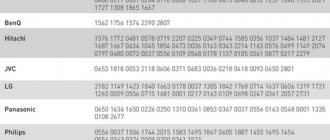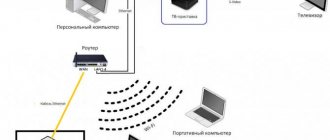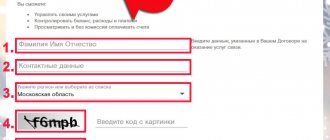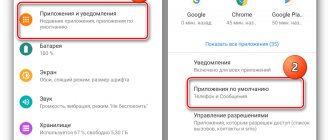Rostelecom is one of the largest domestic companies providing digital services and technologies. The Russian provider currently has a multi-million subscriber base, is the leader in the domestic market for broadband Internet access services, and also sells high-tech equipment for creating packet connections.
The Rostelecom remote control is a convenient universal controller specially designed for IPTV owners. The remote control is equipped with function keys, numeric dial buttons (from 0 to 9), arrows to access the main menu, a typing system for manual channel search, etc.
In addition to the standard switching buttons, there is an automatic pause button, as well as a key to return to the previous channel being watched.
This is what the controller from Rostelecom looks like:
Types of Rostelecom controllers
The most common models of Rostelecom remote controls:
- MAG 245 or MAG 250.
- Rostelecom MAG-255 HD.
- SML-282, 292 HD and SML-482.
- RTSTBHD Standard.
Their main difference is that they support only a certain type of headset and device. More detailed information about each model is presented in the product datasheet.
Rostelecom remote control structure, buttons and their purpose
When you first get acquainted with a remote control controller, a completely logical question may arise: what are the buttons for and what do all these symbols on them mean? Let's try to figure it out.
Attention! Currently, manufacturers of Rostelecom remote controls have abandoned green, blue and yellow buttons. Old models from 2012-2014 will not fit new TV receivers.
The interface of the universal remote control from Rostelecom is divided into:
- Digital panel - it is represented by numbers from 0 to 9. Designed for instantly switching channels.
- Panel for turning on and off the TV set-top box.
- Standard arrows for smooth navigation through the main menu of the receiver. Some keys perform additional functions, for example, the left arrow erases characters typed in the text input field.
- Buttons that return to the recently viewed channel.
- A panel responsible for increasing and decreasing the volume, as well as the standard “pause”, “play”, “forward” and “reverse” video rewind keys.
Remote control buttons
The manufacturer relatively recently added a unique option to undo the last action, as well as the ability to switch the TV receiver to display video and play audio recordings.
More on the topic
VPI and VCIWhich lights should be on on the router and set-top boxPersonal account onlinePromo codesFor entertainment everywhereWill it be turned off for debts during quarantine?Download
TV remote control is an application for controlling TV without using original devices. The program simulates a panel with buttons for adjusting the volume, switching channels, and entering the menu. The TV Remote application contains a list of dozens of manufacturers and models of equipment. By downloading the application, you can conveniently control the display of TV programs remotely.
How to connect a Rostelecom remote control to a TV: programming and setting up the controller
By default, the Rostelecom remote control comes from the set-top box and performs the functions of controlling the set-top box with restrictions. He cannot turn up the volume on the TV, turn it off and on. However, this problem can be solved by connecting the controller to the TV using a special code in manual or automatic mode and then programming it.
Connecting or “programming” the remote control occurs as follows:
- Manually, when the numbers of a special code are entered on the remote control.
- In automatic mode, when the remote control independently goes through the entire list of codes until it finds the most suitable one.
Attention! Never turn off the TV. Otherwise, the connection process will not complete correctly.
Setting up the Rostelecom SML-282HD remote control to control your TV:
How to set up a TV remote control
In case you have selected manual mode:
- Press the OK and TV keys for 5 seconds. The TV indicator should light up.
OK and TV are pressed simultaneously - Enter a 4-digit code that is suitable for your TV. A list of codes is listed below in the "codes" section.
- The TV should start flashing red. The code worked.
In automatic mode:
- Put the remote control into setup mode using OK and TV, as described above. Wait for the double blink.
- Point the controller towards the set-top box, dial “991” on the numeric keypad and hold down the CH+ button. The TV will turn off and the TV indicator should blink red twice again.
- The remote control will start going through the codes until it finds the right one. Linking the Rostelecom remote control to the TV is complete.
Setting up the Rostelecom remote control - how to connect and link the Rostelecom remote control to the TV:
How to use
Now let’s figure out how to control the Rostelecom set-top box via your phone using the programs discussed above. The general algorithm is as follows:
- Select and download software from the app store.
- Install it on your phone.
- Turn on Wi-Fi or IR port depending on the model of equipment used.
- Connect to the Rostelecom set-top box through the application settings.
- Control your new remote control.
As already noted, the tuner is controlled according to the same principle as in a regular remote control. The difference is that you need to press the buttons on the phone display.
Controlling the Rostelecom set-top box from a smartphone is a convenient alternative to a regular remote control. The downside is that the software is not available for all tuner models, so you will have to look for other control alternatives. Alternatively, you can use universal remote controls or fix your existing remote control.
- How to set up a Rostelecom remote control on a TV: step-by-step instructions
Codes
Rostelecom remote control codes for TV are presented below.
Important! If your TV is not in the list presented, then setup is impossible. Try the second method - connecting the controller automatically. The remote control will begin to sort through thousands of sets of 4 digits and perhaps find a suitable one.
Codes for the remote control
All codes for setting up the Rostelecom remote control can be downloaded from the link:
Rostelecom codes
Why the Rostelecom remote control does not work - error analysis
What to do if device malfunctions occur when setting up the Rostelecom remote control?
For example, a common problem is double conflict of remote controls. Solution to the problem:
- Put the remote control into programming mode - press and hold OK and POWER until the button starts flashing red twice.
- Dial “3220”, then try again the function that did not work before. If the problem persists, try codes 3221-3224. The fault should disappear.
How to reset the remote control
In some cases, a simple reboot of the remote control helps. It is done as follows:
- For 5 seconds, hold down the two OK and POWER buttons until the TV indicator beeps twice.
- Enter the digital code - 3200-3204 (in order).
- The settings are saved by pressing the OK button.
Once the reboot is complete, the device turns off temporarily, resets its settings, and turns on within 5-10 seconds.
How to reset settings
Some TV models, especially those that were purchased recently, require reconnecting the set-top box and setting up the TV. To hard reset the system, follow these steps:
- Press the OK and TV buttons until they flash twice.
- Enter the code “977” using the remote control. The POWER button will flash red 4 times.
- After resetting the settings, re-bind the Rostelecom remote control to the TV. This will help solve the problem.
The controller is blocked
Has the set-top box stopped responding to the remote control? The cause of the malfunction may lie in the device itself. Try first removing and inserting the batteries from the remote control, rearranging them and checking whether they are in the correct poles.
If this method does not help, there may be a hardware conflict. The codes for controlling the equipment coincided, and the functioning of the devices in normal mode caused a malfunction. Perform a hard reset (step-by-step algorithm is given above) and reconfigure the remote control.
Functions
Main features of the universal remote control:
- Manual switching between translations. In addition to Russian, there are foreign languages.
- Making a list of favorites. Using the star, you can add or remove brands from quick access.
- Search for device models by name. One manufacturer may have several controller options.
- Switching TV programs, adjusting the volume level. The program provides control through quick access buttons or a panel with numbers.
- Go to the menu and use additional functions of a specific TV model (for example, image settings, Smart-TV, connecting an external storage device).
The remote control for any TV works on Android if it has a built-in IR port. The phone is directed to the signal receiver, after which one of the touch buttons is pressed to perform the action.
Flashing the Rostelecom remote control
The flashing procedure allows you to watch more channels without signing up for tariff plans, improves the performance and functionality of devices. The set-top box turns into multimedia equipment with wireless connectivity.
Attention! Flashing is not possible on the RTSTBHD Standart model.
This process consists of several stages:
- Hard reset - to factory settings. Click OK and TV. The reprogramming menu is called up.
- Firmware with alternative software. Using the link support.ab.ru/settings/actual_firmware/ you need to download the software from there onto a flash drive and insert it into the Rostelecom set-top box.
- In the settings, select the section “Software Update” – “Via USB” – “OK”.
- After some time, the firmware process will begin.
Programming the Rostelecom remote control:
Description of functionality
The remote control, in addition to basic control of the TV set-top box, allows you to:
- turn the TV on and off (adjustable to the TV model);
- adjust TV volume;
- switch video outputs on TV (HDMI, AV, SCART and so on).
You won't be able to access the TV settings menu using it. You can't control teletext either. It is only suitable for controlling basic TV functions.
TV set-top box from Rostelecom
In total, Rostelecom released 3 versions of the set-top box. Their remote controls are compatible with each other, but in terms of functionality they are slightly different:
- First revision. On the front side all inscriptions and indicators are blue. The indicator is green. Signal copying is not supported.
- Second revision. The inscriptions are purple. It features an expanded list of functions compatible with TV operation.
- Third revision. The inscriptions are orange. It has the same functionality as the second revision, but they also added permanent memory (the settings are saved if you remove the batteries or battery). The indicator lights up red.
You can always purchase a new one at the Rostelecom representative office. It is recommended to buy the 3rd revision (just indicate this to the manager), it will cost only 100–150 rubles more.
Virtual remote control for your phone - mini-review of the Android application
The most popular application that allows you to download a “virtual” remote control to your phone is TV Remote Control (https://play.google.com/store/apps/details?id=com.google.android.tv.remote&hl=en_US&gl=US).
The application is absolutely free, located in the Google Play Store and allows you to configure your phone to work with a TV of any brand. The full list of codes is already loaded into the program database and is sorted through automatically.
Is it possible to control the Rostelecom set-top box from a phone?
Before you start controlling the Rostelecom set-top box from your phone, understand the model of your existing device. This determines which program can be used for control. Applications for specific types of tuners are available in the Play Market and App Store. They cannot be used for other equipment.