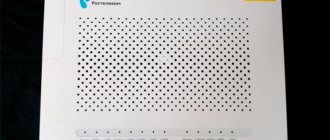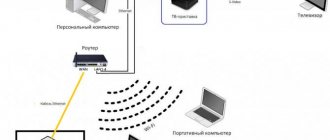Today we will figure out how to set up Wi-Fi from Rostelecom. The number of Rostelecom subscribers who want to connect to the Internet via Wi-Fi is growing every day. The popularity of wireless access is understandable - this is what all modern gadgets are designed for. In addition, installing a WI-FI point allows you to get rid of the network cable, which gets tangled under your feet and spoils the interior. Meeting the wishes of customers, the provider has added wireless Internet access to its list of services, and even provides the necessary equipment for this. Let's find out how to connect a Rostelecom router to a computer and set up ADSL Internet wirelessly.
Activating and setting up a Wi-Fi analog-to-digital converter
After purchasing a router, you need to figure out how to set up a Rostelecom wifi router. The device must be disconnected from the network; only in this case can the wires be connected.
Setting up a Rostelecom wifi router is carried out according to the following instructions:
- You need to install WiFi and connect the wire to the INTERNET “input”.
- On the equipment, find the “socket” with the number 1 and insert the wire from the Local Network into it.
- We also insert the plug into the laptop’s network card connector.
- We insert the plug into the socket and wait until the WLAN light comes on steadily.
Now let’s figure out how to turn on Wi-Fi on a Rostelecom router on a laptop or computer. Step-by-step instructions:
- "Start MENU".
- "Central control networks and shared access."
- "Properties".
- "Are common".
- "Internet..."
- “Order a DNS server address automatically and an IP address...”.
- At the end, click “Save”.
We go to the browser and enter the name of the analog-to-digital router in the address bar. The name can be found in the agreement or on the bottom cover.
- Enter the input data (login and password). These are usually standard values. Try entering the word "admin" in both lines. If the system indicates that the login or password is incorrect, you need to contact support.
- Open "Network".
- Click on “WAN” and click on “IP”.
- Opposite each item you need to register: DNS – in automatic mode, IGMP – active. Then save the result.
Another window should open, click on “Add”. To enable successful activation, you must fill out all sections as follows (in the PPP tab):
- username and password – data is taken from the contract;
- authentication algorithm – set to AUTO;
- MTU – 1492;
- LCP interval – 30;
- LCP failure -3;
- Check the box next to “Keep alive”.
Go to the Ethernet tab. There we put:
- MUT – 1500;
- MAC – address from the device instructions.
In the “Main Settings” tab:
- connection type – PPPoE;
- port – Port5;
- name – you can specify any name;
- allow – mark to enable.
In the "Miscellaneous" tab:
- check the box next to NAT;
- Check the box next to “Firewall”.
After rebooting the PC, go to the router menu. Go to the “Settings” tab and find the name of the new network. Open Security Settings. Authentication is converted to WPA/WPA2 mixed.
Create a password to access Wi-Fi. Opposite the item “Maximum value...” set 0. After saving, reboot the device. If an access point appears, you can disconnect the Ethernet cable.
Analog-to-digital device
A Wi-Fi device is provided to subscribers at the office of the provider Rostelecom when registering for the service. Traffic will be received and distributed. This is a great way to connect a laptop to a Rostelecom wifi router wirelessly. That is, the device will be able to distribute the Internet without connecting any cables, but it is important to know a few nuances on how to connect the device. The diagram looks like this:
- On the router we find the “socket” - INTERNET.
- We connect a special wire to the “input”.
- Port No. 1 is connected to the “socket” of the network card.
- We connect the router to the Internet.
Next, on the PC, click change custom settings. After - “Start” - “Control Center...”. Then, in open networks, select the icon. Next “Properties” - “General”. Select Internet Protocol (TCP/IP) and check the box: “Get DNS and IP address.”
- Attention
- If the router has 4 ports, then only the first two can be used for a network connection: No. 1 and No. 2, the rest are used for IPTV.
What is a router and how does it work
You can organize a home local network and provide constant access to the Internet using single-board specialized computers (routers or routers), which are manufactured by the current IT industry. The essence of their work is to receive data from a specific provider and further distribute it among available devices within the supported radius. As a rule, the router is equipped with a number of ports for connecting to wired clients and a Wi-Fi module, which creates a wireless connection. Thanks to this device, if configured correctly, all devices will be able to work for many months on a single network.
Since the operating principle of the router is to quickly receive a signal from the provider and transmit it to surrounding devices, high-quality software must be responsible for the efficiency of the process. The main task of the operating system is to distribute traffic evenly in order to avoid a drop in speed for each connected consumer. Limiting the access of each connected user to all Internet resources provides a number of special settings. They also guarantee access to the network in accordance with the set time. Router settings are controlled through graphical options located on top of the software. This web interface is located in any browser as a regular website.
Connecting a Wi-Fi router to ADSL
If the cable network is turned on and ADSL is installed, you need to connect the router according to the following scheme:
- We enter the customizable parameters of the router.
- Enter the input data.
- Open the Interface Setup tab.
- Click on the Wireless tab and enter:
- "AES" in the data encryption method;
- “WPA PSK” opposite the authorization type;
- network name;
- authorization key.
After saving, restart the router and find it in the list of available networks. Then click “Continue” and enter the password.
How to set up a computer to work with a Rostelecom router
Basically, difficulties with the process of setting up routers from the Rostelecom provider arise due to incorrectly set parameters of the Windows operating system. Correct functioning of the equipment will be ensured by timely installation of drivers on the network card or card. In addition, you should carefully examine the parameters of the TCP/IPv4 protocols. List of actions to perform:
- launch the “Control Panel” and open the “Network and Internet” section, select “Network Connections” and examine your own connection (as a rule, this name contains the name of the network card);
- right-click and open “Properties”;
- in the section that appears, click on the field with the Internet protocol TCP/IPv4 and open its properties;
- then in the IPv4 protocol values tab that opens, you will need to launch the transfer button “Obtain an IP address automatically” and “Automatically obtain the address of DNS servers”;
- confirm the action and click “Apply”.
Connecting Wi-Fi on iPhone
To connect Wi-Fi to your phone, you need to:
- Go to the home screen and go to the “Settings” menu.
- Find the “WiFi” line and enable the function.
- Select the name of the available network and log in.
You can connect to Wi-Fi in this way only if you do not have a password. This usually happens in public places.
If you want to connect to a secure network, the sequence will be like this:
- Go to “Settings”.
- Find “WiFi” and turn on the option.
- We find the appropriate access point.
- Enter the code and move on.
If the network is password protected and you do not know the key, then you will not be able to connect to such a network.
Sometimes you need to signal your phone to a hidden point on an accessible network that is not visible in the general list. In this case, for authorization you need to clarify the exact name of Wi-Fi:
- Open “Settings”.
- Turn on Wi-Fi.
- Click “Other...” and enter a name.
- Go to the “Security” item.
- Select the WPA2 security type.
- Go back to the “Other...” item and enter the password.
- Click “Connect”.
Connection using the Rostelecom setup wizard
RTK Rostelecom uses modems and routers from various companies:
- Sagecom;
- ZTE;
- Huawei;
- QTech;
- D-Link;
- Zyxel and others.
Therefore, to deploy equipment without the participation of a support service, an automatic configuration program has been developed: “Rostelecom Equipment Configuration Wizard”, supplied on disk.
Preparing for work
The disc is suitable for various Windows systems. To start working with the wizard, insert the disk with the program into the computer's CD drive. A window appears on the screen:
- Select the first menu item.
- The program is installed on the computer and a shortcut is created on the desktop.
- Connect the device via cable to the provider and computer.
- Make sure your computer is set to automatically obtain an IP.
Working with the Setup Wizard
Double-click on the program shortcut and start setting up in the following order:
- Select the top menu item in the pop-up window.
- Find a suitable Rostelecom branch on the map.
- Select connection type.
- Windows sequentially pop up where you can select additional services and configure them.
- Then a window appears where authorization parameters are set.
The wizard performs the necessary actions, tests the equipment, diagnosing malfunctions, which is reported in the corresponding window.
In the next window you can edit:
- Network name.
- Password.
- Security level.
This completes the program.
Connecting Android to Wi-Fi
All Android models are almost the same. Before proceeding with the setup, you need to install Wi-Fi by turning on the adapter (via the toolbar or through the device settings).
To use the first method, swipe across the screen, pointing your finger from top to bottom, and get to the toolbar. We look for the “WiFi” icon and click on it to activate it. A list of available networks will then appear on the screen. We choose any one where there is no password. You won't be able to connect to password-protected networks if you don't know the password.
What to do if the router stops working
Quite often situations occur in which the configuration parameters are lost or the Rostelecom router stops working altogether. There can be many reasons for this: system failures, the presence of malware, and even carelessness in using the equipment. Restoring the router to its factory settings can restore its functionality. To do this, use a special button, which in most cases is located on the rear panel. You need to press and hold the “WPS-Reset” button with your finger for several tens of seconds.
Some models are equipped with a button, which is located in a very hard-to-reach place. This approach is designed to prevent accidental clicking. In such cases, the user will have to use some thin object that can fit into the thin hole.
Of course, after this procedure, the state of the router will return to factory settings, which means that the configuration parameters must be adjusted from scratch. The consumer will need to return to the initial steps, up to entering the IP address into the visual interface and specifying a login/password.
0 0 Votes
Article rating
Will they take you to a private house?
In most cases, Rostelecom Internet connection is free. But for smaller localities an additional fee may be required. This is due to the impossibility of installing a landline Internet line. Therefore, connection to a private home is carried out via fiber optic or regular telephone cable. The cost of the minimum tariff for a fiber-optic connection is 99 rubles.
When connecting via telephone cable, you can only use one tariff. The connection speed is 8 Mbit per second. The fee for using the tariff is 349 rubles. Additional features are available.
Can they refuse service?
Rostelecom refuses to provide the Internet if it does not have the technical capabilities to connect it. The failure may be due to a missing telephone cable. Also, the Internet connection may be denied if a telephone cable is available, but it is outdated. A digital cable is required for connection. Other analogues are not suitable for solving this problem.
Before submitting an application, you can check on the provider’s official website whether connection is possible. To do this, on the main page, click on the “Check address” column. Then you need to enter the address of interest, after which the answer will be given.
Brief summary of the work
Now you know how to go to the configuration menu of any router and establish a connection through Rostelecom. We've only looked at a few types of specialized wireless connection equipment, but it doesn't matter. Other manufacturers and models of routers are configured in a similar way and there should be no problems with installing new configurations.
It is recommended, after properly configuring the equipment, to evaluate the quality of the connection and look at the data transfer speed through the wireless device. Sometimes, the device is outdated and simply burns up speed, which may not correspond to tariff requests. In this situation, there is no need to torment the operator and throw threats - look on the Internet what year your router model was released.
If your router malfunctions, you can purchase a new device or take your existing one to a technician, who will quickly identify the problem and, if possible, fix it. The instructions provided will help you set up the device yourself, without requiring outside help.
Previous
RostelecomProvider "Rostelecom" - we measure Internet speed
First steps
You cannot immediately connect a new router to your computer. It is important to do the following:
- Installation. The router should be installed as high as possible, closer to the center of the apartment. The ideal option is to place it on a cabinet or shelf in the hallway. You can also mount it on the wall using special devices. If the antennas were not screwed into the kit, you will have to connect them to the router yourself.
- Turning on the power. You need to make sure that the router is turned on. The power supply must be inserted on one side into a power outlet, and on the other into the corresponding port of the router. If your router has a power button, you should press it. The indicator lights will blink or just glow.
- Internet connection. You need to insert the network cable into the WAN or INTERNET port of the router. There is usually only one such connector, the area next to it is colored blue. It is important not to confuse it with the LAN port, otherwise problems with the Internet will arise. If everything is done correctly, another indicator light will light up.
Automatic settings
Review and configuration of the D-Link Dir-320 modem
Preparing the equipment for operation is not always carried out by the program supplied on the disk. If twisted pair cables are used rather than a telephone line, equipment manufacturers have provided the ability to configure devices for a specific operator using a quick configuration module built into the software firmware.
The procedure allows the user to select their location and provider, enter a login, password, and other necessary parameters.