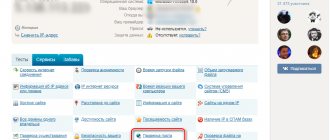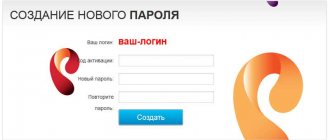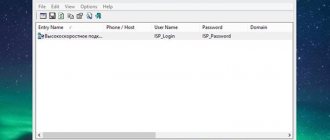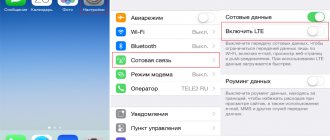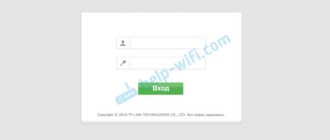192.168.1.1 or 192.168.0.1 is the IP address for entering the personal account of the Rostelecom router to configure the ADSL modem through the web interface menu. The problem is that there are no detailed instructions anywhere on the network for setting up the Rostelecom wifi router in the control panel, in particular the login and password. As a result, I often hear questions like “I can’t enter Rostelecom settings”, “what is the login password”, etc. And when contacting technical support, the company’s clients often hear about “the impossibility of connecting a Huawei, ZTE, Eltex or Sagemcom modem on their own,” and this is followed by an offer to call a technician to their home - at their own expense, of course. How to log into a Rostelecom router and what to do if logging into the modem settings by IP address does not open? These instructions will help you log into your personal account without much effort, connect your Rostelecom modem to the Internet via ADSL or Ethernet, and set up a WiFi network via the web interface yourself. And if you want, you can later change it to TP-Link, D-Link, Asus, Zyxel, Keenetic or any other.
What is a Rostelecom WiFi router?
Often, a well-known provider includes a router of the brand [email protected] Sagemcom 2804 v7 (sometimes there is also a Sagemcom 1744 model), ZTE, Eltex or Huawei for installing wireless Internet access. It is also often called an “ADSL modem”, but this is not entirely true. Since the Rostelecom router is a combined device that combines an ADSL modem and a wifi router, so I will simply call it a router.
Semi-automatic setup
Modern ADSL modems are equipped with configuration wizards - wizards. They can be run from disk or via web interfaces. CDs are almost dead; many computers don't have drives to read them. Therefore, wizards are launched via the web interface - we launch the setup wizard and simply follow its prompts. We select a connection via PPPoE with distribution via Wi-Fi (router mode), specify the login and password from the Rostelecom card, and configure the access point. At this point, the connection to Rostelecom can be considered complete.
Rate this article
How to connect a Rostelecom wifi modem via ADSL to the Internet?
Connecting a Rostelecom router (modem) to the Internet is of two types - both of them are supported by Sagemcom (2804 and 1744), Huawei, ZTE, Eltex:
- Using ADSL technology
- Or via Metro Ethernet
What type of Internet connection you have should be indicated in the agreement with the provider for the provision of Internet services or in your personal account on the Rostelecom website. In this article we will not consider connections via GPON networks; we will talk about them separately.
Look at the back panel of the device - in addition to the usual LAN and USB ports, there is a “small” DSL network port. With ADSL technology, a thin wire, similar to a telephone line, is pulled into your apartment, which is connected to this outlet. We connect the computer with a cable to LAN connector No. 1.
If you have an Ethernet cable from your provider, then we plug it into LAN1, and the computer into LAN2. The TV set-top box, if necessary, is always connected to the 4th connector.
Next, wait until the new local connection is displayed in the “Current Connections” tab. The connection is still without access to the Internet, so we move on to the next stage - establishing a connection.
Types of modems
All modems from can be divided into two categories:
- Cable modems: The vast majority of modems supplied by Rostelecom connect to the Internet directly via cable. But in the regions you can still find devices that operate using a telephone line. Regardless of the connection method, cable modems are distinguished by high speed of information transfer, favorable tariffs for the user and stable communication. But such devices can only be used at home or in the office.
- Mobile modems: standard “whistles”, as USB modems are popularly called. Such devices allow you to connect anywhere within the cellular network coverage area. Mobile modems are convenient to use on vacation or on a business trip, when establishing a permanent connection is impractical. But tariffs for data transmission via mobile modems are not very profitable for the user.
Each of these categories presents different device models, and they change regularly - as technology develops, the equipment is replaced by more modern and improved ones.
How to set up a Rostelecom wifi network?
Let's move on to setting up the Rostelecom Wi-Fi network on the Sagemcom router. To do this, go to “WLAN Settings”, where we set our name (SSID) for the wireless network, and then save the configuration.
Next, go to the “Security” menu, set the encryption type to WPA2/PSK and assign a password.
Related software
Rostelecom supplies some devices with a disk and software, this simplifies interaction with network equipment. For example, Huawei SmartAXMT810 can be quickly configured using software; for this you will need:
- Insert the disc and run the installer.
- After installation, the ADSL icon will appear on the desktop; by clicking on it, the user will see a window.
- Now you will need a keyboard - you need to hold down Alt + D at the same time to open a working window in which you need to open the “Config” menu. PPPoE should be selected as the connection type, and the VPI/VCI windows should have values corresponding to the region.
Table with values in various cities and regions
However, setting up a Rostelecom ADSL modem is possible through the web configurator, regardless of the brand and manufacturer.
Logging into the Rostelecom router from your phone
In order to enter the settings of the Rostelecom router from your phone, you can use any mobile browser in the same way - Google Chrome, Opera, Safari, Mozilla Firefox, etc. The web interface of your personal account is adapted for the small screen of a smartphone. And then we also enter the IP address 192.168.0.1 or 192.168.1.1, login, password, and then by analogy with a computer.
That's all. We set up a wifi router from Rostelecom ourselves without the help of technical support, saving a certain amount of money. Let's hope that in the near future the provider will begin to be more loyal and attentive to its clients, and you won't have to desperately look for a solution to your Internet access problem on your own without waiting for professional help.
If desired, you can change the Sagemcom router to the same TP-Link, Asus, D-Link or Zyxel. The main thing you need to pay attention to is that the device you will buy is an ADSL router, and not a regular one.
Mobile modems of Rostelecom
If you are looking not for a router, but for a mobile modem, then there is also plenty to choose from. Rostelecom has tried many different devices to find a compromise between the price of modems and their quality, and today offers users several quite attractive options.
When purchasing a mobile modem, you should pay attention to the following:
- The speed and stability of the modem highly depend on the location of use: depending on the availability of communication towers, the speed can vary greatly;
- the maximum access speed from a mobile modem is limited: in any case, it will be less than when connecting through a home router;
- tariffs for mobile modems will cost you significantly more.
Any of the operator's mobile modems can be unlocked for use with other SIM cards. But for this you need to make a change to its firmware.
Mobile modem Rostelecom W 130
A good modem capable of speeds up to 21 megabytes per second. This indicator is quite good for USB modems operating in 3G and 3G+ networks. In addition, this modem has the following advantages:
- setup in Russian: setting up the device as a whole is not difficult, and thanks to the Russian interface it is quite simple;
- reliable software: the device firmware is stored in the internal memory and is protected from accidental deletion;
- memory card slot: if necessary, you can install a memory card in the modem.
That is, this is a completely reliable modem with good speed.
Modem W 130 is capable of high speed data transfer
Mobile modem One Touch X300 E Rostelecom
This “whistle” differs little from its analogues, except for speed: its maximum speed is limited to 14.4 megabytes per second. At the same time, in terms of stability, security and other parameters, it is not inferior to other modems of the company. This is a good solution for connecting at a cheap rate.
One Touch X300 E Rostelecom modem cannot work faster than 14.4 Mb/s
Mobile modem One Touch X500 E Rostelecom
A more modern version of the One Touch modem, capable of operating at higher speeds - up to 21 megabytes per second. This high-quality modem provides a fast and stable connection, but with one drawback: it gets quite hot during operation. In theory, it is able to withstand this temperature, but in practice it can fail within six months. However, Rostelecom provides a guarantee, so you shouldn’t be too afraid of this.
The One Touch X500 E Rostelecom modem gets very hot during operation
How to change DNS address on a computer
How to check the performance of Rostelecom servers has already been said above, we also mentioned how to manually configure DNS from Google and Yandex. But you need to start everything by looking for alternative servers to connect to, of which there are a huge number. In particular, you will have to search for the preferred DNS server for Rostelecom, and in different regions they will be different. A special program will help you find such a server, one of which is the DNS Benchmark utility. With its help, you will understand which server to register for the Rostelecom Internet. Having selected a suitable server, we proceed to manual settings. To get a constant high-speed connection using new DNS servers, you will have to change some computer connection parameters. Once you are convinced that there is a problem on the Rostelecom server, you will need to replace the default values and connect an alternative address. To do this, you will have to go to the network control center (in the device control panel) and perform a series of simple steps.
- First you need to go to connection management, where the settings will be made.
- On the properties tab, select the IP v4 parameters that you want to edit.
- To make changes, the default automatic mode must be changed to manual.
- Next, enter the preferred and alternative addresses - the values that the program will offer. If you decide to use the Google server, then you will have to enter the value 8.8.8.8 in the address field, and a combination of the following characters in the DNS field: 8.8.4.4.
Remember! After manually changing the DNS settings, there is no need to configure the IP address, as it will be configured automatically.
After you have connected an alternative, preferred DNS server, the Internet should work correctly, and pages should open quickly. The same will happen if you use Yandex services, and in this case, when manually setting connection parameters, you need to enter the values: 77.88.8.8 and 77.88.8.1. The above settings apply to one computer, and if you are used to using several devices at the same time, you will have to make similar settings in the router control panel.
Which DNS addresses should Rostelecom users register?
As already mentioned, Internet users from Rostelecom are assigned DNS addresses automatically, and they don’t have to think too much about their settings. As for alternative addresses, primary attention should be paid to the search engines Google and Yandex. It is clear that without DNS, working on the network will be impossible, and if automatic installation of server parameters does not increase Internet speed, manual configuration of the DNS server network is required. The question remains of how to safely change the address, because there are plenty of scammers on the Internet hunting for information that is on users’ personal computers.