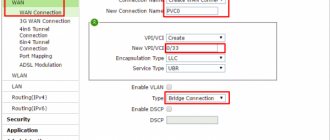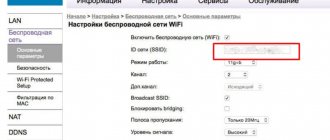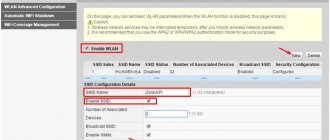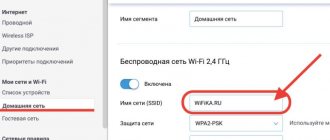When a new client connects, Rostelecom issues a router from Sagemcom with a built-in aDSL modem. These are not bad models, but they have a slightly difficult interface from the point of view of the average user. Let's figure it out - how to quickly change the password on a Rostelecom WiFi router? First, I'll give you a quick step-by-step guide.
HELP! I described both the instructions themselves and the solution to minor problems with connection, forgetting a password, etc. But if you have any difficulties, connection errors or other troubles, do not hesitate to write about them in the comments and I will help you.
Sagemcom [email protected] 2804 and 3804
Let's see how to password-protect a Wi-Fi router from Sagemcom without any difficulties.
- You can set the access key via a laptop, computer, tablet or phone (there is no difference). The main thing is that all these devices are connected to the router via Wi-Fi or cable - it doesn’t matter. Launch any browser and enter the standard IP address in the address bar - 192.162.1.1.
- Now the system will ask you to enter your username and password. If you haven’t changed them, then enter this way: Login (User) – admin
- Password – admin
- In the “ WPA/ WAPI password” you must enter a new password. In order not to make a mistake, click on the link “To display, click here.” So you will see the key that you enter. “Authentication” field contains a value other than “WPA-PSK” or “WPA2-PSK”, then you are kindly requested to set exactly these values. These types of encryption are nearly unbreakable.
- Click the “Apply/Save” button just below.
Security Recommendations
To ensure a successful key change, use the following recommendations:
- Do not use the full name or date of birth of relatives;
- Pet names are also not suitable;
- Do not use easy digital combinations like 87654321 and vice versa, 111111, etc.
Let it be a chaotic meaningless set of letters and digital values. It’s better to write it on a piece of paper, stick it in a visible place, and then enter it into the system. Follow these simple steps every month and you won’t have to worry about your Wi-Fi and personal data.
Found a typo? Select the text and press Ctrl + Enter
How to log in via Wi-Fi if you forgot or don’t know the password?
If you are unable to connect via wire. Then you can log into a local wireless network without even knowing the password for it.
- Make sure the router is turned on and working.
- Also make sure your Wi-Fi is turned on. To do this, go to the router and look at the indicators. There should be a light on opposite the antenna icon with outgoing waves - as in the picture below.
- If it is not lit, then turn the model around and find the Wi-Fi power button on the side. It has the same logo. We press the button.
- Again we look at the indicators to check that Wi-Fi is turned on.
- Now we activate Wi-Fi connections on a laptop, phone or tablet. Look on the back of the router - there will be a small label there.
- In the lower left corner there will be a field “Wi-Fi access” - this is what we need:
- SSID is the default Wi-Fi network name. It is to this that we will connect.
- Pass is the standard Wi-Fi password.
The procedure for changing the password on a Rostelecom wifi router
The only way to change the password, regardless of who will do it: the subscriber or a company specialist at the user’s request, is to replace a number of data in the built-in software of the equipment.
- Login to the network hardware firmware page.
The procedure may be different for owners of different equipment, since the brands and models of routers for connecting to the network used by the telecom operator Rostelecom are supplied by different manufacturers using their own technologies. According to Rostelecom professionals, the optimal price-quality ratio, conditions and duration of operation are represented by three models of such brands:
- Router NetGear JNR 3210-1NNRUS;
- Router Upvel UR-315 BN;
- Router D-Link DIR 620.
This equipment can be used for both home and office.
Instructions for basic steps when changing the password on a Rostelecom wifi router
- Open browser. Through it, enter the network equipment management menu;
- Open security settings for Wi-Fi connection;
- Determine the degree of protection (make it more reliable, on the contrary, reduce the level of reliability, remove the protection completely);
- Save updated settings;
- Reboot the equipment.
As a result of correct adherence to the instructions, new parameters will be installed on the Rostelecom wifi router at the request of the subscriber. This is a basic procedure, and specific features should be considered individually for each router model.
What to do if the standard password doesn't work?
In this case, someone changed it earlier. There is nothing wrong with this and the router does not need to be reset to factory settings or hacked. We can easily access the router in a different way. To do this, we will use WPS fast access.
- First, let's enable the WPS network. To do this, unfold the device and look for a button with a picture of circular arrows.
- It is usually located next to the button to activate the wireless connection. After pressing, the indicator for this function should light up.
- Now again we look for a Wi-Fi network on an available device in the same way. You already know what the default network name will be. Next you will be asked to enter your PIN. You can also see it on the label. The number will be located below the S/N (serial number). Please note that the PIN consists of 8 digits, if there are 9 or more digits, then enter the first 8 without the trailing zero.
- If the PIN is missing or you are too lazy to enter it, then simply when asking for a PIN code, click on the same VPS button again - and the connection will be established.
- Then everything is the same as in the first chapter: go to the admin panel, log in and then follow the instructions, change the password. But don’t forget, when you change the password, turn off the WPS function. Otherwise, it will be easy for you to be hacked, since this connection is not secure.
If you were unable to connect via WPS, you can reset the settings to - it looks like a hole and is located next to the power button on the back panel. To reboot, press it for 10 seconds.
But keep in mind that then you will have to set up the Internet again. This is not difficult to do; you can find instructions on our website by entering the appropriate query in the search field in the upper right corner.
conclusions
Before you find out, change or remove the password from the Rostelecom router, you need to determine the model of the equipment used. After this, finding documentation that describes its step-by-step setup will not be difficult. Typically, instructions can be found in the box of the network device. If the router was purchased directly from the provider, you may need to visit their website or call the operator to get help with setup.
Sources
- https://internetsim.ru/kak-izmenit-parol-na-routere-rostelekom-s-pomoschyu-kompyutera-i-smartfona/
- https://rostelecomguru.ru/internet/kak-smenit-parol-na-wi-fi-routere-rostelekom
- https://lk-rostelecom.ru/kak-smenit-parol-wi-fi-na-routere/
- https://help-wifi.ru/tekh-podderzhka/kak-pomenyat-parol-na-wifi-routere-rostelekom/
- https://rostelecom-lk.ru/smenit-parol-wi-fi/
- https://telecomdom.ru/domashnij-internet/pomenjat-parol-wifi
- https://mobile-on.ru/kak-pomenyat-parol-na-wifi-routere-rostelekom-poshagovoe-rukovodstvo/
- https://rostelecomka.ru/kak-pomenyat-parol-na-wifi-routere-rostelecom/
- https://WiFiGid.ru/nastrojki-routera-dlya-provajdera/kak-pomenyat-parol-na-wi-fi-routere-rostelekom
- https://ZnaiWifi.com/instrukciya/kak-pomenyat-parol-na-wifi-routere-rostelecom.html
- https://nastroyvse.ru/net/vayfay/pomenyat-parol-wi-fi-rostelekoma.html
- https://o-rostelecome.ru/oborudovanie/smenit-parol/
Connection error, can't log into admin area
There are two options here:
- The person who installed your router changed its IP address.
- Your network card settings have a static IP.
Finding out the changed network address of the router is easy.
On the computer
- Press the + R buttons.
- In the “Run” application line, enter “CMD” and press Enter.
- We register ipconfig and press Enter again.
- The main gateway will be the address of the network device.
On an Android smartphone
- Go to settings, then click “Network and Internet”.
- Turn on WiFi.
- Find your router's network and connect to it.
- When the connection is established, click on it.
- The gateway field will contain the information we need.
Connection problem on laptop and computer
At the same time, you will see a connection icon with a yellow triangle. This indicates an incorrect network configuration. For correction:
- Gently press the button and R.
- Carefully enter the command ncpa.cpl.
- Right-click on the connection and go to Properties.
NOTE! If the connection is gray and there is a red cross at the bottom, then turn it on.
- Select the fourth version protocol and click “Properties” again.
- Look, all the settings are set for subnet 34, and my router works on subnet 1. We won’t enter anything and will do it much simpler. Just click the top checkboxes so that the computer itself determines and configures everything. At the end, click OK. Now you can log into the router.
Why is this even needed?
Eh, many people neglect to change the password and use regular combinations or even a WPS connection. Such networks are very easily hacked by hacker programs, which have proliferated on the Internet in the last 10 years.
Computer literacy is starting to slowly creep up, and some schoolchild with an incomplete 3rd grade can hack you and use your Internet. What’s even worse, it can mess up the router’s settings or reflash it in such a way that it can’t be repaired later.
Therefore, there are several recommendations for all users:
- The encryption type in the settings should be WPA-PSK or WPA2-PSK.
- In the admin panel you can also monitor connected devices. And if you notice someone unnecessary, change your password.
- The network can be made hidden so that no one can find it, but connection is possible by name.
- Do not use purely digital passwords that can be cracked by conventional brute-force programs.
- Be sure to change the factory password, no matter how reliable it may seem, since it is usually found in the databases of all hackers.
- Disable network access via WPS, as there is an 8-digit digital password that can be cracked in 2-3 hours using regular software.
- The longer the password, the more secure it is.
- Do not put the date of birth of children, sons, grandparents, and especially names in your password.
Why do you need to change the password on a Rostelecom wifi router?
Even without repairing or replacing the hardware, a simple password change procedure can significantly improve your Internet reception. So, it's time to change your password if:
- There is a significant decrease in the speed of downloading files and interruptions in watching video content. There is a possibility that the subscriber provides the Internet to his neighbors who managed to guess or find out the password (for example, knowledgeable, resourceful people can do this using special software);
- Low level of security (it is better to prefer WPA security to using short WEP keys);
- Making a decision to remove the connection password (often used in cafes and other crowded places);
- In case of loss of the previous security code.