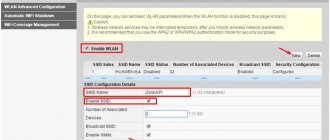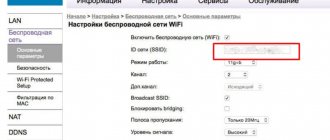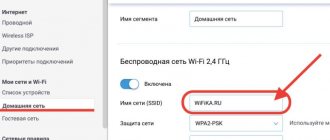MGTS today is the largest provider of digital television, IP telephony, Internet access, etc. services in Moscow and the region. Subscribers are connected using ADSL, FTTB and modern GPON technologies, using fiber-optic communication lines to the client’s equipment.
The latter requires the installation of an ONT (optical network terminal) - an optical modem (router), for example, ONT ZTE F 660, ONT ZTE F 670, ONT ZTE F 680. MGTS provides all equipment (except for the obsolete ZTE F 660) on a free rental basis .
More about the router
ZTE optical ONT terminals are used to route traffic between the customer's local area network (LAN) and the provider's fiber optic network (WAN). At the same time, the router allows you to provide all services - broadband access, digital television, telephony, video surveillance and security alarms, etc. with data transmission over one optical line without mutual influence (attenuation, interference) of signals. Accordingly, the equipment performs the following functions:
- ONT
– optical modem and router for connecting the client’s equipment (local network) to the provider’s optical lines; - Wi-Fi access points
with the organization of several wireless networks in the 2.4 and 5 GHz bands, the possibility of guest access; - Switch for cable connection of
client devices via Ethernet; - VoIP gateway
, with connection of up to 2 analog phones to digital lines; - When connecting an external device via USB
- network storage, print server, file server for local network.
The devices are used to connect to “high-speed” tariffs from 200 Mbit/s to 1 Gbit/s.
Setting up in Br mode >If you need to set up a connection in bridge mode, do this:
- Go to Network, and then to WAN Connection.
- In the first menu, select Create WAN. Leave PVC0 in the second menu.
- In VPI/VCI put the numbers 0/33.
Create a new WAN Connection using the first menu
Check three boxes
- In the Network section, click on the second item WLAN. Go to SS >
Write a name for your network
Create a complex Wi-Fi password
Setting up a ZTE MGTS router
The router is configured through the device’s web interface. Advanced configuration options are available when connecting via telnet using the built-in command system.
Login to settings - login and password
To log into the MGTS ZTE router, the client needs the device’s IP address, login and account password. When delivering equipment, the provider provides the necessary information on the packaging and in the operating instructions included in the kit.
If the subscriber independently purchases the equipment, he will find the information necessary for configuration on the nameplate at the bottom of the router.
To enter settings the user:
- Connects a PC (desktop or laptop) with a cable to one of the LAN Ethernet ports. You need to be careful - MGTS, as a rule, uses the 4th port for digital television, its configuration will not allow setting up the router. If you plan to configure from a mobile device, be sure to make sure that the router provides a connection to the wireless network.
- Logs into the web interface, indicating the IP address of the router on the local network. By default, the provider sets the address 192.168.1.1 for ONT ZTE. If the subscriber has connected, the router can be configured from an external network (Internet) by connecting to the web interface at the address allocated by the provider.
- In the form that appears, enter the login and password for the ZTE MGTS router. The operating instructions provided by the provider contain account information for various router models:
- For ZTE F 660, login is carried out by entering the login/password pair admin/admin;
- For ZTE F680 (F670) MGTS login and password – user/user.
The above data refers to the most limited account in which only the necessary set of settings is available to the end user.
More authority can be obtained if you log into the MGTS ZTE router with the mgts / mtsoao account (login/password), intended for provider technical support specialists and setting up routers through your personal account. Subscribers who have a ZTE F680 installed should remember that you can log in with this account only after disconnecting the optical line and rebooting the device.
Experienced users who want to get maximum access will be interested in the option in which the ZTE MGTS router is configured via telnet - login root, password Zte521 for F670 or device serial number (all capital letters) for F680.
- After successfully logging into the web interface, the main device settings menu becomes available.
Changing login and password
The user can change the login and password for the ZTE MGTS router:
- In the “Administration” item of the router main menu;
- Through your MGTS personal account in the “My Network” menu;
- By contacting the provider's support service.
It should be understood that the user account parameters (user/user) can and should be changed for security reasons. As for the mgts/mtsoao account, it is not recommended to touch it. Otherwise, there may be problems with access to the router in your personal account and for support specialists
Connection
To configure the MGTS GPON ZTE router, connect:
- To the provider’s network via an optical line connector (not necessary if the configuration is carried out from the local network, it does not affect the available parameters):
- To the client’s local network - at a minimum, provide a connection to one of the devices via cable or wireless network operation. If you are setting up routing (NAT), MAC filtering and similar functions, you should make sure that the appropriate equipment is on the network and the necessary network programs and services are running.
- To set up telephony, you must connect the device to the POTS port.
Settings
After connecting the router and entering the settings menu, the user is able to configure:
- Local network parameters (LAN item). Here the IP address and subnet mask, DHCP settings, DNS addresses (primary and secondary), etc. are set for networks.
- Wireless network.
- Routing and port forwarding (Routing item)
WiFi setup
To set up a wireless network you should (using the example of ZTE F670):
- Go to the WLAN menu item in the settings window;
- Enable wireless RF, select a mode (for a 2.4 GHz network that supports 802.11 b/g/n and mixed), set the channel bandwidth, channel number, signal strength (Basic item);
- Set the network identifier (SSID), its visibility, the maximum number of connections (SSID item);
- Configure security - select authentication technology, key (Wi-Fi password), encryption type.
Settings are made for each of the 2.4 GHz and 5 GHz networks. After completing the settings in each menu item, it is necessary to save them.
For the changes to take effect, it is recommended to reboot the router after completing the setup.
Connecting the modem to the provider line and preparing the PC network card
Connect the cable that comes from your splitter (a small box that separates the signal for the phone and the Internet) to the gray DSL output (far left). Use the yellow wire from the kit to connect the modem to the computer. We insert one end into one of the first three yellow ports - number 4 is for IPTV, and the second - into the network card port on the PC (it will be the same shape as the sockets on the modem).
Also connect the modem to the electrical network using the rightmost round output
Insert the provider cable into the DSL port
Now let's start setting up the computer's network card on Windows:
- Click on “Windows” and R. Enter ncpa.cpl in the line and click OK.
- Select a network connection via LAN or Ethernet with the right mouse button - click on “Properties”.
- In a new window, go to the properties of the IPv4 protocol.
- Set to automatically receive data from the modem. Save your changes.
Specify automatic acquisition of IP and DNS in the protocol settings
Technical characteristics of the ZTE F660 router and other MGTS models
MGTS subscribers can use the following models of ZTE routers when connecting using GPON technology – ZTE F660, ZTE F670, ZTE F680. The F660 is considered an obsolete model and is no longer available from the provider.
The technical characteristics of the other two routers are quite similar:
- To connect to the provider's optical network, an SFF port (connection to WAN) is used, with an SC/APC connector for single-mode fiber. The exchange speed is up to 2.48 Gbits for reception and up to 1.24 Gbit/s for transmission.
- LAN (Ethernet) – switch with 4 gigabit ports 10/100/1000 Base-T, RJ-45 connectors.
- Wi-Fi – 2-band. In the 2.4 GHz band (802.11b/g/n with the ability to use mixed modes), speeds up to 300 Mbit/s for F670, up to 450 Mbit/s for F680. For 802.11ac (5GHz) - the speed for the F670 router is up to 866 Mbit/s, for the F670 - up to 1,300 Mbit/s. 3 antennas are used - 2 at 2.4 GHz, 1 at 5 GHz, external, .
- Telephony - 2 POTS FXS ports with RJ-11 connectors.
- Powered by 12V, 12.5W adapter. Adapter 240V/12V, 2A is supplied with the device.
- Operation is allowed in the ambient temperature range from 5 to +40 degrees with a humidity of 5-90%.
Method 1. The Wi-Fi network name and password (key) are located on the back of the modem (terminal).
Step 1
Step 2
Option 1. If on the back of the modem there is an inscription “SSID1” and “WPA-PSK”, then “SSID1” is the name of the Wi-Fi wireless network, and “WPA-PSK” is the password (key) for connecting to it.
Option 2. If there is an inscription “SSID1” and no inscription “WPA-PSK”, then we look for the inscription “SN”. “SSID1” is the name of the Wi-Fi wireless network, and “SN” is the password (key) to connect to it.
Please note that capital letters may be written here!
About the GPON technology used
GPON, which MGTS uses when connecting subscribers, is one of the most modern technologies for broadband multiservice access. The abbreviation stands for Gigabit Passive Optical Network. It involves installing an ONT optical terminal (modem, router) at the client and laying a network to it (read: to the subscriber’s apartment or house) using fiber optics. The fiber optic line speed and channel width ensure simultaneous connection:
- Internet at speeds over 200 Mbit/s to 1 Gbit/s;
- Digital television;
- IP telephony;
- Video surveillance;
- Security alarm and other services.
At the same time, even with simultaneous operation of all programs and services and peak load, speed losses and mutual interference are excluded.
Password change process
Changing the password on a zte wifi router is quite simple; you don’t have to call a computer technician or contact your provider. An active Internet connection is not necessary; you don’t have to connect to the network, but all wires must be installed in the required sockets in the router.
To change the wireless network password, you need to log into the web interface; this can be done from any computer or laptop connected to the router. To do this, you need to open any available browser and enter “192.168.1.1” in the address bar, then press the “Enter” key. The entered numbers are the IP address of the router on the local network; it is set by default for all zte routers. If the page asks for a login and password, you must enter “admin” in both fields; if you are using an Internet connection from the MGTS provider, the login can be “mgts” and the password “mtsoao”.
After this, you will be taken to the start page of the interface, made in white and green; all items on it will be indicated with words in English, but you should not be afraid of this. If you have never gone into the router settings before, you can simultaneously change some parameters to improve the quality of the connection and establish additional protection from unscrupulous neighbors.
To do this, you need to select the item marked “Network” in the top panel, go to the “WLAN” line in the list that opens on the left and go to the “Basic” subsection, where you set the basic parameters of the router. In the “Mode” item, it is advisable to change the value to a mixed connection type (802.11b+802.11g+802.11n), set Russia in the “Country/Region” line, and select Auto in the “Channel” item. Then you can set the signal power (Transmitting Power), it is calculated as a percentage. If you have a large apartment and you plan to use the Internet at different points, it is better to set the maximum value. If you connect to a wireless network on different devices while in the same room, you can set a lower value so that the signal is not transmitted to your neighbors’ apartments. After completing all the settings, you must click the “Submit” button at the bottom right of the page for them to take effect.
Some zte wifi routers are capable of creating multiple networks at the same time, which can also reduce access security and overall connection speed. So that, after changing the password, you do not again think about the reasons for the low speed, you need to install a single network. To do this, in the “WLAN” section, go to the “Multi-SSID Settings” subsection, select “SSID 1” in the “Choose SSID” line, check the “Enable SSID” box and name the network in the “SSID Name” line.
The password is changed in the same “WLAN” section, but in the “Security” subsection. As in the previous menu, in the “Choose SSID” line you need to select “SSID 1”, the encryption type (Authentication Type) is better to select “WPA2-PSK” or “WPA/WPA2-PSK”. Finally, in the “WPA Passphrase” field you need to enter any phrase consisting of numbers and Latin letters that will be convenient for you to remember, but impossible for strangers to guess. After you have changed the security key, you must press the “Submit” button for it to take effect.
Since changing the password on a zte router is very simple, it is advisable to do this often to avoid unauthorized connections.
FAQ
Most often, the provider's support service receives several questions from subscribers using MGTS ZTE routers.
Q. Can I configure my router in bridge mode to use an additional router?
A. The currently used BRASS ZTE 670 and 680 do not work in bridge mode. Users should contact the company's support team for advice and to find an alternative option.
Q. Why is the Internet speed through mobile devices lower than stated in the tariff?
A. The provider guarantees the declared speed in the area from the client router to the external network. A drop in speed in a subscriber's wireless network may be caused by a low signal level or band congestion (especially 2.4 GHz). You can try to fix the problem by changing the router settings or installing an additional signal amplifier (Wi-Fi router).
Q. Why are not all customization options available?
A. When logging into the router with an account specified by the provider, the user has the opportunity to change all the settings necessary to provide access to the Internet and other services. Only settings that are critical for the normal operation of the network and equipment are closed from it.
How to change the connection password on a zte wifi router
5 minutes to read. .7k. Published 09/12/2016
Computer and mobile technology has become widespread, and today many homes can have not only a desktop computer, but also laptops, smartphones and other gadgets. Connecting an Internet connection to each of them would be too expensive, inconvenient and pointless, so most network users choose wifi routers that allow them to distribute an Internet signal to several devices. Some users notice over time that the connection speed has become significantly lower, which can happen due to the fact that neighbors are also connecting to it, so it is advisable to know how to change the password on a zte wifi router.
Common Problems
Saving readers' time, the thoughtful admin installed a plugin that draws convenient navigation according to the generated subheading tree. Therefore, we will devote a separate small section to each problem. ZTE primarily produces mobile modems, sometimes supplemented with a GPON fiber optic line interface.
Doesn't turn on
First of all, we remember whether the flashing was carried out. If unsuccessfully carried out manually, the operation completely removes access to the router. It is noteworthy that the appearance of the device (indication, backlighting of the Ethernet interface) is the same. However, it is impossible to connect a PC or equipment to the router. The browser writes: Unable to connect.
The hardware reset button is powerless to solve the problem. The firmware needs to be updated. Reputable manufacturers provide specialized utilities that help savvy technicians solve the problem. However, the Chinese manufacturer is keeping mum for now. Hackers have released the ZTE Unlocker utility, but the interface deals exclusively with the issue of unlocking (unlinking from a specific provider). The software actively exploits the diagnostic port specification.
A working device understands the terminal language, including the Windows command line. The operating system allocates a virtual directory to the device, within which commands stored in the router's memory are executed. For example, adb shell. However, standard management paths will refuse to help restore the firmware on the router. Enthusiasts offer the following option.
Sometimes the desire to unblock is caused by someone else. For example, the developer removed support for the FTTB protocol from the H108N model. All users of the interface were forced to immediately rollback. Only now... the manufacturer has released one utility that performs an upgrade. One way ticket.
Recovery utility
Often a broken ZTE modem is detected by the diagnostic interface. The official website (ztedevice) provides owners of MF30 (Beeline) exclusively with an update utility. There are no other models at all! The site 3ginfo.ru offers those who wish to download: “ZTE MF30 recovery kit”.
We disclaim liability by recommending this software. However, readers are free to try the effectiveness of the proposed measures themselves. We present an algorithm of actions according to the recommendations of the mentioned RuNet resource.
- Install the ZTE Diagnostic Interface driver.
- Unzip the downloaded recovery kit (firmware image).
- Install the latest version of the QPST modem file system boot driver (2.7.323).
- Launch the configuration dialog. Click the Add new port button of the QPST interface. Select the diagnostic one suggested by the operating system (see above).
- If the utility is unable to detect what you need, manually open Device Manager (Windows) and look at the number of the COM port containing the diagnostic interface. Write the appropriate settings to the utility.
- Launch QPST Software Download. Provide the program with the following basic information:
- Firmware port.
- Multi-image: location of the unpacked image file.
- Boot System: Multi Img 1.0.
- Advanced: if autodetection fails, check the firmware files.
- Trusted mode: check the box.
- Start the process with the Start button.
- The device will then reboot on its own, and Windows will begin installing the drivers.
Now the folder containing the previously unpacked firmware image needs correction. The software read the device memory, adjusting the contents of the internal directory. However, the utility is powerless to enter IMEI. Therefore, edit the Channel1.nvm file yourself. Please enter the correct IMEI.
Now run any flashing utility (for example, 3ginfo.ru/downloads127.html). Feed the program the files, including the edited Channel1.nvm. Now the router is finally restored.
A similar sequence of actions helps to revive some other mobile access points (for example, MF90).
It helps bring back life to many dead devices. Let's briefly describe the essence. In the 80s of the twentieth century, integrated circuit switching standards were deprived of a debugging interface. Therefore, in 1985, a special JTAG group was created to solve the problem. The industry standard became commercial (IEEE 1149.1-1990) in 1990. Intel immediately provided the 486 generation of processors with a debugging interface.
Now the standard is used by electronics manufacturers everywhere. Initially, the interface was solely for testing purposes. Then the opportunity became of interest to debuggers, including the machine code level. Later, manufacturers figured out how to exploit JTAG by updating the firmware of flash memory chips. Real boards use the number of pins:
The latter options are more often used when there are many parallel-connected microcircuits. The first option accompanies the star topology. Therefore, the problem is limited to calculating the pin layout of the JTAG port. Modern interfaces often contain 10 or more contacts, so take the trouble to find technical documentation that explains the meaning of the contact pads. The contacts themselves are round or rectangular in shape, often located along the edges, sometimes in two rows.
The pinout is difficult to find, since the subject is the bread and butter of repair shops. Try to puzzle thematic forums (for example, gsmforum.ru). You will also need a complete memory dump, take, for example, here 4pda.ru/forum/index.php?showtopic=255231&st=3040#entry36468746. The current memory dump (in reserve) is merged by the H-JTAG utility. You will need an adapter connector (the type is entirely determined by the utility used for recovery). Craftsmen usually adapt the now outdated LPT. Solder the adapter with shunt resistors, get specialized software (for example, Z_Flasher Reanimator is used to restore cellular USB modems).
A memory dump using the Giveio utility helps determine the processor type. This will be needed later when flashing. So, for work you need:
- A utility for backing up the current memory dump.
- Compatible modem firmware version. Try going to byfly. The FTP server provides a certain choice: H208N, ZXHN H208L, H201L, W300. By the way, the Belarusians took the trouble to post a beginner resuscitator kit, including instructions, in the shared server folder (ftp.byfly.by/byfly/firmware_modem/ZTE/).
- Flashing utility via JTAG interface.
- DIY connector. The utility sets detailed requirements for the adapter. An example of using LPT was given above.
Login to the web interface
You can get to know the MGTS provider better (tariffs, example of Wi-Fi setup, connection) here.
To connect home Internet, MGTS provides its customers with one of two models of wireless Wi-Fi routers that connect to a fiber optic line:
Depending on the model installed specifically for you, entering the router settings will be different. To connect the MGTS Wi-Fi router, check:
- The provider's network cable was connected to the router's GPON port.
- A LAN cable connected the LAN port of the router and the computer.
- The router and PC were turned on.
SERCOMM RV6699
To connect to the GPON Wi-Fi router SERCOMM RV6699 from MGTS:
- Open any browser and enter 192.168.1.254 in the search bar.
- In the Username field, enter admin.
- Password too
- Done, you are logged in.
ZTE ZXHN 670
To go into the settings of the MGTS ZTE ZXHN 670 router:
- Launch Edge or an alternative browser and enter 192.168.1.1.
- Login and password for this router: user, user.
- Done, the interface is open.
You will find a brief description of setting up this router in the following video: