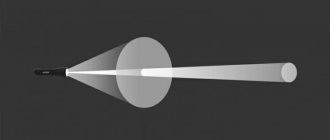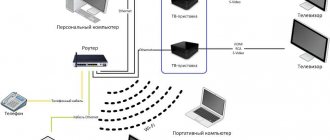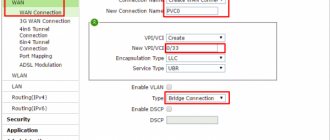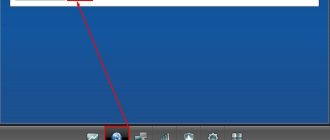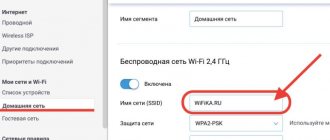Internet and Technology
2021-08-17
273
Reading time: 5 min
NikolaiNikolai
Share
An increasing number of devices work when they find and connect to a Wi-Fi network in an offline “self-configuration” mode. Most users prefer them - because connecting and setting up such equipment is simple and quick. This function is especially useful on routers. After purchasing, you just need to select the installation location (on a shelf, table or wall), place or hang the device, connect the incoming Internet cable, and turn on the power. Internet access is provided.
This is the simplest and most convenient method. But there will always be users who, before turning it on, inspect the equipment and try to understand what the various buttons are for and in what cases they need to be pressed. Upon inspection, you can find on one of the panels of the router body a small button with the mysterious abbreviation WPS.
Let's try to figure out why it is needed and how this technology is used.
What is the WPS button on the router for?
Actually, the WPS/Reset button on the router or any other device activates this function. The essence of its use is that after pressing WPS, the router generates an encrypted signal with information about the wifi network settings.
It is wirelessly received by the wireless adapter of the device that we want to connect to the router - modem, printer, camera, repeater, etc. As a result, there is no need to manually enter a password to connect to the signal.
The convenience of using WPS is obvious. For example, you bought a USB adapter and want to connect a laptop or computer to your router. But you don’t know exactly how to configure it correctly. Or you simply don’t have a WiFi password, and access to the router admin panel is blocked.
Then the WPS button function will help us, provided that this technology is supported by both the router or modem and the wifi adapter. It's easy to find out about this. Both devices must have a corresponding WPS button on their body to activate this mode.
In exactly the same way, you can connect other wireless devices that support Wi-Fi Protected Setup to the router - TV, IP cameras, wifi amplifiers, storage devices, etc.
Hacking by PIN
Typically, all hacked programs work in two ways:
- The usual search for PIN codes is in progress. PINs are in digital form, which reduces the number of searches. For example, on my Keenetic Omni II PIN consists of 8 digits. So the selection will require 99,999,999 search options. Programs that do hacking do it in a few days.
- The second option is much simpler. There are many databases of standard PIN codes on the Internet. An ordinary user will not change it after setting it up or will forget to turn off WPS altogether, and attackers will be able to hack the network.
ADVICE! In general, for access control purposes, it is better to disable this function altogether if you do not use it.
New models now use digit-symbol passwords, which increases security and makes it almost impossible to crack using brute force methods.
NOTE! The video below does not encourage anyone to hack anything, but simply demonstrates the fact that there is an error in the security of the wireless network.
Where is the WPS button on a modem or router?
The WPS function is present on all modern models of WiFi routers and modems. It can also be found on a wifi adapter or printer equipped with a wireless module.
On the router body it looks like a small button located in an inconspicuous place next to the network ports, on the side or right next to the indicator panel. Indicated as WPS, WPS/RESET, QSS (old TP-Link) or simply with the WiFi icon (Zyxel Keenetic) or Mi (Xiaomi).
Be careful! Very often the WPS button is combined with Reset settings. In this case, if you press the WPS button on the router briefly, a quick connection will start. If pressed for a long time, all configurations will be reset to the factory state.
WPS button on the TP-LINK router (QSS)
Until recently, TP-LINK used its own name “QSS” on its routers, which stood for Quick Security Setup - quick secure setup. But new models also use the generally accepted name “WPS”.
On a TP-LINK router, the WPS button on many models is often combined with the Reset function. In this case, a short press activates WPS, and a long press resets the settings.
If it is not on the case, this does not mean that the WPS function is missing on the router. The manufacturer simply saved money and did not put it on the body in the form of a button. The setting to turn on/off the WPS function on a TP-Link router must be found in the control panel.
It is located in the top “Advanced Settings” tab. Here, in the side menu in the “System Tools” section, you need to open the “System Settings” item and check the “Enable WPS” checkbox, and then click on the “Save” button.
The WPS button is often combined with the “Reset” reset function, so you need to press and release immediately - holding it for a long time will lead to a complete reset and reboot.
Zyxel, Keenetic
On Zyxel and Keeentic routers, the WPS function is programmed by default to the WiFi button, which is located on the top panel next to the indicator lights.
Although later through the settings menu it can also be assigned to the FN button.
Before you enable the WPS function using the button on the Zyxel Keenetic router, you need to check whether this mode works, since it can be disabled in the settings. Activating the WPS button in the old version of Zyxel firmware is located in the “WiFi” menu section
In the new admin panel of Keenetic routers, you can enter the configuration we need right from the start screen
And here click on the “Start WPS” button
Asus (EzSetup)
The WPS function is also available on Asus routers. Here's the button:
And here is a screenshot of enabling WPS on Asus from the control panel. Please note that you can also set your own PIN if you wish.
If you have an older model, you will most likely see a program like EzSetup instead of WPS. This button launches this application for quick configuration.
Netis
The exact same WPS button for activating the fast network connection mode is also present on Netis routers
What is your opinion: is WiFi harmful?
Yes
22.94%
No
77.06%
Voted: 33430
By the way, here you can also connect a device via WPS with a password in the opposite direction. That is, when the encryption key is set on the gadget itself, and then entered into the router’s control panel. Sometimes it’s much more convenient to connect this way.
D-Link
And this is what the WPS configuration panel looks like on a D-Link router
We activate this mode and apply the changes. Then we find the WPS buttons on the D-link router and on the second device, and briefly press them at the same time. The signal exchange will only take a few seconds, so they need to work at the same time.
MiNet in Xiaomi routers
Xiaomi developers decided to follow in the footsteps of Zyxel Keenetic and deviate from the generally accepted WPS designation. On the routers of this company, on the front of the case you can find the “Mi” button, which activates the so-called “Mi Net” function.
In fact, it is nothing more than the same WPS.
Upvel
On Upvel routers, the WPS button can also be either separate or combined with the reset function.
Setting up a connection using a PIN code occurs in the “Wi-Fi network - WPS” section. Here you can also force it to run.
Tenda
The WPS/RST button looks exactly the same combined on Tenda routers.
In the control panel, this function is called up in the “WiFi Settings” section
WPS setup
Let's set up a wireless network using WPS technology. To do this, we need to configure an access point and connect other devices to the network. In this example, we will use a computer with Windows 7 and a router that supports WPS (Tenda W309R). The entire WPS setup will be similar for other router models that have a support mode for this technology. After the router is connected, you will see the name of your router in the list of available networks. In this case, the name is ZyXEL.
One available Zyxel network When connecting to such a network, while security settings are not set, Windows will prompt you to configure the router settings. You need to agree and click OK to continue with the setup. In addition, you can connect to this network without using preliminary configuration if you click about class=”aligncenter” width=”436″ height=”258″[/img]Connecting to the network Further connection setup will require you to enter a PIN code , the input field for which you will see in the next window that opens. You can look at the PIN code on the sticker of the device you are using, and it consists of 8 digits. If necessary, this code can be changed in the router settings. After entering the PIN code, you need to click Next to continue the setup.
After entering the PIN code correctly, a new window will open to configure the parameters for the router. You will be asked to review and enter basic parameters for your wireless network, such as a name, select an encryption type, and create a network security key. You can accept the default settings. You should only pay attention to the name of your network, which should contain only Latin characters and be without spaces.
- What is WPS on a router: methods and features of application
basic wireless network parameters When the automatic connection setup is completed, the setup wizard will display a window with the previously entered security key. This key should be written down or printed, you will need it when connecting new devices to your network. a key that you need to remember Now that the connection using WPS is configured, you can connect to your wireless network from another device. To do this, find your created Home_Network network in the list of available WIFI networks and try to connect to it by clicking Connect. Connect to a wireless network A window will open in which you will be asked to enter a security key. Or you can press the button on the router and then in a couple of seconds you will also connect to the wireless network (the PBC method is used). As a result, the WPS method allows you to set up a wireless connection even without the need to use the router’s web interface. You can also connect to a wireless network by pressing a button on the router.
Reassigning the WPS button
The firmware of some routers allows you to reassign the action of the WPS button. For example, the ASUSWRT firmware allows you to reassign the WPS button and use it to turn Wi-Fi on or off. Often the WPS button is simply not used, and the mode of turning off the radio module with this button without the need to use the settings in the web interface may be more necessary. To redefine the action of the button, you need to go to the Administration section and open the System tab, as in the figure below. You need to override the WPSbutton behavior item and select ToggleRadio.
Web interface
Wi-Fi routers that support WPS technology have network security vulnerabilities. Using this vulnerability, you can guess passwords for the WPA and WPA2 encryption protocols. This vulnerability lies in the fact that it is possible to find out the network key used by brute force. The PIN code itself contains eight digits and therefore 10^8 code selection options are possible. But in reality there are much fewer selection options. This occurs because the last digit of the code contains a checksum calculated from the first seven digits. This already reduces the options to 10^7. The WPS authentication protocol itself also contains vulnerabilities. As a result, it turns out that approximately 11,000 search options are needed to select the code. This is relatively not much.
More than half of the gateway owners do not even know that the router has a built-in QSS utility. It simplifies connecting gadgets and electronic computers to a Wi-Fi network. It remains to find out where WPS is located on the router, what it is and how to deactivate the standard.
What does it mean if the WPS indicator on the router is blinking red?
Like any important feature, WPS has its own light on the body that visually notifies the user that it is working. If the WPS button light on your router is blinking red, depending on the model, this may mean that the router is currently in search mode for an adjacent device or is setting up a connection.
After connecting to it, the LED begins to light in one constant color, which also depends on the specific modification - red, blue, green, white or orange.
How to enable the feature
There are two types of WPS activation:
- Hardware . All modern modules have the necessary WPS button. Usually it is signed like this. It happens that the wps button on the router is veiled along with resetting the modem settings. If you hold it for about five seconds, the settings will be returned to factory settings. Therefore, you need to be careful when pressing. You just need to press the button once.
- Program. This section is present in the gateway settings. This method requires the use of a PIN. It is usually indicated on the network module housing.
Enabling WPS varies depending on the type of modem and its brand:
- D-Link. Go to “Advanced Settings” and click on the “WPS” tab in the “Wi-Fi” group. Next, check the “Enable WPS” checkbox and write down the PIN code.
- TP-Link. You can enable QSS through the column in the main interface. To do this, set the status to “Enable”. The Current PIN window will display a PIN code that you need to write down.
- ZyXel. Open “Network – Wireless Network” and go to “WPS”. To activate the standard, do o.
- Asus. To start the function, go to the “Wireless Network” tab and select “WPS”. Next, set the “Enable WPS” switch to the “ON” position. The PIN code field will indicate the characters to be entered when connecting.
The WPS function is available for connecting from an Android smartphone. To do this, go to the wireless Internet settings on your phone and select the button with the dots in the corner. In the menu that opens, click “Additional functions”, and then click “WPS button”. Next, an indicator appears indicating the connection. As a result, press the QSS button on the modem.
WPS button on wifi adapter and repeater
Now I’ll give you a few examples from other gadgets. This is what the WPS button on the TP-Link Archer T4U wifi adapter might look like
And here it is on the Edimax adapter
In the next photo we will see a similar key on the body of the TP-Link TL-WA850RE signal amplifier
What does QQS mean?
On some older routers, this WPS feature is designated as QQS or Quick Secure Setup, which means it quickly loads a secure connection. It works the same way, but is automatically enabled the first time you start it. To disable it, you need to go directly to the settings of the device and disable it.
- We go into the router config using a browser.
- “wireless network” or “ section .
- Next is security or “ Security”.
- Turn it off.
How to connect a WiFi adapter to a router via WPS or QSS?
The easiest way is when a WPS or QSS button is clearly physically present on both the router and the connected adapter.
Accordingly, to activate the Wireless Protected Setup function, simultaneously press this key on the router and wifi adapter for a few seconds. And we wait until the indicator lights blink, indicating that a connection has been established between them.
If the WPS button is combined with RESET, then a short press activates the connection mode. And for a long time - reset settings! Do not overexpose it, otherwise the router will reset.
However, if it is not there, this does not mean that the technology is not supported. Less common, but the following cases occur:
- There is no separate button on laptops or phones, although many of them can also automatically connect to a WiFi network
- Lack of a mechanical WPS button on the router itself. In this case, the mode is activated only in the admin panel
- Connect using the PIN code found on the sticker on the router
Connecting Android smartphones and tablets
If you have a mobile device running Android OS, it is quite possible to join Wi-Fi without authorization. You need to open the Wi-Fi settings, selecting advanced, and then click on connection. At this time, you need to turn on the Wi-Fi button on the router. Now the mobile phone can use the wireless Internet automatically.
Note! Settings vary slightly between devices. The main thing is to follow the specified step-by-step order.
It is also possible to select a WPS connection with a PIN code. This technology is also suitable for connecting to televisions. The iOS operating system used in iPad and iPhone does not support it.
How to connect to Wi-Fi function knowing WPS PIN code? This can be done for gadgets on Android OS by going to the additional Wi-Fi settings:
- Click “Enter WPS PIN code”.
- A window will appear with a connection indication and PIN code. The code must be entered on the router.
- Without minimizing the window, go to the router settings, where there is a field for entering a PIN. After entering the code, click on “Start”.
Since entering the PIN code on the Wi-Fi router is not difficult, the Internet will work almost immediately on the Android OS.
Important! There are two types of WPS: with an 8-digit PIN, the same on the access point and the client device, and working after turning on the button.
How to connect to WiFi via WPS from a Windows 10 computer?
Let's now connect a laptop or computer running Windows 10 to the router using WPS technology. By the way, everything works exactly the same on Windows 7, the only difference will be in the visual display.
So, click on the WiFi icon in the Windows panel and find your network in the list
Click on it and then click on the “Connect” button
We see that to connect you can either enter a password or use WPS technology. In this case, of course, the mode must be active on the router. I already wrote above about how to check this.
Now we briefly press the mechanical QSS (or WPS) button on the router, after which the laptop will connect to WiFi itself.
Finally, I would like to note that if WPS is always turned on on a WiFi router, there is a risk of your network being hacked by bad people. For example, through the WPS Connect mobile program. Therefore, after you have connected your gadget, turn off WPS/QSS in the router admin panel.
Differences between WPS and QSS
In wireless routers from the manufacturer TP-Link, the WPS function has a different name: QSS (Quick Secure Setup). The operating principle of the technology is no different. There is a similar button on the back panel of TP-Link routers, and the PIN also consists of 8 digits. You can change the QSS settings in the control panel, “QSS Function” menu.
After clicking the “Add device” button, a page will open where you can enter its PIN code. You can also select the second item and use the button on the device for the next two minutes.
Remember! There are no fundamental differences in these standards. Only the name is different.