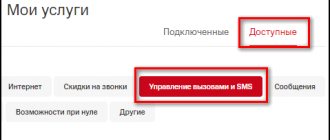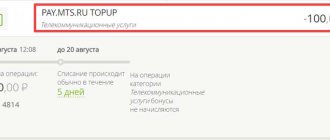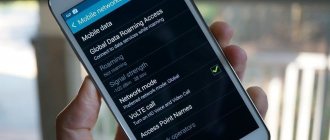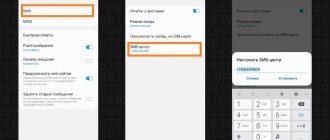What is MMS? This question is asked by many mobile users. Despite the fact that it is no longer the 2000s, this function is still actively used by many mobile phone owners. The reasons for using MMS can be different: low Internet speed on a smartphone (or its complete absence), an old mobile phone model that does not support modern programs, etc. In this regard, users often ask questions: “How to send MMS?” “How to transfer MMS from phone to computer?” etc. If you are reading this review now, then you are probably also interested in such questions. Especially for you, we have created a publication that fully covers this topic. We invite you to familiarize yourself with it in order to get comprehensive answers to your questions and finally find out what MMS is!
What it is?
- The abbreviation MMS can be deciphered as multimedia messaging service. Transmission is carried out over cellular networks. The peculiarity of MMS is that messages can be sent not only to a mobile device, but also to e-mail.
- Unlike SMS technology, it has no restrictions on the type and size of the information that is transmitted. Through MMS we will be able to send not only text, but also various multimedia files - voice and music recordings, videos, photos, etc.
- This standard assumes the ability to process any type of attachment. Although manufacturers still adhere to certain rules to avoid data incompatibility, it is expected that they will be supplemented in the future.
- Theoretically, there are no restrictions on the size of MMS messages. However, restrictions may be imposed by the mobile operator itself. In addition, some mobile devices also allow you to send a maximum of 100 kilobytes of information.
- The contents of such messages are stored on the operator's WAP server. It consists of two parts, one of which is SMS. As a rule, such messages are free of charge for the recipient.
Other meanings
Some people may be surprised, but the abbreviation MMS is very common and has many different meanings. Now we will share with you other interpretations of this word:
- MMS (Multimission Modular Spacecraft) is a multi-purpose satellite of a block design.
- MMC - wet autogenous grinding mill.
- MMS - mechanized escort bridge.
- MMC - motorized unit.
- MMC - soft magnetic alloys.
- MMC is an intermunicipal court.
- MMS - modeling of mental abilities.
- MMS is a settlement in the Medvezhyegorsk region of Karelia.
- IMS - International Mathematical Union. A worldwide organization created for the cooperation of scientists working in the field of mathematics.
- MMC - International Music Council. An organization under UNESCO, created in Paris in 1949. It consists of 16 international music organizations and music committees from more than 60 countries.
MMS to MTS
“How does MMS work on MTS?” - another popular question among users. Well, let's try to answer it.
Like other subscription service providers, MTS allows its users to send MMS messages to other mobile phones, tablets and email addresses.
Sending one MMS will cost the subscriber 9.9 rubles (for residents of the Russian Federation). There is no charge for receiving incoming MMS.
MMS exchange is possible with MTS users, as well as with subscribers of other operators in the Russian Federation and other countries.
Sending MMS is possible only if the Mobile Internet function is available.
Another way...
Another way to obtain settings is to order them on the operator’s regional website. To do this, on a computer connected to the Internet, use a search engine to find the page we need. Then select the smartphone model and enter the captcha and mobile number. Then click “Submit”. Within 5 minutes the necessary information will be received. We save and install the necessary profiles. If the requested information has not been received within 5 minutes, it is better to repeat the order on the same regional website of the mobile operator. It is also recommended to completely reboot the phone. After that, we send and receive MMS. There shouldn't be any problems. If something doesn't work, we look for the error. As practice shows, somewhere they did something wrong. You can delete the old profile and do everything again.
Sending MMS messages
How to send MMS? Another question that is of great interest to many mobile subscribers. In fact, sending MMS messages is a very simple procedure that does not take much time. A mobile phone user just needs to go to the “Messages” item on his gadget, select the MMS section, write a text (if necessary), attach a picture/song/video, select the person to whom he wants to send it, and then click “ Send".
It is worth saying that to use this function, your mobile device must support it and be configured correctly.
Results
Now you know what MMS is. We hope that the information presented in the article fully helped you find answers to the questions that interested you most.
What are MMS and how to use them? MMS settings on News4Auto.ru.
Our life consists of everyday little things that in one way or another affect our well-being, mood and productivity. I didn’t get enough sleep - my head hurts; I drank coffee to improve the situation and cheer myself up - I became irritable. I really want to foresee everything, but I just can’t. Moreover, everyone around, as usual, gives advice: gluten in bread - don’t go near it, it will kill you; A chocolate bar in your pocket is a direct path to tooth loss. We collect the most popular questions about health, nutrition, diseases and give answers to them that will allow you to better understand what is good for your health.
Sending MMS from PC to mobile phone
Many users of the World Wide Web want to know how to send SMS or MMS from a computer to a phone. Surely someone will think that only some experienced hacker, but not the average network user, can do this. In fact, almost anyone can send MMS from a computer. Moreover, this can be done absolutely free! The only thing that is required from the user is access to the Internet and the ISendSMS program, which allows you to send SMS and MMS from a PC to a mobile phone.
This program can be downloaded from the official website of the developers. With its help, you can send both text and multimedia messages to phones of different operators from the CIS. Despite its ease of use, it has two disadvantages:
- When receiving a message, the recipient will not display your phone number, which means that he may not know who sent him the SMS/MMS.
- This program does not work on all mobile operators. Some mobile service providers have good security systems, which means that the user may not always be able to send a message to the number he needs.
How to send MMS online?
If you do not trust this program and simply do not want to download anything from the Internet, then we can offer you an alternative, namely sending messages online. There are many services on the World Wide Web that allow you to send SMS and MMS messages through a browser without downloading any additional applications. But there are some drawbacks here: such sites may be unsafe for your personal computer, and therefore we recommend that you do not take risks and not use the services of suspicious Internet portals of this type.
But don't despair! Some mobile operators (for example, the previously mentioned MTS) allow you to send letters directly from their official website. This does not take much time, and the security of such a procedure is guaranteed by the mobile service provider itself. But such a system also has its disadvantages: firstly, the user is given a strictly limited number of messages that he can send; secondly, he can only send text messages, which means that he will not be able to transfer MMS from a computer this way; thirdly, a person can send messages only to the numbers of this mobile operator.
As you can see, all the proposed options have both their advantages and serious disadvantages. You can try each method yourself and choose the one that suits you best.
Advantages and disadvantages
Main advantages:
- the ability to stay in touch when you can’t make or receive calls;
- accessibility for all subscribers;
- ease of use;
- the ability to send a message to a phone, smartphone, tablet, e-mail.
Main disadvantages:
- relatively high price of the service (see below);
- lower efficiency compared to voice calls;
- increase in the cost of the tariff plan due to the presence of a service activated by default.
Tariffing and payment
Table 1. Price characteristics.
| Option | Cost, rub. | |
| Telephone numbers | Other telephone numbers | |
| Connection | ||
| Subscription fee | ||
| Incoming messages | ||
| Outgoing messages | 10.30 – default See services and tariff options with unique pricing conditions | 9.90 – default See services and tariff options with unique pricing conditions |
Please note: the price shown in the table for outgoing MMS may be adjusted by some services. For example, “MMS+” gives a 50% discount on sent messages.
See the screenshots below to understand which tariff plans have which prices.
Tariffs for which the cost of outgoing MMS is 10.30 rubles. Version for Moscow Tariffs for which the cost of outgoing MMS is 10.30 rubles. Version for Sochi
Important tariff nuances:
- MMS with a volume of more than 300 KB sent to numbers of third-party operators may not be delivered, but will be charged. In some cases they are not sent at all. Check the conditions for your region at the call center or MTS salon.
- When sending and receiving MMS in the international roaming zone, the client pays for traffic in accordance with roaming tariffs.
Note 2: It is recommended to study tariffs and services for SMS on the MTS website to find the most optimized solution in connection with the use of MMS.
Asking an operator for help
Unlike the previous method, you can ask the operator for help an unlimited number of times. But here the user will have to strictly follow the instructions in order to achieve a positive result. Each mobile network operator has its own toll-free technical support number. You need to ask to send the MMS settings to your mobile phone number:
- MTS – 0890;
- Megafon – 0550;
- Motive – 111;
- Beeline - 0611.
After ordering settings, you must accept them, and then reboot the device to start using and sending messages. It happens that the service does not connect the first time and requires additional activation. In this case, you need to call technical support again and ask to enable the service for this cell phone number. After all manipulations, graphic messages will be activated.
Service packages
In a typical case, setting up MMS occurs through a request for a short or regular number (see above). Several services are connected at the same time. MMS from a mobile operator goes side by side with 3/4G Internet. If you don’t understand, you can call the support service or use the hotline - they will help you. If your device supports two SIM cards, take your time to activate the service, study the tariffs and choose the most profitable one for your level of use. Next, let's look at how to set up MMS on your phone.
The next steps will depend on what brand of phone you have. We will look at the iOS and Android platforms.
MMS and viruses
Not long ago, all owners of the Android system were shocked by unpleasant news: the Stagefright MMS virus was actively spreading online, penetrating smartphones, thereby giving hackers complete control over these devices. At the moment, the hype about this has died down a little, but do not forget that the danger of “infecting” the phone is almost always present. Every day, computer hackers create dangerous viruses that allow them to gain access to all your personal data.
But for now let's focus specifically on the Stagefright virus. It works on the following principle: an MMS message arrives on an Android user’s phone, “infecting” the operating system with a virus, which begins automatically sending the same message to numbers from your phone book. The worst thing is that even deleting a suspicious message will not help the user in any way. The fact is that all Android devices have the Hangouts program installed by default, which automatically processes all received SMS and MMS messages without the owner’s knowledge. This begs the question: how to remove MMS with a virus without harming your mobile phone? Is it even possible to do this? Well, let's figure it out.
In fact, the simplest and surest way to protect yourself is to replace the Hangouts program with another text messenger. There are two ways to change the default application for receiving and sending messages:
- This is done through the smartphone settings: “Settings - Wireless networks - More - SMS applications.” It is worth adding that a similar algorithm may vary on different smartphones, but its essence always remains the same, namely: find a program for sending and receiving text and multimedia messages.
- It is carried out directly in the Hangouts application: “Settings - SMS - SMS exchange is enabled.”
If you have Hangouts automatically installed in the list of programs for exchanging SMS and MMS messages, then go to any other application that is present in this list. If you have nothing else besides Hangouts, you will have to find and download an alternative to this messenger yourself. It's best to download apps from trusted directories (Google Play, for example) to avoid infecting your phone with malware. If you are already used to Hangouts and don’t want to bother yourself again, then you can simply turn off the automatic reception of messages.
Sources
- https://mob-mobile.ru/statya/4311-chto-takoe-mms-v-telefone.html
- https://tankistka.ru/chto-takoe-mms-na-smartfone/
- https://soft-for-pk.ru/megafon/chto-znachit-mms-chto-takoe-mms-v-telefone-i-kak-imi-polzovatsya.html
- https://www.syl.ru/article/374058/chto-takoe-mms-i-kak-imi-polzovatsya-nastroyki-mms
- https://SetiGid.com/mts/uslugi/mms-servis.html
- https://tankistka.ru/v-chem-raznitsa-mezhdu-sms-i-mms/
- https://tehmaster.guru/ekspluatatsiya/kak-otkryt-soobshhenie-mms-na-telefone.html
Trying to set up Android
Under Android operating systems, you need to go to settings and find Wireless Networks there. Since any communication is via the air, this is the only option for a smartphone.
The ultimate goal is to find the Access Points subsection. Let's create a new one.
We enter the access point settings according to the list, if necessary, specify the MMS WAP 2.0 transmission protocol.
After this, you need to send an MMS to the toll-free number 8890.