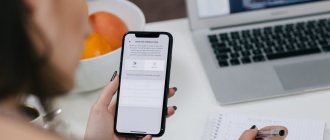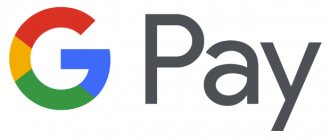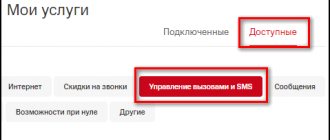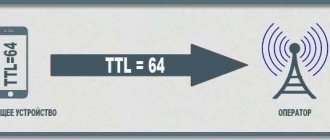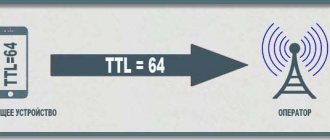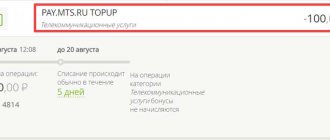Android GPS – what it is and how it works – is a question that interests smartphone users. This is a special navigation module built into the functionality of the gadget by default. Experienced phone owners know how to launch the option and make it work. If you have not yet encountered the need to use it, it is worth studying this article. Here you will find information on how to enable the function on your phone and tablet, and what benefits you can get if you use the built-in function.
What is GPS?
This is a popular option that all devices come equipped with. It will work even in relatively budget devices. The navigation system allows you to achieve the following goals:
- Get directions;
- Location check;
- Reception of geodata in photos;
- Find the address you are interested in;
- Find out the travel time.
Not everyone understands how to correctly configure a function on Android in Russian, how to improve the operation so as not to overload the battery. Accordingly, it is worth carefully studying this issue.
Boosting the signal using an antenna
Many motorists have a full-fledged GPS navigator. Some of these devices have an antenna connector on the back wall or side. This allows you to enhance signal reception several times - you just need to get the appropriate antenna.
As for modern smartphones, we hasten to disappoint you. You will never find a special antenna connector in their composition. You can improve GPS reception on Android only using software methods. If they don't work, then you will have to come to terms with the current state of affairs. As you might guess, budget devices work worst with GPS satellites. This is explained by the fact that they are equipped with the cheapest and oldest navigation chips, which have a low operating speed and a weak signal receiver.
How to enable GPS on Android?
Answering the question of what GPS is in a smartphone and how to use it, it can be noted that this option does not start automatically. To enable it you will need to use the settings section. The activation path differs depending on the phone model. It is worth studying the standard operation scheme, which can be used on most devices:
- The curtain with standard notifications moves down.
- The bar is pressed, in the background of which the date, time and overall charge level are displayed.
- You should click on the gear button, then you will go to the settings.
- Here you need to find the Personal Information tab.
- Click Check location.
After performing this operation, a switch will appear at the top that launches the navigator. It must be put into working position.
Why doesn't GPS work?
Usually everything is quite simple, here are a few possible problems:
- Poor GPS module that searches for satellites very poorly in an urban environment
- A case that covers the GPS antenna of a smartphone
- Incorrect GPS.conf data in the smartphone system
- Bad firmware.
Now let’s determine why your smartphone does not pick up GPS. To do this, remove the case, go out into an open area away from tall buildings, turn on the GPS, open GPS Test and wait a while. It is possible that your smartphone may need even more time to connect; this is unacceptable for any GPS module in a smartphone.
See also: Every Android device has a hidden function to remove viruses
How to disable?
If there is no need for a navigator, if you want to reduce the phone’s discharge rate and increase the security level of the device, you can disable the option. To do this, the following actions are performed:
- You should swipe down from the top of the screen;
- A table or list of options will be presented to your attention;
- You need to find and click on the corresponding icon, which will turn off the navigator.
If there is no need to provide your own location, if you need to hide the location from authorities or corporations, simply turning off the function will not be enough.
You will need to remove the battery from the phone if you do not need to use the smartphone for some time. You can delete history in the Google Maps section. These steps should not be taken if your smartphone uses applications that cannot work without location tracking.
How to set up GPS on Android?
To improve the operation of the navigator, it is necessary to make certain settings. You can use GPS data, Wi-Fi, as well as Bluetooth and mobile networks. They will allow you to accurately determine the location. The accuracy of the issued address will reach 15 m. You can configure GPS on Android through the engineering menu.
You should be aware that the listed functions significantly load the built-in battery of the smartphone. To save battery, you can activate one of the effective saving modes:
If you have any questions, please let us know Ask a Question
- By network coordinates.
- By special satellites.
The first option is suitable exclusively for Wi-Fi, Bluetooth and information from mobile networks. Without making a network connection and determining the location of the phone, the address will be determined by the signal emanating from the base station. If there is no access to the network, when the distance to the nearest radio tower is several tens of kilometers, you will need to use the second option.
Why do you need a geolocation system on a smartphone?
Interaction with the GPS module has long been no longer limited to just the ability to view your location. Programmers from various services have learned to interact with the received navigation data and use it in their products. Let's look at the main applications that use location data and, most importantly, why they do it:
- Google services use information to track the places a person visits. A special chronology is created, divided into days, which can be viewed or disabled in your personal profile. At the same time, for convenience, actively visited addresses are marked with tags: home, work, etc.
- Search for a lost device - if lost, data from the smartphone is sent to the company’s server, showing the current location of the device. You can read more about what to do with a missing phone in the material: How to block a phone?
- Maps and navigators are an obvious example; mapping services help you get directions to a given point and find out about the location of interesting places nearby.
- Shops and trading platforms offer current offers, in accordance with the region of residence. For example, Yandex Market automatically switches the area and shows stores where the product is available according to the city.
- Social networks and dating apps constantly collect information to show people with whom the user may be familiar. Advertising offers and posts in the “Recommendations” section are 80% collected based on location and mutual friends.
We recommend: What to do if your Android phone crashes (freezes)? Solution
- Select an Android application for calibrating, configuring and optimizing the GPS signal: GPS Test, AndroiTS GPS Test and GPS Data
There are also a huge number of local examples where information from GPS on a smartphone is used. Therefore, it is difficult to deny the importance of enabled geolocation when working with programs and in everyday life.
How to enable GPS location on Android?
Let's look at how to find and configure the location function on Android
. Go to system parameters. This can be done by clicking on the gear icon in the notification panel or, using the separate Settings application.
In the list, select the “Security and Location” section. Go down to the “Privacy” section and click on “Location”.
This window is responsible for setting up and tracking all geographic data used. To enable GPS functions, move the slider at the top. Unlike specialized devices, there will be no questions here: “How to set up a navigator in a tablet or phone on Android”
. Just turn on Yandex or Google maps and get directions.
Important: To speed up the connection to navigation satellites, you will need to enable a parameter that increases the accuracy of the work. Select “Location determination” and give permission for a more precise determination. Now mobile Internet and Wi-Fi networks will be used for acceleration.
How to check the GPS module on an Android smartphone?
To test the operation of navigation on your phone, you will need to download the program from Google Play; the engineering menu is not required here. If necessary, you can conduct special testing using GPS Test.
This utility is characterized by providing a large number of capabilities. By activating the application, you can get the following information through it:
- Number of visible satellites;
- Satellites used;
- Positioning accuracy;
- Location coordinates;
- Time zone where the user is located;
- Position of satellites in the sky;
- Operation and readings of the electronic compass.
The owner of the smartphone receives information such as speed of movement, date, time, altitude above sea level, information about sunrise and sunset.
GPS test for Android in Russian
You can download the GPS test application from the official source and from the application store. Using this information product allows you to obtain geolocation data from sources such as GPS, GLONASS, GALILEO, SBAS, Beidou and QZSS satellites.
The person who downloads the software not only gets the opportunity to conduct a GPS test for Android, but also many useful functionality:
- A diagram that shows the strength of the signal produced from the satellite and the overall health of the GNSS network.
- Places where there are satellites in the sky.
- The address where the person is located. It is expressed as coordinates on an embedded map. The screen where the display is made can be used as a navigator.
- Data about sunset and sunrise in the place where the person is located.
An application that offers a test provides a huge number of advantageous features. But there is one drawback. We are talking about the lack of functionality in Russian. Despite this shortcoming, the product is easy to use. The interface is relatively simple to learn and then use.
What's next?
It's interesting to think about how these issues might be impacted by progress or new technologies in the near future. Here are a few things that I think deserve our attention:
- Increasingly accurate composite geolocation services can literally determine which pocket your phone is in.
- The type of low-power location detection and tracking used by TrackR is built right into the operating system of almost every device.
- Longer-lasting and higher-energy batteries can provide longer runtime for trackers.
- Richer and finer-grained cellular coverage (microcell and picocell) is able to triangulate using terrestrial signals with much greater accuracy.
- A growing variety of applications, including in exciting areas such as virtual reality, are being monetized by selling user data.
- More complete databases of mobile devices, routers and owners allow you to compare GPS tracks of different people by place and time.
Remember that the servers these apps send your GPS data to have the inexhaustible ability to preserve your personal trace for a lifetime, possibly for a very long time.
Almost none of it is protected by law, and most are currently extremely vulnerable to hacking because it is not considered sensitive enough to merit even the basic protection afforded to things like credit card information or medical records.
This data will soon be so complete that in 10 years, almost everyone will be able to know where you were last Tuesday at 2:34 p.m., what you were doing and who you worked with, with a reliability far greater than you could possibly possibly do yourself, remember that .
How to take a photo with GPS coordinates on Android?
To enable the display of the address where the photo was taken, you will need to follow a few relatively simple steps. Initially, you need to activate the camera and check that the coordinate addition option is activated. If the user uploads the captured photos to the Internet, the coordinates will automatically become available to everyone who views the content.
At the same time, you will need to select one of the three options for displaying information:
- High accuracy rates. In such a situation, the OS uses available information from devices such as the GPS module, the standard mobile network and WLAN. This will allow you to get exact coordinates.
- Battery saving. In this case, a regular phone or tablet will receive location information based on the mobile network or WLAN.
- Based on device sensors. Here, positioning information will be analyzed from the GPS module.
Among the listed methods, the second one is considered optimal. But it often doesn't work on tablets that aren't designed to work on mobile networks.
GPS: global personal surveillance?
Simple Myth: Confidential GPS information is only legally accessible to well-controlled organizations.
For example, a weather app I recently installed asked me to share my location data in order to provide personalized forecasts. It sounded reasonable and I agreed.
But then I thought, “Hey, wait a minute... is my location being used ONLY to warn me about rain?”
I wondered what else might be going on, so I started digging through all the technical documentation I could find, and also read the 31 pages of the license agreement. I found what I was afraid of: about once a minute, my location is sent to the owners of the application, and subsequently to their business partners, whoever they are.
The interesting thing is that the app is free because they can make money by selling information about me. Who am I and where am I, day and night, rain or shine.
Simply by using a weather app, my movements around the world are known with stunning accuracy to thousands of people who have access to this data. These are mainly advertisers who buy data from the developers of such applications, but in principle it can be anyone.
After learning about this, I was wondering what would happen if I changed my settings to prevent an app from accessing my device's location services.
And guess what? It wasn't hard... the next time I launched the app, it asked for my location, so I entered it manually. Zip code is more than enough for weather forecast.
Now, instead of instantly tracking my location, the only thing that is sent back to their servers and therefore sold to others is my zip code, which is recorded no matter where I go.
UPDATE March 3, 2017 : Senators Ron Wyden and Reps. Jason Chaffetz and John Conyers reintroduced the Geolocation Privacy and Surveillance Act (HR 1062). We hope that Congress will quickly pass this bill to protect consumer privacy, but this is a US-specific decision.
How to improve GPS reception?
To achieve this goal, you should use an application from the developer Mediatek. It allows you to pre-calculate the orbits of installed navigation satellites. Despite the versatility of the product, it has a drawback - the EPO data is designed for Asia, but when used in Europe it fails. To correct, configure and improve the operation, you will need to perform the manipulations according to the following instructions:
- A menu with settings opens;
- Goes to the Time tab;
- The desired time zone is set manually;
- Go to the own location section and access to geodata is allowed;
- Check the boxes By network coordinates and By satellites;
- Using a file manager, you need to go to the root directory and delete all files where the word GPS is written.
After completing these steps, you need to go to an area where there are no high-rise buildings and update the data with coordinates. Uploading new information takes place in seconds.
If everything is done correctly, the satellite modules will turn green. To be successful, it is important to ensure that the smartphone does not turn off. You need to disable sleep mode completely. As soon as the satellites change color, the phone needs to be turned on and rebooted. If the user performed the actions correctly, navigation on the smartphone will work smoothly and quite accurately.
How GPS works
The navigation app finds satellites and connects to them. Since satellites transmit two types of coordinate data, when starting, GPS searches for them based on the almanac.
Almanac is satellite location parameters that are relevant during the month. The second type of data is ephemeris . This data is updated within a minute and is valid for 30 minutes. During a cold start, the smartphone must lie still so as not to interrupt the download.
A few seconds are enough for a hot start. Provided that the ephemeris is current at this moment.
Navigation applications can work without satellites - determine the location using mobile network towers. But data from such a location is not always accurate and can vary up to several hundred meters.
It is worth noting that the start of the GPS receiver is divided into 3 types:
- Cold – when the device was turned off for a long time and the almanac data was out of date. In favorable conditions, such a start occurs within 5 minutes.
- Warm – when the almanac is still relevant, but the ephemeris is outdated. Usually updated within 1 minute.
- Hot – when the data from both the almanac and ephemeris are current and no updating is required.
Android: getting started with the device
Summing up
Navigation on an Android phone will be useful for those device owners who like to spend time traveling and discovering new locations. Even if you find yourself in unfamiliar places, it is impossible to remain without support; you can always find the right route and not lose your way to a predetermined goal. The main thing is to download the necessary applications and install the settings recommended by Android.
Even the most budget phone models are equipped with a GPS module. Let's look at what GPS is on a phone and how to work with this useful feature.
Content:
How to turn off GPS
If it was not difficult for you to activate geolocation. Then there will be no problems with turning it off. To disable, you can use one of two methods:
- disabling via the quick access panel;
- deactivation in settings.
Both methods work equally effectively. That is, you can either click on the “GPS” icon in the notification shade, or open the “Location” section in the phone settings and move the slider to the left. In both cases, the sensor will immediately turn off.
Why do you need GPS?
There are many different uses for GPS on a mobile phone. Most often, this is navigation, when you need to see where you are and how to get to the right place. But there are dozens of other uses. For example, when you want to publish a tag with a geotag, if you order a taxi or goods tied to a region - and so on. Even some games (like Pokemon GO) use GPS.
The activation procedure on different versions of Android OS is approximately the same.
Method 1
- Open the Quick Settings panel, where all the main Android options and settings are located.
Method 2
Wait for the application to ask you for geolocation and allow appropriate access.
Method 3
- Go to “Settings - Biometrics and Security - Location”
- Enable user location data by moving the Off slider to the right.
If the GPS module on your phone is broken, it needs to be changed, but if it shows not entirely correct data on the map and deviates from the norm in every possible way, there is a chance to solve the problem using software. There are two popular programs that can help you calibrate (i.e. improve accuracy) your GPS. Both can be found on Google Play Market.
GPS Status & Toolbox
The easiest way to calibrate is to use the GPS Status & Toolbox program. Among other features, it allows you to reset your phone’s connection with satellites and adjust GPS accuracy virtually from scratch.
GPS calibration is performed as follows:
- Open the side menu (to do this you will need to swipe from left to right),
- Select Manage A-GPS States.
- Click "Reset" then "Download".
- Calibration will begin, after which geolocation services will successfully return to full operation.
Helpful information. Read more about calibrating and setting GPS parameters here.
GPS Toolbox
Another app that allows you to calibrate your GPS without any fuss is GPS Toolbox. In general, this is a very multifunctional program that has many different functions and settings related to geolocation.
Calibration in GPS Toolbox is done as follows:
- Click on the Compass icon. A virtual compass will open. If it shows everything perfectly correctly, the problem is somewhere else, but if it is not accurate, it can be calibrated.
- Select Calibrate. In some versions of the application it may not be available, so you just need to rotate the phone from side to side, turn it over until the readings become more or less accurate.
GPS calibration in the normal way
Finally, a slightly more complex option for setting up GPS is to use the built-in functions of your phone. To do this you need:
- Go to the engineering menu by dialing *#*#3646633*#*#, less often the combinations *#*#4636#*#* or *#15963#* work;
- A special hidden menu will open. In it, select EPO, check Auto Download and Enable EPO;
- Go back and select YGPS - Satellites;
- A diagram with satellites will appear, where unconnected satellites will be indicated in color;
- Go to the Information tab, select Full and AGPS Restart
- Return to satellite map
- After some time, the calibration will be completed and they will turn green again.
Let's consider all possible reasons for GPS failure:
- The GPS module is broken . All that remains is to take the phone for repair. If the theory is confirmed, it will not be possible to solve the problem programmatically.
- The phone's memory is full and is not enough to activate communication with satellites. In this case, you need to clear the memory and restart the phone.
- Presence of malware . In this case, you should check your mobile device with an antivirus and reboot it.
- Incorrect firmware . This is a possible reason if you have modified your phone with unofficial firmware. Try performing a hard reset.
- Weak satellite signal. Although most of the Earth is covered by a network of GPS satellites, sometimes, especially far from civilization, the GPS signal is extremely weak. In this case, you need to move to another place.
If for some reason you don’t want your phone to determine your location, or if you just want to save your battery as much as possible, you can turn off GPS.
How to disable GPS satellite connection:
- Open the quick settings panel, where you enabled this option,
- Find the “Location Data” button (depending on the OS version it may be called Location, “Location” or “GPS”) and click on it.
- The icon will change color from green to gray: the function is disabled.
If you want to save battery and still enjoy GPS functionality,
- Go to “Settings” - “Location” - “Power Saving Mode”.
- GPS will turn off, but the phone will determine its position using mobile communication stations and Wi-Fi access points.
Please rate the article:
The question of privacy and convenience often comes up when it comes to technology. The same geolocation that tells you there's a good coffee shop nearby, or that automatically maps you to your airport gate, can also be used to find a first aid station. Here's how to turn off location tracking on Android if you don't want it anymore.
Location Tracking:
The first time you set up your Android device, you'll be asked if you want to share your location data. If you answer yes, Google will automatically add your movements to your location history, which you can view in the Timeline section of your Google Account.
According to Google, location history "helps you get actionable insights—like automated trip predictions or improved search results—by creating a private map where you're tracked across registered devices."
If for any reason your location tracking service is not working, then you should contact a repair shop. Most likely your device is faulty. If you have your own electronics repair service or have friends who have a service, recommend them a program that will automate all business processes https://workpan.com/.
We didn't say there was a problem! But not everyone feels comfortable knowing that they are being tracked. If you lose your device, then the data could be used by someone with malicious intent. If you were a burglar, wouldn't it be great to know not only where the victim lives, but also when he leaves and returns from work?
Methods for enabling navigation services
There is no single instruction on the Internet for connecting GPS for all types of smartphones on Android OS; each model has its own method. However, there are still general instructions that you can follow, and not even just one, since there are many ways that allow you to quickly and without unnecessary hassle connect navigation services at any time convenient for the client.
There are two simple methods to activate GPS on smartphones running Android OS:
- Using the Quick Access Toolbar;
- Settings app.
Both of these methods are, in fact, working with system utilities and do not require the smartphone user to have serious programming knowledge or practical skills in working with a smartphone in general. Even the most inexperienced user who has purchased a smartphone for the first time can connect GPS.
Important note: While connecting to the routing service, you cannot turn off your Wi-Fi network. Firstly, this will save internal Internet traffic on the smartphone, which directly depends on the chosen tariff. Secondly, this will provide a faster and better connection of the geolocation service to the smartphone.
Also, a constant connection to a Wi-Fi network ensures timely updates of all applications that require constant improvement.
Using the Quick Access Toolbar
The easiest way to set up a geolocation service utility on a mobile device. To do this, you need to use the smartphone setup service center:
- You need to open the Quick Access Toolbar. On any smartphone running Android OS, it opens by swiping down the screen;
- After this, you should go to the “Notification Center”, which will automatically open in the exit menu;
- Next, you need to select the “Quick Settings” tab. The icon for this tab is often depicted as a white gear with small squares around it;
- After clicking on the icon, the “Settings” section should open, in which you need to select the “Location” tab. When selected, the icon will light up bright green.
Ready! Now all the necessary services will automatically turn on on the smartphone and go into active mode, downloading materials for updates and maintaining the functionality of applications.
Note: In some versions of Android OS, the Quick Settings icon may look like a paperclip or pin, and in older versions of the system there is a GPS icon instead of the icon.
Using the Settings app
The “Settings” system utility contains complete information about all phone parameters. Also, thanks to this section, you can easily configure any function of the device. Returning the navigation system to working condition again will not be difficult, especially since detailed and clear instructions with screenshots are presented below.
- First, you need to launch the “OS Android” application menu and select the “Settings” application. It has an icon in the form of a gray gear; this icon is the same on all smartphone models, since it is a system one.
- Next, you need to find the “Location” item, gradually scrolling down the options ribbon. This item can be found in the “Personal Data” system section, just above the “Date and Time” section.
- If for some reason your smartphone does not have a “Location” section, then you need to check for the presence of a “Privacy and Security” section. In most modern smartphone models, the GPS network parameter is located in this section, since it relates to the area of personal information for the user that must be protected, permission to publish which must be asked.
- Now you need to find a special gray slider in the upper right corner and move it so that it lights up green. This light is an indicator of the GPS network operating mode, and the green light indicates that the network is working and everything is fine with the connection.
- Ready! Now, for comfortable and error-free operation of the device, you need to reboot the gadget and set new date and time settings, if necessary.
Why do you need GPS in a smartphone and how is it used?
The location system is used in Android not only for navigation, but also in a number of other cases.
For example, many Google applications actively and constantly determine the location of the smartphone and its user. The obtained data is used for a variety of purposes.
Thus, Google Search helps you find nearby cafes, restaurants and other establishments. Just type “Where you can eat” into the search bar, and the smart system will display a list of nearby public catering establishments. Shops, train stations, hospitals, public institutions and other organizations - nothing can hide from the omnipresent “eye” of Google, and the search giant will help you find those that are closest to the searcher.
GPS is also used to create reminders linked to geographic coordinates. This functionality is implemented in Google Keep. There you can make a list of products and set a reminder so that the application displays a corresponding notification as soon as the smartphone - and its owner - is in the store.
Of course, in this case, GPS is a tool, and it is up to the user how it will be used.
GPS is also used in the camera - coordinates are “attached” to the photographs taken. This is excellent proof that the photograph taken from the top of Elbrus is not the result of photoshopping, and it was taken exactly there, on this mountain.
Anti-theft devices also operate based on GPS positioning. All programs that allow you to find a lost Android device require the smartphone location module to be enabled. And yes, it works!
And finally, GPS is also used in navigation, be it working with cartographic systems (Google Maps, Yandex Maps) or directly determining and plotting a route (Navitel, 2GIS).
In general, the GPS module is a useful thing. Well, except for a few “buts”.
Why connect geolocation?
The GPS system ensures the correct operation of almost all stationary built-in applications related to determining time and geography. Services from Google: GoogleMaps, GoogleCalendar will work without errors and provide correct information to the owner. It will be easy for the client to find the required route, track the movement of parcels or taxis, they can easily find the required route or leave a review by adding the cafe or store they like to their “Bookmarks”. GPS services will also help you find a smartphone if it is lost, if the gadget is synchronized with the user’s personal computer.
The smartphone will also be completely personalized: in addition to the owner’s address and phone number, the device will be able to include the necessary routes or notes for loved ones and relatives, allowing you to easily find the owner’s house or use a map for sightseeing.
Maintaining a permanent route will help athletes track their progress.
Why you should turn off GPS in Android
However, GPS is not a panacea at all, but rather a double-edged sword. The geolocation system can cause some trouble.
The first problem is, of course, the increasing battery consumption. GPS is a fairly resource-intensive technology that eats up the battery with great appetite. Even top-end smartphones cannot work for more than 4-5 hours with the positioning module turned on and active, let alone less “advanced” devices.
The second problem is that too many applications want to know the user's location. And if you want to trust the same Foursquare with information about where you are, then some kind of alarm clock that accesses GPS causes at least bewilderment.
In addition, Google collects and stores information about all the user’s “travels,” about his locations at various dates and times, and this is somehow strange and causes mild attacks of paranoia even in those who are not particularly suspicious.
Leaving GPS on or turning it off forever is a personal decision for each user. But it's still worth setting up this service.
Compass calibration
If it is impossible to enhance the signal reception on smartphones, then no one can stop you from improving the performance of the digital compass. The fact is that on some devices it is not calibrated, as a result of which the navigation program cannot understand in time which direction of the world your smartphone is facing. At this moment it seems to you that the device does not pick up GPS.
To calibrate your compass, you'll need the GPS Essentials app. Download and install it, then do the following:
Step 1. Launch the program.
Step 2: Enter Compass mode.
Step 3. If the compass works stably, then the problem is not with it. If the compass refuses to show the cardinal directions correctly, then calibrate it.
Step 4. First, rotate the smartphone around its axis with the screen facing up. Next, turn it over from bottom to top. Well, then turn it over from left to right. This should help. In some versions of the application, you first need to select Calibrate in the section settings.
Setting up GPS in Android
First of all, go to the “Settings” application of the Android operating system. This is where the bulk of the manipulations will take place. The item we need is called “Location”.
What can you do with GPS at this point? Actually, it can be turned on or off - to do this, just move the corresponding slider. When it is turned ON, GPS and coordinates can be accessed by any application that is given the appropriate permission.
The Recent Geo Queries list shows all the apps that have attempted to locate the user in the last few hours. Thanks to this, you can “catch malware” - a program that collects data about the user and does not use it for the benefit of that user (as Google does).
But the most important item in the location settings is the Operating Mode. Modern smartphones are equipped not only with a GPS module, but also with A-GPS technology. It allows you to determine your location with more or less high accuracy, even if the device cannot communicate with positioning satellites.
A-GPS uses a variety of data to operate - information from cell towers (in this case, a triangulation technique is used) and information from available Wi-Fi access points, even if the device is not connected to them.
So, modern smartphones have 3 modes of operation of the GPS module: by all sources, by network coordinates and by GPS satellites.
The first mode is precisely the implementation of A-GPS technology. The smartphone uses all available sources to determine its location. This could be positioning satellites, cell tower coordinates, data from Wi-Fi access points, or all three. Working in this mode allows for the highest accuracy in location determination, regardless of whether the device is located outdoors or indoors, but leads to increased battery consumption.
The second mode turns off the GPS module - and then data from towers and access points is used to determine coordinates. This allows you to save a lot of battery power, especially if Wi-Fi is also turned off, but it degrades the positioning accuracy – up to a range of several blocks.
You can further reduce battery consumption by turning off Wi-Fi in A-GPS. The instructions are described in the article “How to set up Wi-Fi on Android.”
Of course, to position using network coordinates, it is not necessary for the device to be in the field of view of the satellites. Therefore, if you use this mode, the location will be determined equally poorly regardless of where the Android device is located: indoors or outdoors.
The third mode disables A-GPS technology, and the device begins to try to determine its coordinates solely by geopositioning satellites. Battery consumption in this case is also quite high, but lower than in the A-GPS + “pure” GPS combination, accuracy is within a few meters. The only “but” is that if you move the smartphone indoors (or into a tunnel, for example, in general, you deprive it of the ability to “see the sky”), and it loses contact with satellites and, along with it, orientation in space.
In this way, you can set the optimal GPS operating mode.
You can then enable or disable geodata transfer. The switch is located in Settings, in the “curtain” or on the corresponding widget.
Setting up GPS by setting the GPS.conf file
It is much easier to download the appropriate file and simply copy it into the system; after such manipulation, GPS coordinates will be displayed much faster. The time it takes to search for GPS satellites with your smartphone can be reduced to just a few seconds!
You need:
- Root rights
- File manager, for example or
- GPS.conf file, you can download
Installing GPS.conf on the system:
- Open the file manager and transfer the downloaded GPS.conf to the /system/etc folder, confirm replacing the system file
- Set the permissions for the file as shown in the figure below
3. Run GPS Test and select “Clear AGPS” in the settings, this will clear the cache of old data, restart your smartphone. Run GPS Test and check the operation of your GPS.
- GPS calibration on a smartphone - what is it and should it be done?
4. Preferably in an open area.
Optimal GPS settings on Android
If you want to ensure maximum battery life, then it is better to set the GPS operating mode to “GPS satellites only” and completely disable it from Settings, “curtain” or widget. Thanks to this, battery power will not be consumed trying to determine the location of the device.
Then, when GPS is still needed, for example, if you need to plot a route from point A to point B, you can turn it on - from the settings, “curtain” or widget.
If you want to take advantage of all the benefits of always-on positioning (for example, personalized search results in the Google app), but don’t want to run to the power outlet with your smartphone every three hours, then you can turn on the “Only by network coordinates” mode. Unfortunately, it is not suitable for navigation. The geolocation service itself should be left enabled.
And finally, if the battery charge is not too important - you still have to “run to the outlet” two or three times a day, then you should turn on the “By all sources” mode and leave the service turned on. This ensures maximum positioning accuracy both indoors and outdoors.
But what if GPS doesn't work? How then to determine the route, speed, your location? There is no need to rush to take your smartphone for repair: most often this can be solved by setting up the phone correctly.
Video. How to fix and calibrate GPS on your Android device?
The content of the article
Despite the fact that many mobile device owners sometimes feel afraid when activating GPS, not wanting the rest of the world to see their location, there is nothing scary or harmful about this option; on the contrary, it is thanks to it that smartphone owners have access to a wide range of services and capabilities .
Geolocation is responsible not only for displaying the location of the smartphone, but also ensures the correct operation of the clock, alarm clock, calendar, notes, maps and many other applications whose settings require advanced personalization.
Many users are wondering how to enable GPS on an Android phone. This is quite simple to do, especially since when you turn on the phone for the first time, the device itself prompts you to enter location data so that the first setup of the smartphone is as successful as possible, and the gadget can synchronize a large amount of information without supplementing it later with the help of special operations.
Moreover, if you continue to configure your smartphone without geolocation enabled, most applications will work incorrectly or even intermittently, which can lead to incomplete operation or breakdown of the device system as a whole.
Any active user of a mobile device sooner or later comes to the conclusion that geolocation is simply necessary for him in everyday life, so he wonders how to connect it by returning the smartphone to factory settings. Connecting GPS services is quite simple, especially since all the ways in which this can be done are described below and detailed, comprehensive instructions are given with high-quality screenshots.
When customization is necessary: a Mediatek curiosity
Today, Mediatek (also known as MTK) is one of the leaders in the production of mobile processors. Even such giants as Sony, LG or HTC today create smartphones using MTK processors. But there was a time when the processors of this Taiwanese company were used only in poor iPhone clones or dual-SIM dialers.
In 2012-2014, Mediatek released quite decent chipsets, but they constantly had a problem: GPS did not work correctly. Satellites with such devices behave according to the quote: “I am difficult to find, easy to lose...”
It was all about the settings of the EPO auxiliary service. This service, developed by Mediatek, helps calculate the orbits of navigation satellites in advance. But here’s the problem: the default EPO data in Chinese phones is designed for Asia and fails when used in Europe!
This can be easily fixed in modern models. Let us remind you that all these instructions are only suitable for smartphones with MTK processors:
- Download and install the MTK Engineering Mode Start application, which allows you to enter the engineering menu of your smartphone (https://play.google.com/store/apps/details?id=com.themonsterit.EngineerStarter&hl=ru).
Yes, this is far from the easiest procedure. Depending on the version of the MTK processor (we described the steps for the MT6592 platform), the procedure may differ slightly, but essentially remains the same. But after these steps, GPS on your smartphone will work great.
Sources used:
- https://phone-insider.com/android-gps.html
- https://softdroid.net/vklyuchit-otklyuchit-nastroit-gps-android
- https://mrandroid.ru/kak-otkljuchit-otslezhivanie-mestopolozhenija-na-android/
- https://mobidrom.ru/kak-nastroit-gps-na-android-devajse-ili-vovse-otklyuchit-ego/
- https://andevice.ru/nastrojka-gps-na-android/
SHARE Facebook
- tweet
Previous articleHow to receive calls without touching your smartphone (Android)
Next articleHow to turn off offline mode in Internet Explorer