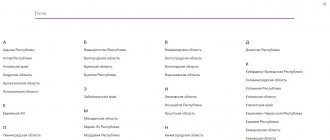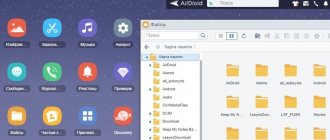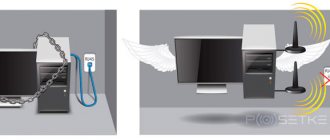In today's article we will tell you how to set up the Internet on your computer. Of course, after they install an Internet cable in your home, the technician will have to enter into an agreement with you and enter the settings on your computer. As a result, you will have one copy of the contract and settings. But, alas, users often experience breakdowns of various types. Windows might crash, your computer might break down, or you might get a virus; in all these and many other problems, you will most likely have to reinstall the system. And, therefore, the question will arise, how to configure the World Wide Web after reinstalling the Windows OS? Call a specialist? And pay, albeit small, but still money. Or try setting up the Internet yourself? We will try to save you money and show in detail all the ways to set up the Internet correctly.
Stage 1: Create a PPPoE connection
If your provider provides access to the Internet after authentication, then you first need to configure a PPPoE connection, where you set the issued login and password. Proceed to the second step if entering your login and password is not required.
Instructions for establishing a connection on a PC:
Open Control Panel, then Network and Internet.
Next, “Network and Sharing Center”, where select “set up a new connection or network”.
In the window that appears, select the first item – “connect to the Internet”.
Create a new "high speed PPPoE connection".
Then specify “username”, “password”, and also name “connection name”, the name is arbitrary. When finished, click “connect”, and in the next window click “close”.
Go to the "network connections" section.
Select the properties of the new connection, where go to the “network” tab.
Open the properties of the IPv4 protocol, where you write down the values of the necessary parameters, which the provider must provide. Or use automatic retrieval of values.
Save the changes, and also select additional settings on the remaining tabs, if specified in the provider settings.
Create a connection shortcut on your desktop.
What to buy if you need to connect to the Internet
To successfully use Internet services, you need the following components:
- PC, tablet, laptop, netbook, smartphone, etc.;
- a modem, which converts signals into information and transmits information into signals by sending them over a telephone line;
- software. Modern PCs already have built-in programs in the operating system that allow you to connect to the Internet. This also includes drivers (software package), browser;
- a communication line that transmits information without conversion using a modem;
- provider - a service provider who charges for connection time, volume of information, a certain period.
Important! To connect a personal computer to the Network, you need these devices and a specialist who can adjust all the settings.
Stage 2: Setting up a connection on your computer
If you do not need to use a login and password to access the Internet, then the setup comes down to installing a cable and entering the required TCP/IP protocol values.
Instructions for setting up the Internet:
Go to the “Network and Sharing Center” section.
Next is the item “change adapter settings”.
Open the properties of the IPv4 protocol, where you specify the necessary parameters or use automatic data retrieval if required by the provider.
Save your changes.
Applications for smartphones based on Android
If you need a program to speed up the Internet on the Android OS, then the choice here is quite extensive.
HSPA+ Tweaker ( 3G booster) is a high-quality and easy-to-use application, adapted for use within 3G networks. Almost everything here is done automatically; the user does not need to have any specialized skills.
Network Master – Speed Test – a tool for measuring connection speed. The application also monitors how the 3G/4G channel is used. You can also control the security of your WiFi network. For greater convenience, the user is offered tabs, within which intuitively grouped parameters and options are located.
Stage 3: Setting up the router
If you intend to distribute the Internet to several computers over a local or wireless network, connect an Ethernet cable to the WAN port, and connect the computer to the router via the LAN port. Then open your router's control panel using the login options on the back.
Next, you need to select the “network” option, then WAN connection. Select "WAN connection type". In this case, the “dynamic IP address” option is used, and the necessary parameters are assigned automatically. In your case, the connection type may be different. For example, with a “static IP address” the values will have to be entered manually. When using PPPoE, specify the login and password, as well as the WAN connection mode.
Important! The names of the items differ depending on the manufacturer and model of the router, but the algorithm of actions is the same.
Make your browser easier
If you open many tabs and, without closing them, turn off the browser without clearing unnecessary ones, then the Internet will be significantly slowed down. Since each tab needs a resource to load or update. This applies not only to starting to work in the browser, but also if you work in it with a large number of loaded pages. To speed up the Internet in this case, you need to:
- Close all unnecessary tabs.
- Disable automatic loading of tabs configured in the browser itself.
- Disable unnecessary programs built into the browser or that were installed in its top panel, for example: VPN, RoboForm, Browsec and others. Turn them on only when needed.
By clearing your browser of unnecessary tabs and applications, you can increase the speed of data exchange on the network.
Conclusion
To set up the Internet, it is important to clarify the connection type and other additional parameters if the values must be entered manually. First, create a PPPoE connection if you need to enter a username and password to access the Internet. Set the option to obtain the IP address and DNS server. If you need to distribute the Internet using a router, go to the router settings and enter similar settings.
Write in the comments whether you managed to set up the Internet, or whether you prefer to entrust this procedure to a specialist.
: Group Policy Editor
You can increase the data transfer speed using special settings through Group Policy.
- Click on the two buttons and R that are on the keyboard. Remember the location of these keys, as I will use them more than once.
- Enter: “gpedit.msc”.
Manually
You need to follow the steps of the previous instructions and then enter information from the provider manually, you just need to first uncheck the automatic settings items, otherwise the fields for entering parameters will not be active.
The following parameters are typically used:
- Specify “192.168.0.1” as the IP;
- Mask: "255.255.255.0";
- Main gateway and DNS: "192.168.1.1".
Preparatory activities
To connect to the Internet, first of all, you should select the optimal Internet source for the user’s specific conditions: direct connection (connect the Internet to the computer via cable), Wi-Fi router, SIM card of a mobile operator, satellite communication, PBX. Then, if necessary, sign an agreement with the communication service provider, which is called the “Provider”.
It will provide its subscriber with the necessary means, for example, a modem or router, cable. If it is a cellular operator, then a special USB modem that is inserted into the USB port of the computer.
How to increase Internet speed on a laptop
If your laptop starts to slow down when loading tabs, it is likely that a lot of digital junk has accumulated on it and the device needs to be cleaned. To clean and speed up your PC, special programs such as CCleaner or Advanced SystemCare have been developed.
In addition to removing unnecessary shortcuts, broken files and other garbage, the utility cleans the registry, analyzes system performance and optimizes it. Working with traffic booster software is easy, thanks to a clear Russian-language interface.
It happens that the issue of low traffic speed arises only when working with certain applications, for example, with a torrent. In this case, restrictions can be set in the program itself. You can check this in the software menu.
Windows 10
Sequence of action steps:
- Call the context menu from “Start”;
- Next, enter “Network Connections”;
- In the menu that appears, call the context menu from the cable connection and click “Properties”;
- Select “IP version 4”;
- Click on “Properties”;
- Check the boxes “Use the following IP” and “Use the following DNS”, print the data provided by the provider;
Note: of course, it is recommended to specify the parameters issued by the Internet provider, but if they are unknown to the user, in the “Use the following DNS” section it is possible to use them from Google or Yandex.
Click “Ok”;- Ready.