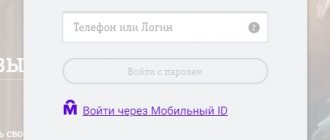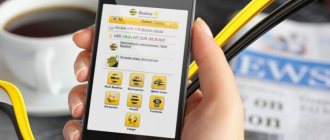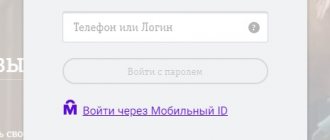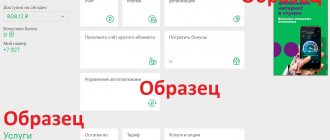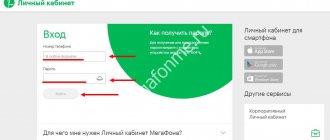The mobile communications company Yota has been providing services to the population in all regions of the Russian Federation since 2007. The quality of service and the list of operator services provided meets the requirements of modern users. Thanks to the use of 2G, 3G and 4G networks, the provider provides customers with telecommunications even in populated areas where it is impossible to connect to wired Internet. To make it more convenient to cooperate with potential and current clients, Yota has created a personal account. With its help, the user can pay a subscription fee, select and change a tariff plan, and connect additional services. You can change the data transfer speed online in your account.
Registration of a personal account
Every person can purchase and connect a Yota SIM card. You can place an order for its purchase on the Internet. This card can be used for a smartphone, tablet, modem or router. It is activated immediately after installation in the device. Then you need to register in the system.
To register the modem in the personal section of the provider, you must follow these instructions:
- Connect the modem to an empty USB connector on the PC. Wait for the modem data to synchronize with the computer. This will take a couple of minutes.
- Once information about Internet access appears on the monitor, you can begin registration. Most often, the form that needs to be filled out opens immediately after connecting the modem. Otherwise, you need to enter the address my.yota.ru in the search bar and go to the site.
- The system will prompt you to select the type of device. If you are using a modem or router, you must click on the “Register a new device” link.
- Enter information about yourself. Come up with a “secret” question and remember the answer.
- Click on the “Get code” button. The system will send it to your email.
- Enter the received code in the special line and click “Register”.
Now you can start using the functionality of your personal account.
If you need to register a smartphone or tablet, after installing the SIM card in the gadget, you need to download a special program using the AppStore or Google Play services. During the registration procedure, the operator provides free Internet access for 4 hours. When this time ends, you will not be able to register using this SIM card. You will have to use another method, for example, using a computer. The further procedure is no different from the procedure for registering a modem.
How to use the Yota Wi-Fi modem
How to connect the Internet to a computer via an Android phone
Another advantage of the modem is ease of use. The user does not need to be a programmer or have any technical knowledge, since the detailed instructions are quite simple and intuitive.
How to use the modem:
- Insert the SIM card into the appropriate slot.
- Turn on the modem by long pressing the “Power” button. It can be located on the front side of the case or side panels.
- Connect the device through your personal account on the website. Here you can choose a tariff depending on your Internet speed and monthly fee.
- Connect the modem to a laptop or other device.
The following paragraph describes the procedure for connecting the Yota modem.
Login to your personal account
When registration is completed, the subscriber can begin working in his personal account. To enter the personal section, you need to enter your login details (mobile phone or email) and password on the authorization page.
Access to your account using a phone number
On the main page of the operator’s official website, you can choose the most suitable method to gain access to your personal account. If you use a modem or router to log in, to continue logging in you need to enter the phone number in the appropriate window, then the password details. When using a smartphone or tablet, the system will prompt you to download a special program.
Other ways to gain access to your account
The login can be either the subscriber's phone number or his email address specified during the registration process. You can also use your personal account as a login.
What is an “Iota” modem?
From a technical point of view, a modem is a special device used to transmit signals in space by converting it from one form to another. This kind of technology has been used since the end of the last century, but the modern modem is completely different from its ancestor.
Modem "Iota"
Modern devices from Yota are presented in four types:
- Yota 4G LTE;
- Yota WiFi;
- Yota Many;
- 3 Zyxel Keenetic 4G III.
All of them are external devices that connect to the laptop via a special cable or wirelessly. The main advantage of such modems is their compactness. You can take this portable modem with you everywhere.
Note! Some modern models are no larger in size than a regular USB flash drive. At the same time, they are quite powerful and can serve up to eight devices simultaneously: laptop, personal computer, tablet, mobile phone. At the same time, the manufacturer guarantees maintaining stable speed and uninterrupted operation.
Modem "Iota" in the form of a flash drive
Another advantage of the Yota Wi-Fi modem is its compatibility with devices running on various operating systems. It can connect with Windows, Linux and iOS.
The characteristics are different for each type of device, but there are also common features, which include:
- power supply from a stationary electrical network. The modem is charged from a power outlet and can retain its charge for 6-8 hours;
- devices work on Yota SIM cards, both regular and micro-SD;
- the ability to simultaneously service several devices without changing signal quality;
- the ability to take it with you. As already mentioned, the modem retains its charge for up to 6-8 hours, so you can take it to the office or on a trip.
All these advantages have brought the Yota modem to a leading position in the market and made it in demand.
Restoring access to your personal account
If for some reason access to your personal account is closed, you can use the data recovery service:
- You need to enter your login details: phone number or email.
- To create a new password on the authorization page, click on the “Forgot your password?” link. After this, you need to provide a phone number or email address.
- In the next window, enter the code from the image, then click on the inscription “Get password”.
- The system will send the details of the new password to your phone or email, but they will be temporary and must be changed after the first login to your personal page.
Important! If you can’t log into your personal account, you need to contact technical support by phone or via online chat.
What to do if you can’t activate your SIM card
There are many reasons why this can happen. The most common ones are:
- The location of the device with the card is outside the operator's coverage area. Such nuances must be clarified in advance before purchasing.
- Problems with the phone and poor network. If the network is bad, then you need to change your location, go outside or onto the balcony, or climb a hill. Lost network access should appear.
- The settings were entered incorrectly. When entering manually, there is a chance to make a mistake and set one or more incorrect parameters. You should carefully double-check all APN access point configuration fields for correctness.
- SIM card defect. When all attempts to set up have been made and the card has even been checked on another phone, but the result is zero, then you should contact the communication store with a request to replace the card with a new one.
- The phone does not recognize the card. It also happens that the smartphone is to blame. While no card or network works on one device, the same card functions perfectly on others.
- Problems or technical work. In this case, the provider's servers simply become unavailable for a certain period of time and registration cannot occur properly.
In any of these situations, you should contact customer support or the Yota mobile phone store.
Thus, we looked at how to activate the yota modem. It's not difficult, because almost everything is done automatically. The activation itself on the router occurs through start.yota.ru - a service for registering new devices.
Podgornov Ilya Vladimirovich All articles on our site are audited by a technical consultant. If you have any questions, you can always ask them on his page.
Yota personal account functionality
The Yota personal account has quite a wide range of functionality. The user can resolve the most popular questions and problems without outside help through a personal account. This applies to changing the data transfer speed, changing the tariff, receiving a statement with the history of traffic use or information on transactions.
Reviews
Like any telecom operator that provides services over a mobile network, the quality depends on the coverage in each specific location. Therefore, there are always many satisfied and dissatisfied subscribers.
For example, a user under the nickname Guest has to travel a lot around Russia. He is satisfied with the quality, availability and price of products from Yota.
Evgeniy , who has been a subscriber of the company for 3 years, also speaks positively about Yota
Negative reviews are often associated with low Internet speed, as well as poor response to complaints from technical support. For example, Mikhail has been using the Internet from Yota for a long time due to the technical impossibility of connecting to wired Internet. However, due to overload of the operator's nearest base station, the Internet speed is always less than advertised. And over time the situation does not change.
Alexa subscriber also encountered a similar problem : low speed and poor support.
The modern world requires mobility from a person, regardless of his location. Therefore, mobile operators are becoming increasingly in demand among communication service subscribers. Also, considerable importance is given to service. This applies to technical support and the ability of users to independently carry out actions in their personal account. Iota has all the qualities a mobile operator needs these days.
Linking a bank card and topping up your account
You can pay the subscription fee using your personal account. To enter information from a payment card once, you can link it to your personal account using the following instructions:
- Log in to your personal section.
- Follow the link “Bank cards”.
- Click on the “Link card” button.
- Enter the required card details and the amount to pay, but not less than 10 rubles.
You can link more than one card. If necessary, you can disconnect your bank card from your account.
Important! Yota clients can connect, which allows you to postpone the next payment due date.
Method for registering a Yota SIM card and accessing the network
Review and setup of the D-Link Dir-320 modem
After purchasing a SIM card for use on a smartphone running Android OS, it is recommended to simply insert it into a special slot and wait for registration and connection. Usually everything happens automatically and the user does not need to do anything.
Important! Sometimes, to register, you need to send the first SMS or make a call to a friend whose number is known.
If automatic registration does not occur, then you need to check the “Mobile data transfer” option in the “Settings” phone menu. You can also diagnose the access point, check its name, which should be “internet.yota”, or create a new one according to the instructions.
Yota technical support - telephone, online chat
- The official technical support number of the operator is 8-800-550-00-07 . This number serves individuals. persons If you are a corporate client (legal entity), the number 8-800-550-49-55 ;
- Short number to contact a Yota representative - 0999.
- To write to the Yota operator’s online chat, follow the link https://www.yota.ru/support/mobile#chat . You should describe your question fully. If necessary, add an image (screen) by clicking on the “Attach file” item;
- The official email of the company is [email protected] .
Please note that technical support staff will need to disclose your personal account number. The easiest way to find it is to look at the contract.
Functionality
The Mu.Yota personal account provides a wide range of features that allow you to interact with your service provider remotely.
| Function | Short description |
| Balance control | In the personal account, the user can check the status of the money account and find out the remaining traffic. |
| Tariff management | Through your personal account you can familiarize yourself with the terms of the current tariff and change it to another tariff plan if necessary. |
| Refill | In your personal account, you can pay for operator services with a bank card online. |
| Service management | Through the electronic service, the user can quickly connect and disconnect services and options. |
| View news | In a separate section of the system you can find news, promotions and special offers. |
| Contact technical support | In the online chat you can get advice from a specialist on the operator’s products and the use of your personal account. |
Common problems
Problems with the Internet may occur due to poor signal reception or device malfunction. In the first case, you can purchase an antenna, or change the location of your laptop or computer. The room should not be closed, because then there will be a bad signal. It’s worth trying to find a comfortable place near a window.
The modem itself may heat up during operation, which will cause signal loss and connection failure. The device consumes a lot of resources, it is necessary to disable unnecessary applications and not open more than 3 programs at a time. If the problem cannot be solved in this way, then you should submit the modem for diagnostics.
0 0 Votes
Article rating
Step-by-step instructions for connecting to a laptop and computer
The instructions for connecting to a laptop and a computer are almost identical, so they will be written in parallel (I will note the differences).
Installing/charging the modem into a USB port (we disassemble it for different types of modems - usb and wifi)
The installation of modems on the computer will be the same for both models, they are connected identically, the only difference is that in the model with Wi-Fi you will need to configure a wireless network.
- First, make sure that the computer is turned on and ready for use, the laptop is charged or connected to a charger.
- You will need to find a free and functional USB port.
- We open the protection (aka USB plug) and insert it according to the key into the prepared connector.
Installing drivers
There is no need to install drivers on your laptop or computer.
- After physical connection, the “Yota Access” program starts. It will automatically begin installing the device driver and special software.
- If for some reason the automatic installation does not start, go to “My Computer” and go to the modem folder, run the file “autorun.exe”
Registration and activation of the modem
The Iota modem is activated automatically after registration. The registration itself is nothing special: you will need to answer a number of simple questions. Among other things, be prepared to enter a working email and phone number, this is important because this data will be checked (phone number by SMS confirmation, mailbox by letter with an activation link). I also want to warn you, to avoid unnecessary problems, enter a valid last name and first name.
Upon completion of registration, you will be given 24 hours of free Internet to select the desired connection model and pay for it.
Settings on PC
- In the case of an LTE modem without WiFi module support, no settings are required; after installation is complete, a new active Iota network will appear, after which you can openly use the Internet.
- In a model that supports the distribution of wireless networks, after installation you will need to configure your access point. You will need to select the name of the network, its password and the type of encryption.
Login to the web interface
- Logging into the Yota web interface is quite simple; enter “status.yota.ru” in the address bar of any browser.
- If you can’t log in this way, you need to go to the modem’s IP address “10.0.0.1”.
- After this, the web interface shell menu will open.
General settings
The general settings of the Yota modem contain only four points.
- How to connect a Yota modem to a computer: a simple guide
- Turn on/off Wi-Fi network. Switch modes in which the Internet will be available only to the user of a device with a physically connected modem and open the coverage of your Internet by area.
- Automatically turn off Wi-Fi. When the mode is turned on, after a certain time of inactivity, the modem will turn off the Internet. A useful feature when you have little traffic left.
- Network name. The name that will be displayed in the search for Wi-Fi networks.
- Type of protection.
Modem and Wi-Fi password
To set a password for the Internet, go to the settings, look for the “Protection type” item. If you select the “Open” tab, your network will be publicly accessible (without a password). In the remaining tabs you will need to enter the network security key (users will enter it to connect to the Internet).
Opening ports
To configure ports, you will need to go to additional settings.
- In the address bar you must enter “status.yota.ru/advanced” or “10.0.0.1/advanced”.
- Go to the “Ports” menu and configure the following parameters one by one. Public, enter the external port.
- Private, enter the internal port.
- Select the required protocol UDP/TCP/UDP,TCP.
- IP address of the device for which we are making a port.
Yota mobile application
When connecting operator services for a smartphone or tablet computer, the subscriber must install an official mobile product. Since it is a full-fledged alternative to a browser-based personal account. The application is called “Mobile Operator for Android” and “Mobile Operator YOTA” (iOS). With the help of the program you can:
- Read all the terms and conditions of the services you use;
- Change the tariff plan, connect a new option, etc.;
- Top up your number balance, find out the current account status;
- Link a bank card to make payments even easier;
- Activate automatic payment so that the required amount is always in the account;
- Select communication conditions for traveling while roaming;
- Contact 24/7 technical support.
Please note that authorization in the application is only possible if you use mobile Internet from Yota. For example, when connected to Wi-Fi, you cannot enter the application.
Possible problems and methods for solving them
In some cases, it is not possible to activate the SIM card using any of the above methods. This may be due to problems affecting not only the system, but also the hardware of the device.
Causes of activation problems
Most often, activation problems arise for the following reasons:
- The device is located in a location that is outside the network coverage area. To avoid this, it is advisable to obtain the necessary information from company employees in advance.
- Network problems. You can restore a stable connection by going outside or climbing to a small hill.
- Incorrect settings. The problem occurs when manually debugging the connection. Sometimes users misspell the network name or address, resulting in an inability to connect.
- Defective SIM card. This happens extremely rarely, but you still shouldn’t rule out the possibility that the purchased chip cannot communicate with the network due to a defect. You can check this option by inserting the card into other devices.
- The smartphone cannot correctly identify the inserted SIM card. This is associated with the characteristics of a particular model.
- Technical work or breakdowns on the provider’s servers. Sometimes networks remain inaccessible to users. Yota usually provides all information about planned work in advance, but unplanned accidents may also occur.
Setting up a SIM card, as well as activating it, is a fairly simple process.
Software and hardware problems
The modem is connected to the computer via a USB interface. It is he who is responsible for the fast transfer of all necessary data and connection to the Internet. A port malfunction or disconnection will make the modem impossible to use. You can verify that the interface is working through the “Device Manager” on your computer. It would be a good idea to try connecting the modem to another free port.
Most modems have a special backlight that signals the presence of an Internet connection. If the backlight is off, it means the system cannot connect and provide the necessary network access.
In exceptional cases, problems may be caused by incompatibility of the operating network used with the modem. If custom Ubuntu is installed on your computer, then the necessary drivers for the correct operation of the SIM card will simply not be installed on it.