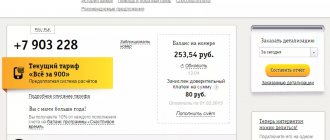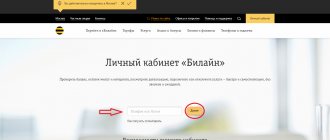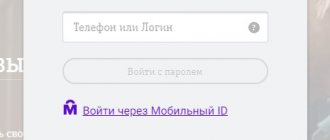The mobile operator Beeline is very popular among Russians; the number of company subscribers is growing every year. The operator offers favorable unlimited tariffs for making calls, provides good quality communications throughout Russia and regularly expands the range of services provided.
To manage cellular communications and other services, a convenient digital service is provided - Beeline’s personal account. It implements all the necessary functions, so the operator’s subscribers do not need to visit the office - they can remotely resolve all issues that arise.
How to log into your personal account
To enter the new version of your personal account, you need to click on the “Personal Account” link, which is located at the top of any page of the Beeline.ru website, for example, https://moskva.beeline.ru/customers/products/:
Login to the old version of your personal account is located at the link https://my.beeline.ru/, you need to select the “For individuals” tab.
The login for authorization in the personal account www.mu.beelain.ru is a phone number, and a one-time temporary password comes in an SMS message to your smartphone. You can receive a password each time to enter your personal account or set a permanent code combination. This can be done immediately after logging into your account.
Note: It is possible to log in to your account without a password. To do this, you need to go to https://my.beeline.ru/ via 3G/4G mobile Internet, and not via Wi-Fi.
My Beeline personal account login by phone number
It’s worth noting right away that the functionality is divided into the so-called “All in One” personal account, which is suitable for solving standard tasks and issues related to mobile communications and “Home”.
The first is ideal for a smartphone, USB modem, and tablet computer. Also, it can be used for those subscribers who have entered into an agreement to service several numbers.
What opportunities open up after logging in:
The procedure for launching the program after installation is identical to logging into the main account - first you need to request a password using the combination *110*9# and then enter it along with your login in the appropriate lines.
After the first login, the application will remember the settings and will not require authorization when launched in the future, which saves time and simplifies tasks.
Good to know: in roaming, the cost of Internet tariffs significantly exceeds the standard ones for your home region and Russia. In order to save money, it is recommended to connect to the application or personal account via free Wi-Fi networks.
Functionality
In the personal account, the subscriber can manage all services and settings available to him:
| Functional | Description |
| Balance | Through your personal account you can control and top up the balance of your mobile number. |
| Rates | You can view the current tariff, change its settings, or connect to another tariff plan. |
| Services | The subscriber can connect, disconnect and configure paid and free services. |
| Detailing | In your personal account you can order call details. |
Features and functions of the My Beeline application
Using the Beeline application, it provides remote service to its customers. It implements the following functions and services:
- View the status of the main and bonus accounts.
- Possibility of replenishing balance.
- Brief information about the tariff plan.
- Constant communication with technical support at any time.
- Access to information about unused services, remaining minutes, SMS and Internet traffic that are included in the tariff plan.
- Providing call details.
- Service, change of tariff plan.
- Connect new ones, view active ones, disable unnecessary services and subscriptions.
- History of transactions, receipts and withdrawals of funds from the personal account balance
- News about current promotions and offers
- Information about the tariffs applicable to the client’s service package.
Often, a client for portable devices has limited functionality. This has an impact both on the capabilities of the program, which are not sufficient, and on the client, who lacks the functions of such an application, and he still must use the full version of LC. But this does not happen in Beeline, since the VimpelCom developers have added comprehensive tools to the application.
Mobile app
To be able to top up your balance at any moment, control expenses and manage services, it is recommended to install the My Beeline mobile application. It can be downloaded for free from the Play Store (https://play.google.com/store/apps/details?id=ru.beeline.services&hl=ru&gl=US) or App Store (https://apps.apple.com/ ru/app/my-beeline/id569251594).
Note: To enter the program, you can use the password from the operator’s personal account or enter via the code from the SMS message.
The application has a simple and intuitive interface in the operator’s corporate colors. It has all the functions of the web version of the Beeline personal account.
How to login to the application
Having launched the application for the first time, without using mobile traffic from Beeline, the user will see the screen shown in the picture:
- In order to log into the application, you must enter the phone number that is your login and click “Login”.
- If the device is equipped with a Beeline SIM card and data transfer is enabled, then only a dialog box will appear in the application with the question: “Should I log in or not?” If the answer is positive, it will let the user through authorization automatically. In this case, you won't have to enter anything.
- In addition to the login form, it is possible to connect a subscriber with a consultant or technical support representative.
- If you click on the inscription “Find the nearest office”, a map will be opened, which will indicate the location of the offices.
If you use a SIM card from another cellular company, you will be offered a choice of:
- Login with password – log in using a password.
- Login via SMS – a text message with a login password will be sent to the entered number in this option
Setting up the My Beeline application
Once logged into the application, there is nothing for the user to configure in order to use all its features. Therefore, the only option available in the settings is to change the password when the client needs to do so. At the moment, the password is the only thing the user can change. To set a new password you need to:
- Call the main menu and select the “More” section.
- Select "Settings".
- Click on the words “Change password”.
- Enter the old character combination.
- Invent and introduce a new, secret set of characters.
- Save changes.
Useful tips
Tip #1
For a permanent Beeline password, use a complex alphanumeric combination of 10 or more characters. To increase reliability, it should contain a mix of uppercase and lowercase letters.
Tip #2
Through his personal account, the subscriber can manage all connected numbers, home Internet, digital television and other Beeline services.
Tip #3
To authorize in the new version of your personal account, you can use the “Login via Mobile ID” link. After entering your phone number, a login confirmation push notification will be sent to your smartphone.
Tip #4
To ask another subscriber to call you back, use the Call me service. Dial *143*[subscriber number]#.
How to change a SIM card to a new one without visiting a communication store?
If you have lost or broken your SIM card, you can replace it with a new one without visiting a Beeline office in person, but online. Having ordered a card, the organization's courier will deliver it directly to your home free of charge.
Instructions on how to order a SIM card, step by step:
- Fill out an application for a replacement using the link https://orenburg.beeline.ru/newsim. Indicate the telephone number that you plan to restore, the subscriber's full name, passport series and number, another telephone number at which you can contact, and delivery address.
- Click the “Submit” button.
- Wait for the employee to call back to check your details and schedule an appointment.
- Receive a card by presenting your passport.
An SMS message with your login and temporary code will be sent to your phone for further activation of the card.
SIM card activation
To activate a SIM, you do not need to insert it into your phone. It is enough that your smartphone is equipped with a camera and Internet access.
The algorithm of actions is as follows:
- Click on the link that the operator will send to your phone or email.
- Enter temporary login and password.
- Indicate the missing digits in the SIM card number entry field. They are written on the back.
- Click on the “Take photo” button. Remove the first page of the passport. It is important that the image is clear and all data is clearly visible.
- Click “Take photo” again and take a photo of your face first, and then together with the spread of your passport.
- Check the box to confirm your agreement to sign.
- Put a signature.
- Click on the “Done” button.
The company will send a notification to your phone or e-mail that the activation was successful. After that, you can insert it into your smartphone and start using communication services.
Please note that in order to protect against fraudsters, after changing the SIM card, the operator will block the reception and sending of SMS for a day. You will not be able to receive messages from banks and commercial services that send codes to confirm transactions. It will also not be possible to pay for services from your mobile phone balance within 24 hours. All other options will be available immediately after installing the SIM card.
Contacts
The operator offers several ways to contact the support service, which allows you to choose the most convenient option:
- intelligent answering machine 8 800 700 0611 or 0611 (for Beeline subscribers);
- online chat in your personal account or mobile application;
- visiting the service office.
You can find the nearest subscriber office in your city on the operator’s official website; each region has a separate domain. Examples include:
- Moscow – https://moskva.beeline.ru;
- Moscow region – https://moskovskaya-obl.beeline.ru;
- St. Petersburg – https://spb.beeline.ru;
- Leningrad region – https://leningradskaya-obl.beeline.ru;
- Orel and Oryol region - https://orel.beeline.ru;
- Perm and Perm region - https://perm.beeline.ru;
- Chelyabinsk and Chelyabinsk region - https://chelyabinsk.beeline.ru.
Money transfers
Beeline allows subscribers to make payments from their cell phone account. The option is available for users with postpaid and prepaid payment systems. You can transfer money from your balance to pay for utilities or to purchase cinema tickets. You can also transfer savings to bank accounts and phone accounts of other mobile numbers.
When using a prepaid system, you will need to first open a special advance account and deposit funds there before making payments or making purchases.
How to send funds from a bank account balance?
To transfer money from your balance to a bank card, account or e-wallet, you must connect. But there are the following restrictions:
- You can only transfer from one number to five different linked bank cards;
- It is allowed to transfer money from two different numbers to one card or account within a month;
- money transfers have limits.
To transfer money from your phone balance to a bank card, follow this link. Enter the recipient's card account number, cell number, email address and payment amount and click "Pay".
Top up your balance through your Beeline personal account
Using a Beeline personal account, subscribers can top up their phone balance using a bank card at any convenient time.
From computer:
- Open the home page of the site where the SIM card details are listed. Find the balance window. Below there will be a column “Top up your account”. You can also follow the link oplata.beeline.ru. Payment methods with descriptions are presented there.
- Now you need to choose which option suits you. Many people link a bank card to the assistant site in advance and, if necessary, deposit money into their account in a couple of clicks. If this is not possible, you can top up your balance without binding, one-time.
- A window will open in which you need to enter information about the electronic storage of funds. A combination of numbers on the front, expiration date, user's initials (entered in the same format as on the card) and a verification code on the back are always required. The number of the subscriber where you want to send the amount is also indicated here. Receipts are sent either by email or SMS. The method is chosen directly by the client.
- Banks always require confirmation of transactions via message. Therefore, the payment will be completed only after entering the code.
On the phone:
- The system here is absolutely the same as in the browser, only with a different interface.
- Go to the “My Beeline” application.
- Select the “Finance” column, and then select payment by bank card. Note that here you can also search for nearby offices for cash payments, activate the “Trust payment” option, send a request for help to a friend, or transfer money from one account to another.
- Now you need to enter the details, as when paying via computer: number on the front side, code on the back, month and year of validity, owner’s initials in Latin.
Important! To top up your balance via a computer or smartphone, you will need confirmation from the selected intermediary bank. To do this, you need a number that is linked to the card. If there is no access, then the operation will not be possible.
Recovering a lost password
Often, profile details can be forgotten or lost (if written down). Then the access recovery function will come to the rescue.
To generate a new password (login is mobile phone, you don’t have to create it again), you need to follow the link my.beeline.ru, enter your data and wait until the system creates and sends a message with the necessary information. The operation is carried out via a computer.
Recovering a lost password
Important! If at the moment when you need a personal account you do not have a PC at hand, call the operator’s hotline at the number: 8 800 700 06 11. The call center employees will explain how to solve the problem in a matter of minutes.
Why does the My Beeline application not work?
The main disadvantage of the program is the frequent occurrence of crashes. In this case, subscribers cannot launch the application, log in, or go to the desired section. There are several common reasons why the My Beeline system does not work correctly.
Technical problems
The main reason the application does not work correctly is the use of an outdated device. Before installation, you should check your smartphone or tablet for compliance with technical requirements. Other causes of failures include:
- lack of Internet connection on the mobile device;
- obsolescence of the operating system (developers advise updating the device software in a timely manner, the same applies to the mobile application itself);
- malfunction of the gadget itself (failure of the SIM card or signal-transmitting antennas).
Communication problems
For the program to work correctly, a stable Internet connection is required. Communication problems include:
- the subscriber is outside the coverage area, at a great distance from the cell tower;
- inactivity of the data transfer function;
- blocking of the SIM card by the telecom operator due to debt or lack of funds to charge the subscription fee;
- exhaustion of the traffic package included in the tariff plan;
- late payment of Internet subscription fees.
Incorrect authorization
To use all features, the user must log in using a username and password. The first one is the phone number. The password is obtained by sending a request
If the program starts normally, but errors occur during the authorization stage, you should pay attention to the following points:
- typos when entering login and password;
- loss of the password intended to enter the service.
Other Possible Problems
Sometimes the application does not open due to simple user inattention. These reasons include:
- activating airplane mode on a smartphone (the function blocks mobile signal transmission);
- disabling the Wi-Fi module;
- the internal memory of the mobile device is full (in this case, problems arise already at the stage of installing the program).
How to make Beeline call details for free?
There are not many ways to get account details and a printout of Beeline calls, but their variety and quality will satisfy even the most demanding customers. Everyone will find the most suitable way for themselves, corresponding to their knowledge, skills, and capabilities, to control their calls and account balance.
Account and call details through your Personal Account
The most complete information on spending funds can only be obtained through your Beeline personal account. In it you will find data not only on incoming and outgoing calls and SMS messages, but also details of expenses and their distribution by type of service. In addition, the expense control panel of your personal account displays the balance at the beginning and end of a given period, payments made from the subscriber number and its replenishment.
Access to your personal account, as well as ordering call details and Beeline accounts, is provided free of charge. You can find complete instructions for working with this section in the article – Detailing calls through your Beeline personal account.
Order call details by e-mail
Video presentation of the service
You can order details by email no more than 10 times a day. The service is provided free of charge both when you are on your home network and when roaming.
You can set a ban on the delivery of details by email; to do this, dial *110*0221# and press “call”. This ban can be canceled through the customer support service by calling 0611, in your personal account, or at the Beeline service office.
The service allows you to control your expenses anytime, anywhere. Even without access to the Internet, you can quickly find out about the latest debits, when and what the funds from your Beeline account were spent on.
In order to receive a report, dial *122#, in response to the request you will receive an SMS message in which the last five debits from your account will be displayed, and a link to the description of your tariff plan.
Detailing in the “My Beeline” mobile application
The mobile application for Android, iPhone and iPad devices allows you to quickly access the minimum necessary functions for managing your tariff, services and Beeline account. For example, with its help you can make a request for details that will be delivered to your email in PDF format.
You can download the application for free from the AppStore and Google Play.
Subscriber account details in Beeline offices
If none of the above methods suits you, you can make details of Beeline calls on paper by contacting the customer service office. You need to present your passport (if the contract is in your name) or a passport and a notarized power of attorney to receive details from the person in whose name the contract is concluded.
Call printout in this case will be paid, its cost is different for different payment systems. You can find out prices and full conditions for receiving Beeline call printouts on the company’s official website, service offices and support phone number - 0611.
Monitor your account and expenses wherever and whenever it is convenient for you, and most importantly, always stay in touch!
ul
Optimization of calls and contacts
The command *110*771# activates. You can add an ill-wisher to it by requesting *110*771*subscriber number in international format#. The command *110*772*subscriber number in international format# will help unban the required contact. You can view all numbers on the black list using the code *110*773#, and by entering *110*775#, you will find out how many attempts the subscriber from the list made to call you.
Using the ussd command *110*031#, you can activate the forwarding service, and select the required number using the request **21*phone number#. You can also set the forwarding conditions using different codes, and by entering 002#, you will return everything to standard mode.
These are just the most frequently used ussd commands, and below is a complete list of short commands available to Beeline subscribers.
| Balance transactions | Account verification | *102# *110*04# — for subscribers with a postpaid payment system |
| Display on screen | *110*901# — connect *110*900# — disconnect | |
| Simplified control | *122# | |
| Personal limit | *110*41*limit amount# *110*43# — find out your limit | |
| Balance information | *110*321# | |
| Happy time | *805# | |
| Mobile transfer | *145*recipient's phone number*transfer amount# *110*171#—transfer prohibition | |
| With zero in the account | Trust payment | *141# *141*7# — find out the payment amount |
| Call | *144*subscriber number# - connect *144*0# - set ban | |
| Top up my balance | *143*subscriber number# - connect *143*0# - set ban | |
| Transfer money from account to account | *145*recipient's phone number*transfer amount# *110*171# — set a ban | |
| Requests for Internet options | Home Internet | *115*361# – 7 days *115*261# – 30 days |
| 7 days of internet for traveling around Russia | *115*361# | |
| 30 days of Internet for trips within the Russian Federation | *115*261# | |
| Manage your calls and contact list | Blacklist (black list) | *110*771# - connect *110*771*subscriber number in international format# - add the number to the list *110*772*subscriber number in international format# - remove number from the list *110*775# - information about calls from subscribers Emergency *110*773# - full list of emergency numbers |
| Forwarding | *110*031# - connect **21*phone number# - transfer all calls to the selected number **67*phone number# - if the number is busy **61*phone number** time interval# - if there is no answer **62 *phone number# - if the subscriber’s phone is turned off 002# - cancels all forwardings | |
| I have contact | *110*4021# — connect *110*4020# — disconnect *110*4030# — block notifications from other subscribers *110*4031# — resume notifications | |
| Stay informed + | *110*1061# — connect *110*1062# — disconnect | |
| Caller ID | *110*071# — connect *110*070# — disconnect | |
| Other commands | Find out your phone number | *110*10# |
| Find out your tariff | *110*05# or call 067405 | |
| Subscription Management Center | *111# | |
| Chameleon | *110*20# — turn off the service |
Beeline USSD commands - what are they?
Every person who uses mobile communications knows approximately what a USSD command is. These are special codes, which are a combination of numbers and characters that are sent from the phone.
Previously, in order to perform any manipulation with a mobile number, you had to call a Call Center or go to the nearest communication store. But when USSD commands appeared for subscribers of the Beeline operator, the situation changed greatly for the better. Now you don’t need to wait for a long time to connect to an available operator or look for the nearest service center. There are many situations in life when a certain combination of numbers solves serious problems. By the way, sometimes people can even forget their own phone number and need it urgently.
ul
About where to download and how to install the My Beeline application on your smartphone
To load the service correctly and for this action to be free, it is best to use three sources. The choice depends on the platform on which the device operates. So:
- Those who have an iPhone should go to the App Store.
- For Android devices - Google play.
- Smartphones and tablets running Windows OS download software from the Windows Store.
Buttons for downloading the My Beeline application:
In addition to these sources, the operator himself can help you download My Beeline to your device. To do this, you should look at the company’s page on the Internet (in this case, both a smartphone and a laptop are used) and place an order for the registered number. After registration, a download link will be sent via message to the specified subscriber number.
Having decided to remove the My Beeline application from your phone, you can do this through the application manager on your phone or tablet - by selecting the appropriate option. And to restore, you need to re-turn to the above-mentioned sources of downloading applications for smartphones.
New opportunities
And about new opportunities on Beeline ru login in your personal account, which became available to subscribers relatively recently.
Let's start with the details. Initially, it had to be ordered at the operator’s offices, then the service became available in the personal account, but in the form “Order - receive the file by email - view the sent file.”
Today everything is much simpler: go to the “My Beeline” section - on the left side of the screen click “Details”.
By setting the filters to the required values, you receive all the information for a certain period on the computer screen, right in your personal account:
- Under the “Cost Structure” button – service, total volume of services for the specified dates, amount. Read about how to check expenses in another article.
- Under the “Details” button - date and time, number, volume of services, balance, balance change, final balance.
Comparison of accounts in Beeline account is a new option for the convenience of corporate clients: section “Financial information”, button “All accounts” at the top of the table.
Additionally: tariffs for corporate clients via the link.
To get the necessary data, click on it, then check the boxes next to the required ones and click on “Account comparison”. This way you can view the details of your employees’ expenses and compensate them for certain types of services, as well as collect statistics.
Other new features:
- Control of all numbers and even children’s numbers online in Beeline (personal account). In the “Settings” section, you can link other numbers to your account, including children’s numbers. This way you can always view the balance on them, connect and disconnect services, and set the necessary restrictions.
- Top up from a bank card. We link the phone to a bank card in your Beeline personal account and top up your mobile account from it. You can set up an automatic payment from a certain amount in your account.
Finally, contact numbers:
- Call the call center;
- Hotline;
- Call the operator;
You can see how the LC works in this video:
Why is it worth downloading My Beeline for Android?
Downloading My Beeline for Android for free will allow you to choose the ideal tariff for you. By indicating your preferences, it will select for you a list of the most popular tariff plans that are based on your preferences. If your smartphone does not have enough mobile Internet, the program will select the most current tariff and provide you with its conditions. For those who want to independently control the balance of funds, downloading the My Beeline program for Android is the best option that can be. The notification system will always show you if the amount of money in your bonus or main account decreases or becomes even higher. If a more interesting tariff plan comes out that matches your preferences, the program will also notify you about this in the form of a small pop-up message. If necessary, you can top up your account yourself using a VISA or MasterCard. If you set up synchronization with online wallets, you can quickly top up your account using them, which also simplifies the use of your smartphone. If you need to find a salon, the program will independently find the salon that is closest to you and pave the way for it. A convenient and intuitive interface, as well as wide functionality, made the program very practical.