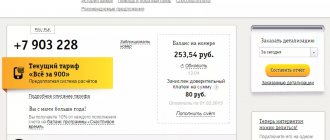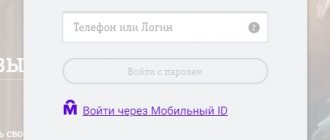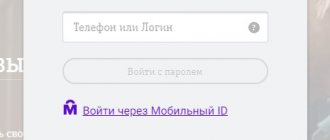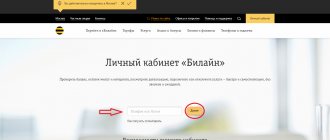Beeline is a universal telecom operator. It provides customers with Internet access services, mobile and fixed telephone communications. You can use the company’s communications in almost all territories of the Russian Federation.
The subscriber can independently manage services and control the Beeline balance using his personal account and application. But before using online self-service services, you must carefully study the procedure for registering your personal account, its capabilities and the rules for logging into the system.
Beeline: login to your personal account
Beeline's personal account is a customer self-service service. It provides the ability to quickly and conveniently receive information about your balance, replenish it and manage all operator services. To enter your personal account, the user needs to open the operator’s website and click on the “Personal Account” button in the upper right corner. The system will prompt you to enter your login and password for authorization. The login can be a cell phone, a personal account for an Internet service, home TV, or your own login specified by the user.
Most users are completely satisfied with the proposed Beeline personal account. As advantages, they note full access to independent management of all services, as well as the following points:
- The most detailed information about the room and services is available. In the self-service system, the user will not only receive information about the balance, but will also be able to find out the remaining traffic packages, minutes, active tariff, and options. For the convenience of users, several numbers can be connected to one personal account at once.
- Wide range of possibilities. In the self-service system, the user can make a payment at any time, change the tariff, connect or disconnect packages of various services. Additionally, the service can manage home Internet and TV services.
The personal account menu offers the user 8 sections:
- Rate. This section provides information about the current tariff and cost of services (Internet, voice calls). Here the user can switch from one tariff plan to another. To do this, simply click on the “Change tariff plan” button and select the most suitable option from the list.
- Services. The section provides information about all active services. It also allows you to connect and disconnect them.
- Finance and detailing. This section is intended to provide information about the user's communication costs. If necessary, the user can order details or make a payment.
- Application history. The section contains information about all client requests to the company for support. Each application by phone or in the office is recorded and displayed in your personal account. The user is provided with complete information about the current status of a particular request and the progress of its consideration.
- Help. This menu item allows you to independently familiarize yourself with the most common questions that Beeline subscribers have. It is recommended that you familiarize yourself with them before seeking support from the company’s specialists. If you couldn’t find an answer, you can always send a message to the operator’s employees using the “Create request” button. They will answer it as quickly as possible.
- Payment. In this section, the user can instantly top up his own or any other number from a bank card. To make a payment, just click on the “Top up account” button and follow the prompts of the self-service service.
- Opportunities are zero. This subsection is located in the “Payment” menu. It allows you to find out what services the subscriber can use if the balance has reached zero.
- Special offers. The service automatically offers the user various profitable options and tariffs. Recommendations are formed individually based on historical spending data.
Advice . To make working with the self-service system as comfortable as possible, it is recommended that you fill out the subscriber form completely and also link your bank card.
In fact, the possibilities of your personal account are much wider. For example, a user can set up authorization in it through social network accounts or connect to service management from a smartphone through the “My Beeline” application.
Tariff plans
Below your number is the current rate. To find out information about it, just click on the phrase “Current tariff”.
If something does not suit you, in this section you can connect another package:
- Click on “Change tariff plan”.
- Select the appropriate option and click on “Connect”.
- You will be asked for additional confirmation.
If you have the required amount on your balance to pay for the tariff plan, you will be able to activate it. Otherwise, they will simply send you a refusal.
Registration in your Beeline personal account
The personal account allows Beeline clients to independently obtain information and manage services. Access to it is provided free of charge, but the user must first register with the service.
The registration procedure includes the following steps:
- Receiving a password. To request data to access the self-service system, the user should dial the USSD command *109*10# on the phone. The password will be sent via SMS within 1-2 minutes. It is generated automatically by the system and will be unique each time, which increases the safety of using the service. We recommend writing down your password on paper and storing it in a safe place to prevent situations where it is lost.
- Open the Beeline website and go to the “Personal Account” section. The button to go to it is located in the upper right corner of the page.
- Enter your account information. You will need to provide a phone number or login and password received via SMS.
- View registration information. It is shown next to the form. All fields are also provided with tooltips if necessary.
- Click on the “Login” button and fill out your profile information. The system will ask the subscriber to provide some information about himself and set a permanent password to enter the service.
It is recommended that you do not neglect the opportunity to create your own permanent password. After entering your personal account, the registration procedure will be completely completed.
If the user has completed all the steps in accordance with the instructions, then on the main page of his personal account he will see detailed information about his number. Information about active packages of minutes, SMS, Internet, balance balance, etc. will also be presented here.
Important . It is impossible to connect your personal account without access to a SIM card. If it is impossible to use it, then you can obtain the necessary information about your personal account, leave a request for connection, disconnection of services or change the tariff through Beeline communication salons or by calling the hotline 8-800-70-006-11.
Beeline personal account: login by phone number
The login for logging into a Beeline personal account for cellular subscribers is always a phone number. It will need to be entered regardless of which device the user is authorizing from.
Important . To work with your personal account, you need to have access to a SIM card. When logging in from new devices or changing the password, the remote service control system always requests SMS confirmation. Without the ability to accept the code via SMS, the user will lose access to the self-service service.
When logging in through your personal account, the user just needs to indicate their phone number and verification code from SMS. The code usually arrives on your phone within 1 minute.
To log into the system from a computer, you must use the account information received during registration.
If the password has not yet been received, you can request it at any time using the command *109*9#.
Forwarding
When you do not have access to the main number, you can activate call forwarding. This is convenient if you forgot your phone at home.
In the “Profile” section at the very bottom of the page there is the required item. If you want to enable it, click on “Service Settings”.
Select in which mode call forwarding will work: by default or only in cases when the main phone is unavailable. Enter the forwarding number, and at the end click on “Save changes”.
The service is connected. You can do the same using the command **21*phone number#.
The USSD code for cancellation is ##21#.
Beeline personal account: login from a mobile phone
Many people use smartphones rather than computers to access the Internet. Beeline made sure that it was also convenient for them to use their personal account. Logging into it is available both through a browser in the standard manner, and using the “My Beeline” application.
The option of installing a separate program on your smartphone is much more convenient. It has an interface adapted for touch input and provides the owner of a mobile device with the same functions as the web version of the personal account.
To download the application, use the Google Play or AppStore software store. The installation will take place automatically.
After installing the program, you need to launch it to log in, and then enter your login and password for the web version of your personal account. If necessary, the user can register in the remote service system directly through the application.
Note . If a user accesses the Internet through the Beeline network, then logging into his personal account through the application will be simplified as much as possible. He will not have to enter his phone number and password. This data will be entered automatically. If you need to switch to managing other phone numbers, you should switch to them using the “Log in with a different number” button.
Thanks to the “My Beeline” application, the subscriber can always keep control of the balance, balances in packages of minutes, SMS, Internet and quickly learn about the most profitable marketing offers.
Detailing
To the right of the Profile button is Detail. All financial expenses, as well as tariff expenses, are described in detail here.
You can select a report for the last day, week, two weeks or month. If you need the most accurate data, select a reporting period in the calendar.
The first block of the page, called “Expenses,” provides only general information:
- Name;
- account balance:
- replenishment;
- expenses;
- validity.
Below, in the “Details of services provided” section, you will find out how much you spent on calls, internet, SMS and other services separately. By clicking on “Report Settings”, you can specify which payments you are interested in.
The third section in detail is called “Payments”. Monetary transactions are displayed here: expenses and replenishments.
Details of Beeline calls in your personal account are available only when contacting the company’s office. You won't be able to get it in your personal account.
Recovering your Beeline personal account password
The user may forget the password for his Beeline personal account. There is no need to despair in this situation. After all, there is always the opportunity to use the password recovery function.
To create a new password, the user must open the login page to their personal account and click on the “Get password” link. After this, all you have to do is indicate your phone number and wait for an SMS with a new password to arrive. This feature is available exclusively in the web version of the system.
Note . If you cannot use a computer to recover your personal account password, you will have to call the hotline 8-800-70-006-11 and ask a specialist to help solve the problem. It will send a new password via SMS.
Connecting additional services
If the tariff plan is not enough for you, you can purchase additional Beeline KZ services. Your personal account allows you to buy minutes for calls to home numbers or in roaming, Internet traffic, and mailings.
Click on the “Connected Services” subsection in your profile. Here you can select a category and see all available options.
For details, click on the title. You will be taken to a new page where all the necessary information will be given. To activate the service, click on the yellow button on the right.
Top up your balance through your Beeline personal account
The most popular function of the Beeline personal account is replenishing the balance from a bank card. It is available to the user at any time.
To make a payment from your computer you will need to complete 4 steps:
- Open your personal account and go to the “Account replenishment” section. A form for quickly making a payment is available under the balance information. The user can also use a direct link to the personal account replenishment service – oplata.beeline.ru. It provides information on all replenishment methods.
- Select a top-up option. The user can link a bank card to the service to quickly top up the account at any time. But if this option is not suitable, then one-time payments are also available.
- Entering card data. You will need to provide full details on the front side of the plastic, as well as the code indicated on the back. Here you will also need to enter your phone number for replenishment and details for receiving a check.
- Transaction confirmation. The bank will send an SMS with a one-time code to ensure that the transaction is carried out by the client.
When paying by phone, you need to consider the following nuances:
- The procedure is completely similar to making payments through the browser, but the interface will be slightly different.
- Before starting the operation, you need to launch the “My Beeline” application.
- Payment is made through the “Finance” section in the application. In it you can also find out the addresses of branded salons or activate the “Trust payment” option, transfer money to another number, etc.
- To make a payment, you will need to provide the full payment details (number, expiration date, CVV code), as when paying from a computer.
Important . If you do not have access to the phone number linked to your bank card, you will not be able to make a payment. Confirmation of payment using a one-time code from an SMS from the bank is mandatory.