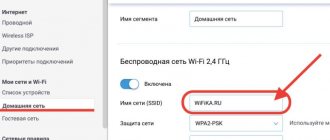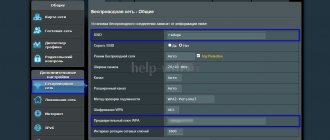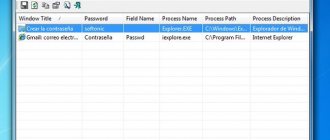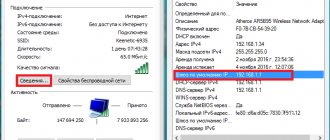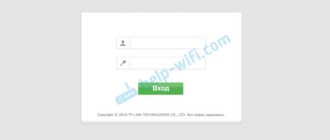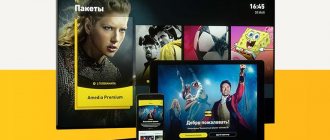4G Wi-Fi router
The second most popular device from MTS is a mobile router. Naturally, many users are interested in how to get into the personal account of a 4G Wi-Fi router from MTS:
- Model 874FT. Here are the login details: connect.manager/ or 192.168.1.1. On the authorization page, in the “Username” and “Password” lines, you must enter admin/admin. Then click the “Login” button.
- Model 8213FT, 8212FT. IP address – 192.168.8.1, username and password – admin in both lines. To log in, click “Login”.
To access the personal account of the Wi-Fi modem from MTS, type connect.manager/ or 192.168.1.1 in the address bar. If you can't get into the settings, try 192.168.8.1.
We have an excellent article with a review and setup of a 4G router from MTS. Read here.
Reboot and troubleshooting
After changing the required information, reboot your router. To do this, go to the “System Tools -> Reboot” section. On the page that opens, click the button to restart the device. The process takes some time - about 1-2 minutes. After a reboot, the configuration page will be updated and you can change additional settings if necessary.
If the Wi-Fi router password has been changed previously and you are unable to clarify it, restore the TP-Link router to factory settings. This can be done using the “Reset” button on the back panel of the device. Since the button is most often located inside the case, to press it, use any oblong thin object (toothpick, paper clip, match).
Hold the button for 10-15 seconds until all the indicators on the device body light up. The router will reboot and you can log in using your standard account credentials. After this, you will need to re-set the connection parameters and configure the wireless network. Don't forget to set encryption.
TP-Link TL-WR841N
Another router that has earned the love of users thanks to its reliability and ease of settings. How to change the Wi-Fi password on an MTS router (instructions for TP-Link):
- We get access to the “admin panel”. To do this, we use the IP address 192.168.0.1 or tplinklogin.net. To authorize, enter the familiar admin/admin (provided that the data has not changed).
- We look for the “Wireless” menu and select the “Wireless Security” section.
- Check WPA/WPA2
- In the “Wireless Network Password” field, enter a new security key.
You can change the code from the control panel in the “System Tools” menu, then click “Password”. We enter the old data and then indicate the new ones. Don't forget to save your changes.
Instructions
- If you have forgotten the login and password for your modem, but you definitely remember that these data have not been changed and they remain standard, then inspect the modem case. Many manufacturers of this device indicate on the case not only the device identification number, but also its standard login and password. In most cases, this information is very easy to remember; the login is usually the word “Admin” or the name of the manufacturer, and the password is often a simple set of numbers such as 1234 or 1111.
Login and password on the modem case If you do not find the necessary information on the case, then carefully study the documentation that is provided with the device. Most often, the login and password are written on the page on which information for accessing the modem settings is indicated.
Documentation with information is provided along with the device.
A complete instruction manual for the modem can also help you; you can find it on the official website of the manufacturer of your device.
- If you find the login and password for your modem, but for some reason it does not work, or you definitely remember that you changed it yourself, but cannot remember, then you will have to reset the modem to its default settings. Carefully inspect the modem case and find a small button on it; most likely it will be hidden in a small hole, similar to the hole on the emergency release drive. Use a thin wire or paper clip, but not a sharp needle, to press this button. Click on the button and wait a few seconds, the settings will be reset and you will need to enter the standard username and password. You must understand that resetting the settings will not only reset your login and password, but also reset all connection settings.
- If you were unable to restore access using the above steps, then the problem may be that the modem itself is faulty. If you have a valid warranty, contact the center where you purchased the modem or a specialized service center. If there is no warranty, then contact a center that specializes in repairing ADSL modems.
How to view your password without connecting to a computer or router (from your phone and devices)
To understand how to find out the password for a wireless network on phones with the Android operating system, you need to understand how a network connection works in general. I won’t load you with unnecessary information, I’ll just say that when you connect to any network, your device creates a text file with the name of the network and its password. The next time it automatically connects, it checks this file and enters the data from there. You can find this document using a file manager with root rights. It is located at the path “data->misc->wpa_supplicant.conf”. When you open the document in a text editor, you will see a list of three positions: SSID (this is the name of the network), psk (the access code for it) and Key MGMT (the type of encryption).
Personal account of the MTS Wi-Fi router: how to log into the web interface?
Hello! They asked me a slightly strange question here - how to get into the personal account of the MTS router? A little unusual designation for a web interface, but oh well - if you have a question, there will be an answer.
Why might this be needed at all? For example, you want to configure the router yourself, or change the password for the Wi-Fi network. In such situations, you need to access the settings.
If you came to this page by searching for “MTS personal account”, type login.mts.ru in the search bar. A similar service is also available in the “My MTS” mobile application (search in Play Market and App Store).