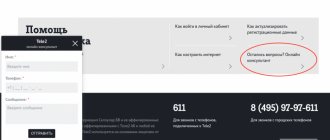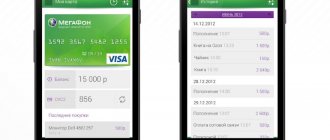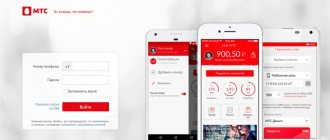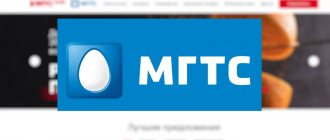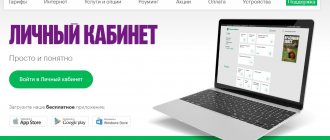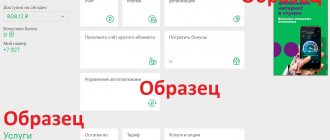How to log into your MTS personal account
Do you want to independently maintain your number in the MTS network and manage various functions? Then you will need an Internet assistant, through which you can provide access to use all the services offered by your cellular provider. Such opportunities are provided by the MTS personal account service. Thanks to it, it is possible to carry out such operations as:
- Activate or deactivate options.
- Change tariff package.
- Find out what the balance is.
- Top up your account.
How to log into your personal account
To log into your MTS personal account, follow the instructions:
- Go to the website login.mts.ru. for authorization.
- In the fields of the login form, enter the phone number that serves as your login and password. If you are logging into your personal account for the first time or have forgotten your password, it will be sent to your phone.
Subscribers who own an MTS modem have simplified access to their personal account. In this case, we connect to the global Internet, and, using your favorite browser, go to the MTS website. The program itself logs into your personal account using your phone number, and all account information will become available.
The same applies to logging in via mobile technology – tablet or smartphone. After connecting to the Internet via the built-in browser, registration in your personal account will occur automatically. In both cases, it is better to then change the password to a more complex one.
My MTS application for iOS, Android, Windows
The operator has taken care of the comfort of subscribers and now everyone can use the service through a multifunctional application, which is developed for all modern mobile devices running iOS, Android and Windows. All smartphones and tablet computers are supported. You can learn more about the My MTS application from this material.
This is a very convenient way to remotely control and configure options directly from your mobile phone, without the need to log in through a browser on a personal computer or laptop.
Attention! In order to preserve personal information and the security of all internal data on the phone, it is recommended to download the application from an official source. Links to genuine MTS developments are located below.
Download the device app
Apple iPhone https://itunes.apple.com/ru/app/id1069871095 Android https://play.google.com/store/apps/details?id=ru.mts.mymts WindowsPhone https://www.microsoft. com/ru-ru/store/apps/%D0%BC%D0%BE%D0%B9-%D0%BC%D1%82%D1%81/9nblggh69c5k
Features include full compatibility with all operating systems, as well as synchronization at the time of authorization from a smartphone or tablet.
Here, as in a regular personal account, you can independently connect to a tariff plan, view and order call details, as well as activate or deactivate additional services (subscriptions) on the number.
The first login may require a login and password, then when you access the program again, the settings are saved and the account is initialized automatically.
What should you do if you are unable to log into your MTS personal account? Password recovery
A popular problem with the self-service service is an incorrectly entered password. Try entering it again. But remember that after 3 unsuccessful entry attempts, access will be blocked .
To unlock, simply order a new password via the website or via SMS.
Receiving a password from your MTS personal account via SMS
If you have forgotten your password, you can get a new one using the same method:
In order not to remember the combination, there is another option - link your personal account to your social media account . Click on the icon of the selected social network when logging in. When you enter your username and password, the connection will occur. Then to log into “My MTS” you will not need a password.
Appearance of the main page of the MTS personal account
Sometimes it is impossible to get into the office if there is a network overload or the operator is performing adjustment work. Please try to log in again later.
How to get a password
A strong password plays an important role in the further use of your personal account. The security of the user’s credentials, as well as the integrity of the cash balance, depends on it. There are several ways to obtain a password, the main one being the use of a request link. However, if capabilities are limited, the following methods can be used:
- Sending an SMS message. From time to time, notifications via the link are delayed or do not arrive at all on the phone. In this case, you can use an independent request by sending the short word “Password” to number 3339. After a few seconds, the number will receive content that you will need to enter in the appropriate registration field.
- Using a USSD combination. Another simple way to obtain a password is to send the command *111*25#, after which you will receive the required code in a text message. It may consist of numbers and Latin characters that must be entered into the registration line.
- Create a password via message. Each user can independently choose and set a password they like. To do this, send a text containing “25” to number 111. After the number 25, a convenient code consisting of 6-8 characters should be entered. Latin letters must be upper and lower case.
What is a virtual assistant?
MTS Internet assistant (personal account) is a service necessary for managing mobile communications. With its help, you can adjust communication settings, receive useful information from the operator, control your balance and much more.
Connect the MTS mobile assistant and get access to information:
- About finances. In the section, the subscriber will find out the current account status, look at the history of his payments, the presence/absence of debt, and top up the balance;
- About documents. Do you need MTS call details for free? The online assistant will help you get this information quickly. Here you can get a detailed balance sheet report, order an invoice for prepayment, and view all previously ordered invoices;
- About discounts and tariffs. Using this section of the MTS Internet assistant, the subscriber will be able to find out his tariff plan (hereinafter referred to as TP), change it if necessary, manage his “favorite” numbers and groups;
- Help. If any questions arise about working with MTS personal account, the subscriber can contact the company’s real-time support service.
The wide functionality of the service will help to significantly simplify the process of managing communication services, so every client of the company should definitely have an MTS Assistant personal account.
Operator contacts
has a developed network of representative offices in different countries and cities. You can always get qualified technical support from a specialist via a toll-free phone number or through the MTS Personal Account service.
Phone numbers
For private clients:
Within the network, use the short number 0890. For calls from the networks of other operators or your home phone, you need to dial the multi-line technical support number: 8 800 250 0890.
For legal entities:
Corporate clients can use the 24-hour hotline number 0990 or call 88002500990.
If you are abroad in international roaming, use the telephone number +7 495 766 0166, which must be dialed in accordance with the international communication standard with “+7”.
MTS official website
All users can use the free site from any corner of the globe. Main website address for all subscribers: mts.ru. Detailed information about the official MTS website, its capabilities and functionality can be found on the corresponding page.
The company has several websites aimed at different regions and countries, as well as providing information separately for corporate clients (legal entities of various forms of legal organization) and individuals.
>Video
Login to your personal account
MTS assistant (personal account) allows you to access your page at any time to change settings and find out new information.
MTS login to your personal account by phone number
To use the MTS assistant (personal account), go to the main page of the official website of the telecom operator and click on the “personal account” icon - “mobile communications and Internet”. The system will send you to the page - MTS assistant personal account login Belarus, where you will need to enter your phone number and the previously set password. This simple algorithm is used to log into the Internet assistant MTS Belarus.
How to disable and connect services
It’s easy to connect or disconnect any service. To do this, you need to go to the My MTS application. On the Home page, click on the Services tab. Next, select “Connected” and decide what you want to disconnect. To do this, click on the red slider next to the desired service.
If, on the contrary, you want to connect some service, then go to the second tab, “Available”. Among other things, there will be special offers for active mobile Internet users, for SMS lovers, for those who plan to use communications on trips abroad.
To connect a service, select it in the list, click on it and activate using the red button.
Personal account overview
Now that you are a user of the MTS assistant (personal account) Belarus, many options have become available to you.
Your full name will be displayed on the main page in your account. subscriber, current tariff plan, personal account number, balance balance, information about whether the number is blocked or serviced as usual, as well as PIN and PUK codes. In addition to general information, the subscriber gets access to the following sections that allow him to manage communications using MTS Assistant Belarus:
- Check. In this section you can find out the status of your account, view the history of deposits and debits of funds, adjust the method and place of delivery of invoices;
- Tariffs and discounts. This item allows you to find out which TP is currently in use, find out information about other TP and, if necessary, change the current TP. In the same section, “favorite” numbers (adding, changing, deleting) and groups are managed;
- Ordering documentation. Here you can get details of MTS calls, details of accounts, a balance report, order delivery of an invoice and view which invoices were ordered previously. The service from the MTS Belarus Internet assistant - call detailing, is extremely useful for those people who control their expenses and want to be aware of what amounts the operator is charging them for and for what;
- Payment. Payment card activation point for replenishing the balance. Here subscribers will learn how to transfer money from MTS to MTS using a card and how to use the “promised payment” service;
- Services. This section provides a complete register of services provided by the operator. The subscriber can independently connect and disconnect them, and some of them are provided free of charge. For example, you can get details of MTS calls for free;
- Block. If a subscriber has lost a SIM card or does not plan to use it for some time, then via the Internet assistant MTS buy you can set a temporary or permanent blocking of the number;
- Archive. This section stores information about all subscriber operations;
- SMS. Through the Internet, the MTS assistant in your Belarus personal account can send messages directly from your computer;
- Settings. In this menu item, the subscriber can configure assistant settings, for example, change the password or set up notifications.
The system is simple and there should be no difficulties in using it. You can order details of your account, balance, and receive other reports in the MTS Assistant with one click.
What are the password requirements for My MTS?
Compliance with the basic information requirements for constant entry is a mandatory point for the security of user accounts in MTS Money and other systems. Symbols must be selected according to the following rules:
- quantity – at least eight;
- at least one capital letter;
- at least one small letter;
- at least one number or punctuation mark or other symbol;
- no more than five identical characters.
Only if these rules are followed will the new code be successfully saved without any problems. If the user specifies less than 8 characters, the save attempt will not be presented at all. The language used to create the string is Latin.
Internet assistant MTS personal account
Each subscriber of the mobile operator MTS wants to know and quickly receive information about the current account status, the current tariff and promotions and discounts that are beneficial to him. Previously, to get such information, you had to go to the nearest MTS store and stand in line for a long time. Today you can simply log in from your computer or smartphone to the MTS Internet assistant. You can register your personal account within 5 minutes. Then you just need to log in and find the necessary information.
In 2021, the MTS Internet assistant has become a convenient and relevant source for obtaining new information and tracking expenses on the account. At any time of the day, you can check: the status of your personal account, top up your phone or modem balance, and also find out what services are connected. Your personal MTS assistant is always at hand and will help you choose the best tariff plan, find out new services and tariff options.
How to register MTS Internet assistant
You can register the MTS Internet Assistant using your personal account 24/7. To do this, you need to have a SIM card with any tariff plan and Internet access. Registration is simple and does not take much time. You should enter the desired section of the official website mts.ru and enter your mobile number. Then an SMS notification with a password to enter your MTS personal account will be sent to your mobile phone. The mts company recommends that after logging into the subscriber’s account, you immediately change the password to personal for ease of access.
You can change your password through your personal account on the MTS website in the “security and password change” section. If you have forgotten your password, you can always change it by ordering on the MTS operator website.
MTS assistant - login and detailed description
First, you should figure out how to log into MTS Assistant. You should go to the official website mts.ru , wait for the page to fully load. We choose our region - Moscow and Moscow Region, St. Petersburg and Leningrad Region, Primorsky Territory, Murmansk Region, Novosibirsk, Samara Region, Republic of Crimea, Krasnodar Territory, Kamchatka Territory or another region of Russia. Note that Belarus and Ukraine also have access and can use the Internet assistant. Then select , then in the drop-down form the “Mobile Communications” tab and go to the login page. Now you need to enter your personal phone number and password that you received during registration or that you created personally.
Personal account of the MTS Internet assistant dignity
Changing the current tariff is more profitable for the subscriber. You can get information about your personal tariff plan. And also read about other available tariffs, which you can switch to at any convenient time.
Check your account status. In this section you can see the current balance and track the details of calls for any period. This is convenient if you keep track of your expenses or if funds have disappeared from your account. If this happens, you should request a statement and see where the money went and what paid MTS subscriptions you have connected.
Detailed details of conversations. This service will be relevant for clients who go on vacation or for routine monitoring of personal conversations. You should select the time range and method of providing the service - via MTS or to your email. It is important to note that the request to provide call details is carried out strictly at the request of the subscriber from LK. Preparing call details may take one to two weeks, depending on the workload of the MTS operator.
Connecting, disconnecting or changing services. Everything is clear here, but it is important to know that next to each service there is a detailed description and connection price. Be sure to check if the payment for connected subscriptions or paid services has changed. Sometimes the mts company charges money for formerly free services without warning. For example, the beep service is free for the first week, and then funds are withdrawn from the account. You can also check out new promotions, bonuses and good offers. At any time you can connect to your service via the Internet assistant.
PIN and PUK codes
– digital passwords to protect your SIM card. They are given to you along with the SIM card in a sealed envelope.
You must enter your PIN every time you turn on your phone if the PIN request feature is enabled on your SIM card.
How do I disable my PIN code?
Depending on your phone model, you can disable PIN code entry in the following way: Menu -> Options/Settings -> Locks/Security -> SIM lock (or any other menu item with the abbreviation SIM) -> Request PIN code/Request password (or any other item with the abbreviation PIN) -> Disable.
In this case, you need to enter PIN1. If you enter the PIN incorrectly three times in a row, the SIM card will be blocked.
How to change PIN or PUK codes?
To change the PIN code, dial the command from your phone: **04*old PIN*new PIN*new PIN#. The new PIN can contain from 4 to 8 digits. It is not possible to change the PUK code.
What to do if you forgot/lost your PIN or PUK?
You can get a PIN or PUK in one of the following ways:
- Refer to the documents that you received along with the SIM card
- Visit the MTS showroom
- Contact the MTS Contact Center
PIN and PUK codes can only be provided to the owner of the number. When contacting the Contact Center, you must provide passport data or a code word (if installed). At the MTS salon you will need a passport.
What to do if your SIM card is blocked?
Enter the PUK code that you received with your SIM card when connecting to MTS. There are 10 attempts to dial the PUK code. If you enter the PUK code incorrectly all 10 times, the SIM card is blocked completely and you need to get a new SIM card. In this case, the phone number is saved, and the SIM card is issued free of charge.
If, after three unsuccessful attempts to enter a PIN code, a request to enter a PUK code does not appear on the phone screen, enter the following combination on the phone keypad: **05*PUK*PUK#.
MTS Internet assistant - detailing subscriber calls
A useful function such as invoice detailing should be separately considered. Every day we communicate with friends, make business calls, discuss work issues, send SMS messages. We use paid subscriptions and services, travel to other cities, and use mobile communication services. Each of us wants to know where the funds went, especially if the money flies away at high speed.
Therefore, you can always see the details of phone calls for free. Both for the current month of communication and for the previous month, year or other period of time. You can order detailed information by email in any convenient format (xls, pdf or html). Download to your PC and print for a detailed study of calls and expenses.