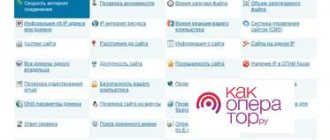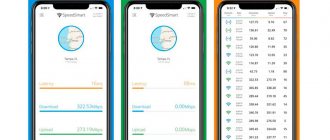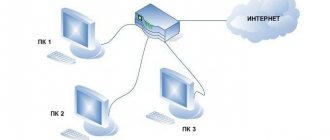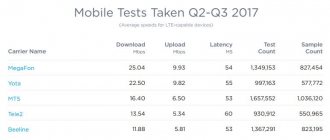Content loading speed rarely coincides with the value declared by the provider when it comes to wireless data transfer technologies. The indicated figures are the estimated indicators that the modem provides under ideal conditions. There are many factors that negatively affect the quality of communication. In most cases it is impossible to foresee their influence and eliminate them. However, it is possible to increase the speed of the MTS modem to maximum values, taking into account certain conditions. To do this, you need to make changes to the basic settings of your mobile device or computer, and also try to reduce the influence of negative factors.
The main reasons for the decrease in Internet speed from MTS
There are many negative factors affecting the speed and quality of wireless communications. Users become victims:
- weak cellular operator repeater signal;
- technical problems with the modem or PC;
- incorrect software settings;
- viruses, malware;
- peak load on the MTS network;
- technical problems on the part of the provider;
- service restrictions.
There are already a lot of points listed, but it is also worth considering that each of them combines a number of problems. Getting to the bottom of it and identifying the reason why the speed of the MTS modem is decreasing is not easy.
Weak cellular operator repeater signal
Insufficient power or poor reception of a cellular operator's signal is the main reason why the modem's speed decreases or data exchange is not possible at all. Despite the fairly dense network of repeaters, there are a number of objective factors that reduce the quality of communication. In the city center, reinforced concrete structures have a negative impact; outside the city, it is the distance from the base station or terrain features.
Under such circumstances, increasing the speed of the MTS modem is possible in the only way - through the use of repeaters. Cellular communication amplifiers increase signal power to the required level and ensure stable reception and transmission of data. Models differ in gain, operating frequency range, and area covered. Manufacturers offer repeaters for use at home, as well as more powerful equipment for use in public places - cafes, shopping centers, offices, etc.
Overclocking 4G: high-speed modems, aggregation and balancing
This spring, the website iXBT.com published a review of two models of Keenetic routers equipped with built-in 4G modems for working in cellular operator networks. In the discussion of the article, many readers noted that the use of an LTE Cat modem today. 4, especially taking into account its “built-in” nature, cannot be called interesting. Indeed, the Qualcomm Snapdragon X5 model is already about five years old and taking into account the constant growth in requirements from applications, as well as the development of cellular networks, its formal 150 Mbit/s for reception and 50 Mbit/s for transmission (real figures are usually one and a half to two times lower ) look uninteresting compared to the capabilities of current smartphones.
For example, Apple iPhone 12, Huawei P40 Pro and Samsung Galaxy S21 have data receiving speeds via LTE cellular networks of more than 1 Gbit/s. Note that here and below, unless otherwise indicated, we are talking about the maximum speeds stated in the technical specifications. Moreover, you shouldn’t think that this is a feature of only expensive top models - Xiaomi Redmi Note 7, which costs about 10,000 rubles, can also boast of this.
The secret of success is that smartphone chipsets use more advanced modems that support speed-increasing technologies. Among the latter, frequency channel aggregation is the most commonly used. In addition, MIMO 4x4 and 256QAM modulation may be encountered.
The key point in the whole story is the need to have similar capabilities at base stations. Operators are not ready to publicly share information about the characteristics of their equipment, with the exception of marketing campaigns to demonstrate the “fastest Internet.” And without appropriate support from a specific tower, there is simply no point in a more modern and expensive modem. In addition, we traditionally do not forget that the actual speed when operating in this scenario also significantly depends on the quality of communication, on the current load on the station and on the method of its connection to the operator’s core network. Let’s say, even if you see a newly installed tower through the window of your country house, you often shouldn’t count on high speeds, since it can be connected to the core network not via fast and predictable optics, but via a radio channel.
In addition, tariff plans and “features” of the implementation of services for access from modems and routers also play a role in this whole story. But in this material we will not touch on these topics, but will focus on technical issues.
And the last note - everything described below can only be relevant if connecting to a cellular network is the only available option and at the same time, the speed of tens of megabits per second provided by “regular” equipment is not enough for you.
Theory
The main resource for cellular operators is frequencies. Without sufficient bandwidth, it will not be possible to provide the client with high speed, nor will it be possible to serve a large number of subscribers, since physical laws cannot be fooled. Typically these resources are allocated based on region. On the Internet you can find lists of Bands taking into account the channel width. So, for example, in one area the operator may be allocated one set of frequencies and channels, and in a neighboring area – a completely different one. So this should also be taken into account when planning the implementation of high-speed Internet access via cellular networks.
The category 4 modem (LTE Cat. 4) supports MIMO 2×2 and on a 20 MHz channel has maximum download and upload speeds of 150 and 50 Mbit/s, respectively. Note that it happens that the operator is allocated a band of both less and more than 20 MHz in the region. The speed “capacity” changes accordingly. The category 6 modem already belongs to the LTE-Advanced class (LTE-A, LTE+, 4G+). It is capable of aggregating two frequencies (two channels) of the base station for downloading, which ultimately gives 300 Mbit/s. Note here that the modem category is its fixed hardware characteristic and cannot be changed by any firmware. Although you can turn on/off the supported MIMO and encoding modes.
The table below shows some of the category options that may be used in modern client equipment.
| LTE category | Reception speed | Transmission speed | MIMO | Encodings |
| 1 | 10 Mbit/s | 5 Mbit/s | — | QPSK |
| 2 | 50 Mbit/s | 25 Mbit/s | 2×2 | QPSK |
| 3 | 100 Mbit/s | 50 Mbit/s | 2×2 | QPSK |
| 4 | 150 Mbit/s | 50 Mbit/s | 2×2 | QPSK |
| 6 | 300 Mbit/s | 50 Mbit/s | 2×2, 4×4 | 64QAM |
| 12 | 600 Mbit/s | 100 Mbit/s | 2×2, 4×4 | 64QAM, 256QAM |
| 18 | 1200 Mbit/s | 210 Mbit/s | 2×2, 4×4, 8×8 | 64QAM, 256QAM |
| 20 | 2000 Mbit/s | 315 Mbit/s | 2×2, 4×4, 8×8 | 64QAM, 256QAM |
At the same time, the speeds given are the maximum ones and in fact, formally the numbers are not so round, but in this case this is not very significant.
When it comes to base stations, operators are constantly updating equipment, so determining the current capabilities of your closest stations is a difficult task. Formally, there is specialized software for this, but it will be difficult for an untrained user to use. So you can try to check the actual speed on a modern smartphone or refer to the databases of cell towers and their parameters, which can be found on the Internet.
In general, aggregation of frequency channels allows a client device to connect to one base station simultaneously via two or more channels (we remind you once again that only if these modes are implemented at this base station) and thus sum up the speeds. In this case, channels can belong to the same or different bands (Band), and also have the same or different widths. Depending on the equipment and its settings, the increase in speed may affect not only downloading, but transmission. Note that this technology works and has an effect even on a single-threaded load (say, watching a video or downloading a file via a direct link). Moreover, if there is no load or it is insignificant, the modem may not use aggregation to save resources, so its actual use should be checked during active data transfer tasks.
Equipment
USB modems that can be purchased at operator offices are mostly of category no higher than category four, that is, they do not support channel aggregation and provide download speeds of no more than 150 Mbit/s. So enthusiasts have to look for other sources, which are foreign online stores. Note that they usually sell devices that are not locked to an operator and support all bands, so there is no need to worry about this.
As for the format, modems are most often found in the form of M.2 3042 boards, originally designed for installation in laptops, specialized routers and other M2M equipment. M.2 is a universal format and has several variants. For modems, M.2 with key B is used, which means transmission through the connector of a pair of PCIe lines, SATA, USB 2.0 and 3.0 interfaces, audio, as well as several specialized buses. Actually, the modems from all of this use USB, contacts for the SIM card and, of course, power.
So if you want to use a modem with a regular router or computer, you will need a special adapter board with a standard USB output port. Plus, you will need to resolve the issue of connecting antennas, miniature connectors for which are located on the board of the modem itself.
The simplest option is a small board with an M.2 slot and a USB port. Additional details include the presence of a power converter. It doesn’t have a housing, so you’ll have to come up with something yourself. As you can see from the photo, the board can have two SIM card slots installed at once, which, in combination with the appropriate modem, allows you to change the operator on the fly by sending commands to the modem. Technically, it is possible to implement automatic switching options, but this is a question for the software that works with the modem.
There is nothing interesting on the back of this board.
To connect the antennas you will need special adapter wires - pigtail. They can be included with the board or sold separately. In the photographs, I have already secured them to the board so as not to damage the connectors on the modem due to the relatively large and heavy antennas. In this case, the antennas from the Keenetic Runner 4G router with a built-in LTE modem were used as the latter. If necessary, external directional antennas are also connected via pigtail (here a cable from the pigtail to the antenna may also be required).
As an alternative to the pigtail and antenna combination, if you are confident of a strong signal and/or need to ensure a compact design, you can try using antennas similar to those found in laptops. They usually come with connectors for connecting to a modem. True, here you still need to choose carefully - those shown in the photo, judging by the article number, are intended for Wi-Fi, so their effectiveness for LTE may not be as good as we would like.
If you wish, instead of a simple adapter, you can choose a more serious (and expensive) option with a ready-made case, which already has everything you need.
For example, this option has a metal case with the ability to fix it in the right place.
At one end we see two LED indicators and a USB Type A port. The latter is somewhat strange, since formally this port is usually used on the host side. So to connect the device you will need the included cable with a pair of identical connectors.
At the other end there are two standard connectors for antennas and between them a spring-loaded slot for mini SIM cards. At the same time, the card does not fit completely into it, so you can change it without using additional tools.
The body itself is a piece of metal profile.
Let's now see what we managed to get from the modems for testing. Let us remember that there are not so many manufacturers of modem chips; in fact, most models can be presented in online stores under different names, but have the same characteristics, and the most famous chip manufacturer in this area is Qualcomm.
In particular, one of the popular models based on Qualcomm Snapgragon X7 is the Dell Wireless 5811e (DW5811e), which can also be found using the keywords “Sierra Wireless EM7455”. This modem belongs to category 6 - when aggregating two channels, it is capable of providing a reception speed of 300 Mbit/s, and it still has the same 50 Mbit/s transmission speed as in category 4.
The device supports all common LTE bands and can also operate in 3G mode. It is possible to connect two SIM cards and a built-in GNSS receiver for determining coordinates. Connection interface - USB 3.0. The cost of the modem at the time of preparation of the article was approximately 2000 rubles.
The second option is based on the Qualcomm Snapdragon X20 - DW5821e (other search keywords are “Foxconn T77W968”). This Category 18 modem is capable of aggregating up to five 20 MHz channels per download, and has a maximum advertised speed of 1.2 Gbps. Using category 13 transmission allows you to reach 150 Mbit/s in this mode.
Plus there is MIMO 4x4 and 256QAM encoding. Connection is via USB 3.0. This modem is used in the Qualcomm Snapdragon 855 platform, so it is actually found in many smartphones. The cost of the modem is significantly higher and is about 6,000 rubles.
There will be no problems installing modems. Install the modem into the slot and secure it with a screw. Next we connect the cables from pigtail. Here, of course, you need accuracy and attentiveness. The connectors are very small.
Given current realities, in most cases, there is no point in focusing specifically on USB 3.0. In practice, this may only be interesting if there is confirmation that you can get more than 300 Mbit/s on your tower or as an investment for the future.
The second point that I would like to mention here is nutrition. It is no secret that for traditional “USB whistles” the situation when the modem is unstable or freezes precisely because of the power supply is common. For the described scheme with an M.2 modem and a USB adapter, this issue is usually solved by high-quality circuits on the adapter board (they are there in any case, since M.2 devices are powered by 3.3 V) and, of course, good sources in the router. As for consumption, for the devices described above, the actual values during tests did not exceed 3 and 5 W, respectively.
Qualcomm chips have built-in temperature sensors, so you can provide remote control of this parameter. From a practical point of view, for “normal” speeds and modes there will most likely not be a need for additional cooling. However, if we are talking about maximum performance and stable operation in difficult conditions, then it is recommended to pay attention to this and add a radiator and/or even a fan. At the same time, the behavior during overheating, judging by the messages in the forums, can be different - from a decrease in speed to a reboot.
In the photographs above you can see that there are no elements on the back side of the modem boards and it just begs to be installed on this side with a thermal interface and a heatsink. However, the adapters used are very suitable for this scenario. The first one has slots for SIM cards under the modem and there is little you can do here. The second one is more interesting, because you can try to transfer heat to its printed circuit board and then to the case. But in the general case, both options can hardly be called optimal from this point of view.
A separate issue is the firmware. Traditionally, this topic in numerous discussions on the Internet arouses considerable interest, dictated by the chance to improve something for free (except for the time spent). Of course, in this article there is neither the opportunity nor the point of retelling everything that has been written in recent years about the devices under discussion. Let us only note that if we are talking, in fact, about the main firmware of the modem, then the question is relatively simple - situations where changing the firmware somehow radically changed its behavior are very rare and usually this is immediately indicated in the headers of specialized forum topics. The process of replacing the firmware itself is usually relatively simple if everything goes according to plan. But, of course, you should treat it as carefully as possible, otherwise there is a chance of getting a “brick”. A more interesting point from a practical point of view is the ability to change the parameters and operating modes of the modem by editing special areas/firmware files in order to optimize and improve speed characteristics. In particular, we can talk about all the options described above - a set of channels for aggregation, encoding, MIMO. This is a more complex intervention, but in general, with some experience, you can figure it out.
Connection
Considering that these modems were originally created for laptops, their use with computers usually does not cause problems if the latest versions of the OS and drivers are available. But our goal is to work together with a wireless router to distribute Internet access to several clients.
Before we talk about the routers themselves and their firmware, let’s remember what protocol options are used today, also called “modes” in this case, for communicating with modems. In addition to directly connecting to the Internet, they are responsible for managing the modem settings, as well as monitoring its status. Considering that we are usually talking about solutions on Qualcomm chips, it is not surprising that the most common is QMI - Qualcomm MSM Interface. The relatively recently appeared MIBM (Mobile Broadband Interface Model), which is no longer tied to one manufacturer, is also similar. From a technical point of view, they usually look like several subdevices on a USB bus.
For the topic of high speeds under discussion, the remaining protocols are less relevant, so we’ll just mention them - NCM, ECM and RNDIS are implementations of “Ethernet over USB” of different generations.
In most cases, modems support several protocols, switching between which is carried out by special programs or commands. Additionally, they can also be used to turn on/off individual ports (for example, a diagnostic port) or select interface parameters (for example, limiting USB version 2.0). In general, all these interfaces have been introduced for quite some time and are successfully supported to varying degrees by modern software.
So the choice of router/firmware for our task is very wide and depends both on the budget and the level of technical training of the user. On one edge is the famous OpenWrt firmware, which is available for many hardware platforms. A little less time-consuming to set up is the ROOter project, based on the same OpenWrt. Next, we can recall the well-known brand MikroTik, which in many of its products supports working with cellular modems using modern interfaces. By the way, the company’s arsenal also includes fully ready-to-use solutions of categories 6 and 12. Another option for those who have more money than time are products from the domestic developer Kroks.
This time we are using a solution from a well-known brand - Keenetic. Let it be the Keenetic Viva KN-1910 - a dual-band gigabit router with a pair of USB 2.0 ports. Before the announcement of new high-end models, this was the third oldest device - with a powerful (for solutions of this brand) processor, but unlike Giga without SFP, only with USB 2.0 and with less RAM. It can also be called “the most affordable model from Keenetic with gigabit ports and USB.”
Setup and use
Usually I am against testing on unreleased firmware versions, but in this case the Alfa branch is indispensable - QMI support for new modems appeared in it. So we go to the router settings, select the “Test build” channel, update to version 3.7 Alfa 11, after the reboot we go to the same page again and in the selection of firmware components we add support for the QMI interface for modems (some screenshots were taken after the entire process itself testing, so new builds were released during this time).
We connect modems, and to complicate the task we use two at once - one in each of the two USB ports of the router (SIM cards from Megafon and Beeline operators are used), and reboot. Just a few minutes later we see a green Internet connection indicator on the router.
No special settings were required. All connection options were determined automatically. If necessary, the user can later change some parameters in the connection settings. Among them are network type, frequency ranges, APN, network (operator), ping check function, data roaming, work schedule and others.
Keenetic firmware also implements very useful capabilities for sending and reading SMS, as well as working with USSD codes.
In combination with KeenDNS, these operations will also be available remotely via the Internet.
Taking into account the type of connection in difficult situations, it is advisable to have in the router tools for monitoring and diagnosing connections with a cellular operator. This is implemented quite conveniently in the Keenetic firmware. You can start from the System Monitor page.
After clicking on "Connection Details", the user will be shown key information about the connection. In particular, there is the modem model and firmware version, operator, connection duration, signal level, network type, base station identifier, IMEI, IP addresses, current reception and transmission speeds, total volume of transmitted traffic, KeenDNS router name. Let's also pay attention to the button to force the modem to reboot.
More useful information for choosing the optimal configuration is presented on the connection settings page.
It is in this place that you can see the aggregation described above - in the “Band” field a list of bands and channel widths in each will be indicated. In addition to the station code, other data about the tower will be shown here, which will allow you to find it in online databases and determine how effective it will be to work with it. Plus there are drop-down fields with antenna and carrier data. Please note that, unfortunately, not all information corresponds to reality - in particular, the “Maximum speed” field clearly does not show what we would like to see. Given the active work on firmware, there is a chance that this will be fixed. Of course, provided that the problem is not in the modem itself, which provides such data. It is clear that the manufacturer himself is not inventing anything here, but taking data from him. In addition to the indicated options for working with modems through the GUI, there are also console commands. For example, via
show interface UsbQmi1
you can view the status of the modem (the number specifies the desired interface number). Similar data in json format is available via a browser request using a URL link
rci/show/interface/UsbQmi1
As for direct use, in fact, we can limit ourselves to a simple statement of the fact that “everything works.” Connections with providers are rising quickly; over several weeks of testing, no outages were noticed, except those associated with equipment reboots. For the reasons described above, it is difficult to take real speed measurements seriously. More precisely, one can only talk about them with the note “this also happens,” understanding that we are talking exclusively about this place and time. No one will ever give any guarantees for minimum speed. And in most cases, this is not required for home users.
While using the described configuration, I assessed the speed several times by launching a p2p client with several popular tasks on a computer connected to the router. The average figures can be roughly estimated as 120 Mbit/s for Megafon with a DW5821e modem and 50 Mbit/s for Beeline with a DW5811e modem. Let us recall that aggregation begins to work only when there is a need for it, that is, load from clients.
Practical conclusions that can be drawn from the testing are that in order to achieve good results, the user must at least have a good modem of category 6 and higher and high-quality antennas for it. Regarding dependence on the operator, before purchasing equipment it is worth checking the towers and their capabilities near the intended location. You can start by studying the maps and end with a speed test from a suitable smartphone. By the way, as for determining the aggregation mode, you can use the NetMonster utility from Google Play, which can show channel parameters, including width and aggregation, and does not require root access. As we can see, there is no way to rigidly link the connection to a specific tower in the described scheme. The only thing that can be done here is to use an external directional antenna, so that the modem would consider the desired tower to be the most successful for connection. The same method is used to improve results in cases where the exits are located far away.
Merge connections
As I wrote above, the test used two modems and two SIM cards from different operators. For this option, you can use another method that has long been implemented in Keenetic firmware - the standard function of connecting connections.
The setup is simple - in the “Internet Access Profiles” tab of the “Connection Priorities” page, we create a new entry and include our connections via modems in it. Next, on the “Linking devices to profiles” tab, select those registered local network devices that require such acceleration.
Unfortunately, that's not all - you need to go to the router console and enter several commands to activate the function. First, we look at the correspondence between internal profile numbers and their user names in the general list:
show ip policy
Then for the corresponding profile (in the example – Policy5) we enable the merging mode:
ip policy Policy5multipathexit
Save the configuration and exit:
system configuration saveexit
This operation is described in detail in the knowledge base article. If the channels (modems, operators) have different actual speeds, you can change the channel priority ratio for the internal algorithm (this is also described in the material at the link).
The result will be that the client uses the local network for outgoing connections from several providers simultaneously. In this case, the effect of increasing the overall speed is observed only in the case of several multiple connections. That is, this will not affect the speed of downloading a file from an FTP server, but downloading on p2p networks will be noticeably faster. A negative aspect of the implemented scheme may be difficulties (in particular, denial of access) when running special applications, in which, to increase the level of security, additional verification of client IP addresses is implemented during the session. However, over several years of using this scheme, I personally have not encountered this.
On the equipment used in this article, when combining channels for the task of downloading files, results were obtained at the level of 200 Mbit/s. At the same time, in the router’s Web interface one could notice that exactly two channels were used. It’s a pity that you can’t simultaneously display two connection traffic graphs on the “System Monitor” page.
Conclusion
If we describe the results in one sentence, then we can say, for example, “using high-category modems that support channel aggregation can have a significant effect in terms of speed.” But then there will be amendments “in some cases”, “depends on many conditions”, “no one gives guarantees”, “if it works well today, tomorrow it may not work at all” and so on. The most inconvenient thing in this story, perhaps, is that not so much depends on the user and one must be aware of this.
In my opinion, if the task is to ensure a comfortable connection to the Internet through cellular operators for a home (office, country house, etc.) network, then you need to start by checking the current state of affairs at a given point using several operators on a good smartphone. If we find a suitable option, we buy a modem/tariff/router and just use it. If the signal is weak, then we study the map of the location of the towers, evaluate the chances of improving the signal with an external directional antenna, and look for an opportunity to test this configuration. If the result is successful, we add an antenna to the specified set and close the question.
As for the choice of the modem model itself, at this stage of development of cellular networks and in the absence of guarantees of high speed, in my opinion, it is difficult to justify the purchase of devices of a category higher than the sixth. Yes, happy coincidences happen and you can find spectacular pictures on the Internet with several hundred megabits per second, but paying three times more... This may not apply to demanding mobile users who need the fastest possible speed in different conditions and who choose the best without limiting their budget. Well, as usual, let’s mention enthusiasts, for whom the process itself is often more interesting than the result. And here, of course, they have a rich field for experimentation - adapters, connecting to a router, changing modem settings and firmware, choosing antennas, and so on.
As for the Keenetic Viva router used for testing, as we saw, the manufacturer has done serious work to integrate new protocols and devices into the firmware (by the way, there is information that 5G modems are already being tested), so the end user does not have to deal with the connection. which significantly simplifies and speeds up the process. There are no questions about the reliability and stability of the router. The advantage is a unique set of supported services out of the box. I can’t help but remember such a useful technology as KeenDNS. Considering that today cellular operators only allow you to work with “gray” addresses, the ability in these conditions to provide remote access to the router and even the devices behind it without significant effort will be very useful. If the only question is remote performance monitoring and access to settings, then a proprietary mobile application that works through a cloud service will come in handy.
Optimizing PC and MTS modem settings
Connection settings are the first thing to pay attention to. If you work in the 4G standard, then set it as a priority, and also disable automatic switching to other networks. Don't forget to save the changes, which is typical for inexperienced users. It makes sense to consciously switch to 3G. It will not be possible to increase the speed of the MTS modem, but stable operation without traffic “sagging” is possible. Evaluate the additional options that the provider offers. Some of them objectively help improve the speed and quality of the connection, as well as the efficiency of data transmission in the MTS network.
How to bypass the speed limit
Low MTS Internet speed can be increased. To increase it you need:
- The presence of a 2G (low-speed network) icon - reconnect to a higher speed indicator using the standard settings or the MTS Connect program. UMTS or LTE should be activated.
- Low network signal - to diagnose poor MTS Internet speed, you should use a special indicator in the MTS Connect application.
- You can improve the connection level by placing the device closer to the window.
- Station overload - to speed up the connection, you need to change the location in order to catch the signal from another tower.
Poor Internet connection speed is not a problem. There are many ways to eliminate the causes of decline. First you need to set the speed and type of connection. The violation should be corrected according to the cause. This is quite enough to restore standard speed indicators. If you have any additional questions, you can contact the customer support service at 0890. An experienced company employee will advise on technical violations and provide comprehensive advice.
Background program settings
Many programs and applications that run in the background require powerful hardware resources - a significant amount of RAM, CPU speed with stable fast traffic. If at least one of the conditions is not met, then speed problems are guaranteed.
Owners of devices running Android OS should monitor the number of simultaneously running applications. Updates are downloaded regularly. Even if this does not happen so often for one program, collectively they take up a significant share of traffic, activating one by one. Each application selects hardware resources; if there are many of them, then a significant portion of the power will be used to service them. It is possible to increase the speed of the MTS modem if you monitor the number of running background programs.
Viruses
Malware and spyware are the scourge of operating systems and devices running them. When a device is infected with a virus, along with a decrease in Internet speed, other software failures of varying degrees of localization occur. An antivirus must be installed. The check must be performed regularly. Replacing the program with a solution from another developer or specialized software often helps. For example, many people do not know about “miner” programs that use computer hardware resources to earn bitcoins. They do not cause any particular harm, but they reduce Internet speed.
Various viruses can infect the Android OS, so protection and prevention are mandatory for all users of devices running the operating system. Antivirus programs download large update packages, which slows down the exchange of other data. You will have to put up with this circumstance. We advise you to study software ratings. They often evaluate the resource intensity of software.
Basic rules for increasing the speed of a 3G/4G modem from MTS
If you use Wi-Fi, you need to control unauthorized connections from third-party users. Watch out for programs that can download huge amounts of data and affect speed, for example, torrent clients. Make it a habit to regularly check your connection log to see if there are active outside contacts. Distributing traffic to other devices is a rare occurrence, but it does occur. Most users close access to the network, but this does not provide a one hundred percent guarantee. Don't overlook background programs. They take resources and reduce the speed of Internet access via an MTS modem.
Via router
When it comes to setting up MTS home Internet, a router is important. It is this that is usually used to connect all equipment to the Network - laptops, PCs, phones, etc. Before setting up the operation of the equipment, prepare the router itself (for example, TP-TL-WR841N), a PC or laptop, and also network cable for connecting a PC and a router.
Setting up MTS home Internet is possible if all drivers are installed, the network cable is connected, and the connection in the network card is enabled and active. The further algorithm of actions looks like this:
- Turn off the power to the PC and router.
- Disconnect the Ethernet cable and connect it to the Internet port of the device.
- Turn on all equipment. After starting the router, all power indicators and Internet ports of the corresponding LAN port should light up on its panel.
- Log into your browser and type 192.168.0.1.
- On the page that appears, in the User Name section, enter admin twice.
The parameters in steps 4 and 5 refer to the default data. If you previously decided to configure the router and made changes to the installed data, you need to reset the settings to factory settings. To do this, press and hold the Reset button on the device.
To set up a home connection, do the following:
- In the menu on the left side, select Network, and then WAN.
- On the WAN configuration page, specify a Dynamic IP address and click Save.
- If you have not previously connected to the MTS home Internet, and the network cable was connected directly, select the Network section in the menu, and then MAC address cloning. In the next step, click clone MAC address and save.
- Go to System Tools in the Reboot section and click Reboot.
Remember that you additionally need to configure Wi-Fi for MTS Internet on your computer in order to distribute the network without the risk of hacking from intruders. To configure Wi-Fi security settings, select Wireless mode in the menu on the left side, and then Wireless protection.
Next, open the WPA/WPA2 - Personal item and set the following parameters in it:
- Encryption type - WPA-PSK/WPA2-PSK.
- Version - WPA-PSK.
- Encryption type - AES.
- WiFi password. Here you need to come up with and specify a password to access the Wi-Fi network.
After making the settings, go to the System Tools section, and then Overload. If you are sure that you were able to correctly configure your MTS home Internet, click on the modem restart button.
Provider restrictions
Some users, in a fit of excitement, forget that they are using paid services that have limitations. Often, in the process of identifying the reasons for the drop in Internet speed, it turns out that the subscriber has exhausted the guaranteed traffic limit and has been transferred to a limited economy mode. It happens that MTS subscribers forget to pay for services on time. Firstly, you need to remember about the restrictions that are provided by the package. Secondly, do not forget to control the remaining traffic volume and timely payment. If you cannot find out the reasons for the sudden drop in speed, then contact your operator to check the restrictions that may have been entered in error.
What is the maximum speed of mobile and home Internet
Although people all over the world have been talking about Internet speeds of 1 Gigabyte for several years, such technologies are not yet available to residents of Russia. Some regions cannot even count on 3G stability.
Read also: Do-it-yourself blanket from old sweaters -
Among the operators supplying wired traffic to the homes of the country's residents, the highest speeds are (45 Mbit/second), Rostelecom (37 Mbit/second), Beeline (35.5 Mbit/second), MTS (32 Mbit/second).
These numbers determine the average value obtained by adding the incoming and outgoing traffic indicators and then dividing the resulting figure in half.
The situation in the market for 4G mobile communication providers is as follows:
Software to increase the speed of the MTS modem
Most users do not understand Internet connection settings, so they use basic settings. Meanwhile, there are software solutions that help optimize and control data transfer. You can try various applications to increase the speed of the MTS modem.
There are free and paid versions of the software, which are not difficult to find. It analyzes the situation, makes changes to settings, and determines the priority of current tasks. Programmers use adaptive algorithms, so the software adapts to specific conditions. Commercial versions are characterized by high functionality. The developments of enthusiasts are less effective, but there are exceptions.