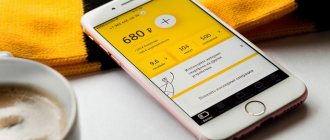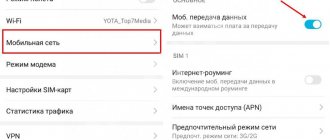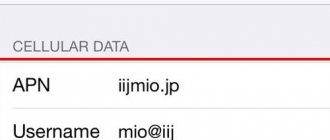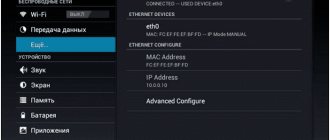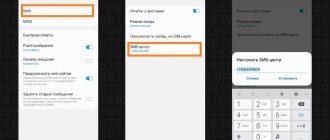How to set up MTS Belarus Internet on your phone if you don’t want to go to a communication store or specialized workshops? Usually, solving the problem is not difficult, since the process of setting up a mobile phone is extremely simple and does not require specific knowledge or skills. Users just need to follow the instructions below (depending on the software used) and prepare the MTS contact center phone number in advance. It will be needed in case of difficulties. Additionally, you should make sure that you have money on your SIM card balance and that your device supports modern communication networks, including 3G.
Typical settings
To configure your phone, you must enter the following parameters in the phone menu:
- Profile name: mts-internet
- Data channel/Data bearer: GPRS
- Access Point/APN: mts
- User name: mts
- Password: mts
Open in the “Settings” menu - “Wireless networks” or “More.” “, or “Advanced” - “Mobile network” or “Mobile networks”, or something similar - “Access point” or “Access points”, or “APN”.
After you have entered “Access Points”, press the soft/touch key in the form of a “square” on your phone, click “Create” or “New Access Point”.
- Name: mts
- APN: mts
- Proxy: not installed
- Port: not installed
- Username: mts
- Password: mts
- MCC (where not automatically entered): 257
- MNC (where not entered automatically): 02
- Authentication type: PAP
- APN type: select “Internet” (where there is no automatic selection - write default)
Press the soft/touch square key on your phone and select “Save”.
Check the created access point.
- Reboot phone
- Check that the “Data transfer” checkbox is checked
- Check availability (connection *111*401#)
- Check balance (must be positive)
- Check settings.
If it doesn’t work, contact the nearest MTS communication store for help from a customer service specialist.
1. Go to the “Settings” menu
2. Select "General"
3. Select "Network"
4. Select Cellular Data Network
5. Enter the following information
6. To access the Internet, select the Safari icon on the main screen
1. Go to the “Settings” menu:
3. Select Cellular Data Network:
4. Enter the following information:
5. To access the Internet, select the Safari icon on the main screen:
Before you start setting up your smartphone, check if your number has been added. You can check its presence and, if it is missing, connect it in the Internet Assistant.
1. Open Menu -> Settings -> Access Point.
2. Click “Add” (in the lower left corner or the “+” button at the bottom).
3. Enter the connection name: mts
In the next menu “Internet APN” enter the parameters:
- Access point name: mts
ormts-internet
- Username: mts
- Password: mts
- Proxy address: Leave blank
- Proxy port: Leave empty
- Network type: IPv4
- Authentication type: no
orPAP
Click the checkbox to save the access point. Next, long press to select the created access point, select “Activate” from the menu and reboot your smartphone.
How to disable an access point
The easiest way to do this is to go to Settings on your phone or tablet, select Mobile Data or Mobile Networks, and then turn Mobile Data or Mobile Network to Off.
Important! A similar action can be performed from the notification panel by swiping it down and deactivating the corresponding icon in the quick access curtain.
So, manually setting up an MTS Internet access point, its password, login and name is very simple. All information for popular operating systems is available on the official website.
Setting up an MTS access point on your phone
Usually, all Internet settings fall into place automatically when you turn on the SIM card for the first time. If the device is an outdated model, then it receives an SMS with the necessary parameters, which either download themselves or need to be installed manually. Modern smartphones do not require this, but sometimes crashes occur and the settings disappear or do not appear initially. So, for example, when changing a SIM card, the phone may remain configured with the same operator. If this happens, it will not connect to the Internet.
Android smartphones
To set the parameters on Android yourself, you need to go to “Mobile networks”, then “SIM card settings”, “Access points (APN)”. Enter the following settings here:
- Name - MTS internet.
- APN - internet.mts.ru.
- Login - mts.
- mts password.
In different phone models, the path to this section will be slightly different, as well as the names of the items themselves: instead of the name there will be “Profile”, login - “Username”.
No other settings need to be filled in; they remain unspecified. If after entering the data the Internet does not work, you should restart the phone.
iPhone
Instructions for Apple users:
- Go to “Settings” in the phone menu.
- Then follow this path: “Cellular communications” - “Data settings” - “Cellular data network”.
- In the “Cellular Data” section, fill in all lines as follows:
- APN: internet.mts.ru.
- Username: mts.
- Password: mts.
Save the changes. We check the mobile's access to the Internet - the corresponding button must be turned on. Reboot.
Windows Phone8
- Let's go to settings.
- Next “Data transfer” - “Add Internet access point”.
- Here 3 points are filled in: APN internet.mts.ru, name - mts, password - mts.
For the changes to take effect, you need to reboot.
Setting methods
In fact, setting up the Internet on Android devices is quite easy. Moreover, it does not require special skills and knowledge. First of all, it is worth noting that there are two options for how to set up mobile Internet on MTS on Android:
- Automatically.
- Manually.
Both options are very simple. Of course, automatic settings are simpler than manual ones, but in any case you will have to call your mobile operator and find out how access to the Internet and MMS is configured.
Automatic access setup
As a rule, modern smartphones initially accept automatic network settings. That is, when you connect a SIM card for the first time (in our case from MTS), you receive a notification that the phone is automatically configured.
In some cases, you need to call the support service of your mobile operator, name your phone model and ask them to send you automatic settings. The support worker will tell you what to do.
Automatic MTS Internet settings on Android will not take much time. Within a few minutes the settings will be sent to your phone via SMS. When you open this SMS, a message will appear indicating that the network parameters will be changed. You need to agree to the terms and confirm the installation of new parameters. After this, it is advisable to reboot the device.
Setting up the Internet manually
Manually setting up MTS Internet on Android is a little more complicated. But before you find out the phone parameters, you should find out what data you need to enter.
Typically, setting up access requires several basic elements:
- MTS Russia:
- Name - MTS Internet
- APN - internet.mts.ru
- Login - mts
- Password: mts
- Everything else is unchanged.
Since the tariff is paid by phone number, the login and password are the same for all subscribers.
Now let's look at where to enter these parameters. To do this you need to follow a few simple steps:
- Go to the application menu, find the “Settings” shortcut and launch it.
- Go to the “Other networks” section.
- Select "Mobile networks".
- Go to the “Access Points” section.
- Here, as a rule, there are already automatic access points. If you need to add a new one, click on the plus sign in the upper right corner.
- Enter the above data and leave the remaining points unchanged. After entering the required information, save the changes and restart the device. As you can see, the question of how to set up an MTS access point on Android does not require any special knowledge or skills.
MTS Belarus Internet settings: automatic and manual
How to set up MTS Belarus Internet on your phone if you don’t want to go to a communication store or specialized workshops? Usually, solving the problem is not difficult, since the process of setting up a mobile phone is extremely simple and does not require specific knowledge or skills. Users just need to follow the instructions below (depending on the software used) and prepare the MTS contact center phone number in advance. It will be needed in case of difficulties. Additionally, you should make sure that you have money on your SIM card balance and that your device supports modern communication networks, including 3G.
Automatic Internet settings MTS Belarus
The easiest way to access the mobile Internet is to get automatic settings. For this you will need:
- call 0870221;
- follow instructions.
As a result, the subscriber will receive the necessary parameters for cellular communication and will be able to use the Internet. If this does not happen, you will have to proceed to manual configuration and enter standard network parameters into the phone yourself. Users will have to fill out several fields, indicating the data provided by the provider (presented on the company’s official portal).
Changing the password on the MTS Wi-Fi router
Changing this setting will help avoid many unpleasant surprises. The company's specialists strongly recommend using a complex access key for the following purposes:
- limit the use of traffic by third-party devices;
- improve the quality of your home network;
- reduce the load on the signal source;
- keep personal data secret.
The absence of a password opens access to attackers who can:
- steal personal information;
- use the user’s computer to automatically send information prohibited by applicable law;
- use payment card data for personal purposes.
The password can be changed in the modem settings. To log in, you must use the device’s IP address, which is indicated in the address bar of any browser:
- For a D-Link router you need to use 192.168.0.1.
- For TP-Link, Zyxel, Asus modems, enter the address 192.168.1.1.
Once on the login page, you must enter the correct username and password. The main page of the modem web menu should open. Find the Wireless Settings section and go to it. Find the WPA2 Shared Key item and change the key.
Similar actions are necessary in the following cases:
- when suspicious connections appear;
- to prevent uncontrolled use of traffic by children;
- if the owner of the device changes.
Setting a complex password will protect the router owner from unpleasant surprises, including loss of payment card information.
Automatic Internet settings MTS
To gain the right to connect to the mobile Internet, you will have to request automatic network settings. They will arrive on the specified SIM card moments later, after which the user will receive (or restore) the ability to load sites and use mobile applications. And in the most difficult situations, when it is not possible to cope with the existing task on your own, you can contact the contact center and use the services of consultants who will perform the necessary actions for the client who contacts them.
Ordering automatic settings
The most convenient way to order Internet settings on MTS is through the company’s website. For this you will need:
- Visit the page mts.ru/personal/podderzhka/mobilniy-internet/nastroyki-telefona-modema/avtomaticheskie-nastroyki-telefona.
- Indicate in the special field the phone number where you want to send the operating parameters.
- Pass the robot test by specifying the required pictures.
- Click the “send” button.
- Wait a little for the response message to arrive and use the instructions received.
Nothing additional is needed.
What should I do if the settings do not arrive/are not saved?
Sometimes automatic settings do not arrive or are not saved. Such difficulties are rare, but it is impossible to completely exclude their occurrence. The only way out in such a situation is to introduce manual settings. How to set the necessary parameters on Android (and devices with other operating systems) will be discussed later.
An alternative solution would be to go to the nearest MTS branded communication store and get help from an employee working there. But this approach is inconvenient and time-consuming.
Modern tariff plans include a special. It allows you to use the mobile Internet with incorrectly set connection parameters. The only condition that must be met for connection is the presence of an active one. Without it, it is impossible to visit websites and use online services.
If the subscriber does not have the listed options, it is worth connecting them:
- in your personal account;
- through the “My MTS” mobile application;
- using requests *111*18# and *111*2156#.
iOS fans
Now pay attention: which generation of network does your mobile phone connect to? 2G/3G/4G? If you are still not enjoying the privileges of 4G waves, the following instructions are for you.
However, if instructions do not arrive on your device or the phone refuses to accept them, you will have to resort to manual control.
Step 4. Select LTE from the proposed options.
Switching from third-generation to fourth-generation waves is very easy, and after the transition you will experience significantly increased Internet connection speeds.
For example, subscribers are often interested in the question of how to set up mobile Internet on MTS. And today, in our article, we will try to give a comprehensive answer to this question, considering all the most common situations and configuration nuances.
How to manually set up the Internet on an MTS Belarus phone?
To connect the network manually, users will have to enter standard MTS Belarus Internet settings:
- Profile - mts-internet;
- Data bearer - GPRS;
- APN - MTS;
- User Name - MTS;
- Password - MTS.
That is, almost all items are filled out the same way. It is important to take into account that, depending on the operating system and model of the smartphone (tablet), minor differences in the proposed setup process are possible. They are associated with different approaches of manufacturers to the interface and menu of phones. Moreover, the difference is so insignificant that it will not be difficult to understand the features of preparing the device for operation.
Android
To set up MTS Belarus on Android, you will need to open the settings section and select the item that mentions wireless networks. If there is no such section, you should go to the “advanced” menu and find the “access point” item. Usually in Android smartphones it is located in the “mobile Internet” tab. After that, all that remains is to open the mentioned section and create a new point, specifying the following parameters:
- all names, APNs and passwords are MTS;
- proxy and port are not set;
- MCC and MNC - 257 and 02, respectively (if automatic parameters are not specified);
- authentication type - PAP;
- APN type - select “Internet” in the drop-down list or manually specify default.
Step-by-step instructions for manually entering parameters of an MTS mobile access point
In each individual case, a standard procedure is provided, which differs slightly depending on the operating system of your gadget, which is why the processes must be considered separately.
Automatic settings for network access from a cellular operator is a standard package of options that is available to the user by default. To do everything you need you will need the following:
If your device runs on this operating system, you will need to go to the gadget options, and then find wireless communications and mobile Internet. Here you select the “Mobile network” tab, and then set the value to “MTS Internet”. After this, it is recommended to save the changes and see the result after a few seconds.
In order for the function to work properly, the mobile operator recommends restarting the device after receiving and saving the settings.
As soon as the request has been sent and successfully processed, the settings will be sent to the device; they need to be saved. After this, the function of accessing the Internet from this mobile device will become available. The operator claims that no further steps need to be taken to configure it. This option is completely free, and the cost of Internet traffic will be charged according to the user's tariff plan.
Manual settings mode
This setting option is a little more complicated than the automatic one, however, it will help you out if the previous options did not work.
How to set up a network on Android OS?
To get Internet settings in Android OS, you need:
- go to the “Options” menu;
- go to the “Wireless Networks” tab;
- find the submenu “Mobile networks”;
- Click on the “Add Access Point (AP)” button.
After this, a record form will be displayed in which you need to add the following data:
- Name - mts;
- Access Point Name - mts;
- Proxy - not installed;
- Port - not installed;
- Password/Login - mts;
- MCC - 257 (if not filled in automatically);
- MNC - 02 (if there is no default value);
- Authentication type - PAP;
- APN type - select “Internet” or “default”.
Next, save the access point you just created and select it.
After this, you will either automatically connect to the network or proceed with the following steps:
- restart your phone;
- enable the data transfer option;
- activate the data service, if it did not exist before, by dialing *111*401#;
- make sure you have money in your account.
If after all the manipulations the Internet does not appear, contact the nearest MTS communications department for diagnostics and settings.
For iPhone 6 and 7
For iOS 6:
- go to “Settings”;
- then select “Basic” - “Network” - “Cellular data transfer protocol”. In the field provided, enter the following:
- Access Point Name - mts;
- User Name/Password - mts;
To start using the Internet, you can use the default application (Safari) or any other browsers.
For iOS 7:
- go to “Settings”;
- select “Mobile communications” - “Cellular transmission protocol”;
- in the window, write data similar to iOS 6 (mts everywhere).
You can access the Internet in any browser.
Internet for Windows Phone
What to do:
- Go to the Menu;
- click “Settings”;
- select “Access point”;
- Click on the plus at the bottom.
A form opens to fill out, which we fill out as follows:
- Connection name: mts:
- Access point name: mts or mts-internet:
- User Name: mts:
- Password: mts;
- Proxy address: leave empty;
- Proxy port: do not fill in;
- Network Type: IPv4;
- Authentication type: none or
Don't forget to save the entered data and reboot the system.
How to set up mobile internet MTS Belarus?
Mobile Internet, unlike MMS, is becoming increasingly popular. It allows:
- Free access to the World Wide Web.
- View various information.
- Communicate with friends on social networks and instant messengers.
- Use various applications.
At the moment, 3G is available in Belarus. This technology provides optimal data transfer speeds for accessing the network and viewing various web pages.
But before using the mobile Internet, you need to configure it. You must enter the appropriate parameters to gain access to the Internet. You will need:
- A device that supports data transfer over mobile networks.
- You can also take the parameters from the operator, or enter them manually.
Is it possible to access the Internet via MTS without settings?
Access to the network with the settings down or completely absent is quite accessible. For this purpose, the operator has developed. It is added to all MTS users who have .
You can either enable or disable this option yourself. To manage it:
- Dial the request *111*2156# and click “Call”;
- Go to your MTS subscriber account (personal account) and in the “Services” section, find and connect it by clicking on the “Connect” button on the right;
- It is also possible to connect it in the “My MTS” application. The principle is the same.
If you turn off Mobile Internet, it will also become unavailable. It is directly related to access to the MTS mobile Internet network.
Automatic Internet settings MTS Belarus
MTS Belarus Internet settings are of two types:
- Automatic. You request settings and save them on your device.
- Manual. The user enters all parameters independently.
Most devices support automatic settings. But if they are not saved on your device, you will have to enter all the parameters manually. This procedure is not that complicated and will not take much time.
Typically, automatic parameters are received when the gadget is initially launched. The system will prompt you to save them, confirm the action and reboot the device. If the data has not been received, you can request it in one of the available ways:
- By USSD command - *303#.
- Call 303.
- Send an SMS to 303.
- Log in to your personal account and leave a request there.
Recently, a service has become available that allows you to access the network without even having settings.
If you tried to access the Internet without a properly configured connection, you will receive an informational SMS message. The service is available only if your phone supports the GPRS protocol.
Connection options:
- Send an SMS message from your MTS Personal Account with code 2156 to number 111.
- Send a request to the Mobile portal – *111*2156# and click “Call”.
- Call the operator and ask for connection.
- Go to the nearest MTS communication store.
This type of connection makes it easier for unauthorized people to access your Internet connection.
How to request MTS Internet settings?
You can request Internet settings in MTS if you are a subscriber of this mobile operator in one of the following ways:
- Call number 0876;
- Send an empty SMS to number 1234;
- Request settings in your personal account on the MTS website.
What kind of pin does it require?
How to connect mobile Internet to MTS?
There are several ways:
1. via the MTS website, support tab, enter your phone number, answer the question and you will receive an SMS with settings
2. using the key combination *111*18#*call key
3. Send a message to service number 111 with code 2122
Read more here:
How to log into your MTS personal account using a phone number from another phone?
In order to enter your MTS personal account, go to the company’s official website. In the upper right corner you will see a personal account icon, click on it. Then you just need to enter your phone number and click the “Receive code via SMS” button. The main condition: the number must also belong to MTS. If suddenly some point causes difficulties, you can read the detailed instructions here.
But in general. Even if the number is blocked, there are many other ways to check your balance without resorting to your personal profile. For example, USSD command *100# or mobile assistant *111#, as well as a call to 111 or the free hotline 0890.
How to disable MTS auto payment?
There are several ways:
Comments (29)
I didn’t send an SMS with the letter A in time to connect. I followed the above recommendations, rebooted the phone, but there was no connection.
Irina, apparently, you are not connected. Write to us in support using the “Send request” button - we will check.
We installed a microchip with an Internet mini plan on a Lenovo Yogo Tablet8 tablet (there are no call or ussd functions). After 15 years, a message came that the balance was 300 rubles. How to check the balance without ussd (we tried the buy balance, it doesn’t work - you also need to enter ussd there)?
Olga, install our mobile application “My MTS” - you can register without USSD https://play.google.com/store/apps/details?id=by.mts.client
I recently formatted my phone and the mobile internet stopped working. I did everything according to the instructions, but the Internet still does not connect. I noticed that in addition to the examples given for filling out lines, there are some about which nothing is said about what to fill in like: Server, MMSC, MMS procs, MMS port and channel. Tell me, do I need to fill them out? If so, what exactly, if not, then what to do?
Andrey, these fields are intended for setting up MMS. If the Internet does not work, use the article https://help.mts.by/hc/ru/articles/201850151
Shouldn’t it be necessary to enter the server name in the settings, after entering the login and password? In this case mts.by And another question - I changed my phone. After I inserted the SIM card into the new one, I received the message “Settings will now be sent to you. on the Internet”, which have been running for ten days. Do I need them? Or is this not necessary after entering the real settings? Thank you.
The BIT service is connected, everything is installed correctly, but the Internet is working very slowly. Tell me what to do please
Yuri, we apologize for the late response. To quickly receive information, we recommend using the “Send request” button. You do not need to enter a server name. If you entered the settings manually, then receiving automatic settings is also not required.
Roma, you probably do not have 3G coverage or your high-speed traffic quota has been reached. If speed problems are observed in a certain location, we recommend sending a request for verification using the “Submit Request” button.
Write somewhere a password (PIN) to automatically apply settings from configuration messages for Android. There is NO accompanying SMS with the code, PIN 1234 does not go through, the operators are not aware. The phone supports 100%, Velcom PIN 1111 - checked everything is OK. Of course, you can enter the APN data manually - no problem, but why do you need the “SETUP-KA” service at all?!
Andrew, please write to us by sending a request with your subscriber number and phone model, we will pass it on to specialists to check the settings for your device. There is currently no information on the PIN code for settings from the developers - we are clarifying this information, but we need a specific example to check. Thank you!
3G Internet does not work, smart nonstop tariff Everything is correct in the settings Only E works Called the MTS service They said work is underway, the Internet will appear within 48 hours 4 days have passed, nothing has changed The Internet does not work from the main SIM card What should I do?
Hello, I recently connected our “Unlimited”, at first everything was fine, the maximum speed was 8.57 m/s, the average was 1.50 - 2.50 m/s, the minimum was 500 fps. And a couple of days ago it became terribly small, where 300 fps and I don’t know what to do, I just did everything according to the instructions above and it’s even worse
How to manually set up the Internet on an MTS Belarus phone?
Manual configuration will be required in cases where it is impossible to save automatic settings. The procedure largely depends on the device you are using and its OS.
For example, on a cell phone without an OS you will need to enter:
- Account name - mts-internet.
- Enter MTS in the APN field.
- Data standard is GPRS.
- MTS - the value acts in terms of password and login.
How to set up MTS Internet on Android
On mobile phones with Android OS you will need:
- Find it among the items in the Wireless networks settings.
- Open a section with other parameters.
- In it, find a column where you can specify an access point.
- Enter mts in the APN column.
- Proxy, we don’t touch the port.
- MTS - the value acts in terms of password and login.
How to set up MTS Internet on iPhone (iOS)
iOS devices are quite common these days. The scheme for setting them up for using the World Wide Web is similar:
- Open the settings section.
- Find a mobile phone point.
- Select data transfer.
- Where you need to enter the APN, indicate MTS.
- MTS - the value acts in terms of password and login.
How to set up MTS Internet on Windows Phone
Windows Phone OS devices are not very popular. Now it is quite difficult to find these devices among subscribers in Belarus. But how to prepare the device for access to the Internet?
- Click on the settings section.
- Select Access Point.
- Create a new entry by clicking on the plus sign.
- In the Access Point window, specify mts.
- Username and password - mts.
- Enter the network type - IPv4.
- Connection type - PAP.
Internet Auto Configuration
In order for a phone or smartphone to communicate with the network, it must have GPRS and WAP. Almost all modern models support these functions. However, if the subscriber has an older model, then you should check their availability on the phone.
This data is basic and does not differ between devices. The MTS Internet settings on iPhone differ only in the menu in which the access point is created. You can create it in the “Cellular Data” section by turning on the 3G option, after which you will be able to create a new APN connection.
Setting up MTS mobile Internet using the WAP type usually occurs automatically. If there is a need for manual settings, then for this there is a certain procedure and data that will help the phone or tablet work:
Setting up an access point
You learned how to set up MTS Belarus Internet on Android and other operating systems. When you enter all the settings, do not forget to save, then reboot the device. In terms of checking, try going to any website. If the network is stable, then you did everything right.
If you have problems with the connection, you should check your settings. It is possible that you made a mistake when entering them. If you cannot find the cause of the failure, you should contact the operator and request help from specialists.
To access the World Wide Web, we recommend connecting to a tariff plan with a traffic package or using additional services of the company. Then you will not overpay and will be able to save money.
source
Using an MTS modem and setting it up
For many people, the phone is still not the most convenient way to surf the Internet, so they want to use the mobile Internet on a personal computer, laptop or tablet (without using a SIM card). This may be due to modems and routers, into which a chip is also inserted that requires certain settings.
Most modern gadgets have the function of distributing the Internet. This means that the device, through certain settings, begins to work as a simple modem or router and distribute the Internet to any home client devices.
Important! Unfortunately, this function is often blocked by operators or provided for a fee, even on those tariff plans that are connected to unlimited Internet. Companies simply don't want people using their services who haven't paid for them.
The mobile device can also be used as a network modem by simply connecting it to a personal computer. To set up such a connection, you will need to log into the control panel and run the Quick Connection Setup Wizard. More details about this procedure can be found on the official website. Connecting a phone to a PC is no longer in demand due to the active development of wireless and compact modems and new functions that allow phones and tablets to be used as wireless access points.
Ordering automatic settings for a modem is as easy as ordering for a telephone. To do this, you do not need to contact the operator or come personally to the support center. This is done only in extreme cases. You can also log into your personal account and find out all the data that you need to enter in the Connect Manager.
Thus, it was described here how to configure the Internet on MTS manually or using automatic configurations. You can request them using the service USSD code or any other way (SMS message, personal account). The company also offers the “Access without settings” option, which allows you to log into the network without specifying access parameters. It is available only for tariffs that require access to the network using GSM, 3G or LTE. The most popular among them are: “Tariffische”, “Unlimited”, “Smart”.
How to get automatic settings?
You can request automatic settings in the following ways:
- send an SMS message;
- call a short number;
- order on the MTS website;
- obtaining settings using the Internet assistant;
- on the website mobile.yandex.ru.
Via SMS messages
Step by step:
- Send a blank SMS to 1234. You will receive an answer soon.
- To apply the settings, select the “save” option, after which you need to restart your mobile phone.
- To activate the service, send any multimedia message to yourself or friends.
If you need more precise settings, you can send not an empty message, but specify the parameters below:
- Internet—the GPRS Internet service will be configured;
- MMS—you will receive settings for MMS messages;
- WAP - activation of Wireless Application Protocol (older version of access);
- CSD - protocol settings for older devices that do not support the GPRS standard.
Call 0876
An alternative way is to dial 0876. Calls to this number and SMS to number 1234 are free of charge. If you want to cancel the service, this is also completely free.
Via the official website
Instructions:
- Go to the MTS company website;
- there you will find the “Phone Settings” form, in which you need to enter your number;
- take a simple test to prove that you are not a robot (select the correct pictures) and click on the red “Submit settings” button;
- you will receive an SMS in which you will receive all the data to start using the service.
Using the MTS Internet assistant
Internet assistant is a special MTS service that will allow you to quickly set up the Internet, change the tariff, check your account or send SMS without your phone at hand.
If you are not yet registered in your MTS Personal Account, then follow these steps:
- go to the website of the MTS Internet assistant;
- enter your phone number, letters from the picture;
- You will receive an SMS with a login password. You can change it later.
To activate the service, follow these steps:
- log in to your Personal Account;
- go to the “Settings” tab;
- find the Internet GPRS service and click “Next”;
- after which you can configure the desired service package.
What models of WiFi routers does MTS provide?
DIR-615
Our traditional router has proven itself over many years to be a reliable and trouble-free device. This is the router that was previously installed by most MTS subscribers.
Dual-band router Sercomm S1010.MTS
The newest model among MTS routers.
A dual-band router is a router that broadcasts two Wi-Fi networks (that’s why it is also called Dual-Band). This router, like regular routers, distributes the Internet at a frequency of 2.4 GHz. This frequency is now the most common; almost all Wi-Fi routers operate on it. At the same time, it broadcasts a Wi-Fi network at a frequency of 5 GHz. This is what distinguishes a dual-band router from a single-band (regular) router.
How to choose a 4G router
When choosing a device, it is important to consider the following characteristics.
Wi-Fi standards
Modern routers use 802.11b, 802.11a, 802.11g, 802.11n, 802.11ac standards, this will determine the maximum Internet speed on the end device connected to Wi-Fi, the range of operating frequencies (higher frequencies have less interference) and range .
802.11b (legacy) speed 11 Mbps range 2.4 GHz radius up to 50 m.
802.11a (legacy) speed 54 Mbps 5 GHz range up to 30 m radius.
802.11g (new) speed 54 Mbit/s range 2.4 GHz radius up to 50 m.
802.11n new speed up to 480 Mbit/s range 2.4 and 5 GHz radius up to 100 m.
802.11ac (advanced) speed up to 1.3 Gbps 5 GHz range over 100 m radius.
Maximum number of clients
If it is important for you that many devices can be connected to the router at the same time, for example, if you want to use it as a backup access point in the office, then pay attention to this indicator.
Battery capacity and battery life
Do you plan to use your device a lot outside the home and want to stay connected even while fishing? This means that the capacity of the battery is important, that is, how long it works without recharging. Pay attention to models that work as a power bank - for example, from MTS.
Why do you need a 5GHz Wi-Fi network?
Due to the fact that most routers operate at the 2.4 GHz frequency, it is heavily loaded - many devices operating at the same frequency conflict with each other. You've probably paid attention to how many neighboring WiFi networks your apartment can connect to. The more of these networks, the greater the load on the frequency, the slower the Internet works. Using a 5GHz WiFi router allows you to almost completely avoid interference, and as a result, the WiFi connection will be more stable and the connection speed will be higher.
How to use the 5GHz network?
The Sercomm S1010.MTS router simultaneously broadcasts 2 networks – 2.4 GHz and 5 GHz. The vast majority of devices sold in recent years (and many released earlier) support the 5GHz frequency, so it is better to choose this network when connecting the device for the first time. If you also want to connect an old device, it will not see the 5GHz network, so it will offer you to connect using the 2.4GHz frequency.