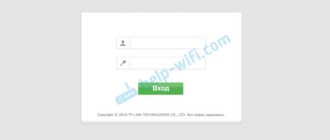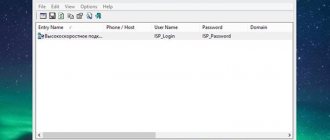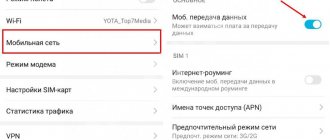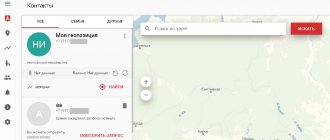Despite the emergence of all kinds of messengers, SMS messages remain a fast and proven way to contact a person, even with the weakest cellular network signal.
Unlike instant messengers, SMS messages work on all phones, including the simplest models without the Internet.
To ensure that SMS messages are sent and delivered on time, it is important to configure your message center correctly.
We talk about setting up a message center for Tele2 subscribers.
What is a message center
An SMS center (SMSC) is a kind of storage device that receives all sent messages. That is, when you send a message to a friend, it actually first arrives at the SMS center, and from there the operator forwards it to the recipient.
Messages in , and when there is a heavy load, sending may be delayed. Then you will receive a report that the message has been sent, but the delivery report may only arrive after some time.
The SMS center address is a regular phone number, which may differ in individual regions for faster sending of messages.
Imagine if all the country's messages first flocked to the Moscow Tele2 SMS center, and only then scattered to the regions? Probably, the message would have to wait a very long time. But technology does not stand still, and now fast delivery of SMS from one number occurs almost instantly.
Quick Alerts
When there is an incoming call, in addition to the option to answer it, there is a function to quickly send a notification to the caller. It contains several text templates. The user chooses one of them at his own discretion. You can change the phrases for answering a call and add your own text. To do this you should:
- Open system applications.
- Click on the “Phone” tab.
- Select the “Advanced Settings” section.
- Click on the “Quick Replies” panel.
In the window that opens, you need to select any answer option and change it by entering new text and clicking the “Ok” button.
Setting up the Tele2 message center
Few subscribers know that sending SMS messages generally needs to be configured somehow. This happens because in 99% of cases the setup occurs automatically - when you first install a new SIM card. It is also automatically configured when changing the SIM card. Manual configuration of messages may be required in case of failures.
So you see a notification that says "message could not be sent." Sometimes “Error 28” may be displayed.
Take 2 steps:
1. Check your account balance. With zero and negative messages, of course, no messages will be sent. On Tele2, the balance check is performed with the command `*105#`. You can also check the balance of services at the package rate, which includes SMS. There is a command for this: `*155*0#`. If the messages in the package run out, they must still be sent for an additional fee according to the terms of the tariff.
2. Check the SMS center settings on your phone.
It’s worth talking in more detail about how to do this.
SMS dialogue service
Thanks to this service, which is easy to disable, you can send 50 text notifications per day for free to the subscriber with whom the SMS dialogue was created
To plug
Make a free call to 0832. Next you will receive a text alert from number 6249, which will contain instructions on how to use the service. There will be two options:
- accept, send number 1;
- refuse, send number 2.
In response, you should send the number “1”, thereby agreeing to the terms of the option. A write-off of 3 rubles occurs. from both subscriber-users. The initiator can change his interlocutor at any time.
Message center number
If you cannot receive or send SMS messages, you should look for the reason in your phone settings. You may have incorrectly specified the number of the message center, that is, the intermediate point where your messages are collected.
Previously, the mobile operator had different message center numbers for regions, but now it is a single number. Use this number if you have Tele2 Moscow and the region, or any other Russian region.
+79043490000
Of course, you may not have our article in front of you when you need to check your settings, and the message center number can be found as follows:
- Find your envelope, the contract that was issued when purchasing a SIM card;
- Call the hotline operator at 611;
- Search on the regional Tele2 website;
- Contact the support chat on the Tele2 website.
So, you have found out the message center number, all that remains is to figure out where to write it down so that the messages work correctly.
Secondary functions
You can additionally configure SMS on Android in the message sending window. To do this, use a long press on the text input panel to bring up the “Frequent phrases” tab and click on it. A pencil icon will appear, click on it and enter your text. You can set several such phrases and paste them into the text field, calling up an additional tab with templates in it. This convenient feature can save you a lot of time.
On the same page you can set the time for sending SMS. By clicking on the “+” button located in the text line, you should select the “Timer” section and set the required date. After this, an additional panel with an image of an alarm clock will appear above the notification text. It displays the specified date for sending the notification. SMS with a timer is located first in the general list. At the set time, the message will be sent automatically.
The alert can be pinned. In this case, it will be displayed first in the list with the appropriate mark. To do this, select the required contact and hold until an additional line appears at the bottom of the window, click on the “Pin” button.
Setting all the necessary parameters allows you to effectively use the program's functions and reduces the time for creating and sending SMS.
Where to write down the message center number
The message center number is entered in the settings. You'll have to delve into the phone menu, since this item may have different names, but in any case it will be associated with messages.
Here are some recommendations for different phone models. Let's look at examples of how to enter the number +79043490000 in the settings of different devices.
iPhone.
It is useless to search for the message center in the settings; just use the numeric keypad to enter the command **5005*7672*+79043490000# call key.
Android.
From the numeric keypad, dial *#*#4636#*#*. Next, go through the sequence Phone information - SMSC - Enter the number - +79043490000 - Update.
You can search through the settings: Messages – Options – Settings – Advanced – SMS – SMS center – Enter the number +79043490000 – Save changes.
Windows Phone.
Settings – Applications – Messages – SMS center number – Enter the number +79043490000 – Save changes.
Windows Mobile.
Start – Settings – Personal – Phone – Services – Voicemail and text messages – Receive settings – SMS message center – Enter the number +79043490000 – Save changes.
Nokia S40.
Menu – Messages – Message settings – Message text – Message centers – <Message center name> – Select Menu – Messages – Message settings – Message text – Current message center – <Message center name> – Select – Enter number +79043490000 – Save changes.
As you can see, in many phone models it is not easy to get to the settings of the Tele2 message center.
Let us remind you that 99% of subscribers will not have to do this - the settings are entered automatically when installing or changing a SIM card. But if you frequently change operators and SIM cards, they may get confused, and then you will have to go this route.
It is important to dial the message center number in the correct international format. And a little life hack: even if you see that the message center number was entered correctly, erase it, enter it again and reboot the phone. Sometimes this helps too.
How to set up MMS from MTS on Android
If you are a user of a device running the Android OS operating system, the most popular mobile platform in the world today, you can manually set up MMS from MTS as follows:
- Go to your device settings.
- Go to the "Wireless Networks" section.
- Find the subcategory “Internet access points” and move to it.
- Find the button to perform the “Create APN” function.
- Set the name of the new APN point, which is recommended to be specified as “ MTS Center MMS ”.
- mms.mts.ru as the APN point .
- Do not specify any new parameters in the Proxy Server item.
- For login and password, enter the same parameter “ mts ” (without quotes).
- Do not enter information in the "Server" field.
- Enter https://mmsc in the appropriate field.
- In the MMS proxy field, enter the parameter 192.168.192.192 , and in the field below, enter port 8080 .
- WAP0 as the protocol for MMS messages .
- In the MCC field, enter the parameter 250.
- In the MNC field, indicate 01.
- Do not select an authentication type.
- For APN Type, enter " mms ".
- Save your changes.
After completing all the settings, send a multimedia message with any content to 8890 to complete the setup.
Other causes of message problems
If the center number is registered correctly, and there is enough money in the account, but SMS still do not go out or do not arrive, you can check several more versions.
1. Incoming messages are blocked. This item is located in the settings in the same place as the message center number. See if options like “Filter”, “Spam”, “Blocking”, etc. are unchecked.
2. The “Black List” service is activated.
Checked through your personal account or by command *220#. If any subscriber is blacklisted, you will not be able to receive a message from him.
3. Incoming SMS memory is full.
The problem occurs on the simplest models of push-button phones. There you need to carefully clear the list of incoming and outgoing SMS messages so that there is always room for new ones.
If you have checked all possible situations and the problem with SMS persists, contact your operator at 611. He will send you the settings or perhaps advise you to change the SIM card.
Setting up a mobile phone
Setting up SMS is completed in a short time, since the complex of required information is not that much information. So, for example, the execution of the required steps can be represented through two possible formats: automatic adjustment and manual. In principle, you can use any of the proposed solutions to the problem, since all of them will work as necessary to successfully overcome the information obstacle.
- It is supposed to configure SMS on MTS by working with the Internet sphere using the “Internet Assistant”. You are invited to go to the official portal of Mobile Telesystems LLC, where on the central page click on the tab called “Personal Account”. After this, you need to enter your login and password (issued at the time of registration within the system). After you have successfully entered the required information, you must go through an authentication session. Next – get inside the “Internet Assistant” option. You need to click on “My number” and select “Settings”. Scroll through the proposed list of required options, select “SMS Settings” and click on “Mobile Settings”. Within a couple of seconds, your mobile phone will receive a response notification with the required settings that need to be saved. How it's done? When will you see a text like “Save sent settings” on your mobile phone screen? – press the “Ok” button on your phone’s keyboard. After this, the device needs to be rebooted (turned off and on again). It is after this step that you will receive a working phone that can receive or send SMS messages.
- The gateway for sending SMS to MTS LLC can be configured through manual control. To do this, go to the SMS settings on your mobile phone, where you enter the SMS number. You can also write “79168960220” if you need to connect the SMS-extra system later. Afterwards the phone should be rebooted.
- A few important points: today, you can restore deleted CMCs by contacting the company’s office (or the MTS LLC website) in order to obtain a detailed printout of calls and SMS messages. On-site staff will take action and help eliminate the problem.
- Remember that you can also send a large SMS to MTS.
If you need to block SMS from an MTS subscriber, use it, because with it you can always get rid of annoying people. You can always delete SMS through the usual delete option.
Super Backup Restore
Super Backup & Restore is the leader in speed of operation and creation of backup copies of phone contents (calls, messages, bookmarks, calendars). The developers have provided the ability to:
send a copy to the cloud
It is worth choosing Super Backup if you need voice recording or high speed. Otherwise, it is no better or worse than its competitors in any way.
All apps listed in the review for backing up data on your phone have approximately the same rating of 4-4.6 stars on PlayMarket.
Peculiarities
There are no important features of the MTS SMS message center itself that users need to know about. But there are significant nuances and rules for sending messages to interlocutors. They relate to text length and input format:
- the acceptable text size in Latin is 160 characters;
- 70 characters are allowed in Cyrillic;
- exceeding the limit will divide the text into 2 parts, each of which will have to be paid separately;
- when divided into parts, the maximum number of characters is reduced to 153 and 67 characters in Latin and Cyrillic, respectively;
- When sent simultaneously to several recipients, SMS delivery to each recipient is paid separately.
This information will be useful to those people who do not want to overpay for communication and communications.
Price
Let's look at how much it costs to use the Megafon SMS center to set up SMS:
- Requesting Megafon SMS settings is free;
- Sending text messages to users has a cost according to the rules of your tariff;
- The price for sending messages to short numbers is indicated on the operator’s website in the corresponding section.
You can find out the features of the tariff plan connected to the SIM card on the operator’s website or in the user’s personal account.
Let's figure out what features the Megafon SMS service center has.