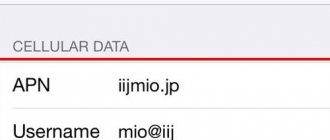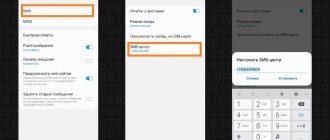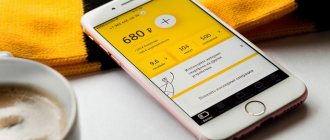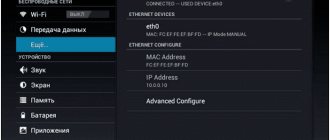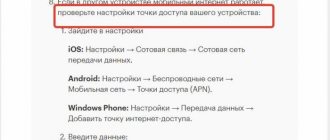MTS Internet settings
In order for your phone or tablet to work correctly with a SIM card and allow you to access the Internet, you need to set the correct settings on your device.
Usually everything happens automatically when you install a new SIM card in your phone. If at this stage something went wrong, check the SMS, there should be a message with instructions, follow them - if everything is done correctly, the Internet will work.
But sometimes something goes wrong - and in this case, this article will be useful to you, where we will talk about all the options for setting the correct MTS Internet settings: automatic, manual, for different types of operating systems.
How to set up an access point
Setting up an Internet access point in MTS, as a rule, is limited to receiving a system message and saving it. A phone or other device independently recognizes and registers data in the system. This is true for almost all devices purchased in the Russian Federation. Many of the devices already have the necessary settings that do not need to be entered. If your phone does not have the necessary parameters, you need to know how to set up an MTS access point. Each equipment has its own nuances.
Telephone
Today, every smartphone owner uses the mobile Internet, so owners of such devices should be able to set up an MTS Internet access point on their device, be it an iPhone or an Android smartphone. Let's consider different options.
Android
To set up your Android phone, go to the menu and select Settings. Next, go to the Wireless section.
And there, check the box next to the Mobile Internet section. Next, go to Mobile networks and MTS Internet profile, if provided there.
If it is not there, click the Create APN button to set the parameters of the MTS access point.
Here you need to enter the following data:
- name - MTS Internet;
- APN - internet.mts.ru;
- login and password - mts.
The remaining parameters do not change and remain the same. For a number of Fly, Huawei or Lenovo devices, in the Authentication Type section, you must set the Not installed option. For proper operation of the mobile network, you must use the No indicator.
iPhone
In phones with iOS, setting up an MTS mobile access point follows the same scenario. To properly configure the transmission and reception of data in iPhone smartphones, take the following steps:
- Go to Settings.
- Enter the Cellular section.
- Click on Cellular Data.
The next step is to enter the necessary information. For cellular data and LTE settings (for iPhone 5.0 and higher) and modem mode, the following MTS information is indicated:
- network name - MTS Internet;
- APN - internet.mts.ru;
- login and password - mts.
In the case of MMS settings, you need to enter the following information:
- name - mts
- APN - mms.mts.ru;
- login and password - mts;
- MMSC - https://mmsc;
- MMS proxy - 192.168.192.192:8080;
- largest messages - 512000;
- MMS URL is not filled in.
After entering the data regarding the MTS Internet access point, you can use the service taking into account the operator’s tariffs.
On a tablet
Tablet devices run on the same OS as smartphones, so the setup process will be identical. So, if you have an Android device, you must enter the same parameters as indicated above for smartphones. As for iPad tablets, the necessary data is already registered in them by default.
On the modem
If you use a modem, the question of how to get an MTS access point is even easier to solve. All network login information is already configured, and the user does not need to do anything. Just insert the device into the connector and wait for the drivers and software to be installed. If possible, go to your modem's page and install the latest update.
If, after installing the modem, drivers and software are not installed automatically, check the following settings:
- there is a ban on automatic start;
- correct identification of the modem by a specific port;
- actions of anti-virus software (perhaps it is blocking the operation of the device);
- serviceability of the modem itself.
If the above obstacles are absent and there is no connection, to set up an MTS 4g or 3g access point, enter the necessary information yourself. To do this, enter the program and find the section where new profiles are created. Next, fill them out in the same way as with telephones, and after dialing, enter *99#.
Next, save the data and set the status to Default, and then use the network.
As you can see, the setup is carried out using an identical algorithm for all devices. The main thing for an MTS subscriber is to enter the APN access point name and fill in other fields taking into account the operator’s requirements. If for any reason you encounter connection difficulties, you can write or call technical support.
Let's start with the basics
But before we talk about anything specific, it’s worth at least briefly touching on the theory. When surfing the Internet, proxy servers are most often used to remain invisible and anonymous on the Internet. And this is the primary condition for safety. Here are the most common ways to achieve this:
- Paid proxy servers (we, of course, put them first). They redirect all traffic from the user’s computer, after which it is almost impossible to track its movement on the network.
- Anonymizers. You can choose one of many commercial utilities like Cyberghost or SecurityKISS, but the free version will only give you a teaspoon of traffic per hour.
- Special versions of browsers. With the introduction of blocking of many popular resources, the Tor browser, which operates on the basis of many free proxy servers, gained wide popularity among the people. The option is far from ideal, but if there is no other option, it is quite possible to use it.
Everything is clear and clear here. But how do you find out the proxy server? So that you don’t do anything stupid, let me also tell you what exactly the concept of port and address on the network entails.
Proxy server address and port: understanding the basics
If we draw an analogy with regular letters, through which our parents were forced to communicate before the invention of the Internet, it turns out that the address is the “to” column on the envelope, and the port is the “to” section. However, unlike traditional mail, precise meanings are needed here, and not general phrases like “grandfather’s village.”
An address is a set of four 3-digit numbers (from 0 to 255) of the form “192.168.0.254”. Essentially, this is the “village” where we want to send the letter. Next, after the colon, another number is indicated in the range from 0 to 65535 - our beloved “grandfather”.
How to find out your proxy server and port: actually, the answer to the question
Now you are savvy, and we are ready to outline the whole point. There are several options here:
- Service 2ip.ru. By visiting this resource, you will receive comprehensive information about how to connect your computer to the Internet. But if anonymous access technology is used to access the Internet, it is almost impossible to find out the actual proxy server address and port number.
- In the browser settings. Each of them has their own. So, for example, the “everyone’s favorite” Internet Explorer has the relevant information hidden here: “Internet Options” - “Connection” - “Settings”. (read about setting up a proxy in Firefox at the link provided)
- In the OS settings. Here, a lot depends on the version of Windows and the “straightforwardness” of the person who set it up. If the “correct” hands.sys driver was used (and this is not always the case), then in Windows 10 this information is located at “Settings” - “Network and Internet” - “Proxies” (we recommend reading - Setting up a proxy server in windows 10).
After the proxy address has been determined (or this proxy has not been specified at all), the user often comes to the conclusion that it would be possible to change the server to a more reliable one. Here we are ready to give one obvious, but not everyone used advice...
What you need to connect
The first and most important condition is that your phone must have an Internet connection option. Unfortunately, some devices (especially the so-called black and white old phone models) do not have such a function in their menu
With this type of device you will not be able to connect to the Internet.
To access the network, you will need a more modern device that supports GPRS/EDGE or 3G/4G communication standards. The subscriber will need to dial the service number 08 20 221 to receive data transfer settings.
Check out the step-by-step algorithms on how to get automatic Internet settings from MTS on your phone. There are several ways to do this:
- By calling the short service number 0876 to contact the operator.
- By sending an SMS message to number 1234. If you send an empty message, then after some time the Internet settings, as well as multimedia messages (MMS), will be sent to your phone. To receive network access settings, you need to send the word “INTERNET”, to connect WAP and GPRS the word “WAP”, and to send and receive multimedia messages - “MMS”. The settings will arrive on your phone in a few minutes. All the user needs is to confirm their installation and then they can immediately start using the Internet.
- By visiting the “Personal Account” section on the official website of the MTS company. First, you will need to select the “Settings” menu item, and then click on the “Internet and MMS settings” column. The next step is to indicate your personal mobile phone number to which a message with automatic settings will be sent. In another window, you should indicate your phone model and brand, and then select the type of settings you need - INTERNET, MMS or WAP. Select a method for receiving settings (the most convenient is through a standard text message), check that the above data is correct and click the “receive settings” button.
Important! After the automatic settings are delivered, be sure to save them to your phone and reboot your gadget. This will help the phone to correctly install the received data
If for some reason it is not possible to receive automatic data (or the phone does not recognize it), then you will have to connect manually. You can set up the Internet in the menu section called “Settings”. It should contain the column “Internet Settings”. In the free fields you need to enter the standard parameter scheme:
- Profile name: MTS-internet.
- Data transmission channel/ Bearer data: GPRS/EDGE or 3G/4G.
- Access Point/APN: MTS.
- User`s name: MTS.
from MTS In some cases, the system may prompt you to enter a password. If you encounter this phenomenon, then simply enter the word MTS in Latin letters in the empty window that pops up.
Important! All mobile devices have different firmware, so a typical connection diagram cannot be absolutely standard for all phones and is an approximate example